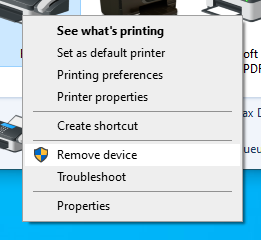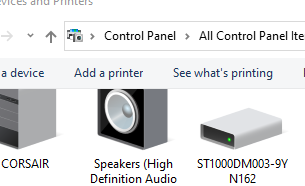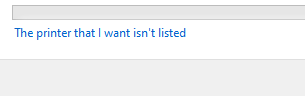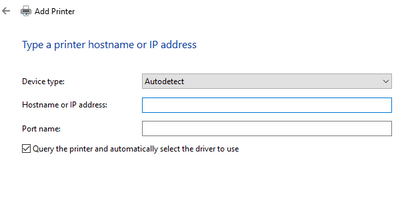- Canon Community
- Discussions & Help
- Printer
- Desktop Inkjet Printers
- Re: Where Are the Solutions to the Problems Posted...
- Subscribe to RSS Feed
- Mark Topic as New
- Mark Topic as Read
- Float this Topic for Current User
- Bookmark
- Subscribe
- Mute
- Printer Friendly Page
Where Are the Solutions to the Problems Posted in the Community???
- Mark as New
- Bookmark
- Subscribe
- Mute
- Subscribe to RSS Feed
- Permalink
- Report Inappropriate Content
06-14-2022 11:26 PM
Is this just a place to post problems?
I don't see Canon offering any advice - or apologies for the issues customers are having with their products.
Maybe I'm missing something....
- Mark as New
- Bookmark
- Subscribe
- Mute
- Subscribe to RSS Feed
- Permalink
- Report Inappropriate Content
06-15-2022 12:06 AM
Greetings,
I guess you are referring to (your) printer?
If you'd like assistance or help, you'll need to identify your product, tell us what operating system you are using it with and the problem you are experiencing. Please also share any troubleshooting steps you've performed and anything else you feel might be relevant.
~Rick
Bay Area - CA
~R5 C (1.0.9.1) ~RF Trinity, ~RF 100 Macro, ~RF 100~400, ~RF 100~500, ~RF 200-800 +RF 1.4x TC, BG-R10, 430EX III-RT ~DxO PhotoLab Elite ~DaVinci Resolve Studio ~ImageClass MF644Cdw/MF656Cdw ~Pixel 8 ~CarePaks Are Worth It
- Mark as New
- Bookmark
- Subscribe
- Mute
- Subscribe to RSS Feed
- Permalink
- Report Inappropriate Content
06-15-2022 06:45 AM
Yes, I am referring to my Canon MX490 inkjet printer.
I am using Microsoft Windows 10 operating system.
The problem that I am experiencing is that after I applied the firmware update fix to stop my printer from cycling on w/Canon logo on operating screen on printer, and the inability to use any manual keys on the printer, my wireless printer will now not print wirelessly.
I have powered the printer off and on; unplugged and re-plugged the power cord on the printer; reset my modem and checked to see that my printer is connected to my network (which it shows that it is). It still won't print.
Please advise.
Thanks!!!
- Mark as New
- Bookmark
- Subscribe
- Mute
- Subscribe to RSS Feed
- Permalink
- Report Inappropriate Content
06-15-2022 06:47 AM
Please see my erroneously sent reply to myself above😊...
Thanks!!!
- Mark as New
- Bookmark
- Subscribe
- Mute
- Subscribe to RSS Feed
- Permalink
- Report Inappropriate Content
06-16-2022 11:16 AM - edited 06-16-2022 11:21 AM
Greetings,
Please confirm. You've applied the firmware update and the printer now powers up normally. Display is normal, sits idle but you cannot print?
If yes, start here:
Log into your wireless router and confirm the printer is in fact connected to your network. Not what the printer says, but on the router. Reserve or assign it a static IP address and note this IP. Why? so it doesn't change moving forward.
Now open Settings > Control Panel > Device and Printers
Find the printer and right-click on it , select remove device
Now use the "Add a Printer" button above
Now select the printer I want is not listed
Now select add a printer using TCP/IP address or hostname. press next
Enter the IP of the printer (Hostname or IP field) , the one you set / confirmed on the router
Press next. The printer will be detected and installed. If it doesn't detect, then the IP you specified is not correct, its not connected to your wireless. Other possibility is 3rd party anti-virus software which might block communication (if applicable).
~Rick
Bay Area - CA
~R5 C (1.0.9.1) ~RF Trinity, ~RF 100 Macro, ~RF 100~400, ~RF 100~500, ~RF 200-800 +RF 1.4x TC, BG-R10, 430EX III-RT ~DxO PhotoLab Elite ~DaVinci Resolve Studio ~ImageClass MF644Cdw/MF656Cdw ~Pixel 8 ~CarePaks Are Worth It
02/20/2025: New firmware updates are available.
RF70-200mm F2.8 L IS USM Z - Version 1.0.6
RF24-105mm F2.8 L IS USM Z - Version 1.0.9
RF100-300mm F2.8 L IS USM - Version 1.0.8
RF50mm F1.4 L VCM - Version 1.0.2
RF24mm F1.4 L VCM - Version 1.0.3
01/27/2025: New firmware updates are available.
01/22/2024: Canon Supports Disaster Relief Efforts in California
01/14/2025: Steps to resolve still image problem when using certain SanDisk SD cards with the Canon EOS R5 Mark II
12/18/2024: New firmware updates are available.
EOS C300 Mark III - Version 1..0.9.1
EOS C500 Mark II - Version 1.1.3.1
12/13/2024: EOS Webcam Utility Pro V2.3b is now available to support Windows on ARM PC users.
12/05/2024: New firmware updates are available.
EOS R5 Mark II - Version 1.0.2
11/14/2024: Windows V 2.3a installer for EOS Webcam Utility Pro is available for download
11/12/2024: EOS Webcam Utility Pro - Version 2.3 is available
09/26/2024: New firmware updates are available.
- Pro 300 Magenta Cast/Heavy Saturation Printing Issues in Professional Photo Printers
- PIXMA G6020 Communication problem with my computer in Printer Software & Networking
- imageCLASS MF465dw Not allowing two sided printing in Printer Software & Networking
- Windows update and the i-SENSYS MF237w scanner were successful and it doesn't work! in Printer Software & Networking
- imagePROGRAF PRO-1100 won't print from Windows 11 desktop, OK from Surface Pro in Professional Photo Printers
Canon U.S.A Inc. All Rights Reserved. Reproduction in whole or part without permission is prohibited.