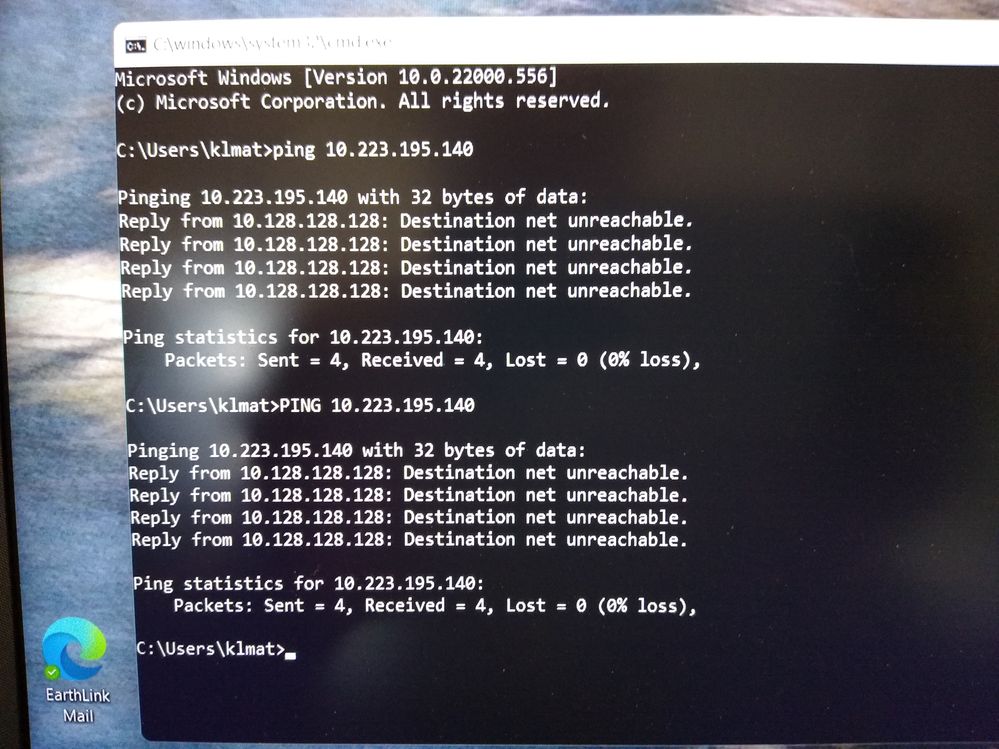- Canon Community
- Discussions & Help
- Printer
- Desktop Inkjet Printers
- Re: Unable to Install MX 922 to Windows 11
- Subscribe to RSS Feed
- Mark Topic as New
- Mark Topic as Read
- Float this Topic for Current User
- Bookmark
- Subscribe
- Mute
- Printer Friendly Page
Unable to Install MX 922 to Windows 11
- Mark as New
- Bookmark
- Subscribe
- Mute
- Subscribe to RSS Feed
- Permalink
- Report Inappropriate Content
03-27-2022 07:30 PM
Hi, my friend just received a new HP laptop installed with Win11 and we are unable to complete the printer installation... Just like others who have experienced this problem after installation of the software the computer cannot find the printer whether connected via WiFi or directly via USB cable.
Yes, the printer is on, the computer has been restarted, and when connected directly via USB cable the computer makes the noise showing the cable has connected. However I get the following error message whether using the attach a new printer option in Windows or using the Windows drivers downloaded from Canon,
"Caution! Cannot detect the printer. Check that the printer is on and that the cable is connected. If the printer has not been detected even though connected, disconnect the cable from the printer and then reconnect it."
Is this printer just too old to be used with the newer Win11 laptop computers or what?
Please let me know how to resolve this.
Many thanks.
- Mark as New
- Bookmark
- Subscribe
- Mute
- Subscribe to RSS Feed
- Permalink
- Report Inappropriate Content
04-04-2022 03:05 PM
Hi borgtrekker25,
Please follow these steps:
1. Please press the MENU button on your PIXMA MX922
2. Use the down arrow to select the wrench and screwdriver icon and press OK
3. Use the left arrow to select Device Settings and press OK
4. Use the down arrow to select LAN settings and press OK
5. Use the down arrow to select Confirm LAN settings and press OK
6. Select WLAN setting list and press OK
Verify that the name listed next to SSID is the same name of the Wi-Fi network that your computer is connected to.
Using the down arrow, please write down what is listed next to IPv4 Address.
On your computer, please follow these steps:
1. Please press the Windows key on your keyboard and the letter R, then let both go.
2. In the Run window that appears, please type CMD and click OK.
3. In the Command Prompt window that appears, please type:
PING xxx.xxx.xxx.xxx (where those x's represent the IPv4 address that you wrote down before)
and then press the Enter key on your keyboard.
For example, if the IPv4 address that you wrote down was 192.168.1.45, in the command prompt window on your computer, please type PING 192.168.1.45 and press the Enter key on your keyboard.
Did you get:
A - Timed out
B - Destination host unreachable
C - Sent = 4, Received = 4, Lost = 0
- Mark as New
- Bookmark
- Subscribe
- Mute
- Subscribe to RSS Feed
- Permalink
- Report Inappropriate Content
04-08-2022 06:23 PM
Hey there Patrick,
I got the computer to ping the IPv4 settings and got letter B as a result as you can see the results having run it x2,
I verified the SSID and everything matches... However, am still unable to connect. This being the case where do I go from here?
Many thanks and please reply soon.
- Mark as New
- Bookmark
- Subscribe
- Mute
- Subscribe to RSS Feed
- Permalink
- Report Inappropriate Content
04-13-2022 02:08 PM
Hi borgtrekker25,
Please turn your PIXMA MX922 off.
Next, please disconnect the power cord to your router for 30 seconds. After that time, please reconnect the power cord to your router.
When your router is back online, please turn your PIXMA MX922 back on.
Once on, please follow the steps in my previous post to determine if the IP address of your MX922 has changed. When you have taken note of the current IP address of your PIXMA MX922, please perform the PING command again. The Destination Host Unreachable should no longer occur.
If you get Sent 4 and Received 4, please attempt to install.
- Mark as New
- Bookmark
- Subscribe
- Mute
- Subscribe to RSS Feed
- Permalink
- Report Inappropriate Content
02-10-2023 04:50 PM
No it didn't work. Printer came up as the same address, but this time a ping came back saying connected. But when I tried to print, it still came back with "printer not responding". Now what?
- Mark as New
- Bookmark
- Subscribe
- Mute
- Subscribe to RSS Feed
- Permalink
- Report Inappropriate Content
02-10-2023 04:50 PM
No it didn't work. Printer came up as the same address, but this time a ping came back saying connected. But when I tried to print, it still came back with "printer not responding". Now what?
02/20/2025: New firmware updates are available.
RF70-200mm F2.8 L IS USM Z - Version 1.0.6
RF24-105mm F2.8 L IS USM Z - Version 1.0.9
RF100-300mm F2.8 L IS USM - Version 1.0.8
RF50mm F1.4 L VCM - Version 1.0.2
RF24mm F1.4 L VCM - Version 1.0.3
01/27/2025: New firmware updates are available.
01/22/2024: Canon Supports Disaster Relief Efforts in California
01/14/2025: Steps to resolve still image problem when using certain SanDisk SD cards with the Canon EOS R5 Mark II
12/18/2024: New firmware updates are available.
EOS C300 Mark III - Version 1..0.9.1
EOS C500 Mark II - Version 1.1.3.1
12/13/2024: EOS Webcam Utility Pro V2.3b is now available to support Windows on ARM PC users.
12/05/2024: New firmware updates are available.
EOS R5 Mark II - Version 1.0.2
11/14/2024: Windows V 2.3a installer for EOS Webcam Utility Pro is available for download
11/12/2024: EOS Webcam Utility Pro - Version 2.3 is available
09/26/2024: New firmware updates are available.
- MF4880 DW won't scan in Office Printers
- PIXMA MG5320 Which driver do I need? in Printer Software & Networking
- Unable to Add PIXMA MG7120 to Quick Menu in Windows 11 in Printer Software & Networking
- Windows update and the i-SENSYS MF237w scanner were successful and it doesn't work! in Printer Software & Networking
- PIXMA TR1501 drivers won't install on Windows 11 computer in Printer Software & Networking
Canon U.S.A Inc. All Rights Reserved. Reproduction in whole or part without permission is prohibited.