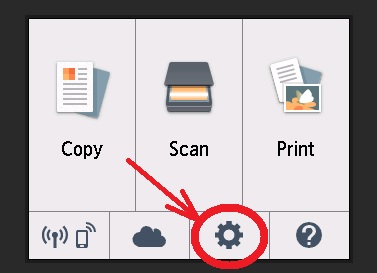- Subscribe to RSS Feed
- Mark Topic as New
- Mark Topic as Read
- Float this Topic for Current User
- Bookmark
- Subscribe
- Mute
- Printer Friendly Page
TS6000
- Mark as New
- Bookmark
- Subscribe
- Mute
- Subscribe to RSS Feed
- Permalink
- Report Inappropriate Content
01-24-2020 10:38 AM
I am continuing to have problems with this printer!! I have it installed on my win7 desktop and my win10 laptop. Tried to print from laptop - no deal. Uninstalled it - reinstalled it. Still no deal. Bring document to win7 desktop - prints fine. Help!!
- Mark as New
- Bookmark
- Subscribe
- Mute
- Subscribe to RSS Feed
- Permalink
- Report Inappropriate Content
01-24-2020 03:14 PM
Hi PV1,
Please follow these steps:
1. Press the gear icon at the bottom of the display of your PIXMA TS6020
2. Select Settings
3. Select Device Settings
4. Select LAN settings
5. Select Wireless LAN
6. Select WLAN setting list
Take note of the name next to SSID and also the number next to the IPv4 address.
On your Windows 10 computer, please click the box to the right of the time in the lower right corner.
In the menu that appears, click the Network box. Is the name of the network that your laptop is connected to the exact same name as the SSID that was listed on your printer? If not, please select the same network as your printer and then attempt to print.
If it was the same, please follow these steps:
1. Press the Windows key on your keyboard and the letter R, then let both go.
2. In the Run window that appears, type CMD and click OK.
3. In the Command Prompt window, please type:
PING xxx.xxx.xxx.xxx
where the x's are the IPv4 address that was listed on your printer
for example, PING 192.168.0.5
4. Once that is typed, press the Enter key on your keyboard.
Did you get:
- Timed out
- Destination host unreachable
- Sent = 4, Received = 4, Lost = 0
- Mark as New
- Bookmark
- Subscribe
- Mute
- Subscribe to RSS Feed
- Permalink
- Report Inappropriate Content
01-24-2020 03:29 PM
I don't see that gear icon anywhere. Is that in the little window on the printer? Or, what/where?? Sorry to be such a dummy - I do appreciate your help. Thank you.
- Mark as New
- Bookmark
- Subscribe
- Mute
- Subscribe to RSS Feed
- Permalink
- Report Inappropriate Content
01-24-2020 03:39 PM
Hi PV1,
Yes, the gear icon can be found on the display of your printer.
- Mark as New
- Bookmark
- Subscribe
- Mute
- Subscribe to RSS Feed
- Permalink
- Report Inappropriate Content
01-24-2020 03:51 PM
- Mark as New
- Bookmark
- Subscribe
- Mute
- Subscribe to RSS Feed
- Permalink
- Report Inappropriate Content
01-28-2020 04:37 PM
12/18/2025: New firmware updates are available.
12/15/2025: New firmware update available for EOS C50 - Version 1.0.1.1
11/20/2025: New firmware updates are available.
EOS R5 Mark II - Version 1.2.0
PowerShot G7 X Mark III - Version 1.4.0
PowerShot SX740 HS - Version 1.0.2
10/21/2025: Service Notice: To Users of the Compact Digital Camera PowerShot V1
10/15/2025: New firmware updates are available.
Speedlite EL-5 - Version 1.2.0
Speedlite EL-1 - Version 1.1.0
Speedlite Transmitter ST-E10 - Version 1.2.0
07/28/2025: Notice of Free Repair Service for the Mirrorless Camera EOS R50 (Black)
7/17/2025: New firmware updates are available.
05/21/2025: New firmware update available for EOS C500 Mark II - Version 1.1.5.1
02/20/2025: New firmware updates are available.
RF70-200mm F2.8 L IS USM Z - Version 1.0.6
RF24-105mm F2.8 L IS USM Z - Version 1.0.9
RF100-300mm F2.8 L IS USM - Version 1.0.8
Canon U.S.A Inc. All Rights Reserved. Reproduction in whole or part without permission is prohibited.