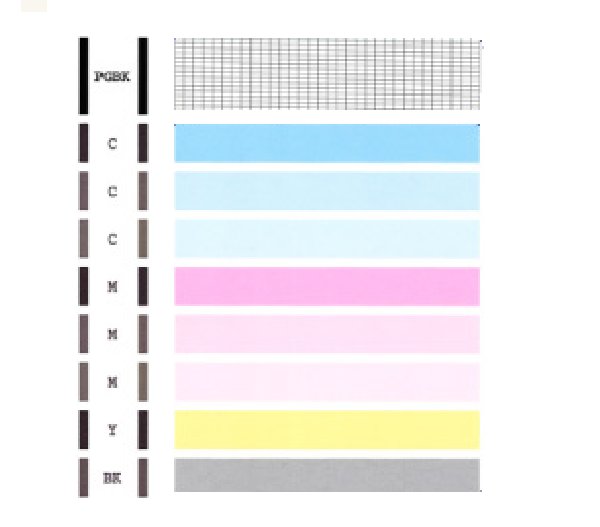- Canon Community
- Discussions & Help
- Printer
- Desktop Inkjet Printers
- Suddenly my Pixma MG5320 will not print; also, tes...
- Subscribe to RSS Feed
- Mark Topic as New
- Mark Topic as Read
- Float this Topic for Current User
- Bookmark
- Subscribe
- Mute
- Printer Friendly Page
Suddenly my Pixma MG5320 will not print; also, test pages show only cyan & magenta, not the others.
- Mark as New
- Bookmark
- Subscribe
- Mute
- Subscribe to RSS Feed
- Permalink
- Report Inappropriate Content
08-07-2014 09:11 PM
My cartridges all show plentiful ink in Supply Levels, but test page shows only cyan and magenta, nothing at all for the other three, and when I print a document, the paper comes out without a mark on it. Print head adjustment failed twice, and the sheet for print head value gives boxes for cyan only.
- Mark as New
- Bookmark
- Subscribe
- Mute
- Subscribe to RSS Feed
- Permalink
- Report Inappropriate Content
08-07-2014 09:24 PM
Hi, pjanke!
So that the Community can help you better, we will need to know exactly which operating system is running on your computer. That, and any other details you'd like to give will help the Community better understand your issue!
If this is a time-sensitive matter, our US-based technical support team is standing by, ready to help 24/7 via Email at http://bit.ly/EmailCanon or by phone at 1-800-OK-CANON (1-800-652-2666) weekdays between 10 AM and 10 PM ET (7 AM to 7 PM PT).
Thanks and have a great day!
- Mark as New
- Bookmark
- Subscribe
- Mute
- Subscribe to RSS Feed
- Permalink
- Report Inappropriate Content
08-07-2014 11:42 PM
Thanks for your response. I am using Mac OS10.6.8 with a 2.8 GHz Intel Core 2 Duo, and everything has been working well until yesterday, when a document printed very faintly and with streaks across it. The next attempt was even fainter, and now the Pixma MG5320 prints only blank pages.
- Mark as New
- Bookmark
- Subscribe
- Mute
- Subscribe to RSS Feed
- Permalink
- Report Inappropriate Content
08-22-2014 10:43 AM
Hi pjanke,
First, please make sure that the ink tanks are installed in the printer correctly and are in the correct order. The order from left to right is as follows:
CLI-226BK
CLI-226M
CLI-226C
PGI-225PGBK
CLI-226Y
Next, a test of the printer should be performed. This will tell us if the printer is working correctly. To do this, please load letter-sized paper in the PIXMA MG5320 and follow these steps:
1. Press <HOME>.
2. Rotate the menu to Maintenance and press <OK>.
3. Press <OK> on Print nozzle check pattern.
4. Press <OK> on Yes.
The Nozzle Check will print. Please compare your printout to the example that has been attached to the bottom of this message. If they differ, please perform a few printhead cleanings.
To perform cleanings, please follow these steps:
1. Press <HOME>.
2. Rotate the menu to Maintenance and press <OK>.
3. Press <OK> on Cleaning.
4. Press <OK> on Yes.
5. Press <OK> on Yes.
After a few cleanings, please print another Nozzle Check.
Does the Nozzle Check print correctly?
If it does not, please contact our support group using the following link:
http://www.usa.canon.com/cusa/consumer/standard_display/contact_us_consumer
02/20/2025: New firmware updates are available.
RF70-200mm F2.8 L IS USM Z - Version 1.0.6
RF24-105mm F2.8 L IS USM Z - Version 1.0.9
RF100-300mm F2.8 L IS USM - Version 1.0.8
RF50mm F1.4 L VCM - Version 1.0.2
RF24mm F1.4 L VCM - Version 1.0.3
01/27/2025: New firmware updates are available.
01/22/2024: Canon Supports Disaster Relief Efforts in California
01/14/2025: Steps to resolve still image problem when using certain SanDisk SD cards with the Canon EOS R5 Mark II
12/18/2024: New firmware updates are available.
EOS C300 Mark III - Version 1..0.9.1
EOS C500 Mark II - Version 1.1.3.1
12/13/2024: EOS Webcam Utility Pro V2.3b is now available to support Windows on ARM PC users.
12/05/2024: New firmware updates are available.
EOS R5 Mark II - Version 1.0.2
11/14/2024: Windows V 2.3a installer for EOS Webcam Utility Pro is available for download
11/12/2024: EOS Webcam Utility Pro - Version 2.3 is available
09/26/2024: New firmware updates are available.
- Canon Pro 200 is printing purple instead of Pink in Professional Photo Printers
- MF653Cdw - cannot scan to email - tried "Solved" solution in Office Printers
- imageCLASS MF753Cdw - printing yellow stripes in Office Printers
- PIXMA Pro9000 - Faded and off color photo in Professional Photo Printers
- Pro 300 Magenta Cast/Heavy Saturation Printing Issues in Professional Photo Printers
Canon U.S.A Inc. All Rights Reserved. Reproduction in whole or part without permission is prohibited.