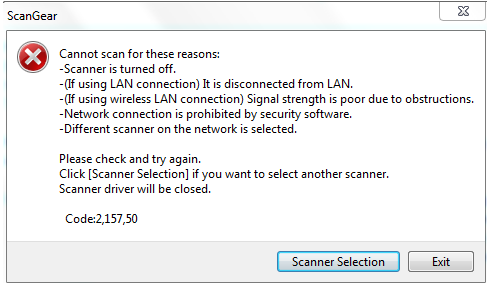- Canon Community
- Discussions & Help
- Printer
- Desktop Inkjet Printers
- Re: Scanner giving me errors..
- Subscribe to RSS Feed
- Mark Topic as New
- Mark Topic as Read
- Float this Topic for Current User
- Bookmark
- Subscribe
- Mute
- Printer Friendly Page
Scanner giving me errors..
- Mark as New
- Bookmark
- Subscribe
- Mute
- Subscribe to RSS Feed
- Permalink
- Report Inappropriate Content
10-17-2014 01:17 PM
I have a Pixma MG5320.
Last night this message popped up once and all I had to do was turn the printer off then back on since my little cousin pulled the cord out of it while it was on. After that it was scanning just fine but now it's giving me this error again.
I've tried restarting my printer and it's not working. I don't really want to reinstall anything.
The printer is printing just fine so it's not the connection. I'm just really confused on it.
- Mark as New
- Bookmark
- Subscribe
- Mute
- Subscribe to RSS Feed
- Permalink
- Report Inappropriate Content
10-17-2014 01:51 PM
- Mark as New
- Bookmark
- Subscribe
- Mute
- Subscribe to RSS Feed
- Permalink
- Report Inappropriate Content
10-17-2014 01:59 PM
Hi!
To ensure the most accurate information is provided, we will need to know the version of Windows or Mac in use, as well as how you have the printer connected (USB or wireless).
If this is a time-sensitive matter, our US-based technical support team is standing by, ready to help 24/7 via Email at http://bit.ly/EmailCanon or by phone at 1-800-OK-CANON (1-800-652-2666) weekdays between 10 AM and 10 PM ET (7 AM to 7 PM PT).
Thanks and have a great day!
- Mark as New
- Bookmark
- Subscribe
- Mute
- Subscribe to RSS Feed
- Permalink
- Report Inappropriate Content
10-17-2014 02:00 PM
- Mark as New
- Bookmark
- Subscribe
- Mute
- Subscribe to RSS Feed
- Permalink
- Report Inappropriate Content
10-20-2014 08:04 AM
Hi ChyBunny,
So we can better assist you, please reply with the following information:
1. Do you tend to receive the scanning error after the printer has been inactive for a while, or both when it has been inactive and also right after it has been performing other functions?
2. How far away is your printer from your wireless router?
3. If you print the LAN settings of the printer following the steps below, what is the value in the Signal Strength field?
- Make sure that the machine is turned on. Load a sheet of A4 or Letter-sized plain paper.
- Select Setup on the Home screen.
- Select Device settings, then press the OK button.
- Use the

 button to select LAN settings, then press the OK button.
button to select LAN settings, then press the OK button. - Use the

 button to select Confirm LAN settings, then press the OK button.
button to select Confirm LAN settings, then press the OK button. - Use the

 button to select Print LAN details, then press the OK button to confirm the selection.
button to select Print LAN details, then press the OK button to confirm the selection. - Use the

 button to select Yes, then press the OK button to start printing.
button to select Yes, then press the OK button to start printing.
If this is a time-sensitive matter, additional support options are available at Contact Us.
12/18/2025: New firmware updates are available.
12/15/2025: New firmware update available for EOS C50 - Version 1.0.1.1
11/20/2025: New firmware updates are available.
EOS R5 Mark II - Version 1.2.0
PowerShot G7 X Mark III - Version 1.4.0
PowerShot SX740 HS - Version 1.0.2
10/21/2025: Service Notice: To Users of the Compact Digital Camera PowerShot V1
10/15/2025: New firmware updates are available.
Speedlite EL-5 - Version 1.2.0
Speedlite EL-1 - Version 1.1.0
Speedlite Transmitter ST-E10 - Version 1.2.0
07/28/2025: Notice of Free Repair Service for the Mirrorless Camera EOS R50 (Black)
7/17/2025: New firmware updates are available.
05/21/2025: New firmware update available for EOS C500 Mark II - Version 1.1.5.1
02/20/2025: New firmware updates are available.
RF70-200mm F2.8 L IS USM Z - Version 1.0.6
RF24-105mm F2.8 L IS USM Z - Version 1.0.9
RF100-300mm F2.8 L IS USM - Version 1.0.8
- CanoScan LIDE 400 MP Navigator EX 4.0 compatibility or suitable equivalent in Scanners
- imageFORMULA RS40 using readiris pdf 23 with Mac 26.1 - getting scanner not ready error in Scanners
- Brand new LIDE 400 scanner giving black lines in Scanners
- imageCLASS MF461dw Error e202-0002, scanner bar stuck in Office Printers
- imageCLASS MF3010 - Copier and scanner not working - 301 error in Office Printers
Canon U.S.A Inc. All Rights Reserved. Reproduction in whole or part without permission is prohibited.