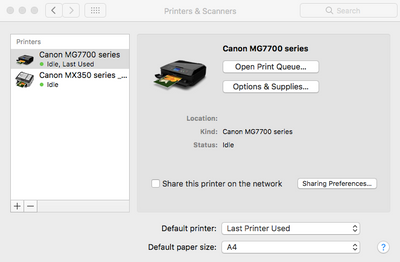- Canon Community
- Discussions & Help
- Printer
- Desktop Inkjet Printers
- Re: Scanner Errors 15, 157, 0 on Pixma MX472 (Mac)
- Subscribe to RSS Feed
- Mark Topic as New
- Mark Topic as Read
- Float this Topic for Current User
- Bookmark
- Subscribe
- Mute
- Printer Friendly Page
Scanner Errors 15, 157, 0 on Pixma MX472 (Mac)
- Mark as New
- Bookmark
- Subscribe
- Mute
- Subscribe to RSS Feed
- Permalink
- Report Inappropriate Content
04-06-2015 10:26 PM - edited 04-06-2015 10:26 PM
I just bought this printer and have been trying to get it to work with my Mac that's running OS X 10.7. At this point, I'm at a loss; I've tried plugging the scanner into the computer via USB, but that doesn't seem to get it to connect either.
I connected it to the wireless network just fine. I just keep getting this message when I try to scan:
Cannot communicate with scanner for these reasons:
- Scanner is turned off.
- (If using Wired LAN connection) It is disconnected from Wired LAN.
- (If using wireless LAN connection) Signal strength is poor due to obstructions.
- Network connection is prohibited by security software.
- Different scanner on the network is selected.
Please check and try again.
Code:15,157,0
And when I use the panel on the printer itself, it doesn't do anything--I can choose all of the settings I want, but when I press Start, it tells me to "Please wait a while" and then nothing happens.
If I don't figure this out soon, I think I may have to return it and find something else that's more Mac-friendly. I'm pretty tech savvy and am usually very patient with things like this, but I have no idea what else to do... I've spent several hours trying to get it to work.
Please help!!
- Mark as New
- Bookmark
- Subscribe
- Mute
- Subscribe to RSS Feed
- Permalink
- Report Inappropriate Content
04-06-2015 10:39 PM
Hi Whatisaclaire!
Thanks for posting in the Canon Forum! The Forum is not intended for immediate help, but a place to allow for the Community to give you assistance and feedback. If this is an urgent support need, please CLICK HERE to reach our friendly Technical Support Team.
Thanks!
- Mark as New
- Bookmark
- Subscribe
- Mute
- Subscribe to RSS Feed
- Permalink
- Report Inappropriate Content
04-13-2015 06:26 AM
Hi whatisaclaire,
You will need to have the Canon IJ Network Scanner Selector EX running on your computer in order to scan wirelessly. To ensure it is running, from the Go menu of Finder, select Applications, then double-click the Canon Utilities folder, IJ Network Scanner Selector EX folder, then Canon IJ Network Scanner Selector EX icon. If you still experience difficulty scanning, please call or email us using one of the methods on the Contact Us page for further assistance.
- Mark as New
- Bookmark
- Subscribe
- Mute
- Subscribe to RSS Feed
- Permalink
- Report Inappropriate Content
12-30-2015 10:47 AM
Hi,
I have the Canon MG5750 and get the same error. Do I need the Canon IJ Network Scanner Selector EX? If so, where do I find it? I have installed printer, scanner and drivers multiple times... Thanks for any help!
- Mark as New
- Bookmark
- Subscribe
- Mute
- Subscribe to RSS Feed
- Permalink
- Report Inappropriate Content
08-01-2016 12:32 PM
I contacted support, telling them that I had tried unpluggin, repluggin, restarting, etc. They sent me here: https://support.usa.canon.com/kb/index?page=content&id=ART140120&actp=search&viewlocale=en_US&search...
...so, basically, they just told me to unplug it and replug it. Not helpful at all. I'm stuck. I have no idea how to fix this. Obviously there's some communication from the scanner to the computer, since it automatically boots the scan utility. But I just get the error message
"
Cannot communicate with scanner for these reasons:
- Scanner is turned off.
- USB cable is disconnected.
Please check and try again.
Code:15,156,0"
Very disappointed. There's nothing wrong with the machine, as I can actually get it to work on my husband's Dell. Is it possible there's a software problem with getting it to work on Mac , running El Capitan?
- Mark as New
- Bookmark
- Subscribe
- Mute
- Subscribe to RSS Feed
- Permalink
- Report Inappropriate Content
09-23-2016 02:38 PM
Solution For a MAC
To scan, do not use Canon utility.
Go on upper left of your screen and click on the Apple
Click on System preferences
Click on printers and scanners
Once this is open you will see the list of printers you have
Click on your Canon printer
On the right of this window you will see Printer/Scanner
Click on scanner
and do your scans using this option.
Hope this helps
- Mark as New
- Bookmark
- Subscribe
- Mute
- Subscribe to RSS Feed
- Permalink
- Report Inappropriate Content
10-18-2016 03:49 PM
Thanks for tjhis, very helpful
@CasCyber wrote:Solution For a MAC
To scan, do not use Canon utility.
Go on upper left of your screen and click on the Apple
Click on System preferences
Click on printers and scanners
Once this is open you will see the list of printers you have
Click on your Canon printer
On the right of this window you will see Printer/Scanner
Click on scanner
and do your scans using this option.
Hope this helps
@CasCyber wrote:Solution For a MAC
To scan, do not use Canon utility.
Go on upper left of your screen and click on the Apple
Click on System preferences
Click on printers and scanners
Once this is open you will see the list of printers you have
Click on your Canon printer
On the right of this window you will see Printer/Scanner
Click on scanner
and do your scans using this option.
Hope this helps
Thnanks for this - but of a long ork around. Two things. Why is there no simple solution to this dilemma in the Quick Menu? And, I cannot help but wonder why when in Set Up I click on how to set up for Sierra on a M<ac it takes me to out of date instructions for Montain Lion (four years old). Thanks
- Mark as New
- Bookmark
- Subscribe
- Mute
- Subscribe to RSS Feed
- Permalink
- Report Inappropriate Content
10-20-2016 02:43 AM
I had the same problem, and as CasCyber said, it worked from System Preferences, and I was somewhat relieved.
But it's not convenient to go there every time, so I tried reinstaling the IJ Scan Utility. Once I installed it (I guess it overwrote the old one), it now works fine!
Download it from here.
http://support-asia.canon-asia.com/contents/ASIA/EN/0200482010.html
- Mark as New
- Bookmark
- Subscribe
- Mute
- Subscribe to RSS Feed
- Permalink
- Report Inappropriate Content
11-13-2016 10:27 AM
Hi!
Since recently using an Epson scanner (to scan slides) which is not connected except when used , I am unable to scan from my Cannon 7700 Series printer / sacnner. and get the above message.. printing is fine.
If I click on preferences / printer / scanner - it recognises the printer / scanner - but when I click on scan I get the error message.
If I go through Applications etc I find it only recognises an old Canon printer (6300) I used to use and does not recognise the 7700 series - I have reloaded the printer driver but this does not help.
Your help will be most appreciated
- Mark as New
- Bookmark
- Subscribe
- Mute
- Subscribe to RSS Feed
- Permalink
- Report Inappropriate Content
11-19-2016 04:33 AM - edited 11-19-2016 04:34 AM
Hi, I have tried the following method you've mentioned. However, I am not able to select between printer and scanner.
I am also not having the Canon IJ Network Scanner Selector EX folder in my macbook.
Kindly assist me on what could have went wrong? Thank you.
03/18/2025: New firmware updates are available.
EOS R5 Mark II - Version 1.0.3
02/20/2025: New firmware updates are available.
RF70-200mm F2.8 L IS USM Z - Version 1.0.6
RF24-105mm F2.8 L IS USM Z - Version 1.0.9
RF100-300mm F2.8 L IS USM - Version 1.0.8
RF50mm F1.4 L VCM - Version 1.0.2
RF24mm F1.4 L VCM - Version 1.0.3
01/27/2025: New firmware updates are available.
01/22/2024: Canon Supports Disaster Relief Efforts in California
01/14/2025: Steps to resolve still image problem when using certain SanDisk SD cards with the Canon EOS R5 Mark II
12/18/2024: New firmware updates are available.
EOS C300 Mark III - Version 1..0.9.1
EOS C500 Mark II - Version 1.1.3.1
12/13/2024: EOS Webcam Utility Pro V2.3b is now available to support Windows on ARM PC users.
11/14/2024: Windows V 2.3a installer for EOS Webcam Utility Pro is available for download
11/12/2024: EOS Webcam Utility Pro - Version 2.3 is available
09/26/2024: New firmware updates are available.
- Scanner Issue with PIXMA MX922, Set PC to start scanning error in Desktop Inkjet Printers
- imageCLASS MF424dw Scanner errors and missing options on Windows 11 in Office Printers
- "Scanner not located" error despite being able to print. Imageclass MF229dw in Office Printers
- MG3620 Scanner not working, no scanner or camera is selected error in Printer Software & Networking
- Cannot communicate with scanner Error with CanoScan LiDE 300 in Scanners
Canon U.S.A Inc. All Rights Reserved. Reproduction in whole or part without permission is prohibited.