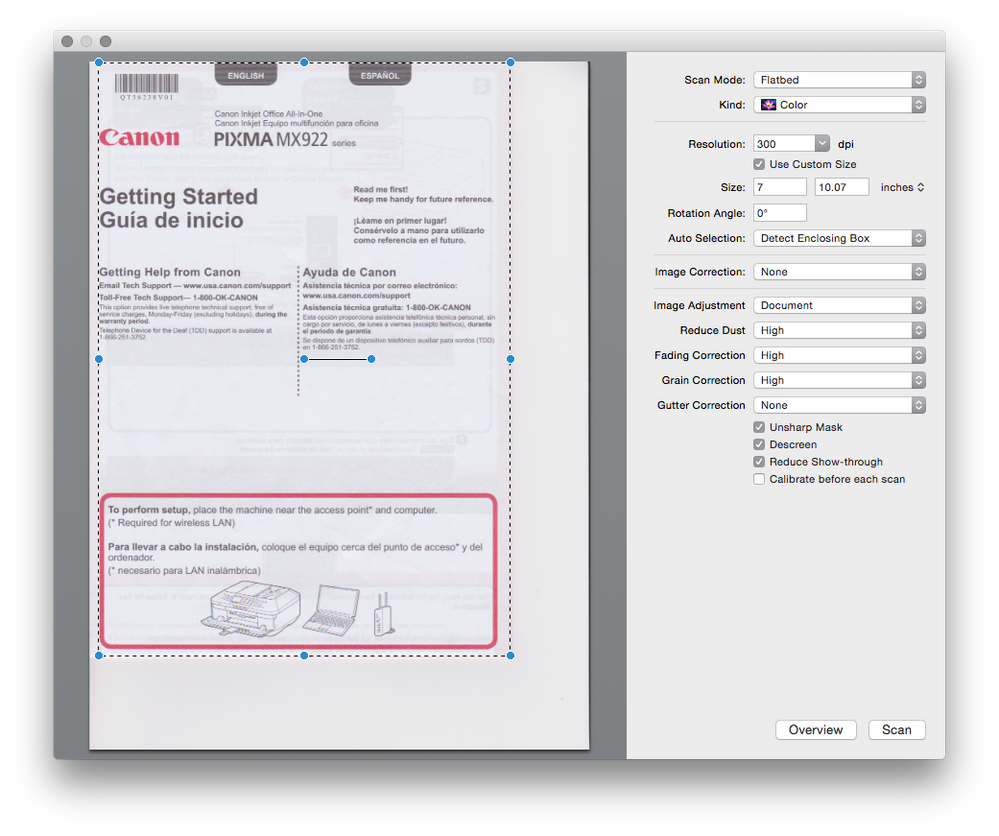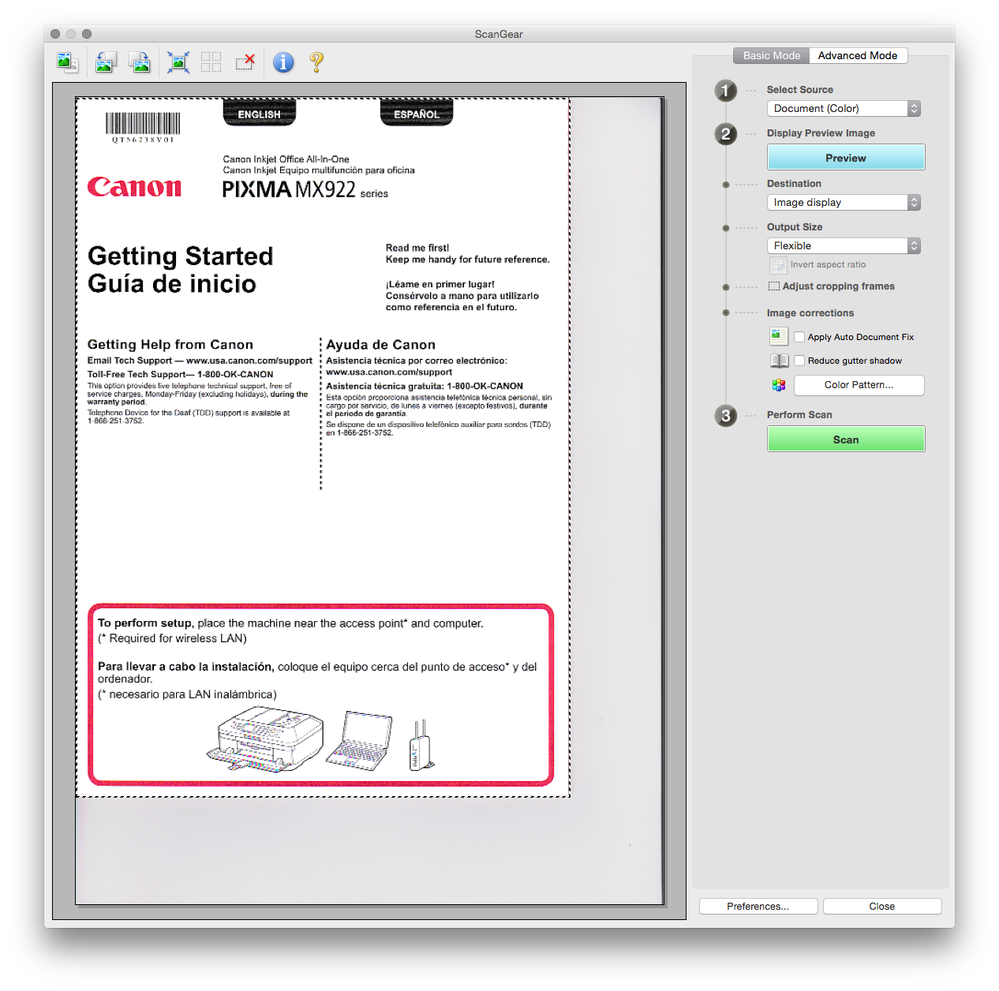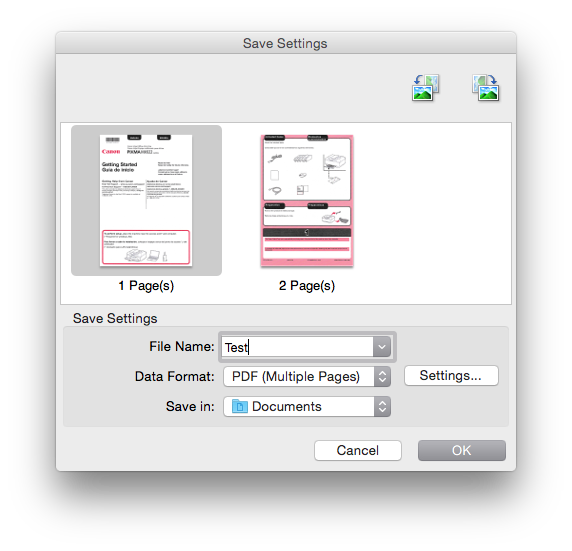- Canon Community
- Discussions & Help
- Printer
- Desktop Inkjet Printers
- Re: My workaround
- Subscribe to RSS Feed
- Mark Topic as New
- Mark Topic as Read
- Float this Topic for Current User
- Bookmark
- Subscribe
- Mute
- Printer Friendly Page
Please make MP Navigator EX work with MX922
- Mark as New
- Bookmark
- Subscribe
- Mute
- Subscribe to RSS Feed
- Permalink
- Report Inappropriate Content
02-16-2015 03:03 PM
I had an MX895 until earlier this week until it started to tell me that the wrong print head was installed. I have been so pleased with the MX895 that I immediately "upgraded" to the MX922. Not only is this printer missing a sheet feeder (and the second paper tray is too small for A4 paper), the software solution is appalling.
I receive around 10-20 mail items each day, which results in anywhere between 10 and 50 pages.
I put the documents in the ADF and MP Navigator EX scans them all while I am busy with other work. I then have my 50 thumbnails on the screen.
I tick (for example) 1,2,3 and 4, and save it as a PDF. I then tick 5, and save it as a PDF, and so on..... This means that the entire job takes around 10 mins to complete. Scanning 50 separate pages will take over an hour, and even scanning the 10-20 mail items individually will take a lot longer than scanning the entire stack of post together.
Does anyone have any suggestions of how to get MP Navigator EX to work with the MX920 series? Perhaps a registry hack or something?
Otherwise, does anyone know of any alternative software that can:
- Scan a large number of pages and show as thumbnails
- Save batches of the pages as single pdf files (not ALL of the scanned documents, but only those selected), each with their selected file names
- Auto rotate (essential) and doc fix (nice to have) the scans
- Save as a searchable pdf
I have found that I can do all of this with a combination of about four different software applications, but it will take nearly as long as scanning each document individually.
I really hope someone can help with this, as I am extremely disappointed with Canon and am looking at tracking down a second hand MX895, just to be able to use the software, which seems ridiculous.
Thank you for your help.
- Mark as New
- Bookmark
- Subscribe
- Mute
- Subscribe to RSS Feed
- Permalink
- Report Inappropriate Content
06-12-2017 02:18 PM
i, also, am very disappointed that MP Navigator EX 5.1 doesn't work with my new PIXMA MX922. My old MX890 had a 'fatal error' and died recently. RIP! I HATE all the cutsy stuff that has been added, i.e., "MY IMAGE GARDEN"--REALLY!!!!
- Mark as New
- Bookmark
- Subscribe
- Mute
- Subscribe to RSS Feed
- Permalink
- Report Inappropriate Content
10-26-2017
04:54 PM
- last edited on
10-26-2017
05:43 PM
by
SamanthaW
I have also been a dedicated MP Navigator EX user for many years. After spending several hours in two separate phone calls to Canon support and finding out that the support staff was not able to help me, I figured it out on my own.
Please note, that I use Mac OS X, Version 10.10.5 (Yosemite)
I can now happily report that the Canon IJ San Utility, the replacement of MP Navigator, that works with my new MX 922 does in fact work very well and is indeed a great improvement. The trick is getting the correct IJ Scan Utility installed on your computer.
After installing the different drivers etc. from the included disc (after a special install software download) I got an error message every time that told me that ScanGear failed to install each time. I could not get around that. I searched online for a MP Navigator replacement and ended up with "Canon IJ Scan Utility2". I found it here: [Removed 3rd party link per Forum Guidelines] Although it works fine for scanning do not get this, as it is the wrong utility. I'll explain below.
The interface looks like this:
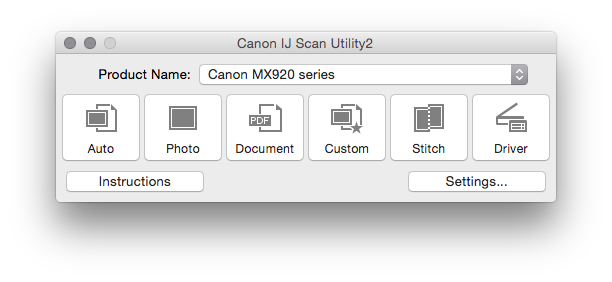
Note the button on the right that says "Driver". Pressing that button opens the Apple Image Capture interface,
but not a familiar MP Navigator like interface. However the user's manual "MX920ser_Scanning_EN.pdf", on page 82 clearly shows the ScanGear software interface. And on page 6 of that same manual the IJ Scan Utility also looks different. It does not have that "Driver" button. It has a "ScanGear" button.
So I ended up at Canon's driver download page at http://tinyurl.com/h6pbbqt.
Here I downloaded the following 2 files:
misd-mac-ijscanner5-4_0_0-ea19_2.dmg. Under "Optional Driver(s)". This is the IJ Scanner5 driver
and
msd_-mac-mx920-19_1_0a-ea11.dmg. MX920 series Scanner Driver Ver.19.1.0b (Mac). This is the ScanGear_MX920 series software. After installing that second package, this is what my Canon IJ Scan Utility interface looks like now.
Notice the difference with the previous image. It is Scan Utility instead of Scan Utility2. And it has the ScanGear button on the right.
This is what I get now when I click on the ScanGear button. The very familiar MP Navigator like interface we all wanted back so much. Including Basic and Advanced Modes.
And after scanning multiple pages like for multiple page .pdf files I again get this.
So, obviously the MP Navigator replacement for the MX922 printer does in fact exist, and is also better. There are a few things to learn still, like stitching which I would previously do in Photoshop after scanning. That was always a pain. We'll see how it works with the new Scan Utility.
This is of course good news for Mac users. Obviously I don't know if the same is true for Windows users.
I hope this helps all the frustrated former MP Navigator EX users who have Macs, and possibly also Windows users.
Good luck.
- Mark as New
- Bookmark
- Subscribe
- Mute
- Subscribe to RSS Feed
- Permalink
- Report Inappropriate Content
12-15-2017 02:05 PM
- Mark as New
- Bookmark
- Subscribe
- Mute
- Subscribe to RSS Feed
- Permalink
- Report Inappropriate Content
12-16-2017 12:09 PM
- Mark as New
- Bookmark
- Subscribe
- Mute
- Subscribe to RSS Feed
- Permalink
- Report Inappropriate Content
01-12-2018 11:07 AM
I can scan with the PC interface and the control panel on the printer. I had to enter my SSID and password manually as doing it with WPS did not work for my ATT router.
I was able to download necessary files for Macbook Pro 17" 2007 OS X El Capitan v 10.11 and Macbook Pro 15' 2017 OS X Sierra v 10.12.6. Received same error as seen here "Cannot communicate with printer" error.
I received a DVD with printer software with the printer but it did not contain what I needed just a link that opened a web page when I chose my OS for each Macbook. I bought an external optical drive for optical drive software since the 15" has no optical drive. You don't need the DVD, you can go to the below site.
I went to Canon's site using link from the DVD https://www.usa.canon.com/internet/portal/us/home/support/details/printers/inkjet-multifunction/mx-s...
I think Register Product here is required. Despite my registering it elsewhere this particular location seemed to make everything work wrt getting the right files and having them install without issue.
The site detected MACOS Sierra v10.12 (it also auto-detected correctly with my El Capitan Macbook Pro)
Click on Drivers & Downloads
Click Select on the three listed drivers
Select MX920 CUPS Printer Driver Ver 16.20.0.0
Download mcpd-mac-mx920-16_20_0_0-ea21_3.dmg
Select MX920 Scanner Driver Ver.19.1.0b
Download msd_-mac-mx920-19_1_0a-ea11.dmg
Select Optional ICA Driver Ver.4.0.0.a-ea11.dm
Download misd-mac-ijscanner5-4_0_0-ea19_2.dmg
Double click on each file and install them according to instruction
Go to System Preferences - Printers & Scanners
Click the + and add Canon MX920 series Bonjour Multifunction
Check Share this printer on the network
Turn Printer Sharing on
Click Sharing Preferences add Users if needed
Your installation should have placed files you need in the Canon Utilities folder
In IJ Scan Utility folder double click Canon IJ Scan Utility this is the new MP Navigator Ex from what I can tell.
The Canon IJ Scan Utility interface will open
Click to choose Product Name and change to Canon MX920 series Network (this got rid of the error unable to communicate) . If I left it as the default (Canon MX920 series I get the cannot communicate error)
You can now set your scanning preferences by double clicking Auto etc
Click OK on the message Scan by automatically selecting the settings......
The on-screen manual is less useful for settings info than the online manual.
- Mark as New
- Bookmark
- Subscribe
- Mute
- Subscribe to RSS Feed
- Permalink
- Report Inappropriate Content
04-16-2018
02:02 AM
- last edited on
04-16-2018
08:28 AM
by
Stephen
I know this is an old thread. But I was trying to scour the internet looking for the same solution to this problem and was surprised to see that it hasn't been fixed or no one has made a workaround. Tried to use the scan utility or whatever and it wasn't cutting it for me.
Anyways, I used what little programming skills I had and basically made a device profile for the MP Navigator software for it to work. I used the MX870 series file as a base since that was the last MX printer to support MP Nav. I only did basic testing with default settings and it works so far. Looks like I can use the scanner driver (scan gear) if I want more advanced settings and it'll output it directly to the navigator still. I can now scan multiple pages and actually pick the ones I want to save into a PDF.
The only thing that I found that doesn't work is the order that it's displayed when scanned (when trying to change it in the settings). It pretty much just goes the order it was scanned in. You can just put the documents facing up to go in order, or just organize it on the timeline thing at the bottom of MP Nav I guess.
I have only tested this with MP Navigator EX 5.0 (the one that show for download for my previous printer, MG6220). In theory, it should work with MP Navigator 3.1 or whatever comes with the MX870 considering that was where the source file was located.
Here's the file for anyone that wants to give it a try:
[Removed third party link per Community guidelines]
You want to put it in: C:\Program Files (x86)\Canon\MP Navigator EX 5.0\Device
Then you need to open preferences and on the general tab, select the mx920 printer, when you open MP Navigator.
On another note, ADF duplex takes forever to scan for me. Is that normal? This was like this when I was using the stock utility. If anything, using the MP Nav seems to be slightly faster, but I still consider it to be slow compared to my old printer.
- Mark as New
- Bookmark
- Subscribe
- Mute
- Subscribe to RSS Feed
- Permalink
- Report Inappropriate Content
05-13-2020 02:49 AM
"So, obviously the MP Navigator replacement for the MX922 printer does in fact exist, and is also better."
You're way off base; you need to re-read the very first post of this thread posted 2/16/2015 and the post following your post posted 12/15/2017.
The missing features pointed out by naeduck72 are perhaps the most importaint features for frequents scanners.
Sad no real solution yet. 😞
- « Previous
-
- 1
- 2
- Next »
- « Previous
-
- 1
- 2
- Next »
12/18/2025: New firmware updates are available.
12/15/2025: New firmware update available for EOS C50 - Version 1.0.1.1
11/20/2025: New firmware updates are available.
EOS R5 Mark II - Version 1.2.0
PowerShot G7 X Mark III - Version 1.4.0
PowerShot SX740 HS - Version 1.0.2
10/21/2025: Service Notice: To Users of the Compact Digital Camera PowerShot V1
10/15/2025: New firmware updates are available.
Speedlite EL-5 - Version 1.2.0
Speedlite EL-1 - Version 1.1.0
Speedlite Transmitter ST-E10 - Version 1.2.0
07/28/2025: Notice of Free Repair Service for the Mirrorless Camera EOS R50 (Black)
7/17/2025: New firmware updates are available.
05/21/2025: New firmware update available for EOS C500 Mark II - Version 1.1.5.1
02/20/2025: New firmware updates are available.
RF70-200mm F2.8 L IS USM Z - Version 1.0.6
RF24-105mm F2.8 L IS USM Z - Version 1.0.9
RF100-300mm F2.8 L IS USM - Version 1.0.8
- g6020 printer wont print with magenta 1/4 full in Desktop Inkjet Printers
- LBP646Cdw: Unable to select "heavy 2" paper option for multipurpose tray in Office Printers
- Help! Workaround to print 9x12 envelopes MF654Cdw? in Office Printers
- New Canon MF663Cdw printer will not mount USB stick in Office Printers
- PIXMA MG5720 - White streaks in Standard Quality only in Desktop Inkjet Printers
Canon U.S.A Inc. All Rights Reserved. Reproduction in whole or part without permission is prohibited.