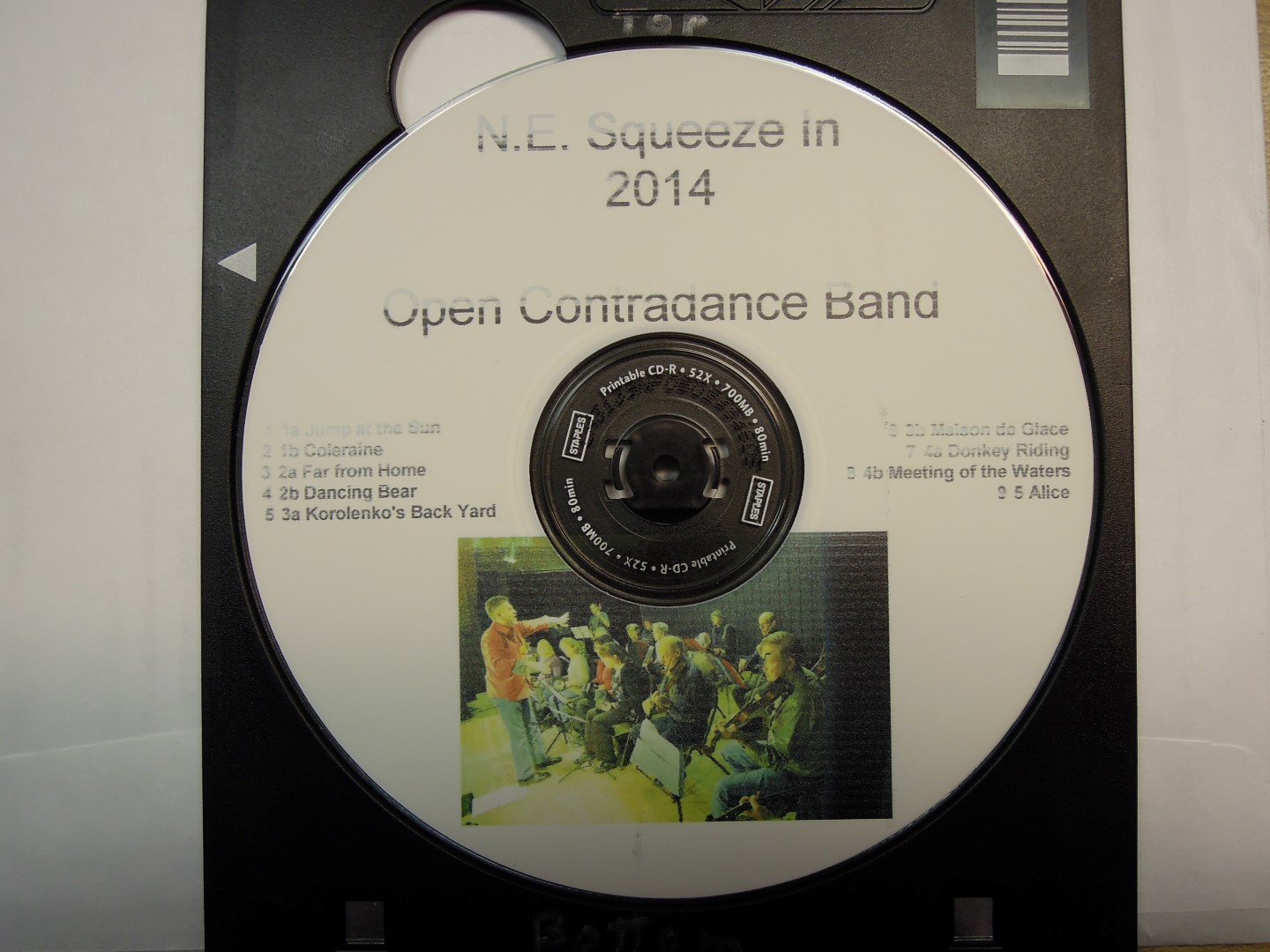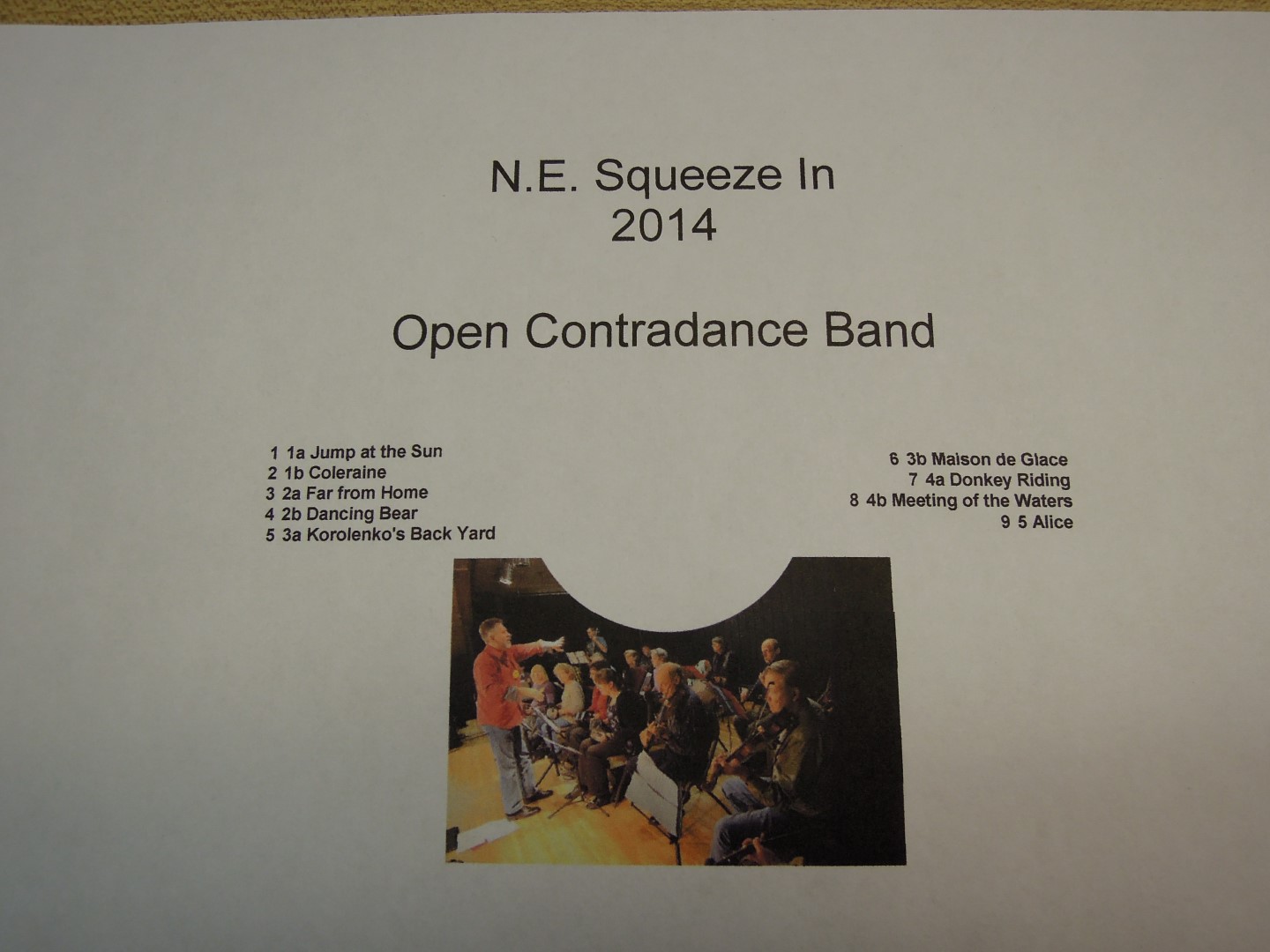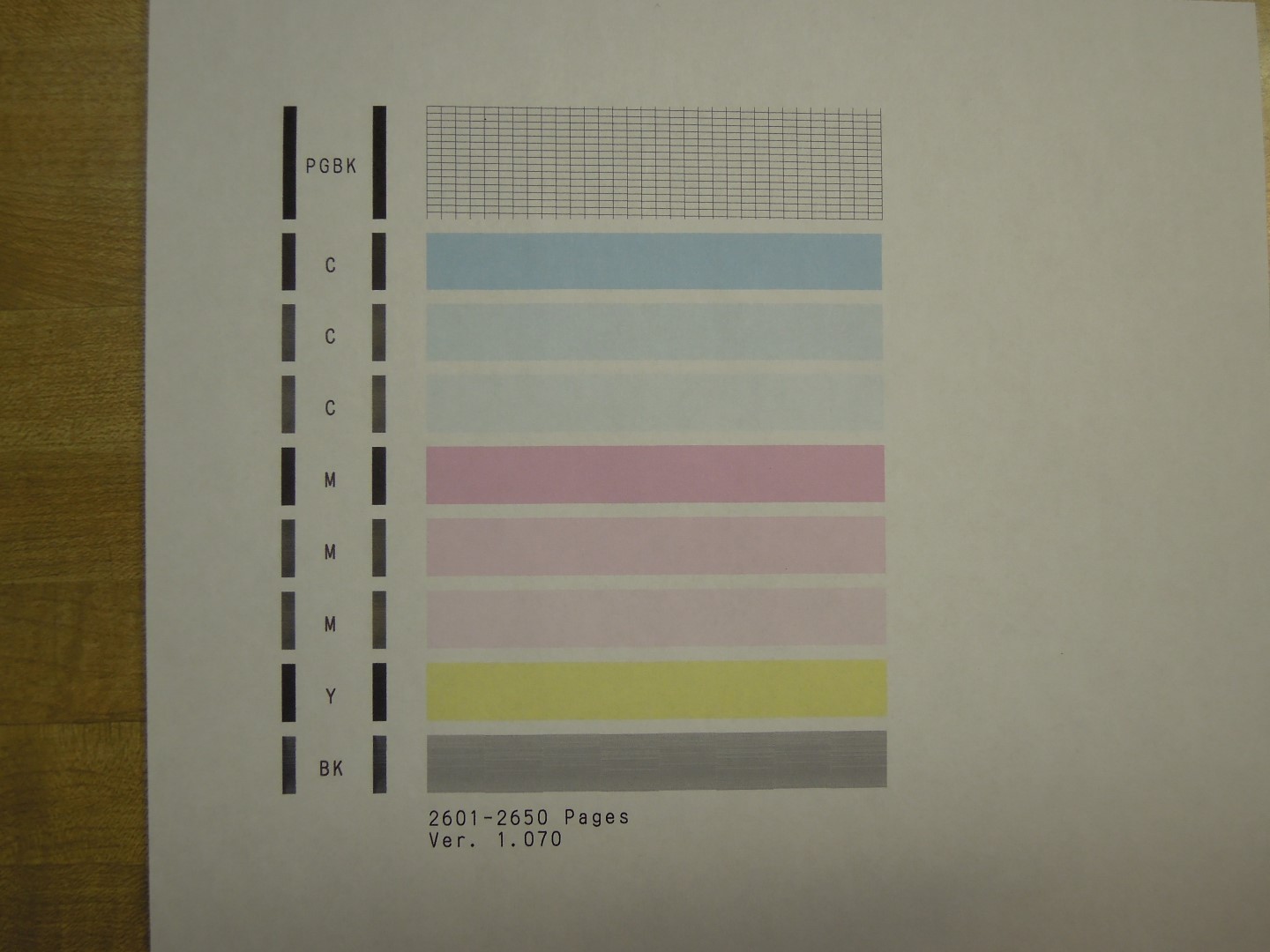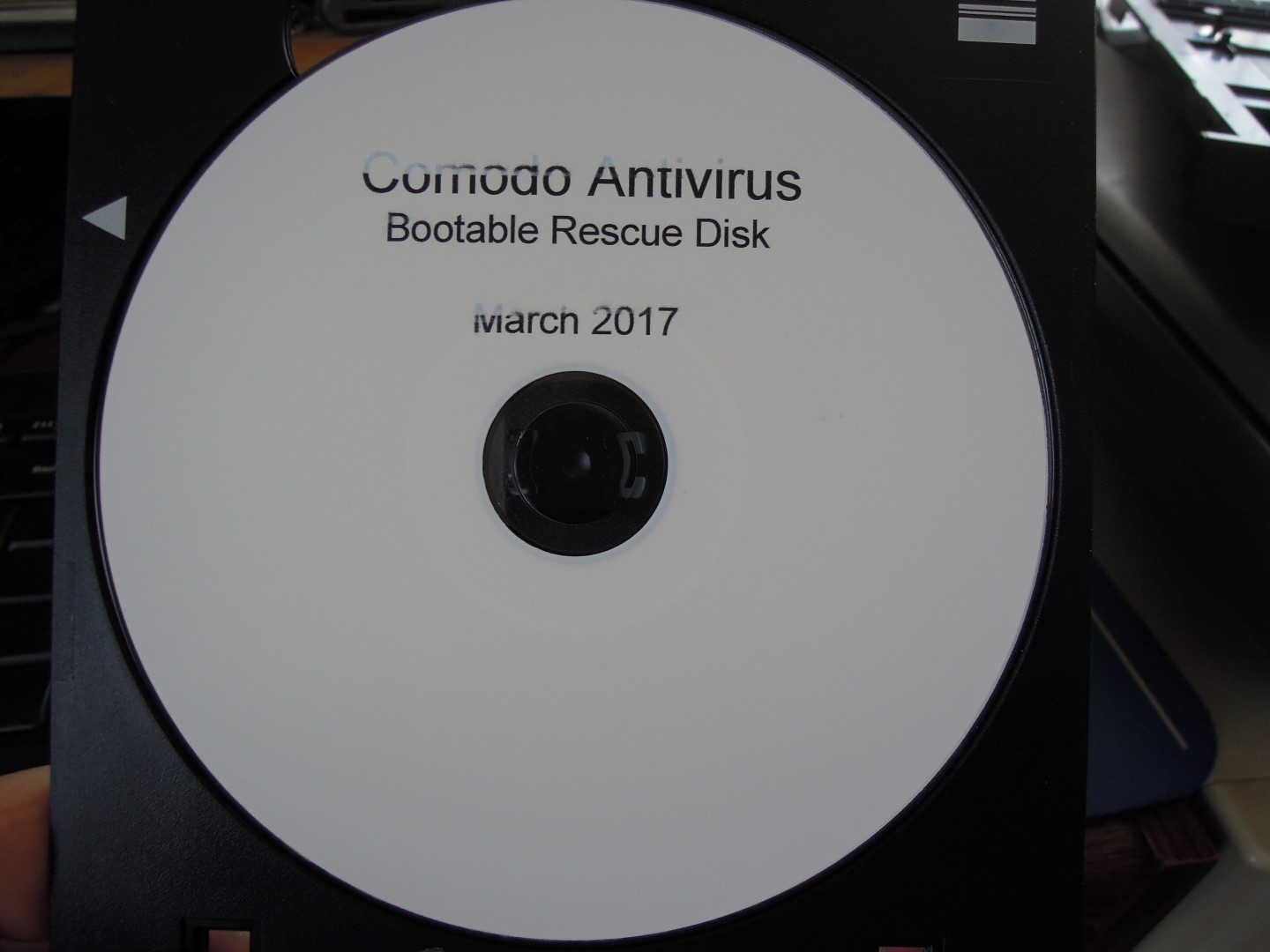- Meet Our Illuminaries
- Discussions & Help
- Printer
- Desktop Inkjet Printers
- Printer Software & Networking
- Office Printers
- Professional Photo Printers
- Mobile & Compact Printers
- Scanners
- Production Printing
- Desktop Inkjet Printers
- Printer Software & Networking
- Office Printers
- Professional Photo Printers
- Mobile & Compact Printers
- Scanners
- Production Printing
- Camera
- EOS Webcam Utility Pro
- Video
- General Discussion
- Printer
- Desktop Inkjet Printers
- Printer Software & Networking
- Office Printers
- Professional Photo Printers
- Mobile & Compact Printers
- Scanners
- Production Printing
- Desktop Inkjet Printers
- Printer Software & Networking
- Office Printers
- Professional Photo Printers
- Mobile & Compact Printers
- Scanners
- Production Printing
- Camera
- EOS Webcam Utility Pro
- Video
- General Discussion
- Printer
- Gallery
- Learn With Canon
- About Our Community
- Meet Our Illuminaries
- Discussions & Help
- Printer
- Desktop Inkjet Printers
- Printer Software & Networking
- Office Printers
- Professional Photo Printers
- Mobile & Compact Printers
- Scanners
- Production Printing
- Desktop Inkjet Printers
- Printer Software & Networking
- Office Printers
- Professional Photo Printers
- Mobile & Compact Printers
- Scanners
- Production Printing
- Camera
- EOS Webcam Utility Pro
- Video
- General Discussion
- Printer
- Desktop Inkjet Printers
- Printer Software & Networking
- Office Printers
- Professional Photo Printers
- Mobile & Compact Printers
- Scanners
- Production Printing
- Desktop Inkjet Printers
- Printer Software & Networking
- Office Printers
- Professional Photo Printers
- Mobile & Compact Printers
- Scanners
- Production Printing
- Camera
- EOS Webcam Utility Pro
- Video
- General Discussion
- Printer
- Gallery
- Learn With Canon
- About Our Community
- Canon Community
- Discussions & Help
- Printer
- Desktop Inkjet Printers
- Re: Pixma MG5420 - Ink starvation on CD/DVD printi...
- Subscribe to RSS Feed
- Mark Topic as New
- Mark Topic as Read
- Float this Topic for Current User
- Bookmark
- Subscribe
- Mute
- Printer Friendly Page
- Mark as New
- Bookmark
- Subscribe
- Mute
- Subscribe to RSS Feed
- Permalink
- Report Inappropriate Content
03-08-2017 11:08 AM
When I print directly to CD or DVD disks, parts of the text are faded and photos don't print in the correct colors. If I print the same layout to paper like I'm printing to a paper CD label, it prints normally. The ink tanks are all more than 3/4 full. It doesn't matter what brand of disk - it occurs on all of them. This has been happening since I bought the printer a couple of years ago, but it seems to be getting worse. A nozzle check print looks fine. I have tried using both Acoustica CD Label Maker and Canon's EZ Photo Print software and both yield similar results. The apparent ink starvation only occurs when direct printing to CD and DVD disks.
Solved! Go to Solution.
- Mark as New
- Bookmark
- Subscribe
- Mute
- Subscribe to RSS Feed
- Permalink
- Report Inappropriate Content
03-18-2017 11:24 AM
The last step was to remove and reseat the print head. This also did not correct the problem. The tech says that this appears to be a printer failure.
- Mark as New
- Bookmark
- Subscribe
- Mute
- Subscribe to RSS Feed
- Permalink
- Report Inappropriate Content
03-08-2017 11:19 AM
- Mark as New
- Bookmark
- Subscribe
- Mute
- Subscribe to RSS Feed
- Permalink
- Report Inappropriate Content
03-09-2017 06:05 AM
Hi RWL,
Perform the following steps to see if the issue continues.
You can create personalized disc labels using your favorite photos and print them.
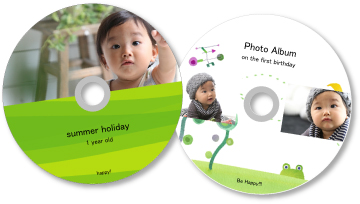
 Important
Important
Do not set the disc tray until a message prompting you to load a printable disc appears. Loading a printable disc while the scanner or printer is operating may damage the scanner or printer.
Start My Image Garden.
Select the image(s) you want to use for a disc label.
Click Disc Label from New Art.
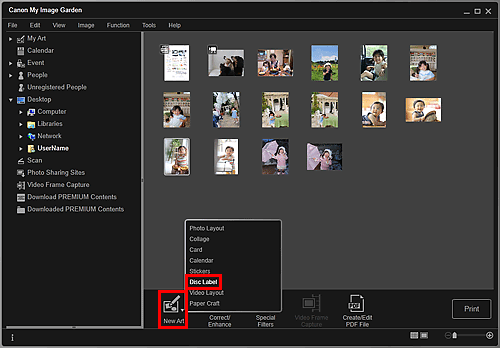
The Select Theme and Main People dialog box appears.
Set the theme, Paper Size, etc., then click OK.
 Setting the Theme and Main People
Setting the Theme and Main People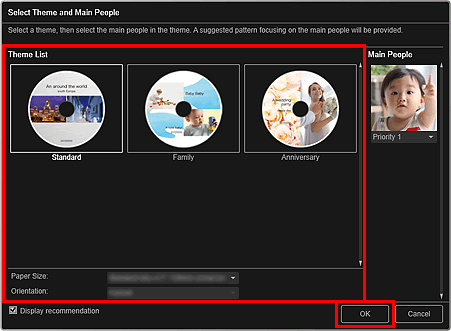
The disc label appears in the My Art view.
 Note
NoteEven if a high priority is set, the person may not be placed in the item depending on the selected theme.
The layout may not be as expected depending on the photo information or analysis results of the selected images.
Edit the item according to your preference.
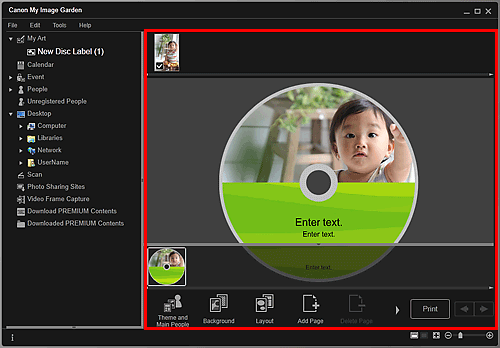
 Note
NoteIn the Advanced Settings dialog box displayed by clicking Advanced... at the bottom of the screen, you can set the print area. If Advanced... is not displayed, click
 (Right Scroll).
(Right Scroll).When Identifying people... appears at Unregistered People in Global Menu, the result may not be as expected since automatic placement does not apply to images for which analysis has not been completed.
Refer to "Inserting/Adjusting Images" to swap automatically placed images.
Click Print at the bottom right of the screen.
The print settings dialog box appears.
Set the number of copies to print, the printer and paper to use, etc.
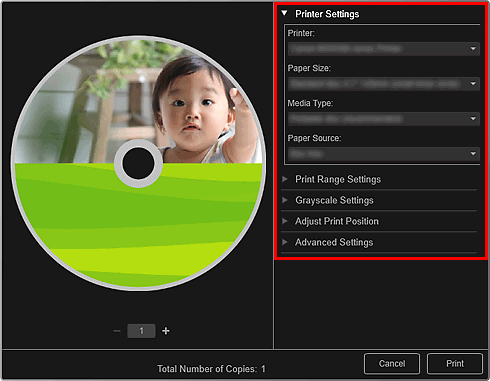
 Note
NoteSee "Print Settings Dialog Box" for details on the print settings dialog box.
Click Print.
 Note
Note
You can correct or enhance images before printing.
You can swap images in items.
Please note, Canon's Forum is not intended for immediate help, but a place to allow for the Community to give you assistance and feedback. If this is an urgent support need, please use the link below to reach our friendly Technical Support Team:
http://Canon.us/ContactLI
- Mark as New
- Bookmark
- Subscribe
- Mute
- Subscribe to RSS Feed
- Permalink
- Report Inappropriate Content
03-09-2017 09:04 PM
- Mark as New
- Bookmark
- Subscribe
- Mute
- Subscribe to RSS Feed
- Permalink
- Report Inappropriate Content
03-10-2017 01:47 PM
Hello.
Since the nozzle check appears to be normal, the issue would have to be related to your CD media. Try using a different brand or type of CD media to see whether or not the issue occurs.
If additional assistance is needed, find more help at Contact Us.
- Mark as New
- Bookmark
- Subscribe
- Mute
- Subscribe to RSS Feed
- Permalink
- Report Inappropriate Content
03-10-2017 02:52 PM
- Mark as New
- Bookmark
- Subscribe
- Mute
- Subscribe to RSS Feed
- Permalink
- Report Inappropriate Content
03-11-2017 07:03 AM
Hi RWL,
It is recommended at this point that you contact one of Canon's Technical Support Representatives. To contact a Technical Support Representative, please use the link below:
http://Canon.us/ContactLI
- Mark as New
- Bookmark
- Subscribe
- Mute
- Subscribe to RSS Feed
- Permalink
- Report Inappropriate Content
03-13-2017 11:59 AM
I used the link you provided and offered this summary to the tech there:
When printing directly to CDs and DVDs the print is partially cut off, looking like ink starvation, but it's not ink starvation. The tech on the Canon product forum suggested contacting here to determine what to do. What I know / what I've done:
The problem occurred sporadically from the beginning but now occurs on every disk I print.
The print is typically cut off or faded at one end, or the upper half of the line of text, and photos have odd colors.
The ink tanks are over half full
It occurs with different types of CD printing software - both Canon ImageGarden and Acoustica CD Label Maker
It occurs equally on different brands of disks, and on both CDs and DVDs, so it's not a particular brand of disk that's the problem.
A nozzle check shows no ink starvation and nozzle cleaning doesn't correct the problem.
The same CD label printed to a paper label is fine, and my regular non-CD printing is not showing any problems. It's only direct printing to disks.
Reprinting onto the previously printed disk (multiple times) doesn't fill in the faded or missing areas - the printer just isn't printing there.
I have tried changing various settings on the printer properties such as: Standard or Photo printing; media type is printable disk (recommended) as well as just printable disk; print quality only has a choice of high; Printer paper size only has a choice of Disc tray J; paper source is always cassette.
For images of what the discs look like, you can check out this thread that I posted on the Acoustica support forum: http://forums.acoustica.com/bbs/viewtopic.php?f=3&t=17120&sid=3de47f53c23a195ece9cfc13d92073aa
Is there a firmware update or firmware reset that might fix this?
The drop down boxes below aren't letting me fill in additional information you need:
Connected via USB cable, not wifi, Windows 10 64 bit currently, but the problem occurred in Windows 7 32 bit as well.
- Mark as New
- Bookmark
- Subscribe
- Mute
- Subscribe to RSS Feed
- Permalink
- Report Inappropriate Content
03-16-2017 03:58 PM
I did the checking of the cartridges and nozzle checking requested by the tech support at the link you recommended, then cleaned the timing strip per the directions, but the problem continues
- Mark as New
- Bookmark
- Subscribe
- Mute
- Subscribe to RSS Feed
- Permalink
- Report Inappropriate Content
03-18-2017 11:24 AM
The last step was to remove and reseat the print head. This also did not correct the problem. The tech says that this appears to be a printer failure.
01/27/2025: New firmware updates are available.
01/22/2024: Canon Supports Disaster Relief Efforts in California
01/14/2025: Steps to resolve still image problem when using certain SanDisk SD cards with the Canon EOS R5 Mark II
12/18/2024: New firmware updates are available.
EOS C300 Mark III - Version 1..0.9.1
EOS C500 Mark II - Version 1.1.3.1
12/13/2024: EOS Webcam Utility Pro V2.3b is now available to support Windows on ARM PC users.
12/05/2024: New firmware updates are available.
EOS R5 Mark II - Version 1.0.2
11/14/2024: Windows V 2.3a installer for EOS Webcam Utility Pro is available for download
11/12/2024: EOS Webcam Utility Pro - Version 2.3 is available
09/26/2024: New firmware updates are available.
EOS R6 Mark II - Version 1.5.0
08/09/2024: Firmware update available for RC-IP1000 - Version 1.1.1
08/08/2024: Firmware update available for MS-500 - Version 2.0.0
- PIXMA MG5420 - Suddenly Printing One Color in Desktop Inkjet Printers
- Canon Mg5420 Not Loading 8x10 Paper in Desktop Inkjet Printers
- MG5420 Print head test shows blank for Column A and Column B in Desktop Inkjet Printers
- Canon PIXMA MG5420 is Printing Blank Pages in Desktop Inkjet Printers
- Printer Parts for MG5420 in Desktop Inkjet Printers
Canon U.S.A Inc. All Rights Reserved. Reproduction in whole or part without permission is prohibited.