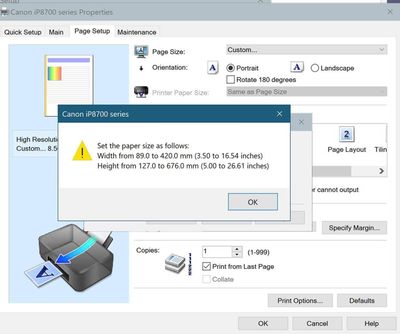- Canon Community
- Discussions & Help
- Printer
- Desktop Inkjet Printers
- PIXMA iP8720 Issues and Suggestions - Large Roll F...
- Subscribe to RSS Feed
- Mark Topic as New
- Mark Topic as Read
- Float this Topic for Current User
- Bookmark
- Subscribe
- Mute
- Printer Friendly Page
PIXMA iP8720 Issues and Suggestions - Large Roll Feed Printer Printing User Interface
- Mark as New
- Bookmark
- Subscribe
- Mute
- Subscribe to RSS Feed
- Permalink
- Report Inappropriate Content
04-11-2023
03:31 PM
- last edited on
04-12-2023
09:01 AM
by
Danny
Hello;
I have owned my Canon iP8720 printer for 4 years now. It has ALWAYS printed well. I have printed maybe 250 photos from 4x6 up to 12.95x26.6" long paper size. The only reason I give it only 4 /5 stars is the printing software and UI. The printing controls and UI are very BAD. The hardware functions perfectly! The colors are excellent! I am guessing that many of these same problems remain with updated models of the roll feed printers such as the Pro-100 and if you have a new model printer you might confirm with a reply if you have some or most of these same problems. I hope some of my complaints have been already fixed or will get fixed and some of my suggestions get incorporated into your next software update! I posted here because I could not find a direct email to Canon Customer Service...
ERRORS AND PROBLEMS WITH PRINT MENU:
- ERROR in Pop-up Window, see below - paper width below shows up to 16.54” – not allowed for iP8720
- Another printer software issue: The are multiple tabs on which to enter or click choices (such as preview before printing, paper size, etc....) On some of those tabs, you change one choice and you change all the tabs the same. Others this is not true! YOU SHOULD NOT HAVE SETTINGS IN YOUR MENU UNLESS YOU ARE SURE THEY WILL OVERRIDE AND CHANGE THE WINDOWS SETTING AND THE SETTINGS ON ANY OTHER Canon Tabs! Why have “preview” check box under both Quick Set Up and Main tabs? At least changing one tab does seem to change the other. Some choices or buttons on a tab do not change the same setting on another tab! For example color intensity “custom” does not track between tabs.
- Often you change something (such as borderless printing) and the software will then change other choices for you WITHOUT NOTIFYING YOU THAT IT CHANGED THEM! For example you can set up a custom sized paper. Then on another tab change the printing to borderless. Then without telling you that it has done so it changes the paper size on another (hidden) tab to a standard 8.5x11 (which seems to be the default allowed borderless paper choice.) Only when I go to preview do I find that Canon has changed my paper size! AT LEAST TELL YOUR USER THAT YOU HAVE CHANGED THE PAPER SIZE AND THAT BORDERLESS IS LIMITED TO CERTAIN STANDARD SIZES!
- I believe you should only have a choice or entry box on one tab and no other locations for same data. And maybe then you’d only need two tabs. REMEMBER LESS CLICKS FOR THE USER IS A WIN FOR THE USER. setting the Paper Size; For instance, I find 3 places to set a “custom” paper size:
- Window’s Top Level “print setup”
- Canon’s “Quick Set Up” tab
- Canon’s “page set up” tab
However the 3 lists are all different and not coordinated at all! The Top Level list seems to change a lot depending on what is entered on the other two lists…
- On the top level Print Menu; The names for the “Size” menu choices are misleading or just plain wrong;
- “Original Size” I think means Original DPI? Or what does it mean? It is not “original size.”
- “Fit to page” might be “Preserve Aspect Ratio and Fit to Page” seems to keep the entire photo shown without margins on the print preview, but if you go to the Canon U Preview-it shows the actual margins when not using borderless printing. Margin preview problem true on other choices too.
- “Stretch to page” seems to work as expected but maybe change the name to “Stretch or Crop to fit” with the same margin display issue
- “Specified Size” means what? It certainly is not the size that I type into the size fields that appear when I click “Specified Size.” What are the Specified Size entry Boxes for? Never did figure that out!! Then if I also click “auto crop” it may stretch in one dimension and crop in the other! What!!!! HOW DOES IT FIGURE OUT WHERE TO CROP TO?
- On the top level Print Menu; If you change the page (paper) size to a size smaller than the photo size it will crop the photo to fit the paper and add margins if borderless is not specified. Why not warn the user that the paper is smaller than the photo size and not allow such? And visa-versa- if changing print size to larger than the paper size- warn or reject the input.
- On the top level Print Menu; What do the 4 margin (Top, Right, Bottom, Left) entry boxes do? The “Position” choices make sense and work as expected. WHAT THE HECK TO THE MARGIN ENTRY BOXES DO AND WHEN? Are you not able to modify that screen? Then don’t use it?
- Another problem area on the Quick Set Up Tab: Saving a Set-Up under custom--- DOES NOT SAVE ALL SETTINGS SUCH AS “preview” button or Intensity Adjustments. What does it save? —why not give that info in a help screen (say while hovering the mouse over “custom”) or better yet have it save every setting on all tabs!
- The preview on the Top Level Print menu window is NOT ACCURATE. Now, I always do a full Canon U Preview because it seems to at least show what will happen on the printer. You SHOULD EXPLAIN RIGHT THERE ON THE PREVIEW GIVEN ON THE TOP LEVEL PRINT WINDOW, that the Preview on that window MAY NOT BE ACCURATE AND THAT THE USER SHOULD ALWAYS USE AND CHECK THE FINAL “CANON U PREVIEW” SCREEN. Are you not able to modify that screen? Then don’t use it. Misleading info is worse than no info!
REQUESTS;
- ALLOW LONGER PRINTS: WHY THE LENGTH LIMIT OF 26.61inch? Is this only a software limit? If so why not 12.5x37.5 e.g. 3/1 Panoramic? Allow for a 13 x 50 panoramic print! (Yes you might have to make the printer track if enough ink was left to allow for such a large print or allow changing ink mid-print.)
- Change the menu to read 13” paper width allowed. Why can I print on paper size 13x19 page and a 12.95x24” page but not a 13x24 page? Allow for 13x39” at least paper size. I have found I can load 13” wide roll stock up to 28” long and it works just fine.
- Allow any page size to be borderless. Why are the choices for paper size for borderless printing so limited?
- Make organizing and Editing your personal Commonly Used Settings (named setups) On the Quick Set Up Tab easier. Once you’ve saved a setting (given it a name) there is no way to edit either the name or the settings under that name. So to edit a name, you have to a) load the saved setup; 2) Make the edits you want 3) save the edited setup with a new name, 4) delete the old setting name (unless you are actually wanting a separate new setup.) Lastly there is no mechanism to organize these names. I have about xx saved settings now and they are in no particular order! Ideally you could chose to either make them alphabetical OR chose to have them by the paper size based on the first dimension/ 2nd dimension… The manually moving the rows around is cumbersome… This would be a significant improvement for your software. A minor point—when I use the up or down arrows to move up or down in the list of Settings, the list behaves as expected with the up or down arrow Until I get to the “Envelop” selection when it suddenly pops up a list of envelop sizes instead of continuing up or down the list! Then I have to stop using the arrow key, hit the “Esc” key and then once again continue using the up or dwon arrow keys… Go Figure…
- PLEASE REWORK and ELIMINATE ALL the DUPLICATE CHOICES AND ENTRY BOXES!
- DID I ALREADY SAY? FIX THE MENU! This print whole menu feels like a BETA version!
03/18/2025: New firmware updates are available.
EOS R5 Mark II - Version 1.0.3
02/20/2025: New firmware updates are available.
RF70-200mm F2.8 L IS USM Z - Version 1.0.6
RF24-105mm F2.8 L IS USM Z - Version 1.0.9
RF100-300mm F2.8 L IS USM - Version 1.0.8
RF50mm F1.4 L VCM - Version 1.0.2
RF24mm F1.4 L VCM - Version 1.0.3
01/27/2025: New firmware updates are available.
01/22/2024: Canon Supports Disaster Relief Efforts in California
01/14/2025: Steps to resolve still image problem when using certain SanDisk SD cards with the Canon EOS R5 Mark II
12/18/2024: New firmware updates are available.
EOS C300 Mark III - Version 1..0.9.1
EOS C500 Mark II - Version 1.1.3.1
12/13/2024: EOS Webcam Utility Pro V2.3b is now available to support Windows on ARM PC users.
11/14/2024: Windows V 2.3a installer for EOS Webcam Utility Pro is available for download
11/12/2024: EOS Webcam Utility Pro - Version 2.3 is available
09/26/2024: New firmware updates are available.
- G6020 Stops printing halfway through the document in Desktop Inkjet Printers
- PIXMA MG7520 Reloading a Printer driver in Printer Software & Networking
- Brand New PIXMA TR8620a - Isn't Printing - But It Scans in Desktop Inkjet Printers
- PIXMA iX6850: Cloudy printing with Matt card in Desktop Inkjet Printers
- Ghosting on PIXMA TR7020a in Desktop Inkjet Printers
Canon U.S.A Inc. All Rights Reserved. Reproduction in whole or part without permission is prohibited.