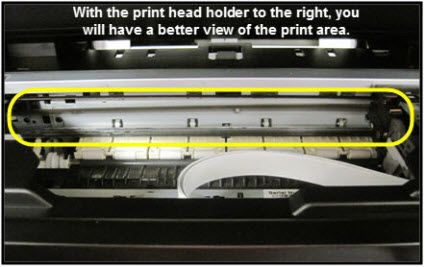- Canon Community
- Discussions & Help
- Printer
- Desktop Inkjet Printers
- PIXMA MG7720 Skips Every Other Print Line
- Subscribe to RSS Feed
- Mark Topic as New
- Mark Topic as Read
- Float this Topic for Current User
- Bookmark
- Subscribe
- Mute
- Printer Friendly Page
PIXMA MG7720 Skips Every Other Print Line
- Mark as New
- Bookmark
- Subscribe
- Mute
- Subscribe to RSS Feed
- Permalink
- Report Inappropriate Content
03-09-2021
04:45 PM
- last edited on
01-03-2023
09:30 AM
by
Danny
Whether from scanner, or print from my windows, or MAC, printer is skipping every other print line. I have performed all cleanings.
- Mark as New
- Bookmark
- Subscribe
- Mute
- Subscribe to RSS Feed
- Permalink
- Report Inappropriate Content
03-09-2021 05:01 PM
Hi, battlesk!
There's one other cleaning you can perform that may have been overlooked and can fix this issue. Please let us know if you've already done this and if this resolves your printing problems. Info below:
Cleaning the encoder (timing) strip - MG5700 Series / MG6800 Series / MG7720
| Article ID: ART164632 | | | Date published: 02/19/2016 | | | Date last updated: 04/19/2019 |
Description
Solution
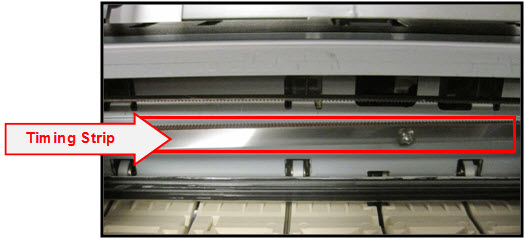
Click here to view an enlarged view of the timing strip.
The timing strip is a clear, plastic strip approximately 1/4 inch in height positioned horizontally across the center of the unit, just in front of the carriage drive belt. The timing strip contains many thin black vertical lines that help determine the carriage position during operation.
During certain uncommon tasks such as the removal of a paper jam, it is possible to inadvertently touch a lubricated area on the printer's chassis causing a small amount of grease to be deposited onto the timing strip.
Grease on the timing strip may result in poor print quality including; mis-aligned or distorted characters, vertical lines or, in some cases, an inoperable error condition (such as 5100) or knocking / grinding noise.
In most cases, it is easy to remove the grease from the timing strip using common household items. If you wish, you may follow the steps below to remove the grease from the timing strip.
Items needed:
-Clean, unused cotton swab
-Small amount of Isopropyl Alcohol or window cleaner
-Flashlight or other light source
- Holding sides of the paper output tray, gently open it.
- Power on the printer then lift up and open the operation panel until it stops.
The Print Head Holder (carriage) will move to ink changing (center) position.
- With the operation panel open, unplug the power cord from the wall outlet or power strip. Be sure the printer's power LED is no longer illuminated.
This will allow you to easily slide the carriage left to right. Note:
Note:- When you move the print head holder, hold the top of the print head holder and slide it slowly to the right edge or the left edge.

- When you move the print head holder, hold the top of the print head holder and slide it slowly to the right edge or the left edge.
- Gently slide the carriage to the right side.
| Carriage is centered |
| Carriage is to the right |
- Using a flashlight, carefully inspect the timing strip for grease that may have attached to the timing strip. It is helpful to view the timing strip from several angles as even a small amount of grease can impact print quality.
 Note: The timing strip is a clear strip located in front of the carriage drive belt.
Note: The timing strip is a clear strip located in front of the carriage drive belt.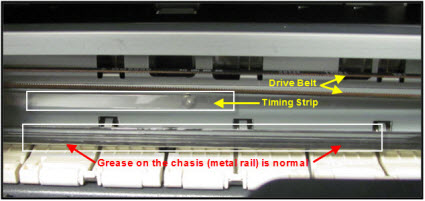
- Moisten the cotton swab with Isopropyl alcohol and carefully remove the grease from the timing strip. To prevent further spreading of grease, be careful not to touch the chassis or other areas inside the unit which may contain grease from the factory.
 Note: If Isopropyl Alcohol is not available, you may use window cleaner solution.
Note: If Isopropyl Alcohol is not available, you may use window cleaner solution. Important: Do not remove the grease on the chassis (metal rail).
Important: Do not remove the grease on the chassis (metal rail).
- Once you have confirmed that the left and center portions of the timing strip are clean, gently slide the carriage all the way to the left.
- Repeat steps 4 & 5 for inspecting the right side of the timing strip until is completely free of grease and other matter.
- Gently close the operation panel.

- Reconnect the power cord and power on the printer.
(The indicator light blinks steadily while the printer initializes.) Note: After the printer is powered back on, you will receive a message on the printer's display that the printer was not properly turned off. Tap OK to clear the message and return the printer to standby mode.
Note: After the printer is powered back on, you will receive a message on the printer's display that the printer was not properly turned off. Tap OK to clear the message and return the printer to standby mode.
- Confirm operation of the unit by printing a text document and photograph. Printing this document is a good test since it contains text and images. If print quality is still poor, repeat the above steps.
Enlarged Image
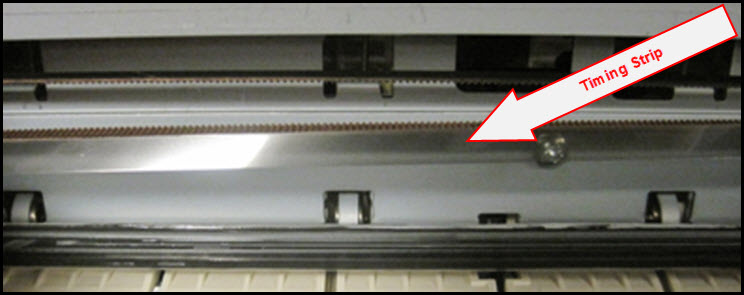
- Mark as New
- Bookmark
- Subscribe
- Mute
- Subscribe to RSS Feed
- Permalink
- Report Inappropriate Content
03-10-2021 04:12 PM
It looked like there was a smudge on he timing strip I cleaned that off and the printer still skips every other line. This was not a gradual issue, one day printer worked fine, the next it started skipping lines.
- Mark as New
- Bookmark
- Subscribe
- Mute
- Subscribe to RSS Feed
- Permalink
- Report Inappropriate Content
04-16-2021
01:10 PM
- last edited on
04-16-2021
04:07 PM
by
Danny
Hi battlesk,
Because cleaning the encoder did not clear up the printing issue that you are experiencing, your PIXMA MG7720 would require service. You are eligible for Canon's Upgrade Program. This is for out of warranty units which have been diagnosed to require service, or for some reason are incompatible with a new or upgraded system. This option allows you a one-time opportunity to purchase a replacement product, discounted from the list price.
To help you get up and running quickly, we also offer free standard shipping (if the order is completed by 12:30PM ET). If you would like to take part in this option, please call our Sales Department at (866) 443-8002. They're available weekdays and Saturdays after 11 AM ET (8 AM PT). Let them know you have been working with technical support and the Canon Upgrade Program was offered.
12/18/2025: New firmware updates are available.
12/15/2025: New firmware update available for EOS C50 - Version 1.0.1.1
11/20/2025: New firmware updates are available.
EOS R5 Mark II - Version 1.2.0
PowerShot G7 X Mark III - Version 1.4.0
PowerShot SX740 HS - Version 1.0.2
10/21/2025: Service Notice: To Users of the Compact Digital Camera PowerShot V1
10/15/2025: New firmware updates are available.
Speedlite EL-5 - Version 1.2.0
Speedlite EL-1 - Version 1.1.0
Speedlite Transmitter ST-E10 - Version 1.2.0
07/28/2025: Notice of Free Repair Service for the Mirrorless Camera EOS R50 (Black)
7/17/2025: New firmware updates are available.
05/21/2025: New firmware update available for EOS C500 Mark II - Version 1.1.5.1
02/20/2025: New firmware updates are available.
RF70-200mm F2.8 L IS USM Z - Version 1.0.6
RF24-105mm F2.8 L IS USM Z - Version 1.0.9
RF100-300mm F2.8 L IS USM - Version 1.0.8
- Pixma TS 3200 I cannot clear P02 error even tho I installed 2 new print cartridges. in Desktop Inkjet Printers
- PIXMA TS9520 won't print correctly on Windows 11, text--faded, blocked out printing in Desktop Inkjet Printers
- imagePROGRAF iPF6100 Printed colors don't match monitor after calibration in Production Printing
- imageCLASS MF634Cdw connected to network but not recognized in Printer Software & Networking
- Pixma PRO-200S scratching sound in Professional Photo Printers
Canon U.S.A Inc. All Rights Reserved. Reproduction in whole or part without permission is prohibited.