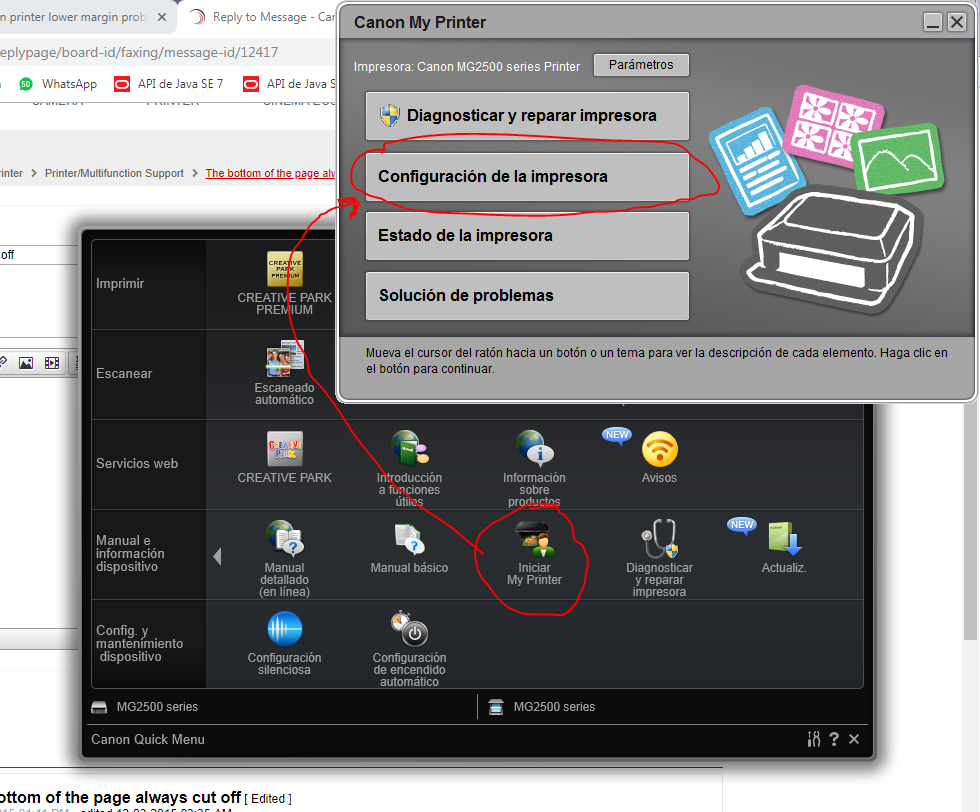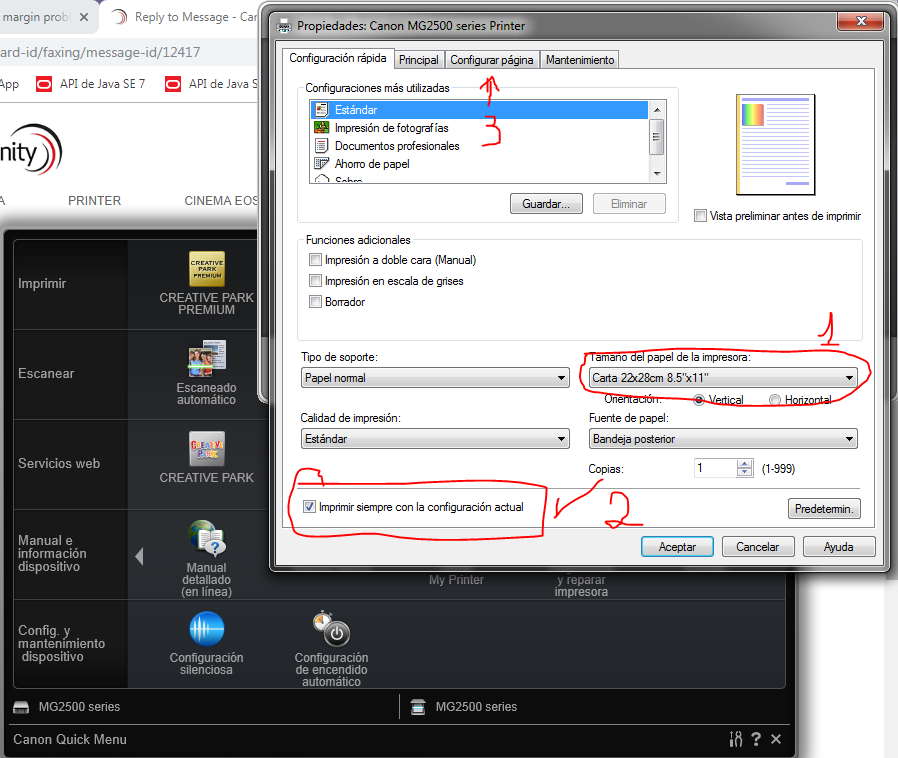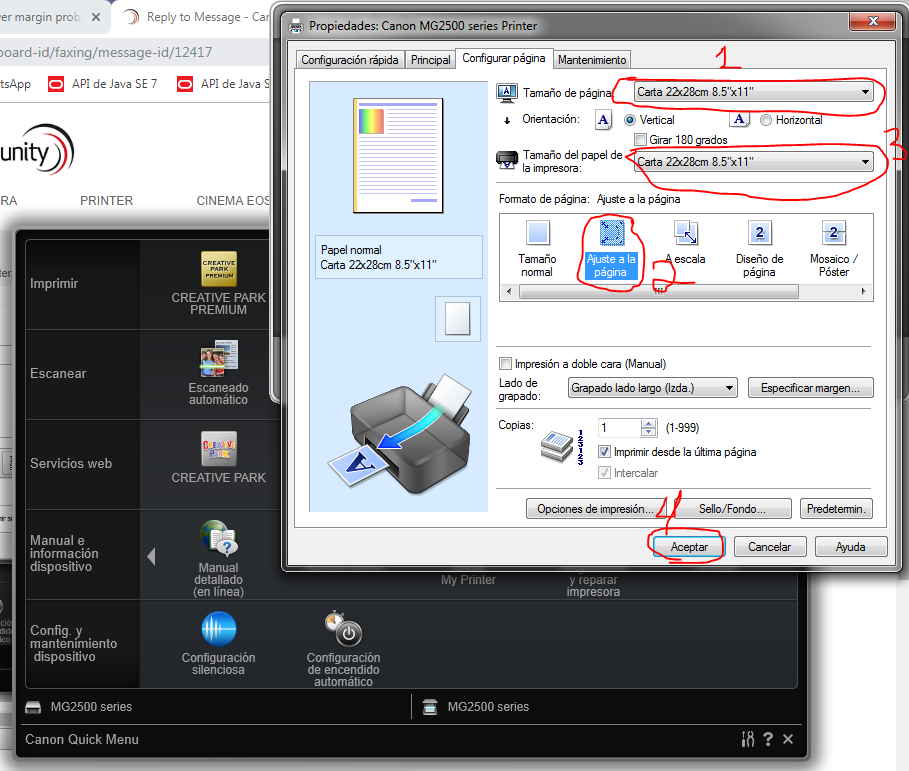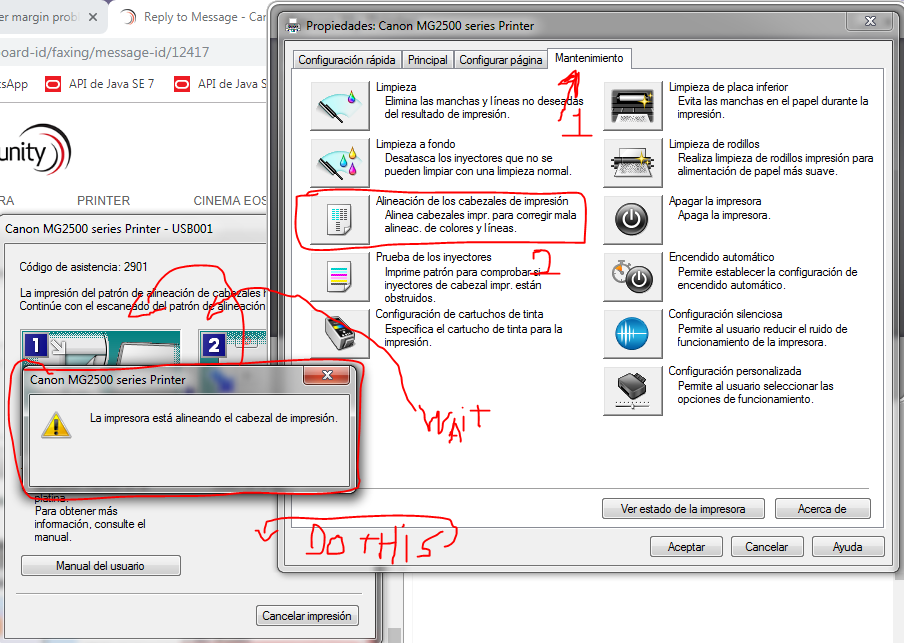- Canon Community
- Discussions & Help
- Printer
- Desktop Inkjet Printers
- Re: The bottom of the page always cut off
- Subscribe to RSS Feed
- Mark Topic as New
- Mark Topic as Read
- Float this Topic for Current User
- Bookmark
- Subscribe
- Mute
- Printer Friendly Page
PIXMA MG2500 Series - The bottom of the page always cut off
- Mark as New
- Bookmark
- Subscribe
- Mute
- Subscribe to RSS Feed
- Permalink
- Report Inappropriate Content
12-03-2015
12:11 PM
- last edited on
12-06-2022
09:29 AM
by
Danny
Does anyone know how to reset the default automatic margins on Canon PIXMA MG2500 series driver?
I've been changing all margins on my documents to 0cm, but there ll be always margins showed up when I printed the documents, especially the bottom so it's always cutting off the bottom of the page. So I know it must be the driver. The automatic margin that always showed up on the bottom of the page is around 1,6 cm. There's also no option on the Printing Preferences to change them. I'm using Windows 10, by the way.
- Mark as New
- Bookmark
- Subscribe
- Mute
- Subscribe to RSS Feed
- Permalink
- Report Inappropriate Content
06-09-2019 07:44 PM - edited 06-09-2019 08:36 PM
Hi i have had that problem also while trying to print form for taxs, what i did that helped me was went to more settings then scale to custom set the number to 96 it now prints out everything.
- Mark as New
- Bookmark
- Subscribe
- Mute
- Subscribe to RSS Feed
- Permalink
- Report Inappropriate Content
07-18-2019 11:59 AM
all you have to do is go to the canon quick menu and once you are there, you have to click on the icon for "open my printer" (sorry that my windows is on spanish) well is where ir says "iniciar my printer" once you do that then you click on the "printer settings" is where on my pic "configuracion de la impresora" and once you do that we have to go to the second step
then you hit "paper size for the printer" that is where in my pc says "tamaño de papel para la impresora" and then you click on the tab "page setting" that is where on my picture says configurar pagina and then select the 8.5 X 11 letter 22cmX28cm and then we go to the third and last step. (would be good if you follow the numbers on the pictures).
this is the last step the third one and most important I would say:
you have to click on the combo menu that says "Paper size" where in my pic says "tamaño de papel" once you do that you look for the letter size and then you choose 8.5 X 11 and it says letter 22cmX28 then you click on the "page adjust" and then he same with the menu that says "paper size for printer" where in picture says "tamaño del papel de impresora" and look for exacly the same "Letter 22cmX28cm 8.5 X 11" and then hit accept and try printing something and you will see that is fixed.
I also had the same problem with the copying part but this fixed I guess, let me try, and it's working but then I did the fourth sterp (optional as its for the copying part)
please let me know if that helped you, and give the thanks to God.
- Mark as New
- Bookmark
- Subscribe
- Mute
- Subscribe to RSS Feed
- Permalink
- Report Inappropriate Content
12-27-2019 05:55 AM
Windows 7 Home Premium SP1
Canon MG2500 printer
using USB to connect to PC
Went to Canon My Printer
-> Printer Settings
->-> Quick Setup
->->-> Ensure Commonly Used Settings has BUSINESS DOCUMENT selected
I use Draft on print quality and A4 for paper size and Ican now get my footers
to print correctly on my papers. I might not ork for anybody else, not sure if
the problem is still ongoing, just got my printer from Walmart and was having
issues and started troubleshooting.
- Mark as New
- Bookmark
- Subscribe
- Mute
- Subscribe to RSS Feed
- Permalink
- Report Inappropriate Content
11-22-2020 09:19 PM
In Win10 , go to 'Control Panel' and get to the point where you can edit the 'Printer Driver' settings ..
You probably have it set to use A4 paper, which in about an inch longer than the " 11 inch" dimension of the "Letter" size paper (8 1/2 x 11 ) , so the canon is MAGNIFYING very sligfhtly to fit the A4 size !!
but your paper is 'Letter size: 8.5 x 11 inches ' so your paper is NOT LONG ENOUGH to catch that bottom edge !
So config it to 'LETTER' size ( which = 8.5x11) so the Canon WONT magnify it : the printer KNOWS that 'Letter' size = 8.5x11 ....
- Mark as New
- Bookmark
- Subscribe
- Mute
- Subscribe to RSS Feed
- Permalink
- Report Inappropriate Content
11-23-2020 12:23 AM
Changing from A4 to 'letter' as the preset seems to have worked on my old-ish MacBook Pro. Constructed a page in TextEdit with 70 lines and both pages print fine. Plus a test page from Safari worked. Let's hope this works long term.
I find it amazing this problem has been talked about for 5 years and somebody (a new contributor!) found a fix. Canon engineers couldn't.
Again, hope it really works... Fingers crossed.
--jim
(Kudos to 'tkj' !)
- Mark as New
- Bookmark
- Subscribe
- Mute
- Subscribe to RSS Feed
- Permalink
- Report Inappropriate Content
11-23-2020 11:11 AM
Not only that, but the fix was so obvious !
If an inch or so is cut off/not-printed , and if the size of A4 paper is about 1 inch LONGER than letter size, then the printer has been mis-instructed as to how to size it's printing!! Changing document size to be 'Letter' size will fix it ..
- Mark as New
- Bookmark
- Subscribe
- Mute
- Subscribe to RSS Feed
- Permalink
- Report Inappropriate Content
11-25-2020 12:15 AM
Well, looks like it's not quite perfect. Just printed 2 pages of an Excel sheet and lost the bottom line.
--jim
- Mark as New
- Bookmark
- Subscribe
- Mute
- Subscribe to RSS Feed
- Permalink
- Report Inappropriate Content
11-25-2020 07:26 AM
Thank you so much for your help. However (and I am not sure why) the printer has been printing correctly on letter size papaer for several years and I have not had this or any problem with it for a long time (except the problem of retrieving bits of paper after a paper jam). It's actually been my best printer so far of any I've had.
- Mark as New
- Bookmark
- Subscribe
- Mute
- Subscribe to RSS Feed
- Permalink
- Report Inappropriate Content
12-18-2020 08:49 PM
MeToo.
- Mark as New
- Bookmark
- Subscribe
- Mute
- Subscribe to RSS Feed
- Permalink
- Report Inappropriate Content
12-05-2022 05:15 PM
That CONTACT US link sends you to a page that says the link is broken.
03/18/2025: New firmware updates are available.
EOS R5 Mark II - Version 1.0.3
02/20/2025: New firmware updates are available.
RF70-200mm F2.8 L IS USM Z - Version 1.0.6
RF24-105mm F2.8 L IS USM Z - Version 1.0.9
RF100-300mm F2.8 L IS USM - Version 1.0.8
RF50mm F1.4 L VCM - Version 1.0.2
RF24mm F1.4 L VCM - Version 1.0.3
01/27/2025: New firmware updates are available.
01/22/2024: Canon Supports Disaster Relief Efforts in California
01/14/2025: Steps to resolve still image problem when using certain SanDisk SD cards with the Canon EOS R5 Mark II
12/18/2024: New firmware updates are available.
EOS C300 Mark III - Version 1..0.9.1
EOS C500 Mark II - Version 1.1.3.1
12/13/2024: EOS Webcam Utility Pro V2.3b is now available to support Windows on ARM PC users.
11/14/2024: Windows V 2.3a installer for EOS Webcam Utility Pro is available for download
11/12/2024: EOS Webcam Utility Pro - Version 2.3 is available
09/26/2024: New firmware updates are available.
- Regarding Fax : TX Canceled RX FX INFO MISMATCHED----Model Printer TR8620a in Desktop Inkjet Printers
- G6020 5B00 Code - Waste Tank Empty, absorber dry, clogged black print head in Desktop Inkjet Printers
- ImageProGraf Pro-1100 Which Driver? in Printer Software & Networking
- PIXMA TR4720 Speed Dial Utility2 password issue in Desktop Inkjet Printers
- PIXMA TR4527 - Help Setting Up Wifi on New Router in Printer Software & Networking
Canon U.S.A Inc. All Rights Reserved. Reproduction in whole or part without permission is prohibited.