- Canon Community
- Discussions & Help
- Printer
- Desktop Inkjet Printers
- Making my printer work with Windows 10 after upgra...
- Subscribe to RSS Feed
- Mark Topic as New
- Mark Topic as Read
- Float this Topic for Current User
- Bookmark
- Subscribe
- Mute
- Printer Friendly Page
Making my printer work with Windows 10 after upgrade
- Mark as New
- Bookmark
- Subscribe
- Mute
- Subscribe to RSS Feed
- Permalink
- Report Inappropriate Content
09-23-2015 02:53 PM - edited 09-23-2015 03:20 PM
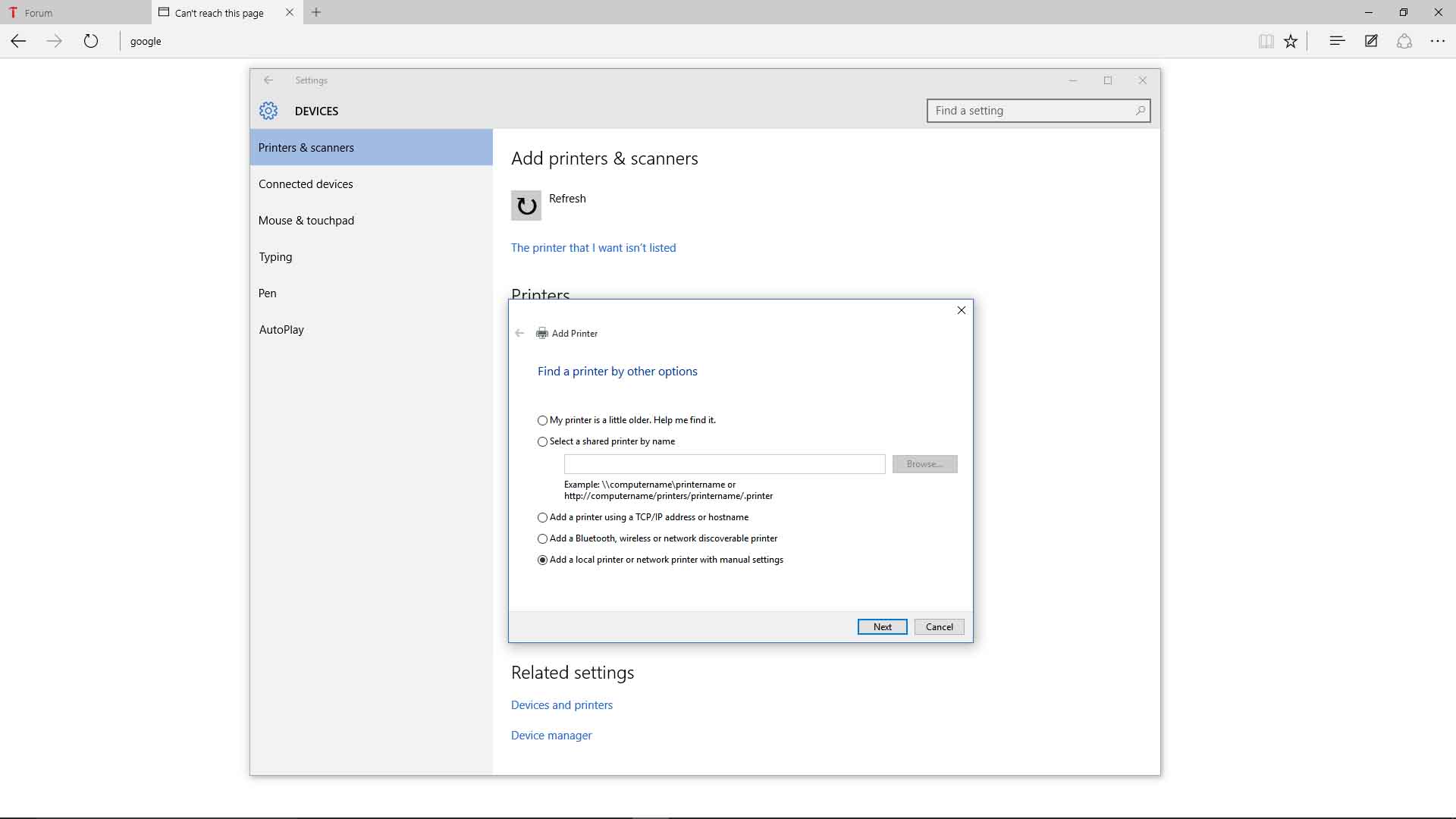

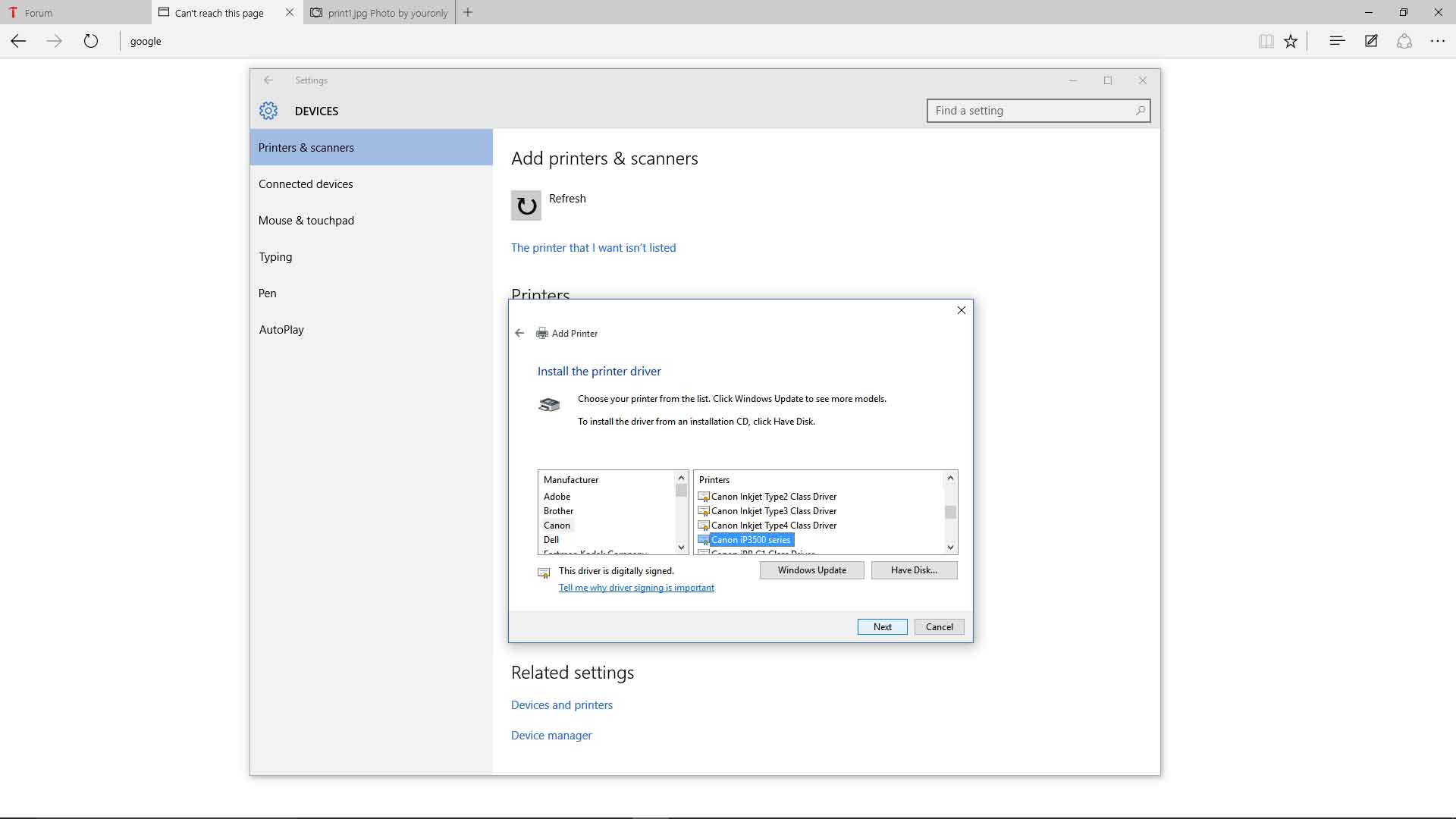
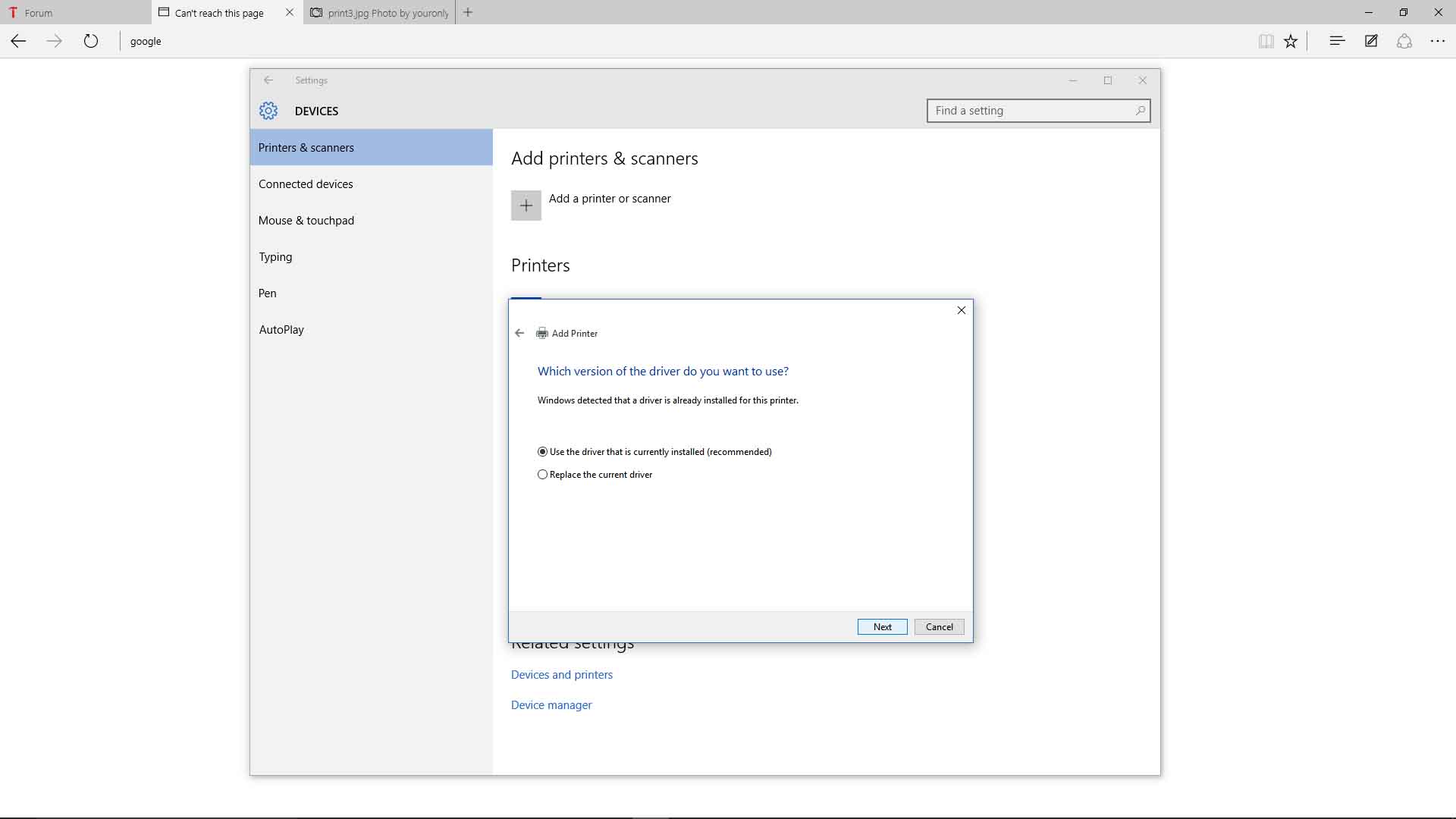

- Mark as New
- Bookmark
- Subscribe
- Mute
- Subscribe to RSS Feed
- Permalink
- Report Inappropriate Content
09-26-2015 11:31 AM
Hello.
For information regarding this matter, please contact our support group using the "Contact Us" link below for additional assistance.
This didn't answer your question or issue? Find more help at Contact Us.
12/18/2025: New firmware updates are available.
12/15/2025: New firmware update available for EOS C50 - Version 1.0.1.1
11/20/2025: New firmware updates are available.
EOS R5 Mark II - Version 1.2.0
PowerShot G7 X Mark III - Version 1.4.0
PowerShot SX740 HS - Version 1.0.2
10/21/2025: Service Notice: To Users of the Compact Digital Camera PowerShot V1
10/15/2025: New firmware updates are available.
Speedlite EL-5 - Version 1.2.0
Speedlite EL-1 - Version 1.1.0
Speedlite Transmitter ST-E10 - Version 1.2.0
07/28/2025: Notice of Free Repair Service for the Mirrorless Camera EOS R50 (Black)
7/17/2025: New firmware updates are available.
05/21/2025: New firmware update available for EOS C500 Mark II - Version 1.1.5.1
02/20/2025: New firmware updates are available.
RF70-200mm F2.8 L IS USM Z - Version 1.0.6
RF24-105mm F2.8 L IS USM Z - Version 1.0.9
RF100-300mm F2.8 L IS USM - Version 1.0.8
- PIXMA TR7500series - driver or connection problem in Printer Software & Networking
- PIXMA G3260 Computer can't find printer in Desktop Inkjet Printers
- PIXMA TS9520 won't print correctly on Windows 11, text--faded, blocked out printing in Desktop Inkjet Printers
- imageCLASS MF663Cdw Driver is "not supported by the computer" in Printer Software & Networking
- PIXMA MG2541S won't connect to my computer after Windows upgrade in Desktop Inkjet Printers
Canon U.S.A Inc. All Rights Reserved. Reproduction in whole or part without permission is prohibited.

