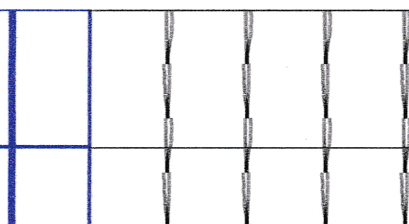- Canon Community
- Discussions & Help
- Printer
- Desktop Inkjet Printers
- Re: MX926 black vertical lines wavy, letters print...
- Subscribe to RSS Feed
- Mark Topic as New
- Mark Topic as Read
- Float this Topic for Current User
- Bookmark
- Subscribe
- Mute
- Printer Friendly Page
MX922 print quality poor wavy lines,. How to fix?
- Mark as New
- Bookmark
- Subscribe
- Mute
- Subscribe to RSS Feed
- Permalink
- Report Inappropriate Content
11-05-2016 01:04 PM
My Pixma MX922, now more than 2 years old has very poor print quaity. I've run alignments and cleanings but it still prints with very wavy lines (vertical and horizontal) and characters have faint shadows like a double impression. How can I fix?
Many thanks for any help,
- Mark as New
- Bookmark
- Subscribe
- Mute
- Subscribe to RSS Feed
- Permalink
- Report Inappropriate Content
11-08-2016 02:52 AM
Hi wkeilble,
You can try cleaning the encoder film of the printer by following the steps located here to see if this will help. If you still experience difficulty, we ask that you please contact a Canon technical support representative for further assistance by entering your product name and selecting a support method here. A representative will be happy to assist you free of charge.
- Mark as New
- Bookmark
- Subscribe
- Mute
- Subscribe to RSS Feed
- Permalink
- Report Inappropriate Content
11-13-2016 09:25 AM
This did improve the situation but I was not able to completely restore clear crisp printing. I cleaned the encoder film several times as described though I didn;t really see any noticeable grease on it. I also did multiple print head alignments and nozzle cleanings. My printer is 3 years old; so I'll just replace it.
Thanks nfor the help.
- Mark as New
- Bookmark
- Subscribe
- Mute
- Subscribe to RSS Feed
- Permalink
- Report Inappropriate Content
08-23-2018 06:07 PM
Cleaning the cellophane strip at first did not make a noticeable improvement. But after the 4th cleaning, there was 90% improvement. I think by cleanng the extreme right and left of the strip may have made the difference.
I also did a "cleaning" and "deep cleaning" and that helped with the clarity.
By doing a bit more cleaning I think the waviness will totally clear up.
- Mark as New
- Bookmark
- Subscribe
- Mute
- Subscribe to RSS Feed
- Permalink
- Report Inappropriate Content
05-07-2017 10:26 PM
My MX926 prints black text blurry (double lines), and wavy vertical lines on a table, but colour is clear and crisp.
I have aligned heads both manually and automatically. Done head cleaning and deep cleaning. I have cleanet the encoder strip several times. But nothing has made any difference. Here is part of the head alignment printout.
Here is part of a table in black and colour.
What can I do to fix this problem?
- Mark as New
- Bookmark
- Subscribe
- Mute
- Subscribe to RSS Feed
- Permalink
- Report Inappropriate Content
05-08-2017 05:36 AM
Hi GES,
Please try removing and reseating the ink tanks and print head in the printer by following the steps shown here, then perform a print head alignment again. Should the issue continue, the printer may require servicing.
The PIXMA MX926 is a model that is not supported by our team here at Canon USA; please click here and select the country or region closest to you to locate the Canon support team for your location and to obtain servicing options.
- Mark as New
- Bookmark
- Subscribe
- Mute
- Subscribe to RSS Feed
- Permalink
- Report Inappropriate Content
05-17-2017 11:18 PM
I tried all of the above, but nothing worked. Took it to a repair place and they said the heads need replacing. So it was more economical to buy a new one.
- Mark as New
- Bookmark
- Subscribe
- Mute
- Subscribe to RSS Feed
- Permalink
- Report Inappropriate Content
12-01-2020 03:26 PM - edited 12-01-2020 03:27 PM
Regarding the nozzle check scan posted by "GES" on page 1, 4th post from the top.
If head cleaning and head alignment do not solve the problem then I strongly suspect that the black nozzles are heat damaged. I have seen this problem with the Pixma 7250 a few times. Heat damaged black noxzzes typically print in a bow pattern and the print looks fuzzy and not sharp. Vertical lines look misaligned.
The only solution would be to buy a new printer or a new print head,
Kind regards
Chris
PS WARNING. There are a lot of cheap print heads sold as "New" on E bay from Asia that have been removed from discarded printers and cleaned and repackaged to look new. They are typically burnt out and damaged print heads and you will waste your time and money. Only purchase a new print head from a reputable source.
- Mark as New
- Bookmark
- Subscribe
- Mute
- Subscribe to RSS Feed
- Permalink
- Report Inappropriate Content
07-02-2017 06:11 PM
I also tried all of the menu-maintenance items, but could not fix the wavy-blurry print.
This fixed the print output like new:
1. Visit OfficeMAX or OfficeDepot and ask for heavy-bond paper; not card-stock -- 5 or 6 sheets cost me under $1.00.
2. Cut 3/8" off one of the corners of a sheet of this heavy card-stock.
3. Remove all paper from the lower paper-tray; then, insert the clipped sheet with clipped-corner at lower-right.
4. Press 'Menu'; 'Settings'; Maintenance'; 'Auto Head Alignment.
5. After the alignment completes, re-fill the lower paper-tray with normal print paper.
6. Perform a test-print and print a document to verify the clean-as-new print output.
- Mark as New
- Bookmark
- Subscribe
- Mute
- Subscribe to RSS Feed
- Permalink
- Report Inappropriate Content
10-18-2018 03:32 PM
I tried the thicker paper and automatic head alignment. I had to do it twice but it worked perfectly. I did change from standard print to best print and the quality is great.
11/12/2024: EOS Webcam Utility Pro - Version 2.3 is available
10/01/2024: Firmware update available for EOS C400 - Version 1.0.1.1
09/26/2024: New firmware updates are available.
EOS R5 Mark II - Version 1.0.1
EOS R6 Mark II - Version 1.5.0
08/09/2024: Firmware update available for RC-IP1000 - Version 1.1.1
08/08/2024: Firmware update available for MS-500 - Version 2.0.0
07/01/2024: New firmware updates are available.
05/15/2024: COMING SOON!
The EOS R1
04/16/2024: New firmware updates are available.
RF100-300mm F2.8 L IS USM - Version 1.0.6
RF400mm F2.8 L IS USM - Version 1.0.6
RF600mm F4 L IS USM - Version 1.0.6
RF800mm F5.6 L IS USM - Version 1.0.4
RF1200mm F8 L IS USM - Version 1.0.4
03/27/2024: RF LENS WORLD Launched!
- PIXMA TR4722 double printing in Desktop Inkjet Printers
- ImageCLASS MF424dw - vertical stripes when doing a double-sided scan in Office Printers
- PIXMA MX490 Blurry Black in Desktop Inkjet Printers
- after head alignment, letters and numbers are still double printing.mg7720 in Desktop Inkjet Printers
- Canon PIXMA MX922 print head prints split vertical lines in print head alignment in Desktop Inkjet Printers
Canon U.S.A Inc. All Rights Reserved. Reproduction in whole or part without permission is prohibited.