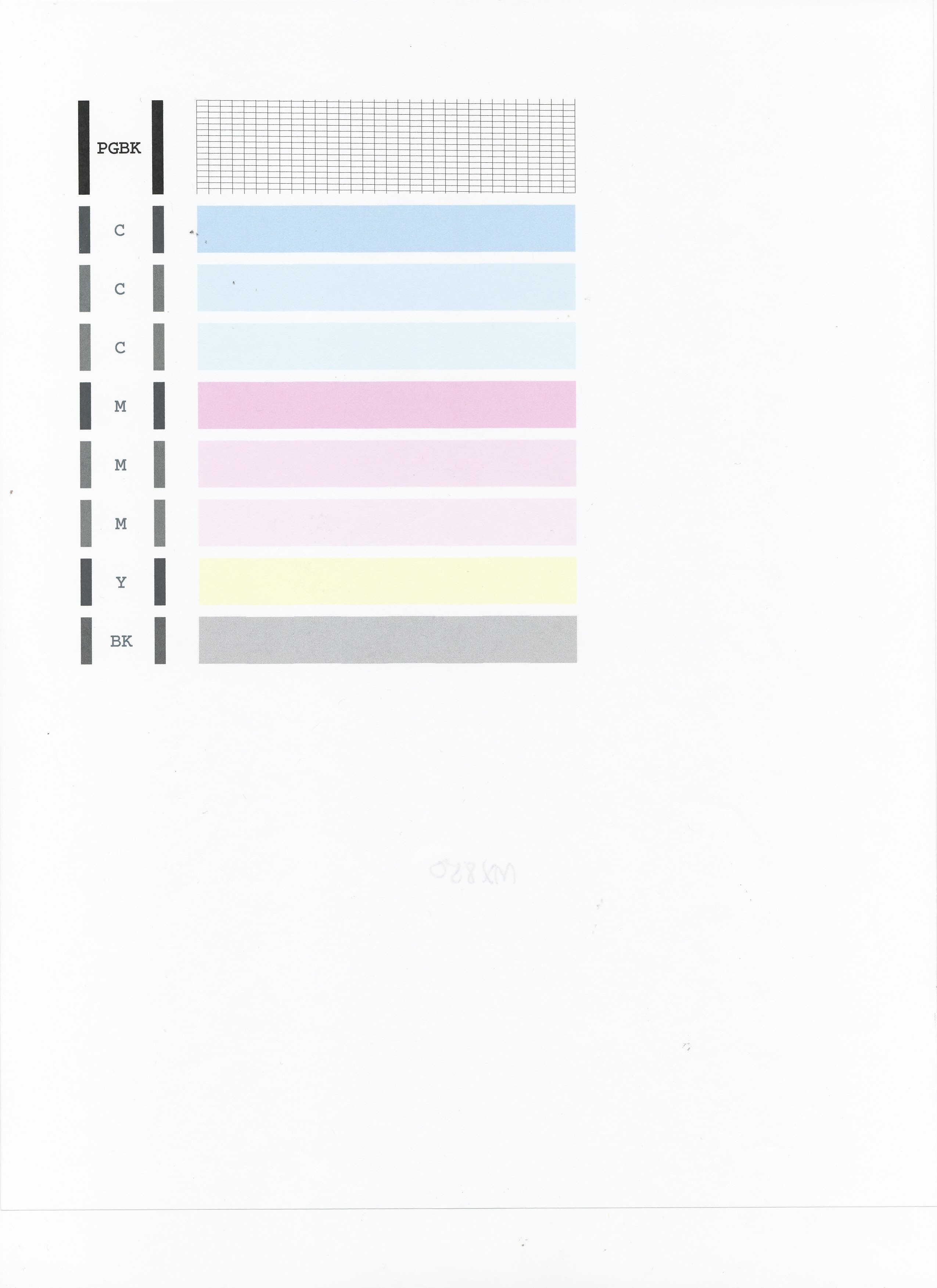- Meet Our Illuminaries
- Discussions & Help
- Printer
- Desktop Inkjet Printers
- Printer Software & Networking
- Office Printers
- Professional Photo Printers
- Mobile & Compact Printers
- Scanners
- Production Printing
- Desktop Inkjet Printers
- Printer Software & Networking
- Office Printers
- Professional Photo Printers
- Mobile & Compact Printers
- Scanners
- Production Printing
- Camera
- EOS Webcam Utility Pro
- Video
- General Discussion
- Gear Guide
- Printer
- Desktop Inkjet Printers
- Printer Software & Networking
- Office Printers
- Professional Photo Printers
- Mobile & Compact Printers
- Scanners
- Production Printing
- Desktop Inkjet Printers
- Printer Software & Networking
- Office Printers
- Professional Photo Printers
- Mobile & Compact Printers
- Scanners
- Production Printing
- Camera
- EOS Webcam Utility Pro
- Video
- General Discussion
- Gear Guide
- Printer
- Gallery
- Learn With Canon
- About Our Community
- Meet Our Illuminaries
- Discussions & Help
- Printer
- Desktop Inkjet Printers
- Printer Software & Networking
- Office Printers
- Professional Photo Printers
- Mobile & Compact Printers
- Scanners
- Production Printing
- Desktop Inkjet Printers
- Printer Software & Networking
- Office Printers
- Professional Photo Printers
- Mobile & Compact Printers
- Scanners
- Production Printing
- Camera
- EOS Webcam Utility Pro
- Video
- General Discussion
- Gear Guide
- Printer
- Desktop Inkjet Printers
- Printer Software & Networking
- Office Printers
- Professional Photo Printers
- Mobile & Compact Printers
- Scanners
- Production Printing
- Desktop Inkjet Printers
- Printer Software & Networking
- Office Printers
- Professional Photo Printers
- Mobile & Compact Printers
- Scanners
- Production Printing
- Camera
- EOS Webcam Utility Pro
- Video
- General Discussion
- Gear Guide
- Printer
- Gallery
- Learn With Canon
- About Our Community
- Canon Community
- Discussions & Help
- Printer
- Desktop Inkjet Printers
- Re: MX892 printing blank pages
- Subscribe to RSS Feed
- Mark Topic as New
- Mark Topic as Read
- Float this Topic for Current User
- Bookmark
- Subscribe
- Mute
- Printer Friendly Page
MX892 printing blank pages
- Mark as New
- Bookmark
- Subscribe
- Mute
- Subscribe to RSS Feed
- Permalink
- Report Inappropriate Content
09-07-2013 11:01 AM
My printer has been working just fine. However, just today one of the cartridges was low, so I replaced it. Now when I try to print it just spits out blank pages. I ran the test to check for clogged nozzles, but the all blocks print beautifully. What do I try next?
- Mark as New
- Bookmark
- Subscribe
- Mute
- Subscribe to RSS Feed
- Permalink
- Report Inappropriate Content
08-29-2016 03:18 PM
- Mark as New
- Bookmark
- Subscribe
- Mute
- Subscribe to RSS Feed
- Permalink
- Report Inappropriate Content
11-23-2016 03:53 AM
I get mostly prints blank pages but often get a faint image of the borders of a webpage which has been from various airlines trying to print boarding passes.
I try to do just black and white but I get faint colors.
I have had printer over a year and printed my tax return last year before failures happened. Tax return alone used up most of the ink. about 18 pages. Had cartridges refilled at Costco, twice. Costco failed to reprogram one cartridge/ it showed as still empty after refill. They reprogrammed it but after one attempt at deep cleaning all cartridges show empty yet I never printed anything but a nozzel check page which had a row of black bars. No colors.
- Mark as New
- Bookmark
- Subscribe
- Mute
- Subscribe to RSS Feed
- Permalink
- Report Inappropriate Content
11-23-2016 11:03 PM
- Mark as New
- Bookmark
- Subscribe
- Mute
- Subscribe to RSS Feed
- Permalink
- Report Inappropriate Content
11-26-2016 02:01 PM
Hi Dovens,
If you were unable to complete at least one cleaning and two deep cleanings on the printer to try and get the ink to print, since the refilled ink tanks are not working correctly in the printer, we recommend trying Canon genuine ink tanks in the printer to see if this will resolve the issue being experienced. Should you still experience difficulty after replacing the ink tanks with Canon genuine inks, we ask that you please contact us here for further assistance. A technical support representative will be happy to assist you free of charge.
- Mark as New
- Bookmark
- Subscribe
- Mute
- Subscribe to RSS Feed
- Permalink
- Report Inappropriate Content
02-04-2017 09:08 PM
THis will be my last Cannon unless they fix this problem.
I can print the graph pages from the menu but the darn MX922 will print blank pagges from Windows 10 amd Linux Mint!!!
What a dissapointment, and NO FIX!!
- Mark as New
- Bookmark
- Subscribe
- Mute
- Subscribe to RSS Feed
- Permalink
- Report Inappropriate Content
02-04-2017 09:16 PM
MX922
Prints graph paper from menu.
Deep cleaning works.
Still prints blank pagges from Windows 10 and Linux Mint!!!!!
- Mark as New
- Bookmark
- Subscribe
- Mute
- Subscribe to RSS Feed
- Permalink
- Report Inappropriate Content
02-05-2017 06:38 AM
Hi rtalbert,
First, please make sure that the installed ink tanks are correct and full of ink. The correct order is:
CLI-251M magenta
CLI-251BK black
CLI-251Y yellow
PGI-250BK black
CLI-251C cyan
Next, please print the nozzle check pattern to determine whether the ink is ejecting properly from the print head. To do this, please follow these steps:
1. Make sure that your PIXMA MX922 is turned on.
2. Load a sheet of A4 or Letter-sized plain paper in the Auto Sheet Feeder or the Cassette.
3. Open the Paper Output Tray and then open the Output Tray Extension.
4. To print the nozzle check pattern:
4-1. Press the MENU button on your PIXMA MX922.
4-2. Press the Setup button.
4-3. Select Maintenance, then press the OK button. The Maintenance screen is displayed.
4-4. Select Print nozzle check pattern and then press the OK button. The pattern print confirmation screen is displayed.
4-5. Select Yes and then press the OK button.
The nozzle check pattern is printed and the pattern confirmation screens are displayed alternately. Please compare your printout to the example that has been attached to the bottom of this post.
If they differ, perform a few cleanings. Please perform the following steps to perform a Cleaning:
1. Press the MENU button on your PIXMA MX922.
2. Press the Setup button.
3. Select Maintenance then press the OK button.
4. Select Cleaning and press OK.
5. Press OK to select Yes.
The cleaning will be performed. After 2 or 3 cleanings, print another test page.
Does the test page print correctly? If not, please contact our support group using the following link:
http://Canon.us/ContactLI
- Mark as New
- Bookmark
- Subscribe
- Mute
- Subscribe to RSS Feed
- Permalink
- Report Inappropriate Content
04-10-2017 01:26 PM
Yeah, having the same problem. Called customer support and they basically want to charge me $40 to even talk to me beyond running a dos command prompt and copy+pasting a bunch of bull**bleep** to make it look like he's running commands that don't even exist. I know how command prompt works and used DOS myself quite a bit before Windows 95 even came out.
I get the feeling he was literally just trying to pull the wool over my eyes like he's able to do with most other gullible americans that don't know anything about computer except how to check their email and mash the print button. Like he literally copy pasted some message about 'drivers corrupt due to trojan' about 50 times over and over into one entry. *cough*DOS doesn't freaking work that way, you retard...
Anyways, this is going to be my last Canon printer, apparently this is a widespread problem that when your warranty has run out, they simply force you to buy a new one by literally telling your printer to stop working. New cartridges just a couple weeks ago, haven't printed a single thing since then, and now when I try to print an alignment check page it works fine. However it's unable to print a simple black/white shipping label for UPS? I call bull**bleep**. And shame on Canon for stooping to such low schemes to force you to buy an entirely new goddamn printer every year when they're cartridges cost more than the printer did in the first place. You can take your giant corporate scam and cram it where the sun don't shine!
- Mark as New
- Bookmark
- Subscribe
- Mute
- Subscribe to RSS Feed
- Permalink
- Report Inappropriate Content
04-10-2017 03:54 PM
chorolus,
Canon USA does not charge for technical assistance over the phone. It appears that you reached a third-party company as a result of a web search.
Please call 1-800-OK-CANON (652-2666) for assistance with your issue.
This didn't answer your question or issue? Find more help at Contact Us.
- Mark as New
- Bookmark
- Subscribe
- Mute
- Subscribe to RSS Feed
- Permalink
- Report Inappropriate Content
06-23-2017 04:49 PM
This is driving me nuts can't get a reply for solution this a headache. Did anyone find solutions?
12/18/2025: New firmware updates are available.
12/15/2025: New firmware update available for EOS C50 - Version 1.0.1.1
11/20/2025: New firmware updates are available.
EOS R5 Mark II - Version 1.2.0
PowerShot G7 X Mark III - Version 1.4.0
PowerShot SX740 HS - Version 1.0.2
10/21/2025: Service Notice: To Users of the Compact Digital Camera PowerShot V1
10/15/2025: New firmware updates are available.
Speedlite EL-5 - Version 1.2.0
Speedlite EL-1 - Version 1.1.0
Speedlite Transmitter ST-E10 - Version 1.2.0
07/28/2025: Notice of Free Repair Service for the Mirrorless Camera EOS R50 (Black)
7/17/2025: New firmware updates are available.
05/21/2025: New firmware update available for EOS C500 Mark II - Version 1.1.5.1
02/20/2025: New firmware updates are available.
RF70-200mm F2.8 L IS USM Z - Version 1.0.6
RF24-105mm F2.8 L IS USM Z - Version 1.0.9
RF100-300mm F2.8 L IS USM - Version 1.0.8
- PIXMA iP8720 does not work brand new, print is off center and blank pages in Desktop Inkjet Printers
- PIXMA G6020 not printing, colors are nearly invisible in Desktop Inkjet Printers
- PIXMA G4280 Three-to-five minute noise/delay before printing? in Desktop Inkjet Printers
- PIXMA TS7540a Copies print with page 3 on back of 1, page 2 on back of 4, etc. in Desktop Inkjet Printers
- PIXMA G7020 paper comes out blank, error code 5200 in Desktop Inkjet Printers
Canon U.S.A Inc. All Rights Reserved. Reproduction in whole or part without permission is prohibited.