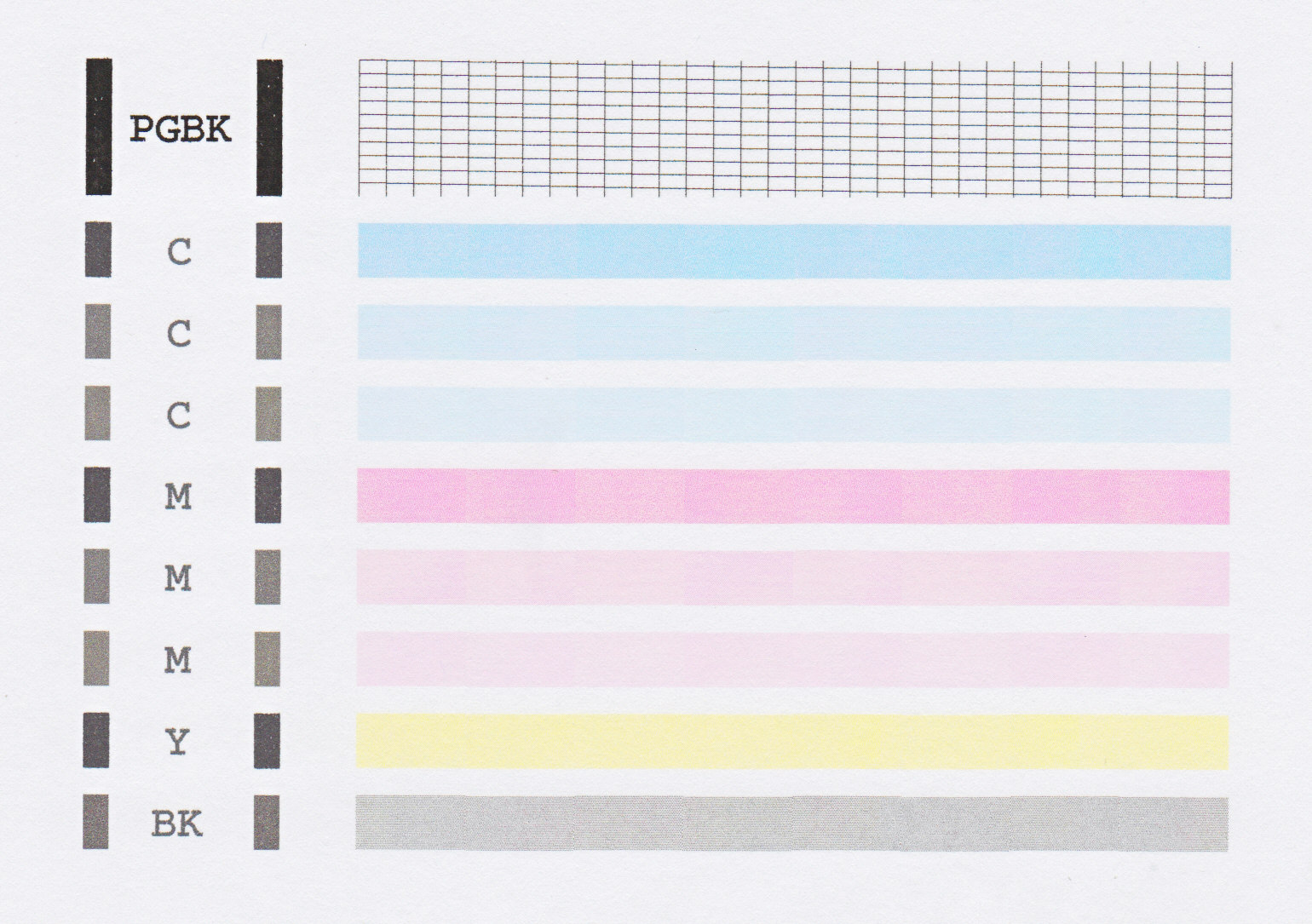- Canon Community
- Discussions & Help
- Printer
- Desktop Inkjet Printers
- MP620 printer does not print data from spreadsheet...
- Subscribe to RSS Feed
- Mark Topic as New
- Mark Topic as Read
- Float this Topic for Current User
- Bookmark
- Subscribe
- Mute
- Printer Friendly Page
- Mark as New
- Bookmark
- Subscribe
- Mute
- Subscribe to RSS Feed
- Permalink
- Report Inappropriate Content
08-18-2014 08:35 PM
When I print a spreadsheet pdf file or email, only the gridlines appear. I cannot see any thing that would be printed in black ink.
Solved! Go to Solution.
Accepted Solutions
- Mark as New
- Bookmark
- Subscribe
- Mute
- Subscribe to RSS Feed
- Permalink
- Report Inappropriate Content
08-26-2014 04:16 AM
Hi AWD2010,
First, please make sure that the ink tanks are installed in the printer correctly and are in the correct order. The order from left to right is as follows:
CLI-221BK
CLI-221M
CLI-221Y
PGI-220PGBK
CLI-221C
Next, a test of the printer should be performed. This will tell us if the printer is working correctly. To do this, please load letter-sized paper in the PIXMA MP620 and follow these steps:
1. Press <HOME>.
2. Rotate the menu to Settings and press <OK>.
3. Press <OK> on Maintenance.
4. Press <OK> on Nozzle Check Pattern.
5. Press <OK> on Yes.
The Nozzle Check will print. Please compare your printout to the example that has been attached to the bottom of this post. If they differ, please perform a few printhead cleanings.
To perform cleanings, please follow these steps:
1. Press <HOME>.
2. Rotate the menu to Settings and press <OK>.
3. Press <OK> on Maintenance.
4. Press <OK> on Cleaning.
5. Press <OK> on Yes.
After a few cleanings, please print another Nozzle Check.
Does the Nozzle Check print correctly?
- Mark as New
- Bookmark
- Subscribe
- Mute
- Subscribe to RSS Feed
- Permalink
- Report Inappropriate Content
08-26-2014 04:16 AM
Hi AWD2010,
First, please make sure that the ink tanks are installed in the printer correctly and are in the correct order. The order from left to right is as follows:
CLI-221BK
CLI-221M
CLI-221Y
PGI-220PGBK
CLI-221C
Next, a test of the printer should be performed. This will tell us if the printer is working correctly. To do this, please load letter-sized paper in the PIXMA MP620 and follow these steps:
1. Press <HOME>.
2. Rotate the menu to Settings and press <OK>.
3. Press <OK> on Maintenance.
4. Press <OK> on Nozzle Check Pattern.
5. Press <OK> on Yes.
The Nozzle Check will print. Please compare your printout to the example that has been attached to the bottom of this post. If they differ, please perform a few printhead cleanings.
To perform cleanings, please follow these steps:
1. Press <HOME>.
2. Rotate the menu to Settings and press <OK>.
3. Press <OK> on Maintenance.
4. Press <OK> on Cleaning.
5. Press <OK> on Yes.
After a few cleanings, please print another Nozzle Check.
Does the Nozzle Check print correctly?
12/18/2025: New firmware updates are available.
12/15/2025: New firmware update available for EOS C50 - Version 1.0.1.1
11/20/2025: New firmware updates are available.
EOS R5 Mark II - Version 1.2.0
PowerShot G7 X Mark III - Version 1.4.0
PowerShot SX740 HS - Version 1.0.2
10/21/2025: Service Notice: To Users of the Compact Digital Camera PowerShot V1
10/15/2025: New firmware updates are available.
Speedlite EL-5 - Version 1.2.0
Speedlite EL-1 - Version 1.1.0
Speedlite Transmitter ST-E10 - Version 1.2.0
07/28/2025: Notice of Free Repair Service for the Mirrorless Camera EOS R50 (Black)
7/17/2025: New firmware updates are available.
05/21/2025: New firmware update available for EOS C500 Mark II - Version 1.1.5.1
02/20/2025: New firmware updates are available.
RF70-200mm F2.8 L IS USM Z - Version 1.0.6
RF24-105mm F2.8 L IS USM Z - Version 1.0.9
RF100-300mm F2.8 L IS USM - Version 1.0.8
- PIXMA iP8720 printer driver for macOS 15.3.1? in Printer Software & Networking
- I cannot print Microsoft Word documents on my Pixma TR7520 printer. in Printer Software & Networking
- Canon imageCLASS MF264dw II printer/scanner has trouble with Excel Grid lines in Office Printers
- PIXMA TS6320 printing blank pages when Excel spreadsheet sent to printer. in Desktop Inkjet Printers
- PIXMA MX922 Wavy Printing in Desktop Inkjet Printers
Canon U.S.A Inc. All Rights Reserved. Reproduction in whole or part without permission is prohibited.