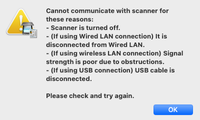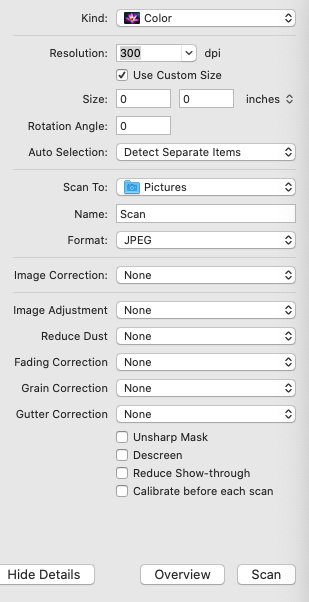- Meet Our Illuminaries
- Discussions & Help
- Gallery
- Learn With Canon
- About Our Community
- Discussions & Help
- Gallery
- Learn With Canon
- About Our Community
- Canon Community
- Discussions & Help
- Printer
- Desktop Inkjet Printers
- Re: IJ Scan Utility for Mac Catalina Not Working
- Subscribe to RSS Feed
- Mark Topic as New
- Mark Topic as Read
- Float this Topic for Current User
- Bookmark
- Subscribe
- Mute
- Printer Friendly Page
IJ Scan Utility for Mac Catalina Not Working
- Mark as New
- Bookmark
- Subscribe
- Mute
- Subscribe to RSS Feed
- Permalink
- Report Inappropriate Content
09-09-2020 08:42 PM
I had no trouble using the IJ Scan Utility for Mac Catalina (10.15.6) but now receive this error message on both my iMac and MacBook Pro:
None of these things apply. The scanner IS turned ON. I'm able to both print and scan on it wirelessly using the driver from the Apple System Preferences window, but the IJ Scan Utility no longer functions.
I deleted the old IJ Utility, downloaded and installed the latest December version from Canon (IJ Scan Utility Ver.2.3.7 (Mac) File version: 2.3.7 Release date: 13 December 2019), but I still get the error message.
Any help will be very much appreciated. Thank you.
Michael
- Mark as New
- Bookmark
- Subscribe
- Mute
- Subscribe to RSS Feed
- Permalink
- Report Inappropriate Content
09-11-2020 10:29 AM
Greetings,
And the model of your mystery printer is? Please provide, we cannot guess?
~Rick
Bay Area - CA
~R5 C (1.0.9.1) ~RF Trinity, ~RF 100 Macro, ~RF 100~400, ~RF 100~500, ~RF 200-800 +RF 1.4x TC, BG-R10, 430EX III-RT ~DxO PhotoLab Elite ~DaVinci Resolve Studio ~ImageClass MF644Cdw/MF656Cdw ~Pixel 8 ~CarePaks Are Worth It
- Mark as New
- Bookmark
- Subscribe
- Mute
- Subscribe to RSS Feed
- Permalink
- Report Inappropriate Content
09-17-2020 03:14 PM
It's an MG7720 combo printer/scanner. Thanks.
- Mark as New
- Bookmark
- Subscribe
- Mute
- Subscribe to RSS Feed
- Permalink
- Report Inappropriate Content
10-13-2020 12:55 PM
Hi Chessmonkey,
Please follow these steps:
1. Click once on your desktop, so that "Finder" appears by the Apple in the upper left corner.
2. A few to the right of Finder, click on GO.
3. In the Go menu, please click on "Go to folder".
4. In that box, please type:
/Library/Image Capture/Devices
and then click the Go button.
5. Delete all files / folders that have "canon" in their name from this folder.
6. Once they are all deleted, please close that window.
Next, we will reinstall the scanner driver:
1. Please use the following link:
2. Click the Select button next to "ICA Driver Ver.4.1.3a (Mac)".
3. Click the Download button. The drivers will download.
4. Once the download is complete, open your downloads folder. To access this, press CTRL and J, then let both go.
5. Double click "misd-mac-ijscanner15f-4_1_3-ea21_3.dmg", a disk image will be created on your desktop.
6. Double click the disk image and the setup file inside to begin the installation.
7. Follow the on screen prompts to reinstall.
Once the installation has completed, please attempt to scan using the IJ Scan Utility.
- Mark as New
- Bookmark
- Subscribe
- Mute
- Subscribe to RSS Feed
- Permalink
- Report Inappropriate Content
10-14-2020 08:51 PM - edited 10-14-2020 09:17 PM
Hi Patrick,
Following your instructions, I can now use the scanner from my iMac's Printer/Scanner Preferences window. But the IJ Scan Utility app did not show up in my Applications folder or under Launchpad.
So, I clicked over to the Software tab and downloaded/installed [IJ Scan Utility2 Ver.2.3.8 (Mac)], which opens, but does not have as functions the image correction tools available when I open the Printer/Scanner driver from my iMac's Preferences window (see attached screenshot). What am I doing wrong?
Thanks,
Michael
02/20/2025: New firmware updates are available.
RF70-200mm F2.8 L IS USM Z - Version 1.0.6
RF24-105mm F2.8 L IS USM Z - Version 1.0.9
RF100-300mm F2.8 L IS USM - Version 1.0.8
RF50mm F1.4 L VCM - Version 1.0.2
RF24mm F1.4 L VCM - Version 1.0.3
01/27/2025: New firmware updates are available.
01/22/2024: Canon Supports Disaster Relief Efforts in California
01/14/2025: Steps to resolve still image problem when using certain SanDisk SD cards with the Canon EOS R5 Mark II
12/18/2024: New firmware updates are available.
EOS C300 Mark III - Version 1..0.9.1
EOS C500 Mark II - Version 1.1.3.1
12/13/2024: EOS Webcam Utility Pro V2.3b is now available to support Windows on ARM PC users.
12/05/2024: New firmware updates are available.
EOS R5 Mark II - Version 1.0.2
11/14/2024: Windows V 2.3a installer for EOS Webcam Utility Pro is available for download
11/12/2024: EOS Webcam Utility Pro - Version 2.3 is available
09/26/2024: New firmware updates are available.
- imageCLASS MF733Cdw - Can Print Using Wi-Fi BUT Will Not Scan to MacBook in Office Printers
- Duplex Scanning option not available in MF Scan Utility anymore - MF656Cdw in Printer Software & Networking
- imageCLASS MF424dw Scanner errors and missing options on Windows 11 in Office Printers
- MG3600 Scanner not working, no scanner or camera is selected error in Printer Software & Networking
- GX7021 Scan Now Failing in Office Printers
Canon U.S.A Inc. All Rights Reserved. Reproduction in whole or part without permission is prohibited.