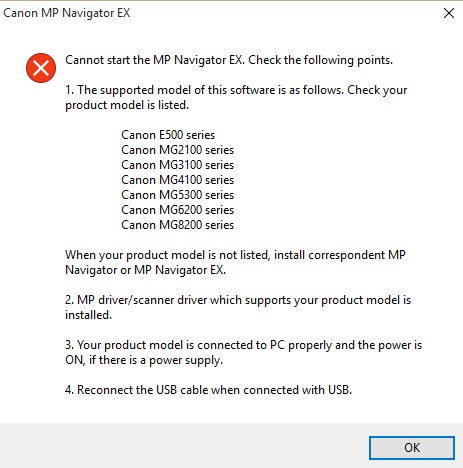- Canon Community
- Discussions & Help
- Printer
- Desktop Inkjet Printers
- Re: Canon MP Navigator Stopped Working (MX870)
- Subscribe to RSS Feed
- Mark Topic as New
- Mark Topic as Read
- Float this Topic for Current User
- Bookmark
- Subscribe
- Mute
- Printer Friendly Page
- Mark as New
- Bookmark
- Subscribe
- Mute
- Subscribe to RSS Feed
- Permalink
- Report Inappropriate Content
03-09-2013 08:58 AM - edited 03-16-2013 07:02 AM
Running Windows7, 64 bit Oper System
Canon MX870
Scanning was not an issue prior to a few days ago. No new software or programs have been installed.
Went to scan a document and scanning looked like it was working, then it greyed out and received error message: Canon MP Navigator EX has stopped working.
Searched internet for solutions and tried them. Nothing works. I've gone as far to un-install all Canon products and utilities, even went into registry and searched and removed everything I thought I could related to Canon.
Still receive error. What do I do now?
Guess I've pretty much stumped the panal since there's been no response
Solved! Go to Solution.
- Mark as New
- Bookmark
- Subscribe
- Mute
- Subscribe to RSS Feed
- Permalink
- Report Inappropriate Content
08-26-2014 04:33 AM
Hi DFarm,
You stated that you are unable to scan from your PIXMA MX870's Control Panel.
Are you able to initiate the scan from the computer using the MP Navigator EX?
- Mark as New
- Bookmark
- Subscribe
- Mute
- Subscribe to RSS Feed
- Permalink
- Report Inappropriate Content
08-29-2014 04:12 PM
I was able to fix this problem today today after so many months. I did what it says in this video: http://youtu.be/0OUdIZT7C2E
Except that mine was set to "Turn on DEP for all programs"and I changed it to "Turn on DEP for Essential Windows programs"
Now all works fine!!!
- Mark as New
- Bookmark
- Subscribe
- Mute
- Subscribe to RSS Feed
- Permalink
- Report Inappropriate Content
09-09-2014 02:21 PM
Yes, I am able to scan from the computer, but not wirelessly.
- Mark as New
- Bookmark
- Subscribe
- Mute
- Subscribe to RSS Feed
- Permalink
- Report Inappropriate Content
02-04-2015 11:24 AM
My MX870 worked perfectly for a couple of years on the wireless network and all of a sudden this week, I could not scanned with the MP Navigator giving an error message " Cannot start the MP Navigator EX. Check the following points ............"
My laptop runs on Windows 7 Pro. After several days of trying & reloading the drivers & Canon softawares, I discovered the problem might be due to some incompatibility of the MP Navigator with some Windows updates. The problem was completely resolved through the following steps
1. Highlight the MP Navigator icon on the desktop
2. Right click the mouse
3. Select "Properties"
4. Select "Compatibility"
5. Under the "Compatibility mode" choose/tick "Run this program in compatibility mode for"
This works for me and it has been running fine for the last two days
- Mark as New
- Bookmark
- Subscribe
- Mute
- Subscribe to RSS Feed
- Permalink
- Report Inappropriate Content
10-15-2015 11:33 AM
Having a similar problem. I've checked my twain_32 file and all I have in there is the wiatwain.dis file. There are no canon folders. I've got my Canon Pixma M5320 working fine as a wireless printer, but I can't seem to install working scan software. I've installed from the disc, and downloaded software from this site. I get an icon on my desktop, but when I click on it, I get an error message (below).
- Mark as New
- Bookmark
- Subscribe
- Mute
- Subscribe to RSS Feed
- Permalink
- Report Inappropriate Content
10-17-2015 09:30 AM
Hello.
Additional troubleshooting will have to be done to narrow down the causes of your issues. Please contact our support group using the "Contact Us" link below for additional assistance.
This didn't answer your question or issue? Find more help at Contact Us.
- Mark as New
- Bookmark
- Subscribe
- Mute
- Subscribe to RSS Feed
- Permalink
- Report Inappropriate Content
01-23-2018 08:50 AM
I just wanted to tell you how I solved the issue. The laptop is fresh Windows 10 installation on a former Windows 7 and 8 upgraded. I tried everything to make it working, including solutions I found on the net and USB connection. My setup is a MG6250 printer conected wifi to a router to which the computer is connected as well in WIFI. I had installed the MP Navigator as administrator and also set the administrator in the properties compatibility setting when running the software, but it wouldn't work.
However, finally the only way it worked was - without uninstalling the software itself as well as the drivers and other related software - to download the MG6200 series Mini Master Setup for Windows 8 64 bit (which was the system on which it worked) and for the MG6250 printer.
This is basically the software for first installation which is on the installing CD-Rom which comes shipped with the printer and which I didn't have anymore.
I then let the installation run for my setup (wifi over router) and finish. Finally I tested the whole with My-Printer. As mentioned I did not unistall anysoftware previously installed.
- Mark as New
- Bookmark
- Subscribe
- Mute
- Subscribe to RSS Feed
- Permalink
- Report Inappropriate Content
09-07-2019 05:38 PM
I hope this is helpful for anyone with this problem. I needed to scan an item using the Canon MP Navigator. When I went to the program to start the scan, I couldn't find the icon on my desktop. I searched the computer and found the program, but it would not open. I went to the Canon website to download a driver, which had changed from the 3.1 version that I had originally, and downloaded the current file. I am running Windows 10. The download appeared to download correctly and I went through the dialogue to install the driver. Everything seemed to go well until I tried to open the program to start the scan. Nothing. I apologize, but I don't remember the error dialogue, but by then I was seeing red. I spent hours looking for an answer. I re-downIoaded the driver three more times, and each time I would get the error. You would think that the error dialogue would be burned into my memory, but alas. Finally, I decided to try the driver for the Canada version of Canon. I downloaded it, ran the driver and it worked! It is another version of MP Navigator, Version 3.15. My Canon MX870 is scanning just fine! I am pretty sure that the problem occurred due to a Windows update. Here is the link to Canon:
I hope it works for you.
- « Previous
- Next »
- « Previous
- Next »
12/18/2025: New firmware updates are available.
12/15/2025: New firmware update available for EOS C50 - Version 1.0.1.1
11/20/2025: New firmware updates are available.
EOS R5 Mark II - Version 1.2.0
PowerShot G7 X Mark III - Version 1.4.0
PowerShot SX740 HS - Version 1.0.2
10/21/2025: Service Notice: To Users of the Compact Digital Camera PowerShot V1
10/15/2025: New firmware updates are available.
Speedlite EL-5 - Version 1.2.0
Speedlite EL-1 - Version 1.1.0
Speedlite Transmitter ST-E10 - Version 1.2.0
07/28/2025: Notice of Free Repair Service for the Mirrorless Camera EOS R50 (Black)
7/17/2025: New firmware updates are available.
05/21/2025: New firmware update available for EOS C500 Mark II - Version 1.1.5.1
02/20/2025: New firmware updates are available.
RF70-200mm F2.8 L IS USM Z - Version 1.0.6
RF24-105mm F2.8 L IS USM Z - Version 1.0.9
RF100-300mm F2.8 L IS USM - Version 1.0.8
- Cannot get MX922 to respond to Windows 11 computer in Printer Software & Networking
- Can't find "Full Driver & Software Package" for PIXMA iP110 in Printer Software & Networking
- imageFORMULA R30 "CaptureOnTouch" and drivers missing from support page in Scanners
- imageCLASS MF743Cdw, MF Scan Utility not work, Scangear will not open in Printer Software & Networking
- imageCLASS MF462dw - not working on 2.4 network in Printer Software & Networking
Canon U.S.A Inc. All Rights Reserved. Reproduction in whole or part without permission is prohibited.