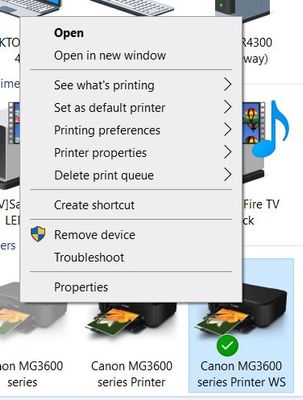- Canon Community
- Discussions & Help
- Printer
- Desktop Inkjet Printers
- Re: 2,250,200 scan error code
- Subscribe to RSS Feed
- Mark Topic as New
- Mark Topic as Read
- Float this Topic for Current User
- Bookmark
- Subscribe
- Mute
- Printer Friendly Page
2,250,200 scan error code
- Mark as New
- Bookmark
- Subscribe
- Mute
- Subscribe to RSS Feed
- Permalink
- Report Inappropriate Content
11-22-2019 07:43 AM
MG6620 printer out of the blue will not scan thru the scan utilty but will scan from the printer touch screen. Have done a reset from printer multiple times, unplugged and let power drain & re-connected the wirelesss conection to the computer. It is not the wireless coneection as I can print a word document. Doucument, photo & Auto all give this message: "An error has occured. Turn of device & then back on. Scanner driver will be closed." Any help would be appreciated.
- Mark as New
- Bookmark
- Subscribe
- Mute
- Subscribe to RSS Feed
- Permalink
- Report Inappropriate Content
11-22-2019 09:04 AM
Are you on a Windows 10 PC? This issue seems to have arisen after a recent Windows update. Canon has suggested that security software is somehow involved, but no one has been able to confirm that (and I'm personally skeptical).
There are quite a few posts complaining about this issue. Here's the thread I started:
As far as I'm aware, no one has found a reliable fix for the problem yet.
Larry
- Mark as New
- Bookmark
- Subscribe
- Mute
- Subscribe to RSS Feed
- Permalink
- Report Inappropriate Content
11-22-2019 03:50 PM
Hi, Xhibit4.
What operating system is on the computer that's experiencing this problem?
If you need immediate assistance with this issue, please call us at 1-800-OK-CANON (652-2666), Monday - Friday 8:00 a.m. to 8:00 p.m. ET (excluding holidays).
- Mark as New
- Bookmark
- Subscribe
- Mute
- Subscribe to RSS Feed
- Permalink
- Report Inappropriate Content
11-22-2019 04:45 PM
- Mark as New
- Bookmark
- Subscribe
- Mute
- Subscribe to RSS Feed
- Permalink
- Report Inappropriate Content
11-22-2019 07:59 PM
Hello.
This error may have been caused by a recent update to the computer or to firewall/anti-spware programs on the computer. for testing purposes, try to temporarily disable any firewall ar anti-spyware utilities that are running. Then try scanning again. Does the same error occur once this has been done?
- Mark as New
- Bookmark
- Subscribe
- Mute
- Subscribe to RSS Feed
- Permalink
- Report Inappropriate Content
11-23-2019 07:55 AM
Webroot completely disabled, windows defender was turned off when Webroot was installed as to not have a double firewall. Still same error message & I still am able to print wirelssly a Word document so the wireless connection is active.
- Mark as New
- Bookmark
- Subscribe
- Mute
- Subscribe to RSS Feed
- Permalink
- Report Inappropriate Content
12-11-2019 08:55 AM - edited 12-11-2019 08:57 AM
Was with Canon Tech support three times, uninstalled and reinstalled all software and drivers. Can scan from the Canon print app on my Note 9 but still get the same error message when using the Scan Utility from my Dell desktop.. Was told by last Tech to call either Dell or Microsoft, which I found unacceptable concidering it is not a one-off, only my actual printer issue but affects multiple Canon printer users.
- Mark as New
- Bookmark
- Subscribe
- Mute
- Subscribe to RSS Feed
- Permalink
- Report Inappropriate Content
01-10-2020 06:35 PM
- Mark as New
- Bookmark
- Subscribe
- Mute
- Subscribe to RSS Feed
- Permalink
- Report Inappropriate Content
01-11-2020 12:30 PM - edited 01-11-2020 12:44 PM
I have had this problem with an MG6200 set up over a wired network over the past few weeks. Also Windows 10. Sometimes turning both the printer off and on and restarting MP Navigator has worked, but not reliably.
I have however had 100% success (to date) by opening the windows Devices and Printers dialog, (Control panel/Allcontrol panel items/Devices and Printers), right clicking on the printer icon, and selecting 'Start Scan' from the popup menu that appears. This bypasses MP Navigator altogether.
You can then save the scans to a folder and open them in MP Navigator if you want to through the 'View and Use / Specify Folder" options.
My scanner never works from the printer control panel. That specifies the attached PC as 'Local (USB)" even though there is no USB cable attached to it, and I can't find a way to correct it.
Seems to me the problem is definitely a bug in MP Navigator, though I don't know why it has only just manifested
- Mark as New
- Bookmark
- Subscribe
- Mute
- Subscribe to RSS Feed
- Permalink
- Report Inappropriate Content
01-11-2020 11:37 PM
I am confused. I don't see the "start scan option when I right click on my printer.
Is this because I have a different printer?
12/18/2025: New firmware updates are available.
12/15/2025: New firmware update available for EOS C50 - Version 1.0.1.1
11/20/2025: New firmware updates are available.
EOS R5 Mark II - Version 1.2.0
PowerShot G7 X Mark III - Version 1.4.0
PowerShot SX740 HS - Version 1.0.2
10/21/2025: Service Notice: To Users of the Compact Digital Camera PowerShot V1
10/15/2025: New firmware updates are available.
Speedlite EL-5 - Version 1.2.0
Speedlite EL-1 - Version 1.1.0
Speedlite Transmitter ST-E10 - Version 1.2.0
07/28/2025: Notice of Free Repair Service for the Mirrorless Camera EOS R50 (Black)
7/17/2025: New firmware updates are available.
05/21/2025: New firmware update available for EOS C500 Mark II - Version 1.1.5.1
02/20/2025: New firmware updates are available.
RF70-200mm F2.8 L IS USM Z - Version 1.0.6
RF24-105mm F2.8 L IS USM Z - Version 1.0.9
RF100-300mm F2.8 L IS USM - Version 1.0.8
- GX4200 1300 Code in Desktop Inkjet Printers
- Hi, new guy here, new TS3722 printer getting "canceled the process because an error has occurred" in Desktop Inkjet Printers
- PIXMA TR8620a won't respond, shows "Collecting printer status" error in Desktop Inkjet Printers
- PIXMA TR8620 shows 1303 paper jam error, no paper jam in Desktop Inkjet Printers
- imageFORMULA DR-C230 CaptureOnTouch says "Cannot find scanner" in Scanners
Canon U.S.A Inc. All Rights Reserved. Reproduction in whole or part without permission is prohibited.