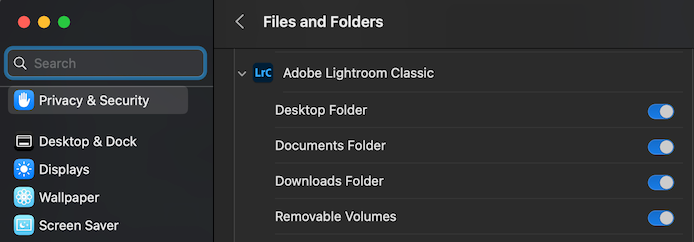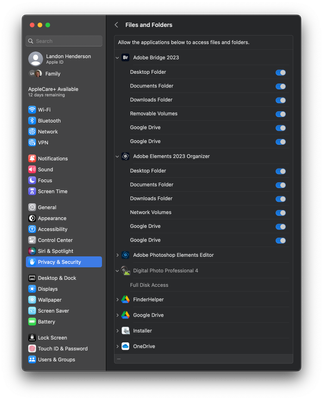- Canon Community
- Discussions & Help
- Camera
- Camera Software
- Using Digital Photo Pro for Mac with Photos on an ...
- Subscribe to RSS Feed
- Mark Topic as New
- Mark Topic as Read
- Float this Topic for Current User
- Bookmark
- Subscribe
- Mute
- Printer Friendly Page
Using Digital Photo Pro for Mac with Photos on an External Drive
- Mark as New
- Bookmark
- Subscribe
- Mute
- Subscribe to RSS Feed
- Permalink
- Report Inappropriate Content
03-15-2023 07:36 PM
About a year ago, I installed DPP onto my Mac. The program opened just fine and the file menu could "see" my Mac's my external drive where my Photos Library was located, but was UNABLE to display thumbnails or allow me to open an image. At the time, a Canon rep told me that DPP was not designed to work with a Photos Library on an external drive. I found this hard to believe, given how many folks keep their photos on external drives.
Has anything changed in this regard with newer versions of DPP?
Thanks,
David
- Mark as New
- Bookmark
- Subscribe
- Mute
- Subscribe to RSS Feed
- Permalink
- Report Inappropriate Content
03-15-2023 08:00 PM
Not exactly the same problem but recent problems with DPP on finding files at locations other than the Macintosh HD. I haven't tried an external drive w/DPP but if I see different behavior than you, I'll let you know.
Macbook (Ventura 13.2.1) and DPP4 (Version 4.17.20... - Canon Community
- Mark as New
- Bookmark
- Subscribe
- Mute
- Subscribe to RSS Feed
- Permalink
- Report Inappropriate Content
03-15-2023 08:08 PM
Long shot, but perhaps this is due to incorrect privacy settings?
While I don't have DPP, I did need to adjust settings for various apps such as Adobe Lightroom to ensure that all my removable volumes were accessible to it.
The following notes are for macOS Ventura (13.x), but there are similar settings in prior OS versions.
- Launch System Settings
- Open the Privacy & Security panel
- Select the Files and Folders item
- Locate the apps you need to check in the list and click on the disclosure indicator to reveal the individual settings.
Example from my settings regarding Adobe Lightroom:
Ricky
Camera: EOS R5 II, RF 50mm f/1.2L, RF 135mm f/1.8L
Lighting: Profoto Lights & Modifiers
- Mark as New
- Bookmark
- Subscribe
- Mute
- Subscribe to RSS Feed
- Permalink
- Report Inappropriate Content
03-15-2023 08:21 PM
I never thought of that. I'll give it a try. Thanks!
- Mark as New
- Bookmark
- Subscribe
- Mute
- Subscribe to RSS Feed
- Permalink
- Report Inappropriate Content
03-15-2023 09:09 PM
I do not have options to select anything other than the top three for DPP (Desktop Folder, Documents Folder, Downloads Folder). My Adobe products do have additional toggles for other locations including Removable and Network Volumes.
- Mark as New
- Bookmark
- Subscribe
- Mute
- Subscribe to RSS Feed
- Permalink
- Report Inappropriate Content
03-15-2023 10:50 PM
I wonder if you could add DPP to the Full Disk Access permissions:
- In the System Settings application, select Privacy & Security
- Select the Full Disk Access item
- Scroll to the very bottom of the list and click on "+" (you'll most likely be challenged to enter your password).
- Once you unlock the settings, you should see an Open dialog to choose an application (should default to your Applications folder). Select the DPP app.
- Once you add DPP to the Full Disk Access list, you may then need to ensure the switch next to that item is turned on.
Ricky
Camera: EOS R5 II, RF 50mm f/1.2L, RF 135mm f/1.8L
Lighting: Profoto Lights & Modifiers
- Mark as New
- Bookmark
- Subscribe
- Mute
- Subscribe to RSS Feed
- Permalink
- Report Inappropriate Content
03-16-2023 07:15 AM
I don't mean to hijack this discussion.
Have tried Full Access previously but just did it again. No luck w/DPP recognizing anything other than the Mac HD. Appreciate the help.
- Mark as New
- Bookmark
- Subscribe
- Mute
- Subscribe to RSS Feed
- Permalink
- Report Inappropriate Content
03-16-2023 10:20 AM
I hope some of this might be helpful. I have a 2019 iMac running Ventura 13.2.1. I have upgraded the RAM to 96 GB and that seems to me to speed up file access by caching.
I have noticed with the newest macOS some permissions are only set at software install and not available in the settings menus later if on an Intel CPU instead of Arm64. Sometimes it works to delete the software, download it again, and install it again.
For me, privacy and security -> files and folders -> Digital Photo professional
has enabled "Desktop Folder", "Documents Folder", "Downloads Folder", "Network Volumes", and "Removable Volumes". I do not have full disk access enabled for DPP.
Access to network volumes is very slow starting up probably because I have disabled Finder indexing of network volumes.
macOS is only willing to access a few types of file systems without third party drivers. My network drives are attached to a Debian Linux computer and shared via SMB. NTFS file systems for example do not work with macOS without a 3rd party driver. Some types of FAT file systems also do not work.
- Mark as New
- Bookmark
- Subscribe
- Mute
- Subscribe to RSS Feed
- Permalink
- Report Inappropriate Content
03-21-2023 03:13 PM
I saw a few questions about access when I first downloaded, as someone else mentioned, and I guess I should have checked those boxes but I did not. I thought I could correct later in preferences, cannot find. Do I really have to delete, and redownload?
- Mark as New
- Bookmark
- Subscribe
- Mute
- Subscribe to RSS Feed
- Permalink
- Report Inappropriate Content
03-21-2023 03:32 PM
Full Disk Access trick worked for me! Thank You!!!!!!!!!
12/18/2025: New firmware updates are available.
12/15/2025: New firmware update available for EOS C50 - Version 1.0.1.1
11/20/2025: New firmware updates are available.
EOS R5 Mark II - Version 1.2.0
PowerShot G7 X Mark III - Version 1.4.0
PowerShot SX740 HS - Version 1.0.2
10/21/2025: Service Notice: To Users of the Compact Digital Camera PowerShot V1
10/15/2025: New firmware updates are available.
Speedlite EL-5 - Version 1.2.0
Speedlite EL-1 - Version 1.1.0
Speedlite Transmitter ST-E10 - Version 1.2.0
07/28/2025: Notice of Free Repair Service for the Mirrorless Camera EOS R50 (Black)
7/17/2025: New firmware updates are available.
05/21/2025: New firmware update available for EOS C500 Mark II - Version 1.1.5.1
02/20/2025: New firmware updates are available.
RF70-200mm F2.8 L IS USM Z - Version 1.0.6
RF24-105mm F2.8 L IS USM Z - Version 1.0.9
RF100-300mm F2.8 L IS USM - Version 1.0.8
- DPP4 crashes when loading newer images with seemingly no differences in Camera Software
- Digital Photo Pro - How to Select Folder in Camera Software
- PowerShot SD1100 IS not opening in Point & Shoot Digital Cameras
- PowerShot SD870 IS Digital Elph "how do you transfer the photos?" in Point & Shoot Digital Cameras
- Digital Photo Professional error: "Cannot open files, insufficient memory" in Camera Software
Canon U.S.A Inc. All Rights Reserved. Reproduction in whole or part without permission is prohibited.