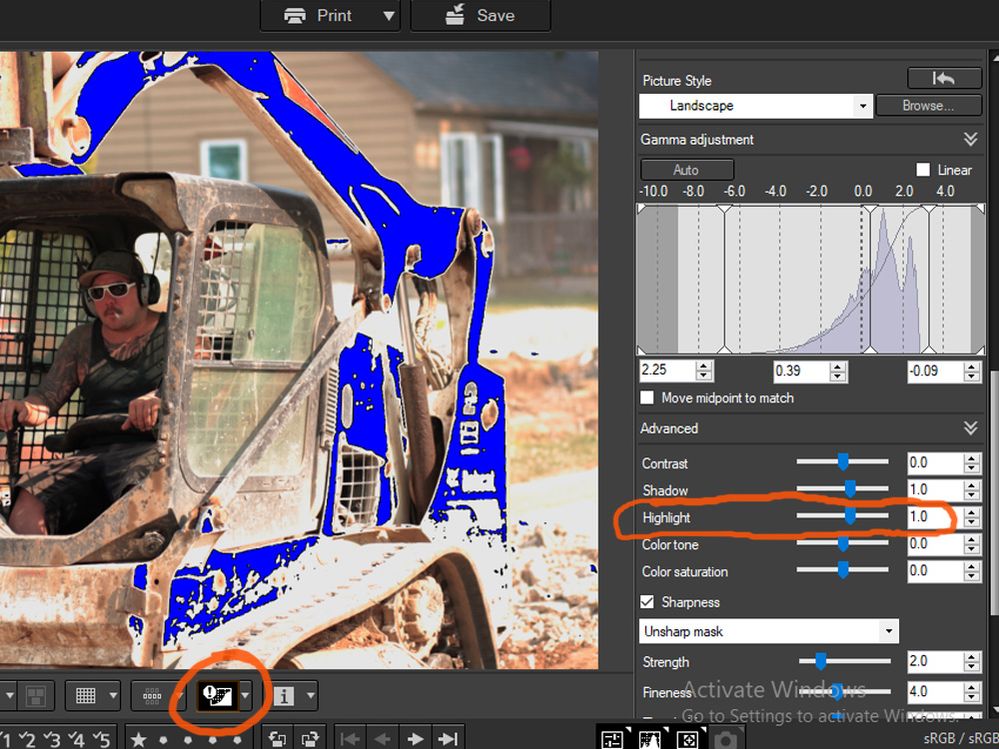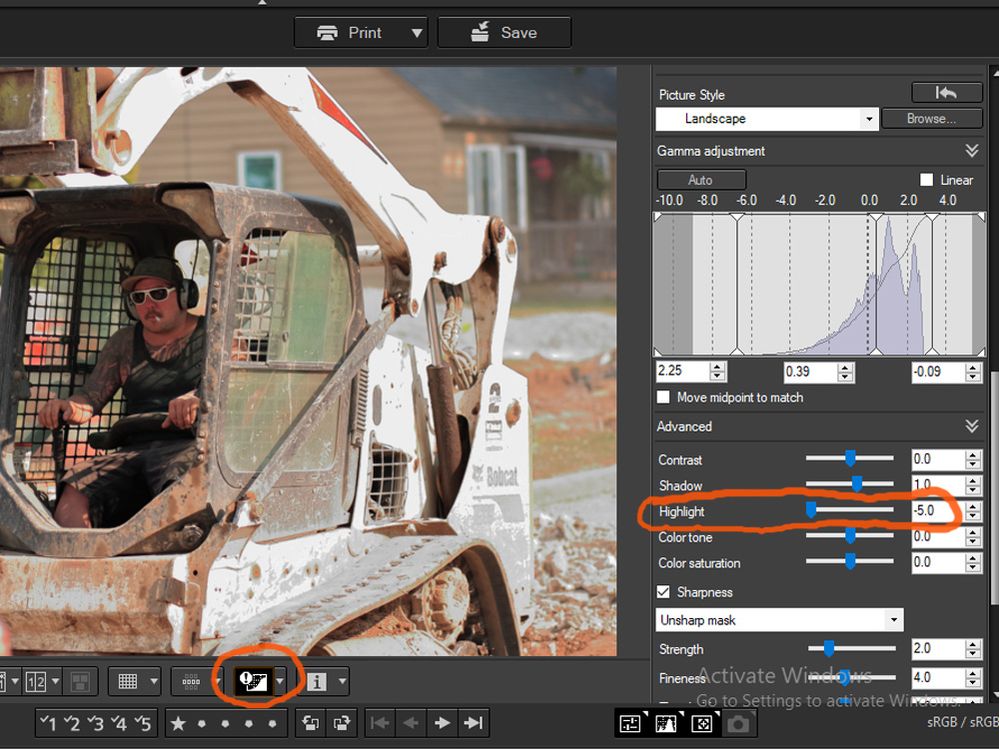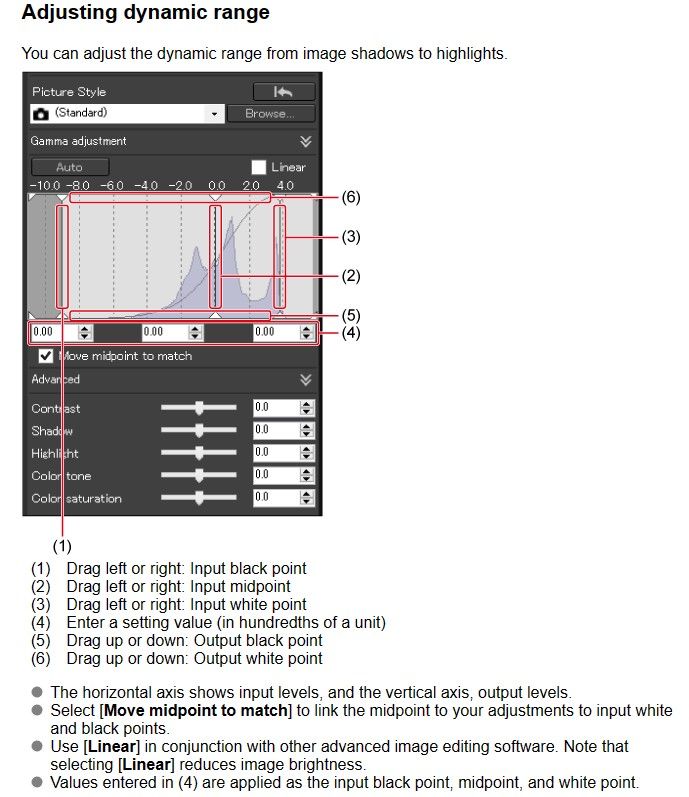- Canon Community
- Discussions & Help
- Camera
- Camera Software
- Re: Strange Results Editing .CRW Files In DPP4
- Subscribe to RSS Feed
- Mark Topic as New
- Mark Topic as Read
- Float this Topic for Current User
- Bookmark
- Subscribe
- Mute
- Printer Friendly Page
- Mark as New
- Bookmark
- Subscribe
- Mute
- Subscribe to RSS Feed
- Permalink
- Report Inappropriate Content
06-24-2023 01:46 AM - edited 06-24-2023 01:58 AM
Here's a strange phenomenon that I somehow uncovered in DPP4 (V4.17.10.0) while editing some .CRW raw files from an old Canon Digital Rebel.
After making some adjustments (which are somewhat limited compared to what I can do with .CR2 files) I did a Batch Process to a group of shots to convert to .JPGs and save. No hiccups there as best as I can recall. But a few days later when reviewing the .JPGs this one, single, odd image in the batch showed up. In some areas that appeared overexposed, the blown-out highlights displayed as solid black in the JPGs, the same as seen in this first screen-shot of my saved .CRW file
I can't imagine missing that while editing the raw images, but maybe I dozed off for a few seconds. Or I got distracted when the phone rang. Or more likely, I pasted a recipe from a previous file and for some reason it took longer than normal for the adjustments to show up onscreen.
So I opened the .CRW file with the saved changes in DPP4 again and with the Highlights/Shadows warning enabled, this is what I see. Which wasn't all that surprising to me except for the fact that I didn't see it this way while doing the original editing. Also, what are obviously blown Highlights are displayed in blue instead of red because the adjustments I made rendered them as black, as shown in this second screen-shot.
In this final screenshot I disabled the Highlights/Shadows warning and backed down the Highlight slider to -5.0 from +1.0 and what do you know? The previously black highlight areas disappeared and I started to pull up at least a tiny bit more detail in the highlights. Saved my raw edits and converted to a .JPG again and the results look just like the re-edited .CRW this time.
What I'm figuring is that all this strange behavior is probably due to operator error on my part. But just in case, I'm curious if there might be some other distinct differences between .CRW and .CR2 files that I'm not aware of. Maybe something in the areas of dynamic range or sensor designs or in-camera processor types. I know I wasn't doing myself any favors by starting off with an overexposed image. But does it mean that this Digital Rebel is showing its age by "misbehaving" in a more evil, permanent way? Everything else about it seems to still be working properly, though I have no intentions of using it as a substitute for my 60D.
Solved! Go to Solution.
- Mark as New
- Bookmark
- Subscribe
- Mute
- Subscribe to RSS Feed
- Permalink
- Report Inappropriate Content
06-24-2023 08:13 PM - edited 06-24-2023 08:25 PM
I played with the brightness adjustment in DPP. When I moved it off "0" the black disappeared and the highlight warning was red. The RGB was 255,255,255. If I then started reducing the brightness the black appeared at -.10.
I deleted and redownloaded the file to start anew. In DPP I set the Brightness to "0" and used the Auto Gamma tool. It did a decent job of adjusting the image. In that tool the Highlights were set to -4.
Then I reset the Gamma tool and varied the brightness. It worked fine with no black appearing.
Conway, NH
1D X Mark III, M200, Many lenses, Pixma PRO-100, Pixma TR8620a, Lr Classic
- Mark as New
- Bookmark
- Subscribe
- Mute
- Subscribe to RSS Feed
- Permalink
- Report Inappropriate Content
06-26-2023 01:30 AM
EosUtility or Gphoto2 (Linux/OS X) should be able to change your owner name. I have changed owner name in the older camera D30.
- Mark as New
- Bookmark
- Subscribe
- Mute
- Subscribe to RSS Feed
- Permalink
- Report Inappropriate Content
06-25-2023 08:54 PM
I reopened the file in DPP4 and clicked the AUTO Gamma button like you did. You're right. It did a much better job than I expected! Usually I avoid using it because the results aren't pleasing. But I had made some manual gamma and brightness adjustments and think I may have been a little heavy-handed. In other words, I think I created at least part of my problems. Wouldn't be the first time. . . And I wish DPP4 had a "Midtone" slider in addition Highlights and Shadows.
My expectations going in were probably over-optimistic.I'm often amazed at the amount of improvement I can make with the newer CR2 files. But looking back I think that usually tends to be from opening up the shadows and futzing around with the midtones a bit. For something that's this over-exposed, the highlights just don't have enough image information to manipulate very much. I'm chalking the weirdness up to that and a bit of glitchy behavior from DPP4.
- Mark as New
- Bookmark
- Subscribe
- Mute
- Subscribe to RSS Feed
- Permalink
- Report Inappropriate Content
06-25-2023 09:13 PM
@BurnUnit wrote:I reopened the file in DPP4 and clicked the AUTO Gamma button like you did. You're right. It did a much better job than I expected! Usually I avoid using it because the results aren't pleasing. But I had made some manual gamma and brightness adjustments and think I may have been a little heavy-handed. In other words, I think I created at least part of my problems. Wouldn't be the first time. . . And I wish DPP4 had a "Midtone" slider in addition Highlights and Shadows.
My expectations going in were probably over-optimistic.I'm often amazed at the amount of improvement I can make with the newer CR2 files. But looking back I think that usually tends to be from opening up the shadows and futzing around with the midtones a bit. For something that's this over-exposed, the highlights just don't have enough image information to manipulate very much. I'm chalking the weirdness up to that and a bit of glitchy behavior from DPP4.
You can move the middle slider in the gamma histogram as a midpoint slider. I don't really understand that tool but from what I read a number of years ago in a forum posting ( maybe DPR) that tool is very popular in Japan.
Conway, NH
1D X Mark III, M200, Many lenses, Pixma PRO-100, Pixma TR8620a, Lr Classic
- Mark as New
- Bookmark
- Subscribe
- Mute
- Subscribe to RSS Feed
- Permalink
- Report Inappropriate Content
06-25-2023 09:46 PM
I have noticed a color shift to bluish tinge in clipped areas when working in DPP with some files from my 1DX II and III bodies; it seems to be a weird issue that sometimes shows up in DPP with highly clipped RAW images.
I recently shot some photos in a fairly dim church and partway through the ceremony the priest, wearing beautiful white vestments, stepped into a beam of light coming through a skylight. I adjusted settings quickly to reduce the clipping issue and had to really bring up the shadows for the other participants to show. With the initial exposure settings he could be best described as looking like a smurf from another planet in the initial RAW conversion using DPP 🙂
Rodger
- « Previous
-
- 1
- 2
- Next »
01/27/2025: New firmware updates are available.
01/22/2024: Canon Supports Disaster Relief Efforts in California
01/14/2025: Steps to resolve still image problem when using certain SanDisk SD cards with the Canon EOS R5 Mark II
12/18/2024: New firmware updates are available.
EOS C300 Mark III - Version 1..0.9.1
EOS C500 Mark II - Version 1.1.3.1
12/13/2024: EOS Webcam Utility Pro V2.3b is now available to support Windows on ARM PC users.
12/05/2024: New firmware updates are available.
EOS R5 Mark II - Version 1.0.2
11/14/2024: Windows V 2.3a installer for EOS Webcam Utility Pro is available for download
11/12/2024: EOS Webcam Utility Pro - Version 2.3 is available
09/26/2024: New firmware updates are available.
EOS R6 Mark II - Version 1.5.0
08/09/2024: Firmware update available for RC-IP1000 - Version 1.1.1
08/08/2024: Firmware update available for MS-500 - Version 2.0.0
- EOS R7 AF/MF conflict between one-ring lenses and body switch in EOS DSLR & Mirrorless Cameras
- Canon R5 + RF 70-200 F2.8 L IS USM - "Soft" or Blurry Photos in EF & RF Lenses
- DPP How to export TIFF files with embedded color profile in Camera Software
- EFS 18-55 seems to focus correctly, but unusable results in EF & RF Lenses
- Slow shutter sound on Canon 5D Mark IV when using off-camera flash in EOS DSLR & Mirrorless Cameras
Canon U.S.A Inc. All Rights Reserved. Reproduction in whole or part without permission is prohibited.