- Canon Community
- Discussions & Help
- Camera
- Camera Software
- Re: Is it possible to stitch panoramas AND process...
- Subscribe to RSS Feed
- Mark Topic as New
- Mark Topic as Read
- Float this Topic for Current User
- Bookmark
- Subscribe
- Mute
- Printer Friendly Page
Is it possible to stitch panoramas AND process in RAW
- Mark as New
- Bookmark
- Subscribe
- Mute
- Subscribe to RSS Feed
- Permalink
- Report Inappropriate Content
10-17-2014 08:57 AM
Hi,
i'm trying to get to grips with my first photos in RAW, which I took because they were high contrast landscape scenes with bright highlights and dark shadows.
It seems the simplest way in Digital Photo Professional is to use the highlights slider, and then the shadow slider, then save a jpegs for printing.
However, some viewpoints I took several shots to stitch as panoramics and there doesn't seem to be a stitching facility in DPP for RAW, but there does in Image Browser EX, so I guess I can only stitch jpegs. I've stitched these into panoramas but then obviously can't process to improve the shadows and highlights separately in opposite directions (I can only change the brightness of the whole image). Presumably I'm trying to do something that's impossible?
Is the only way to improve exposure on a panoramic to first process the shadows/highlights in each individual RAW file separately first, then to convert these to jpegs, and then to stitch my "improved" jpegs? My only concer with this is that I might not get all the shadows and highlights matching so the panorama stitch might be weird and obviously a stitch.
- Mark as New
- Bookmark
- Subscribe
- Mute
- Subscribe to RSS Feed
- Permalink
- Report Inappropriate Content
10-19-2014 02:30 PM
If you are working in Lightroom and print from Lightroom without exporting then there is no image degrading conversion going on. Lightroom works by saving instructions about how you want to process the file; it never chnages the file inside Lightroom. That's why you can step backwards or even total reset the file to the initial state.
The only reason you would need to export from Lightrroom is if you want to transfer the digital file somewhere, like emailing to someone or posting on the web etc. Then you could create a TIFF or JPEG, depending on need.
But, if you want to re-edit the file you would go to LR and re-edit the LR image, which would still be the original CR2 with associated instructions. That's why LR is classified as a non-destructive editor; it never changes the original file.
Conway, NH
1D X Mark III, M200, Many lenses, Pixma PRO-100, Pixma TR8620a, Lr Classic
- Mark as New
- Bookmark
- Subscribe
- Mute
- Subscribe to RSS Feed
- Permalink
- Report Inappropriate Content
10-19-2014 04:40 PM
Thanks, I don't do my own printing - or even use specialist printers except for maybe my favourite 5 shots of a vacation that I might want enlarged - so don't think I'd print from Lightroom. I still fill photo albums so from a vacation I would send about a 25% of my photos - perhaps 300 - to a mass printer called Truprint by uploading them throught the internet. and t;hey print of 7x5s or 10x8s. I guess this is the equivalent of Yorkphoto.com in the U.S., or maybe even Walmart do this bulk cheap printing.
Hence I couldn't print from RAW, and i guess I'd have to convert to jpeg. What I was wondering is, is there any point going from RAW to TIFF to Jpeg, or would it be no better than processing my RAW and converting straight to jpeg to send off and leving out the TIFF?
(Maybe a select few I could send as a TIFF, but with lots I guess it would take days to upload even if they accepted TIFFs)
- Mark as New
- Bookmark
- Subscribe
- Mute
- Subscribe to RSS Feed
- Permalink
- Report Inappropriate Content
10-19-2014 05:25 PM
" If I'm going RAW to TIFF, but then TIFF to jpeg for printing am I down to the 8-bit anyway?"
No matter what "conversion" you think you need to do, there is no reason to send a file with more data than the printer can print. Most if not all printers can not benefit from the data stored in a tiff file. Besides a tiff file is still huge.
I don't know why you think you need to convert the RAW to tiff to work on it in the first place? LR does it's own thing and does not need any converson.
Now if your goal is to export to some other editor, not from Adobe, than RAW to tiff is warranted. Otherwise just leave it as it is. Unless I am not getting your questions correctly.
EOS 1D, EOS 1D MK IIn, EOS 1D MK III, EOS 1D MK IV and EOS 1DX and many lenses.
- Mark as New
- Bookmark
- Subscribe
- Mute
- Subscribe to RSS Feed
- Permalink
- Report Inappropriate Content
10-19-2014 07:21 PM
ebiggs1 is right on. If you are going to a commercial printer export your files from LR to JPEG using the Export menu.Exporting to TIFF and then from TIFF to JPEG andds an extra step that does nothing positive for the end result.
If you are using a commercial printer their website should tell you the recommended ppi and color space (most likely sRGB).
I have no personal experience in this area, but I have seen discussions on web that claim that 80% quality produces the same result as 100% quality for JPEG with smaller file size.
Conway, NH
1D X Mark III, M200, Many lenses, Pixma PRO-100, Pixma TR8620a, Lr Classic
- Mark as New
- Bookmark
- Subscribe
- Mute
- Subscribe to RSS Feed
- Permalink
- Report Inappropriate Content
10-23-2014 05:02 AM
Thanks again - ots of useful advice
Just on one previous question that might not have been spotted.
I''m clear that each change to a jpeg, or copying it, and then saving it degrades it. (I guess even opening it and saving it without changes also degrades), but am I correct that if I just go to my MyPictures library or ImageBrowser Ex and click "next" manually or slideshow to view/open them or show them to someone one at a time without hitting save/save as I'm not doing any harm. Getting paranoid about ruining them by looking at them!!
- Mark as New
- Bookmark
- Subscribe
- Mute
- Subscribe to RSS Feed
- Permalink
- Report Inappropriate Content
10-23-2014 08:50 AM
"I'm not doing any harm."
Right! ![]()
EOS 1D, EOS 1D MK IIn, EOS 1D MK III, EOS 1D MK IV and EOS 1DX and many lenses.
- Mark as New
- Bookmark
- Subscribe
- Mute
- Subscribe to RSS Feed
- Permalink
- Report Inappropriate Content
10-19-2014 09:57 AM - edited 10-19-2014 10:48 AM
"Is the only way to improve exposure on a panoramic to first process the shadows/highlights in each individual RAW file separately first, then to convert these to jpegs, and then to stitch my "improved" jpegs?"
If this is your question, kinda hard to know with all the various replies, Photoshop can. It has layers. Each layer is adjustable by using the layer mask feature. Nothing is coverted to jpg until you tell PS to. The PS native file is a PSD and it keeps all the adjustment and layers as you make them. When you convert that PSD into a jpg, you lose this ability. But before hand all the PS tools can be used on each part, layer, of the photomerge. You can watch as you adjust exposue, or what ever, to see if it matches the layer next to it.
There will be a pretty abrupt break between where PS merged the images, so you must use this carefully.
EOS 1D, EOS 1D MK IIn, EOS 1D MK III, EOS 1D MK IV and EOS 1DX and many lenses.
- « Previous
-
- 1
- 2
- Next »
12/18/2024: New firmware updates are available.
EOS C300 Mark III - Version 1..0.9.1
EOS C500 Mark II - Version 1.1.3.1
12/13/2024: EOS Webcam Utility Pro V2.3b is now available to support Windows on ARM PC users.
12/05/2024: New firmware updates are available.
EOS R5 Mark II - Version 1.0.2
11/14/2024: Windows V 2.3a installer for EOS Webcam Utility Pro is available for download
11/12/2024: EOS Webcam Utility Pro - Version 2.3 is available
09/26/2024: New firmware updates are available.
EOS R6 Mark II - Version 1.5.0
08/09/2024: Firmware update available for RC-IP1000 - Version 1.1.1
08/08/2024: Firmware update available for MS-500 - Version 2.0.0
- Using Canon Connect app on a laptop for storage and editing in EOS DSLR & Mirrorless Cameras
- Camera Connection Procedure Error Detected in PowerShot SX430 IS in Point & Shoot Digital Cameras
- Can't update firmware for EOS 7D Mark II in EOS DSLR & Mirrorless Cameras
- Cannot connect PowerShot SX700 HS to iPhone 14 Pro in Point & Shoot Digital Cameras
- Creating an equirectangular image of a still in Canon VR Utility in Camera Software
Canon U.S.A Inc. All Rights Reserved. Reproduction in whole or part without permission is prohibited.