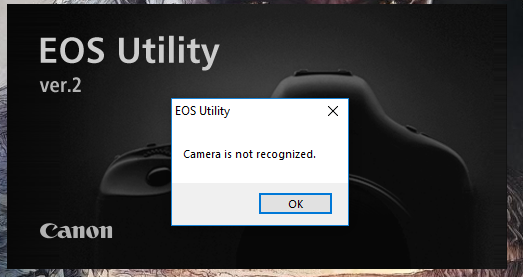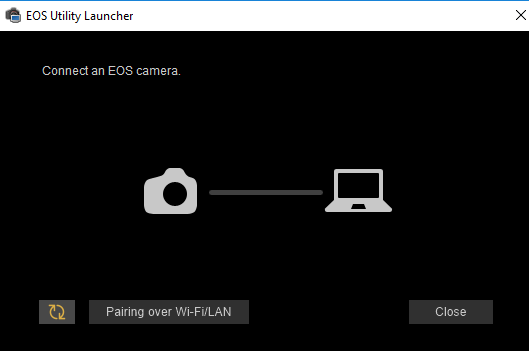- Canon Community
- Discussions & Help
- Camera
- Camera Software
- Re: EOS utility not working
- Subscribe to RSS Feed
- Mark Topic as New
- Mark Topic as Read
- Float this Topic for Current User
- Bookmark
- Subscribe
- Mute
- Printer Friendly Page
EOS Utility not working, won't recognize camera and crashes
- Mark as New
- Bookmark
- Subscribe
- Mute
- Subscribe to RSS Feed
- Permalink
- Report Inappropriate Content
04-26-2018
12:23 AM
- last edited on
09-23-2023
03:39 PM
by
Danny
For whatever reason after a few days of not using EOS utility the software will not recognize my camera even if windows 10 does, I have turned off WiFi/NFC and connected it via usb but EOS utility does nothing with it. When I use EOS Utility 3 it just says "Connect an EOS camera." despite it already being connected. When I have used EOS utility 2 the software says "Camera is not recognized" when I launch the software and then connect the camera it immediately closes and gives that message as well.
Solutions Tried:
Double checking WiFi/NFC is disabled
Deleting the driver on windows and re-installing it (x10+)
Deleteing and re-installing EOS Utility 2 and 3 (x2)
Contacting support (they didn't seem to read my message and recomended me a solution I had already tried)
Giving up on life
Specs:
EOS Rebel T6
Windows 10 Home
I just don't know what else to do
- Mark as New
- Bookmark
- Subscribe
- Mute
- Subscribe to RSS Feed
- Permalink
- Report Inappropriate Content
07-18-2020 12:24 PM
https://www.youtube.com/watch?v=5Tz6GikfsCA this video may help
- Mark as New
- Bookmark
- Subscribe
- Mute
- Subscribe to RSS Feed
- Permalink
- Report Inappropriate Content
07-18-2020 12:24 PM
https://www.youtube.com/watch?v=5Tz6GikfsCA this video may help
- Mark as New
- Bookmark
- Subscribe
- Mute
- Subscribe to RSS Feed
- Permalink
- Report Inappropriate Content
07-18-2020 12:25 PM
- Mark as New
- Bookmark
- Subscribe
- Mute
- Subscribe to RSS Feed
- Permalink
- Report Inappropriate Content
08-02-2020 07:22 PM
This did add the EOS Utilities 3 to the Start Menu (which was missing before), but didn't change inability to auto launch the utility itself.
- Mark as New
- Bookmark
- Subscribe
- Mute
- Subscribe to RSS Feed
- Permalink
- Report Inappropriate Content
08-02-2020 07:32 PM
@royanderson wrote:This did add the EOS Utilities 3 to the Start Menu (which was missing before), but didn't change inability to auto launch the utility itself.
Use the shortcut to launch it!
"Enjoying photography since 1972."
- Mark as New
- Bookmark
- Subscribe
- Mute
- Subscribe to RSS Feed
- Permalink
- Report Inappropriate Content
04-17-2021 03:08 PM
TURN OFF THE CAMERA WIFI (SWITH IT TO DISABLE) AND TRY AGAIN....THANK ME LATER
- Mark as New
- Bookmark
- Subscribe
- Mute
- Subscribe to RSS Feed
- Permalink
- Report Inappropriate Content
04-17-2021 05:00 PM
Welcome to the forum.
Please see guidelines about all caps if you wish to continue as a member.
Conway, NH
R6 Mark III, M200, Many lenses, Pixma PRO-100, Pixma TR8620a, Lr Classic
- Mark as New
- Bookmark
- Subscribe
- Mute
- Subscribe to RSS Feed
- Permalink
- Report Inappropriate Content
09-23-2023 03:37 PM
Same issues on MacOS.
Tethered shooting from a MacBook Pro (2017) to a number of modern EOS cameras.
USB-A booster cable from laptop to short USB Mini cable into the jack on an EOS M50,
a USB-A to USB-3 pigtail into an EOS5D rs,
and a USB-A to USB-2 for an EOS1DX (so may different conventions!).
In Canon EOS Utility 3, the main dialog comes up all greyed out until I perform somewhere between 10 and 20 climbs up a step ladder to wiggle cable or turn the camera off and on again.
The rare time the dialog switches on and lets me click on "shoot remotely" is a joy to behold.
I really like tethered shooting, in studio and outdoors, and a wish it worked enough that I could rely on it.
Maybe it's time for a cord that locks in place, and support for a cable longer than just a few feet.
I've tried multiple cables, removing the boosted USB extension cord, and running on just the short USB pigtails directly from computer to camera, and nothing 'cures' the problem.
It only works one in twenty times, and hardly ever when I'm needing it at a specific time.
I'm sure someone is going to recommend new cables, but how do you KNOW it does?
How do you critically test the system, like for any USB connection.
Is there something out there that will tell me my USB cable has specific issues (if that's the case)?
Mike G.
- Mark as New
- Bookmark
- Subscribe
- Mute
- Subscribe to RSS Feed
- Permalink
- Report Inappropriate Content
09-23-2023 05:17 PM
“ Same issues on MacOS. “
I encourage you to start a new thread for your issues. This zombie thread is several years old and the topic is Windows OS.
"Enjoying photography since 1972."
- Mark as New
- Bookmark
- Subscribe
- Mute
- Subscribe to RSS Feed
- Permalink
- Report Inappropriate Content
09-25-2023 06:34 PM
Hello EOSU3IsAnnoying,
The EOS Rebel T6 is not compatible with EOS Utility 2. You would want to use EOS Utility version 3. Try launching the EOS Utility 3 from the Canon folder on your hard drive. Open C: drive or whatever it may be. Follow this path, C:>Program Files (x86)>Canon>EOS Utility>EU3. Launch EOS Utility 3.exe. You may want to create a desktop shortcut for this item. It appears that you may have a shortcut for the EULauncher.exe which is bringing up that WIFI connection screen. Make sure the WIFI is disabled on the camera prior to connecting the camera to your computer via USB.
12/18/2025: New firmware updates are available.
12/15/2025: New firmware update available for EOS C50 - Version 1.0.1.1
11/20/2025: New firmware updates are available.
EOS R5 Mark II - Version 1.2.0
PowerShot G7 X Mark III - Version 1.4.0
PowerShot SX740 HS - Version 1.0.2
10/21/2025: Service Notice: To Users of the Compact Digital Camera PowerShot V1
10/15/2025: New firmware updates are available.
Speedlite EL-5 - Version 1.2.0
Speedlite EL-1 - Version 1.1.0
Speedlite Transmitter ST-E10 - Version 1.2.0
07/28/2025: Notice of Free Repair Service for the Mirrorless Camera EOS R50 (Black)
7/17/2025: New firmware updates are available.
05/21/2025: New firmware update available for EOS C500 Mark II - Version 1.1.5.1
02/20/2025: New firmware updates are available.
RF70-200mm F2.8 L IS USM Z - Version 1.0.6
RF24-105mm F2.8 L IS USM Z - Version 1.0.9
RF100-300mm F2.8 L IS USM - Version 1.0.8
- EOS R6 Mark III Third-party battery not working in Camera Accessories
- problems with eos r100 camera zoom and auto focus are not working. in EOS DSLR & Mirrorless Cameras
- EOS R6 Mark III w/ BG-R20: Camera says batteries are low when both are over 60% in EOS DSLR & Mirrorless Cameras
- EOS R5 mark ii - viewfinder distortion with RF 85mm F1.4 VCM and RF 70-200mm F2.8 L IS USM in EOS DSLR & Mirrorless Cameras
- R1 Waveform or histogram in video mode in EOS DSLR & Mirrorless Cameras
Canon U.S.A Inc. All Rights Reserved. Reproduction in whole or part without permission is prohibited.