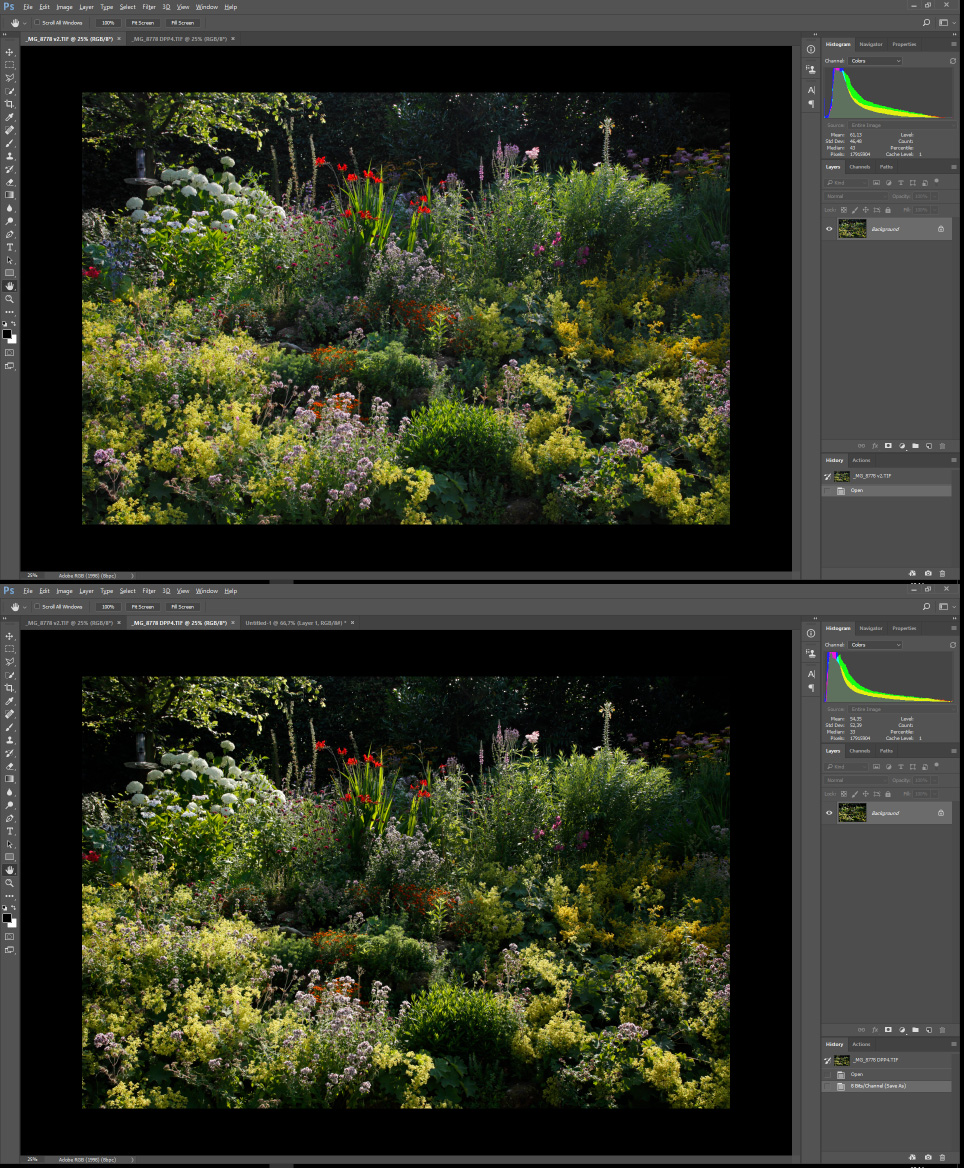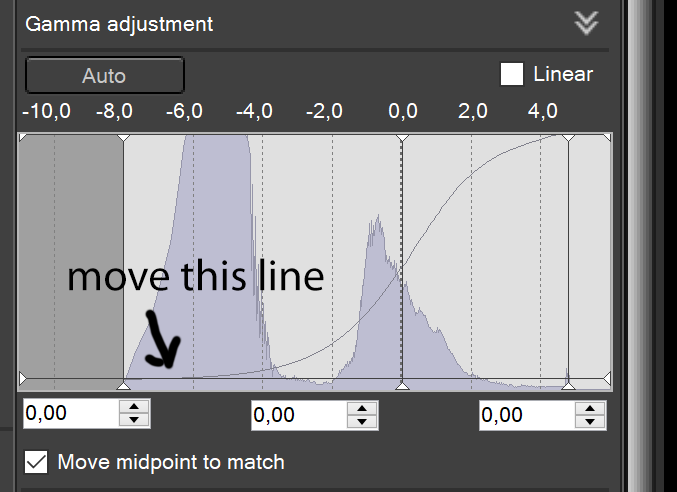- Canon Community
- Discussions & Help
- Camera
- Camera Software
- Alternative workaround.
- Subscribe to RSS Feed
- Mark Topic as New
- Mark Topic as Read
- Float this Topic for Current User
- Bookmark
- Subscribe
- Mute
- Printer Friendly Page
DPP4 Adobe RGB processed incorrect
- Mark as New
- Bookmark
- Subscribe
- Mute
- Subscribe to RSS Feed
- Permalink
- Report Inappropriate Content
07-03-2017 03:15 PM - edited 07-03-2017 03:31 PM
I upraded from DPP3 to DPP4. (4.6.10.0)
I was stuggling with the shadow areas of the photo's I processed.
There was no detail in the shadows, it was pure black.
Today I opened an old image and exported it with the same settings, and discovered that DPP4 is displaying AND EXPORTING Adobe RGB all wrong. It's a mess!
When changing to sRGB colors are ok, but when choosing any other profile the contrast increases, like the top and bottom of the spectrum are cut off. But it should not change at all!! Just like when converting to another profile in Photoshop.
Am I missing something here or what the..?
Attached are two screenshots of the DPP2/3 (top) and the DPP4 (bottom) version, as seen in Photoshop.
Note how the DPP4 version has lost all detail in the shadow areas.
Settings where the same for both exports. (defaults)
Also note the histogram that also shows that the actual file is different and it is not my color settings.
So I guess it's back to DPP3 again until this incredible bug - that for some mysterious reason has not been mentioned anywhere before - is fixed.
Sorry for my frustration but I recently also was blown away by a totally messed up 'saturation' slider on the Adobe side, that also nobody seemed to notice (Lumetri saturation in Premiere Pro). Adobe raw colors are also horrible and that's I why I use DPP.
I hope I am missing out on some checkbox or something that solves the problem.
- Mark as New
- Bookmark
- Subscribe
- Mute
- Subscribe to RSS Feed
- Permalink
- Report Inappropriate Content
04-05-2018 03:33 PM
Yes, in the current version (4.8.20.0) I also still set the low output level to 10 (in the Tone Curve Adjustment tab) and copy that to all files in the folder.
That's going to be a hassle when canon fixes this bug...
I am not sure whether to overall look is different from DPP3, not in my experience.
For the rest I still love DPP for its true-to-life color reproduction and flexible, fast way of grading a raw file.
I'll never switch to Adobe for raw editing (even though I have the master suite).
I'm sorry that I never replied to your last post 😞
- Mark as New
- Bookmark
- Subscribe
- Mute
- Subscribe to RSS Feed
- Permalink
- Report Inappropriate Content
04-13-2018 09:31 AM
@Skieswrote:Yes, in the current version (4.8.20.0) I also still set the low output level to 10 (in the Tone Curve Adjustment tab) and copy that to all files in the folder.
That's going to be a hassle when canon fixes this bug...
I am not sure whether to overall look is different from DPP3, not in my experience.
It definitely looks different in DPP3. I have some RAWs where there is relevant detail in the shadows that is pretty much lost in DPP4 (unfortunately I cannot publish them for legal reasons).
Setting the minimum output threshould to 10 can only be a crude workaround because it means that the output file will not contain any darker tones than that value of 10 at all. This is different from what DPP3 produces. I also tried playing with the tone curve in DPP4 to produce similar output as in DPP3 but without success. It seems that DPP4 pre-applies a higher contrast and that is hard to undo.
@Skies: have you reported this problem to Canon so that we can hope for a fix? I also very much like the colors from DPP and not being able to use DPP4 with never cameras kind of puts me off when it comes to buying new Camera bodies from Canon.
- Mark as New
- Bookmark
- Subscribe
- Mute
- Subscribe to RSS Feed
- Permalink
- Report Inappropriate Content
04-13-2018 06:19 PM
@Tomri:
I believe I did report this but can't remember how.
All raw editing from DPP3 is lost in DPP4, maybe that is part of your problem?
If I set the low output level to 10 I get my shadow detail back. (Using Adobe RGB)
Maybe it is not consistent with different camera models?
- Mark as New
- Bookmark
- Subscribe
- Mute
- Subscribe to RSS Feed
- Permalink
- Report Inappropriate Content
04-17-2018 09:34 AM
@Skieswrote:I believe I did report this but can't remember how.
All raw editing from DPP3 is lost in DPP4, maybe that is part of your problem?
If I set the low output level to 10 I get my shadow detail back. (Using Adobe RGB)
Maybe it is not consistent with different camera models?
I noticed that most (all?) of the settings stored in a RAW are ignored when moving from DPP3 to DPP4. For the purpose of my test I reset images to "as shot", then made sure ALO was off and then compared the results. So the outcome should not have depended on any previous editing. By the way, it was one of the big strenghts of DPP3 to give me good results by default, so having to individually tune images in DPP4 would be a big downside if it was necessary to bring back shadow detail that was there by default in DPP3.
I do believe you get the shadow detail back by dialing in a minimum output level of 10, but then the resulting JPEG file will not contain any real blacks, as I understand. Actually it should then not contain any levels <10. This is not what I want. Some photos have black or near black areas and I do not want them to become "grey".
- Mark as New
- Bookmark
- Subscribe
- Mute
- Subscribe to RSS Feed
- Permalink
- Report Inappropriate Content
06-18-2018 06:57 AM - edited 06-18-2018 07:49 AM
So I just though that the problem had been solved in version 4.8.30.0, but I was mistaken.
It exported to sRGB and I had to restart the program to reset to aRGB.
However, I have found an alternative workaround, that seems to to a slightly better job on keeping details in near-black areas.
Instead of using the curves like mentioned earlier, you can also move the output level line of the Gamma display in the 'Basic adjustment' tab, as shown in the attached screenshot. Unfortunately it is not possible to type a value for this setting. The value on the screenshot seems to give a close comparison to sRGB.
By the way, the same applies for those working in Wide Gamut RGB.
(As you can see, DPP scales nicely with 200% scaling on 4k display)
- Mark as New
- Bookmark
- Subscribe
- Mute
- Subscribe to RSS Feed
- Permalink
- Report Inappropriate Content
06-18-2018 10:06 AM
I continue to believe what I said in messages 15 and 17. Why am I wrong?
Philadelphia, Pennsylvania USA
- Mark as New
- Bookmark
- Subscribe
- Mute
- Subscribe to RSS Feed
- Permalink
- Report Inappropriate Content
06-18-2018 10:36 AM
I just did a test by setting the "Color matching settings" to Adobe RGB and set my monitor to adobe ARGB, and the photo to ARGB.
Then I did the same for sRGB, and the result is still, that sRGB shows a lot more detail in the shadows.
And as mentioned before, the exports for sRGB and ARGB have different results when viewing in Photoshop, or any other ARGB supported viewer (as can be seen in my start post).
When I convert an ARGB file to sRGB in Photoshop, the photo does not change visually, but the histogram does, as it should.
Thus, it is a bug in DPP.
Exports for ARGB and sRGB should look identical, and since DPP4 they don't.
ARGB, as well as Wide Gamut RGB and other profiles from DPP4 have clipped shadows, while sRGB does not.
- Mark as New
- Bookmark
- Subscribe
- Mute
- Subscribe to RSS Feed
- Permalink
- Report Inappropriate Content
06-18-2018 11:10 AM
@Skies wrote:I just did a test by setting the "Color matching settings" to Adobe RGB and set my monitor to adobe ARGB, and the photo to ARGB.
Then I did the same for sRGB, and the result is still, that sRGB shows a lot more detail in the shadows.
And as mentioned before, the exports for sRGB and ARGB have different results when viewing in Photoshop, or any other ARGB supported viewer (as can be seen in my start post).
When I convert an ARGB file to sRGB in Photoshop, the photo does not change visually, but the histogram does, as it should.
Thus, it is a bug in DPP.
Exports for ARGB and sRGB should look identical, and since DPP4 they don't.
ARGB, as well as Wide Gamut RGB and other profiles from DPP4 have clipped shadows, while sRGB does not.
The whole point of having different gamuts is that they shouldn't look identical. If they do, it's because the software is presenting you the image in the gamut it thinks your device prefers. If that were not the case, different histograms could not produce an identical visual result. (Your eyes might not be up to seeing the difference, but that would be a different issue.) The obvious conclusion from your symptoms is that DPP is showing you the image in one gamut while the device on which you're viewing it prefers another. DPP allows you to work in one gamut while producing the converted file in another. If that's what you want but it isn't what you're getting, you have something set wrong.
It's important to remember that in almost all cases it's the printer that dictates what gamut should be used to convert the file. If the printer can handle the wider Adobe RGB, it probably makes sense to use it. If it can't, you should stick to a gamut it can handle, which is probably sRGB.
Philadelphia, Pennsylvania USA
- Mark as New
- Bookmark
- Subscribe
- Mute
- Subscribe to RSS Feed
- Permalink
- Report Inappropriate Content
06-18-2018 03:19 PM
You are missing the part where I write that in PHOTOSHOP, ARGB en sRGB look identical. So even if it would look different in DPP, it should still look identical in Photoshop. So DPP export wrongly.
I do understand that when your system- and screen profile is ARGB the sRGB image would be missing some depth, but when already viewing as sRGb the difference is not visible. Try for yourself....
IT IS A BUG introduced in DPP4. I have used DPP 3,2 and probably 1 since 2005. And those versions did not have this problem. Thanks 😉
- Mark as New
- Bookmark
- Subscribe
- Mute
- Subscribe to RSS Feed
- Permalink
- Report Inappropriate Content
07-02-2018 09:53 AM
@Skies wrote:
(...)
IT IS A BUG introduced in DPP4. I have used DPP 3,2 and probably 1 since 2005. And those versions did not have this problem. Thanks 😉
This is also my conclusion. So where is the place to report bugs to Canon?
12/18/2025: New firmware updates are available.
12/15/2025: New firmware update available for EOS C50 - Version 1.0.1.1
11/20/2025: New firmware updates are available.
EOS R5 Mark II - Version 1.2.0
PowerShot G7 X Mark III - Version 1.4.0
PowerShot SX740 HS - Version 1.0.2
10/21/2025: Service Notice: To Users of the Compact Digital Camera PowerShot V1
10/15/2025: New firmware updates are available.
Speedlite EL-5 - Version 1.2.0
Speedlite EL-1 - Version 1.1.0
Speedlite Transmitter ST-E10 - Version 1.2.0
07/28/2025: Notice of Free Repair Service for the Mirrorless Camera EOS R50 (Black)
7/17/2025: New firmware updates are available.
05/21/2025: New firmware update available for EOS C500 Mark II - Version 1.1.5.1
02/20/2025: New firmware updates are available.
RF70-200mm F2.8 L IS USM Z - Version 1.0.6
RF24-105mm F2.8 L IS USM Z - Version 1.0.9
RF100-300mm F2.8 L IS USM - Version 1.0.8
- R5 Mkii & R1 - Is there a programmable button to turn off auto focus/turn on manual focus in EOS DSLR & Mirrorless Cameras
- EOS 90D struggles to focus against bright backgrounds with Sigma lens in EOS DSLR & Mirrorless Cameras
- View Assist custom button for R6 Mark iii in EOS DSLR & Mirrorless Cameras
- Canon EOS R50 UVC Webcam Not Working Properly on macOS v26 (Tahoe) in EOS DSLR & Mirrorless Cameras
- Canon EOS R6 Mark II missing Initial Servo AF pt for FaceTracking subject in EOS DSLR & Mirrorless Cameras
Canon U.S.A Inc. All Rights Reserved. Reproduction in whole or part without permission is prohibited.