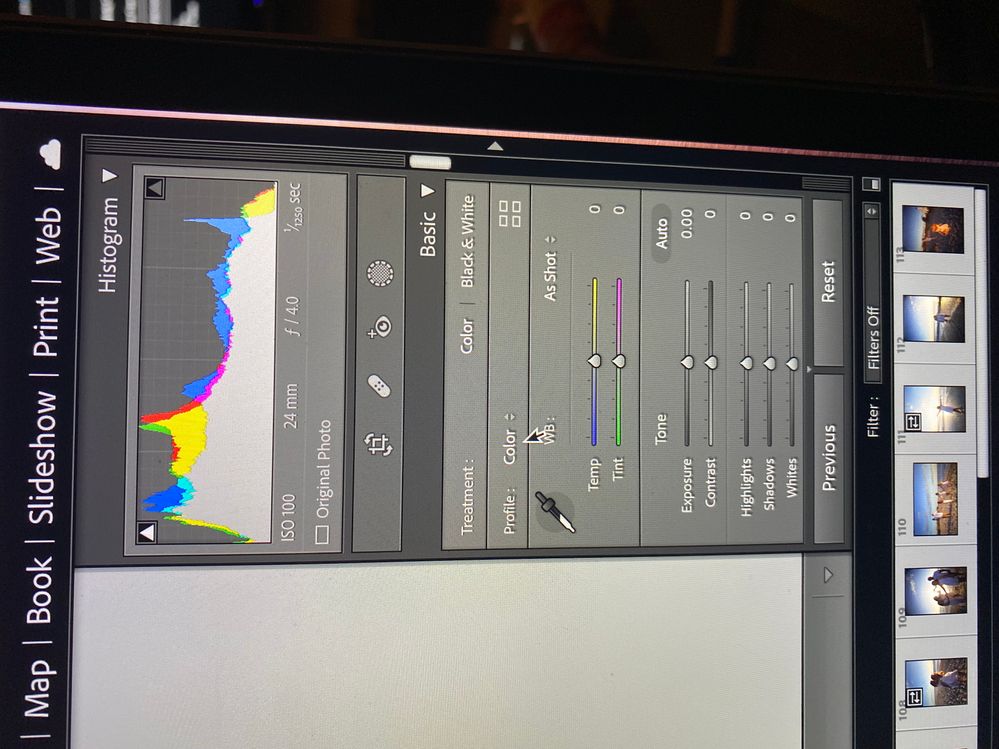- Meet Our Illuminaries
- Discussions & Help
- Gallery
- Learn With Canon
- About Our Community
- Meet Our Illuminaries
- Discussions & Help
- Gallery
- Learn With Canon
- About Our Community
- Canon Community
- Discussions & Help
- Camera
- Camera Software
- Re: Color Profiles in Lightroom
- Subscribe to RSS Feed
- Mark Topic as New
- Mark Topic as Read
- Float this Topic for Current User
- Bookmark
- Subscribe
- Mute
- Printer Friendly Page
Color Profiles in Lightroom
- Mark as New
- Bookmark
- Subscribe
- Mute
- Subscribe to RSS Feed
- Permalink
- Report Inappropriate Content
03-15-2022 01:52 PM
Hi, So I bought a new camera (Canon EOS R) and I absolutely love it but I am having issues with Ligthroom and the Color profiles. I shoot in RAW so when Import images from the SD drive in Lightroom some of my images give me Adobe Profiles (Adobe Color, Adobe Vivid, Etc) and some of the images just say color and doesn't give me an option to change. How can I get all of my images to come up with the different color profiles.. What am I doing wrong? It makes it impossible to edit and turns their faces red. It looks like some of the images are not RAW even though the settings in my camera are set to only RAW. It is making editing impossible and I need help
- Mark as New
- Bookmark
- Subscribe
- Mute
- Subscribe to RSS Feed
- Permalink
- Report Inappropriate Content
03-15-2022 02:46 PM
You might be better advised to post this in a forum for Lightroom. This site is for people having issues with Canon hardware and software, rather than other products. 🙂
cheers, TREVOR
The mark of good photographer is less what they hold in their hand, it's more what they hold in their head;
"All the variety, all the charm, all the beauty of life is made up of light and shadow", Leo Tolstoy;
"Skill in photography is acquired by practice and not by purchase" Percy W. Harris
- Mark as New
- Bookmark
- Subscribe
- Mute
- Subscribe to RSS Feed
- Permalink
- Report Inappropriate Content
03-15-2022 03:25 PM
I'm having an issue with the camera EOS R. I have the settings to be RAW but when I upload on the Mac and then pick which ones I want out in photos and then import into lightroom. Some of them are converted into JPEG and some of them stay RAW. How can I prevent them from doing this in the future? It makes it very hard to edit. I would like them to stay RAW
- Mark as New
- Bookmark
- Subscribe
- Mute
- Subscribe to RSS Feed
- Permalink
- Report Inappropriate Content
03-15-2022 03:44 PM - edited 03-15-2022 03:47 PM
Again, this sounds like an issue with Lightroom, rather than Canon. Have you had this issue with files from other cameras?
Much depends on what version of Lightroom you have. I use the CC versions of Lightroom, Bridge and Photoshop under Windows 10, and have absolutely no issues with importing and manipulating images. Lightroom should not be changing the original versions of your file formats, but most likely it will save as another format. I would recommend You need to make sure your software is up to date and have the latest drivers. Again, I would post this on a Lightroom forum or for Adobe support
cheers, TREVOR
The mark of good photographer is less what they hold in their hand, it's more what they hold in their head;
"All the variety, all the charm, all the beauty of life is made up of light and shadow", Leo Tolstoy;
"Skill in photography is acquired by practice and not by purchase" Percy W. Harris
- Mark as New
- Bookmark
- Subscribe
- Mute
- Subscribe to RSS Feed
- Permalink
- Report Inappropriate Content
03-15-2022 08:45 PM
Lightroom will not automatically convert RAW files to JPEG, but under some conditions the Apple Photos app will. Something to do with Optimized Storage settings.
Since you are using Lightroom I recommend you not use the Photos app. Import your files into a folder using Image capture and then import into Lightroom.
Conway, NH
1D X Mark III, M200, Many lenses, Pixma PRO-100, Pixma TR8620a, Lr Classic
- Mark as New
- Bookmark
- Subscribe
- Mute
- Subscribe to RSS Feed
- Permalink
- Report Inappropriate Content
03-15-2022 08:56 PM
That was the exact issue too! Thank you for your response. I can breathe a little easier 🙂
- Mark as New
- Bookmark
- Subscribe
- Mute
- Subscribe to RSS Feed
- Permalink
- Report Inappropriate Content
03-16-2022 12:07 PM
"What am I doing wrong?"
To expand a bit on what John Hoffman said, when you use Lightroom it is ALWAYS best to let LR do all your file transferring or copying or moving of files, whatever. Never use any other app. LR needs to know what is going on and if you use any method of file maintenance outside of LR it does not know that happened. All your files should show as CR3 in LR.
EOS 1D, EOS 1D MK IIn, EOS 1D MK III, EOS 1Ds MK III, EOS 1D MK IV and EOS 1DX and many lenses.
01/27/2025: New firmware updates are available.
01/22/2024: Canon Supports Disaster Relief Efforts in California
01/14/2025: Steps to resolve still image problem when using certain SanDisk SD cards with the Canon EOS R5 Mark II
12/18/2024: New firmware updates are available.
EOS C300 Mark III - Version 1..0.9.1
EOS C500 Mark II - Version 1.1.3.1
12/13/2024: EOS Webcam Utility Pro V2.3b is now available to support Windows on ARM PC users.
12/05/2024: New firmware updates are available.
EOS R5 Mark II - Version 1.0.2
11/14/2024: Windows V 2.3a installer for EOS Webcam Utility Pro is available for download
11/12/2024: EOS Webcam Utility Pro - Version 2.3 is available
09/26/2024: New firmware updates are available.
EOS R6 Mark II - Version 1.5.0
08/09/2024: Firmware update available for RC-IP1000 - Version 1.1.1
08/08/2024: Firmware update available for MS-500 - Version 2.0.0
- Detailed Discussion about Sensor Noise Performance for R1, R3 and R5 Mark II in EOS DSLR & Mirrorless Cameras
- EOS 5D: Image capture "QUALITY" settings in EOS DSLR & Mirrorless Cameras
- DPP How to export TIFF files with embedded color profile in Camera Software
- EOS M200 - Digital Lens Optimization (DLO) profiles and shooting in RAW in EOS DSLR & Mirrorless Cameras
- R5 set to raw, but photos look and edit like jpegs in EOS DSLR & Mirrorless Cameras
Canon U.S.A Inc. All Rights Reserved. Reproduction in whole or part without permission is prohibited.