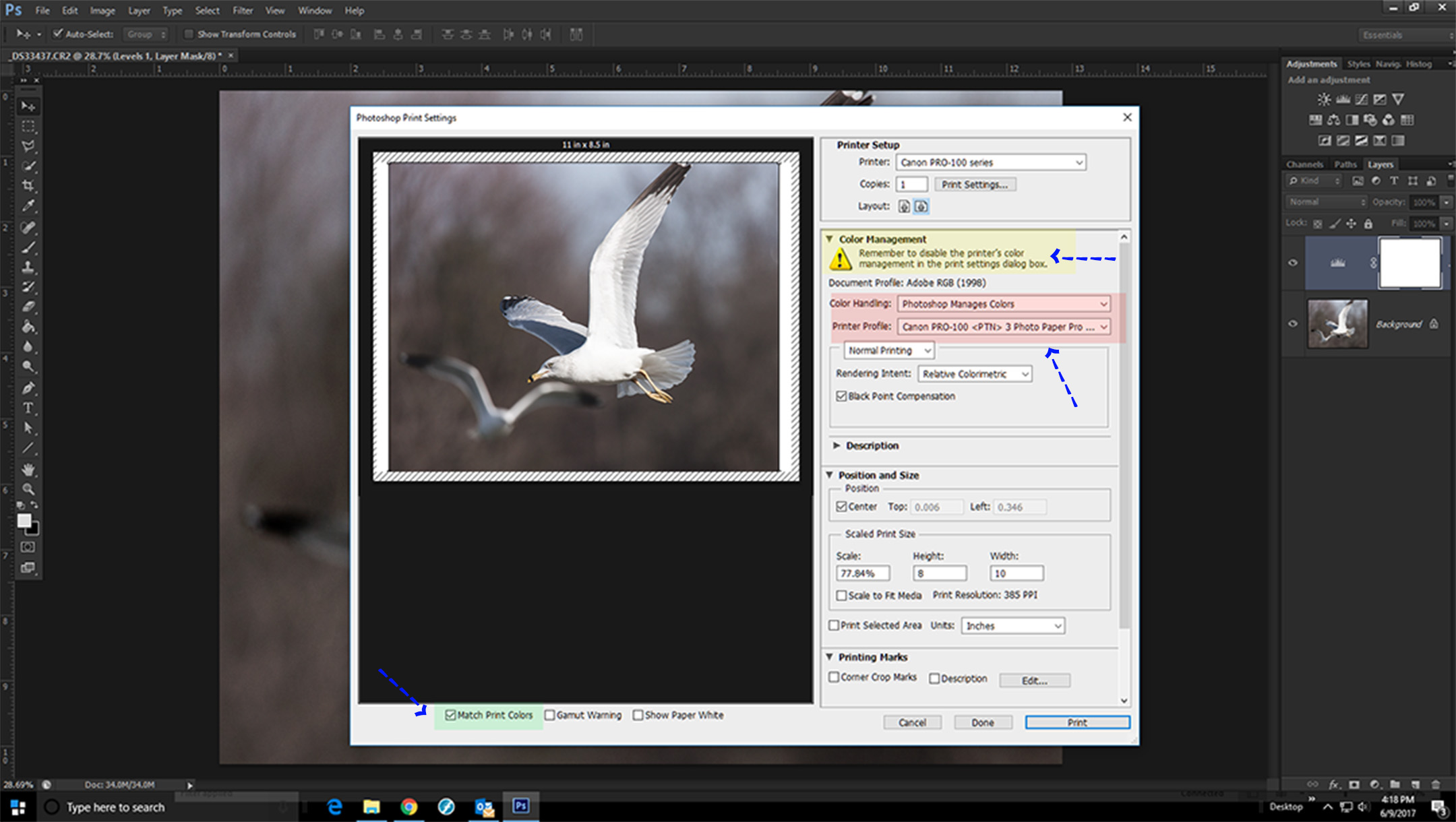- Canon Community
- Discussions & Help
- Printer
- Professional Photo Printers
- Re: how do I calibrate my canon pixma pro 100 to m...
- Subscribe to RSS Feed
- Mark Topic as New
- Mark Topic as Read
- Float this Topic for Current User
- Bookmark
- Subscribe
- Mute
- Printer Friendly Page
how do I calibrate my canon pixma pro 100 to match my monitor
- Mark as New
- Bookmark
- Subscribe
- Mute
- Subscribe to RSS Feed
- Permalink
- Report Inappropriate Content
04-03-2015 07:19 PM
- Mark as New
- Bookmark
- Subscribe
- Mute
- Subscribe to RSS Feed
- Permalink
- Report Inappropriate Content
01-09-2017 05:49 PM
To the ping pong players that made me smile... Can I just hire any of you guys to come help me do this please!? anyone in NJ, near Montclair????
- Mark as New
- Bookmark
- Subscribe
- Mute
- Subscribe to RSS Feed
- Permalink
- Report Inappropriate Content
01-19-2017 09:22 PM
Hi,
I used to live in Montclair 30 years ago, but in Indiana now. If I need to go to NYC, which is possible, I'll tr to help. In the meantime, I need more info. Are you using Lightroom or Photoshop, or somthing else?
What kind of monitor are you using. I don't so much care about the brand as much as how much of the adobe photospace it can display? The 16 million color ones can't display the hole gamut. The 2 billion color ones are more in the color space to show you what you would get if you sent your file to the best photolabs to be prtined
Is your monitor calibrated?
I will replay in private email. I have no interest in ping pong!!
- Mark as New
- Bookmark
- Subscribe
- Mute
- Subscribe to RSS Feed
- Permalink
- Report Inappropriate Content
01-27-2017 07:37 PM
my prints look green 😕 I adjust my screen but it just looks aweful to look at so I wouldnt know what I'm doing in editing in PS so I put it back to where it looks good to me (which I have a good eye for color) does the screen color profile efect the printer setting or just when you use the screen as a referance to adjust colors on photoshop? I'll print a picture off the web on another computer and printer and it doesnt have a green cast but I print the same picture on my macbook air and pro 100 and it has a green cast. On mac it doesnt have a setting to just turn off printer controls colors but you can set photoshop control color and I think that stops it idk. so not sure if it is dubble profiling. I think the printer softwear and prifiles must be all off where the white balence or tone is green cause on my blk & whites it really looks green even with the softwhere set to black and white 😕 I have to turn the photos to a volet color cast to counter it on photoshop which has wasted a lot of time then printing it to see what it's doing a lot of ink and paper and it still doesnt fix it compleatly I've given up hope :'( I do wish someone who lives in so cal can come help me get it right I'd pay them $200 or more if they can!!!
- Mark as New
- Bookmark
- Subscribe
- Mute
- Subscribe to RSS Feed
- Permalink
- Report Inappropriate Content
01-27-2017 08:16 PM
http://www.outbackphoto.com/printinginsights/pi049/essay.html
Second, since you aren't sure of your settings download and use Canon Print Studio Pro to manage printing.
You are correct in understanding that your monitor doesn't directly affect your print output. But, if your monitor is off and you adjust your image in photo software to look "right" then you can get messed up output.
That is why the instructions in the link say to print the test image without making any adjustments.
If you open the test image, print it without making any adjustments, and the print doesn't look right then you have a printer issue that must be fixed before going any further.
Conway, NH
1D X Mark III, M200, Many lenses, Pixma PRO-100, Pixma TR8620a, Lr Classic
- Mark as New
- Bookmark
- Subscribe
- Mute
- Subscribe to RSS Feed
- Permalink
- Report Inappropriate Content
01-28-2017 12:29 AM
- Mark as New
- Bookmark
- Subscribe
- Mute
- Subscribe to RSS Feed
- Permalink
- Report Inappropriate Content
01-28-2017 07:45 AM
Are you using Canon Paper?
what computer operating system
if it's a Mac look in System Preferences->Printers & Scanners and be sure you aren't using the Bonjour version of the Pro-100.
Conway, NH
1D X Mark III, M200, Many lenses, Pixma PRO-100, Pixma TR8620a, Lr Classic
- Mark as New
- Bookmark
- Subscribe
- Mute
- Subscribe to RSS Feed
- Permalink
- Report Inappropriate Content
01-28-2017 10:44 AM
I have been using Canon Print Studio Pro from the very outset and have had wonderful success (after limited success printing from Lightroom).
- Mark as New
- Bookmark
- Subscribe
- Mute
- Subscribe to RSS Feed
- Permalink
- Report Inappropriate Content
06-09-2017 03:23 PM
To Az2Africa:
I recently bought the Pixma Pro100 printer. I am using a Syncmaster 2220wm monitor, calibrated with ColorMunki. I have color matching turned off in the driver. I have printed from PS, LR, Canon Print Studio Pro, a plug in for PS and LR. No matter what I do, images appear somewhat dark. Images predominantly red/pink, appear darkest and oversaturated, especially skin tones. I can certainly work backwards to get an acceptable print, but would like to get it right the first time to conserve paper and ink.
Any suggestions?
- Mark as New
- Bookmark
- Subscribe
- Mute
- Subscribe to RSS Feed
- Permalink
- Report Inappropriate Content
06-09-2017 04:31 PM
You said you turned off color match. Where? Printer color control should be set to NONE in the printer setup menu advanced settings or it will double profile using both Photoshop and the printer profiles. It leads to darker, magenta tinted prints.
Cameras: Canon 5DSr, 5D MkIII, 7D MkII and a pile of lenses.
Monitors: Eizo CG248 4K, Eizo CG241W
Printers: Imageprograf iPF6100, Imageprograf Pro1000
- Mark as New
- Bookmark
- Subscribe
- Mute
- Subscribe to RSS Feed
- Permalink
- Report Inappropriate Content
06-09-2017 05:28 PM
Jeff,
I use LR and PS to print. I won't say every print comes out as I would like but most do right off. The printer has no control. It is set to 'None'. PS is set like the screem shot below.
Make sure you have the correct paper profile selected. The red box above.
EOS 1D, EOS 1D MK IIn, EOS 1D MK III, EOS 1Ds MK III, EOS 1D MK IV and EOS 1DX and many lenses.
03/18/2025: New firmware updates are available.
EOS R5 Mark II - Version 1.0.3
02/20/2025: New firmware updates are available.
RF70-200mm F2.8 L IS USM Z - Version 1.0.6
RF24-105mm F2.8 L IS USM Z - Version 1.0.9
RF100-300mm F2.8 L IS USM - Version 1.0.8
RF50mm F1.4 L VCM - Version 1.0.2
RF24mm F1.4 L VCM - Version 1.0.3
01/27/2025: New firmware updates are available.
01/22/2024: Canon Supports Disaster Relief Efforts in California
01/14/2025: Steps to resolve still image problem when using certain SanDisk SD cards with the Canon EOS R5 Mark II
12/18/2024: New firmware updates are available.
EOS C300 Mark III - Version 1..0.9.1
EOS C500 Mark II - Version 1.1.3.1
12/13/2024: EOS Webcam Utility Pro V2.3b is now available to support Windows on ARM PC users.
11/14/2024: Windows V 2.3a installer for EOS Webcam Utility Pro is available for download
11/12/2024: EOS Webcam Utility Pro - Version 2.3 is available
09/26/2024: New firmware updates are available.
- Color adjustment pattern doesn't print TR8620a in Desktop Inkjet Printers
- Pixma G4280 - How to get an accurate color match? in Desktop Inkjet Printers
- PIXMA PRO-100 Stops Printing Before A Print is complete in Professional Photo Printers
- PIXMA G620 prints darker than the screen in Photoshop in Desktop Inkjet Printers
- imagePROGRAF PRO-300 colors are coming out dull. in Professional Photo Printers
Canon U.S.A Inc. All Rights Reserved. Reproduction in whole or part without permission is prohibited.