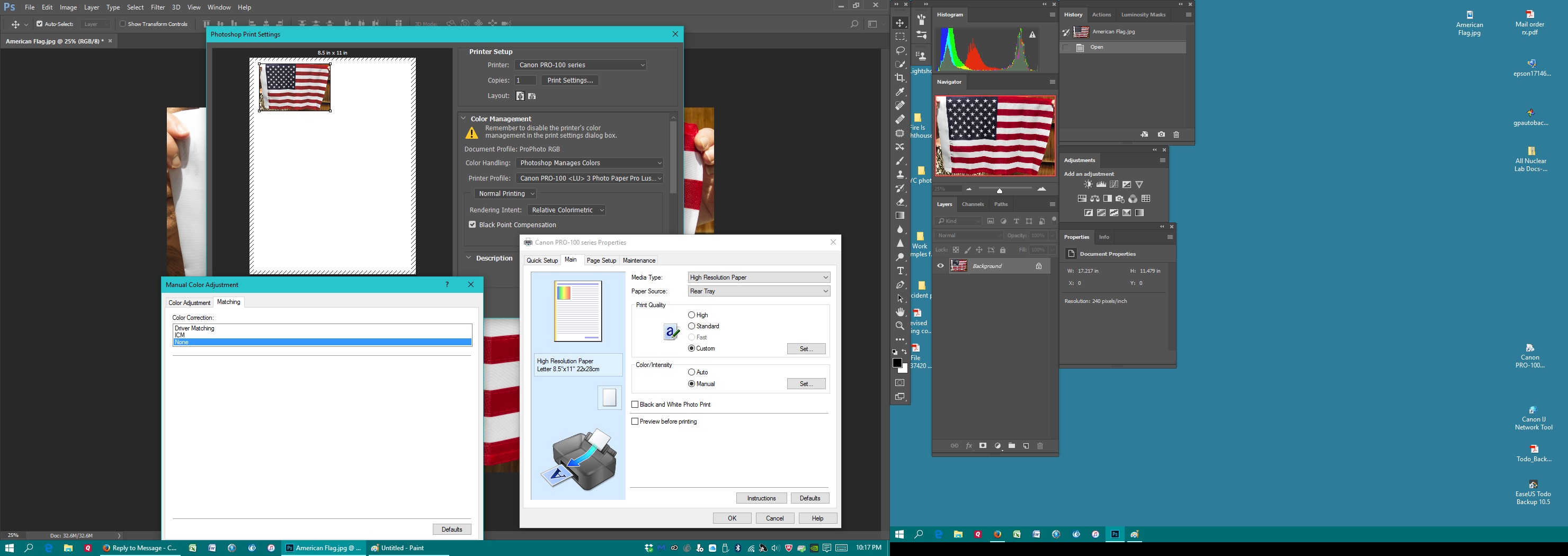- Canon Community
- Discussions & Help
- Printer
- Professional Photo Printers
- Re: how do I calibrate my canon pixma pro 100 to m...
- Subscribe to RSS Feed
- Mark Topic as New
- Mark Topic as Read
- Float this Topic for Current User
- Bookmark
- Subscribe
- Mute
- Printer Friendly Page
how do I calibrate my canon pixma pro 100 to match my monitor
- Mark as New
- Bookmark
- Subscribe
- Mute
- Subscribe to RSS Feed
- Permalink
- Report Inappropriate Content
04-03-2015 07:19 PM
- Mark as New
- Bookmark
- Subscribe
- Mute
- Subscribe to RSS Feed
- Permalink
- Report Inappropriate Content
01-19-2017 09:22 PM
Hi,
I used to live in Montclair 30 years ago, but in Indiana now. If I need to go to NYC, which is possible, I'll tr to help. In the meantime, I need more info. Are you using Lightroom or Photoshop, or somthing else?
What kind of monitor are you using. I don't so much care about the brand as much as how much of the adobe photospace it can display? The 16 million color ones can't display the hole gamut. The 2 billion color ones are more in the color space to show you what you would get if you sent your file to the best photolabs to be prtined
Is your monitor calibrated?
I will replay in private email. I have no interest in ping pong!!
- Mark as New
- Bookmark
- Subscribe
- Mute
- Subscribe to RSS Feed
- Permalink
- Report Inappropriate Content
01-27-2017 07:37 PM
my prints look green 😕 I adjust my screen but it just looks aweful to look at so I wouldnt know what I'm doing in editing in PS so I put it back to where it looks good to me (which I have a good eye for color) does the screen color profile efect the printer setting or just when you use the screen as a referance to adjust colors on photoshop? I'll print a picture off the web on another computer and printer and it doesnt have a green cast but I print the same picture on my macbook air and pro 100 and it has a green cast. On mac it doesnt have a setting to just turn off printer controls colors but you can set photoshop control color and I think that stops it idk. so not sure if it is dubble profiling. I think the printer softwear and prifiles must be all off where the white balence or tone is green cause on my blk & whites it really looks green even with the softwhere set to black and white 😕 I have to turn the photos to a volet color cast to counter it on photoshop which has wasted a lot of time then printing it to see what it's doing a lot of ink and paper and it still doesnt fix it compleatly I've given up hope :'( I do wish someone who lives in so cal can come help me get it right I'd pay them $200 or more if they can!!!
- Mark as New
- Bookmark
- Subscribe
- Mute
- Subscribe to RSS Feed
- Permalink
- Report Inappropriate Content
06-09-2017 03:23 PM
To Az2Africa:
I recently bought the Pixma Pro100 printer. I am using a Syncmaster 2220wm monitor, calibrated with ColorMunki. I have color matching turned off in the driver. I have printed from PS, LR, Canon Print Studio Pro, a plug in for PS and LR. No matter what I do, images appear somewhat dark. Images predominantly red/pink, appear darkest and oversaturated, especially skin tones. I can certainly work backwards to get an acceptable print, but would like to get it right the first time to conserve paper and ink.
Any suggestions?
- Mark as New
- Bookmark
- Subscribe
- Mute
- Subscribe to RSS Feed
- Permalink
- Report Inappropriate Content
06-09-2017 04:31 PM
You said you turned off color match. Where? Printer color control should be set to NONE in the printer setup menu advanced settings or it will double profile using both Photoshop and the printer profiles. It leads to darker, magenta tinted prints.
Cameras: Canon 5DSr, 5D MkIII, 7D MkII and a pile of lenses.
Monitors: Eizo CG248 4K, Eizo CG241W
Printers: Imageprograf iPF6100, Imageprograf Pro1000
- Mark as New
- Bookmark
- Subscribe
- Mute
- Subscribe to RSS Feed
- Permalink
- Report Inappropriate Content
06-10-2017 11:31 AM
Perhaps poor choice of words. On the driver window there is a radio button for color/intensity, set to manual. Opens another window which allows setting color control to none.
- Mark as New
- Bookmark
- Subscribe
- Mute
- Subscribe to RSS Feed
- Permalink
- Report Inappropriate Content
06-10-2017 08:35 PM - edited 06-10-2017 09:38 PM
That's the correct setting to disable color matching in printer.
Did you select a media type in the printer driver?
In Lightroom did you select the correct paper profile in the Print module?
With None set in the driver and a match between the media type in the driver and paper profile in Lightroom you should get excellent prints.
How does your nozzle check look when you run one?
You could give Canon a call directly at 1-800-OK-CANON
Conway, NH
1D X Mark III, M200, Many lenses, Pixma PRO-100, Pixma TR8620a, Lr Classic
- Mark as New
- Bookmark
- Subscribe
- Mute
- Subscribe to RSS Feed
- Permalink
- Report Inappropriate Content
06-10-2017 08:57 PM
Thanks for your answer.
Yes, I selected media type in driver. I took a pic of an American Flag to use as test image outside in bright light. Since I am doing a lot of testing (NEW printer), I am using some old paper I have _ Canon High Res paper, HR-101. This is not in the LR or PS list and I can't find a profile for it on line. Am using Photo Paper Pro Luster(3) in PS. Colors look a little muddy. Had to severely boost saturation, use a duplicate layer with screen blending mode at 45% opacity and some additional contrast adjustments to get as close as I want to. The initial print is very close to the RAW file appearance, but that's not where I want to end up. Perhaps I'm being unrealistic about matching screen colors to print colors. Have always had trouble esp with reds.
I had called Canon and they patiently spent about 2 hrs on phone with me going through various maneuvers without any successful outcome.
Printer is 2 days old, expect nozzle pattern to be good. BTW is there an easy way to get to the maintenance utility beside going to Control Panel>Printers>Canon driver on Win 10?
Jeff Rothburd
- Mark as New
- Bookmark
- Subscribe
- Mute
- Subscribe to RSS Feed
- Permalink
- Report Inappropriate Content
06-10-2017 09:37 PM
Hi Jeff.
I'm not sure it's any faster, but if you installed Canon My Printer you can use that to access the maintenance tab.
Download and print the test image from this link:
http://www.outbackphoto.com/printinginsights/pi049/essay.html
Don't make any adjustments to image in software. Open the file and print it.
I'm not familiar with that paper, but maybe try Other Glossy Paper as a profile.
One thing to try - do a screen print of your monitor and when the printer window comes up select plain paper and print on regular copier paper.
If if that doesn't print well something is wrong with printer.
Even though printer is new is new you should definitely run a nozzle check.
Conway, NH
1D X Mark III, M200, Many lenses, Pixma PRO-100, Pixma TR8620a, Lr Classic
- Mark as New
- Bookmark
- Subscribe
- Mute
- Subscribe to RSS Feed
- Permalink
- Report Inappropriate Content
06-10-2017 09:45 PM
John, thanks for your suggestions and quick reply. EBiggs1, yup, those are the print settings I have.
Jeff
- Mark as New
- Bookmark
- Subscribe
- Mute
- Subscribe to RSS Feed
- Permalink
- Report Inappropriate Content
06-10-2017 10:37 PM
Here is my PS print setting screen shot
Printed the test image you suggested. The reds look sl dull in the strawberry and gamut ramp. Red also looks a bit orange in gamut ramp. The red in the color in the rgb patch looks orange! Magentas (4 squares on upper left of rgb pattern also somewhat undersaturated. Skin tones look good. Sky gradient is somewhat dull, but all there. Looking at the rest of the images, the colors just don't pop. Biggest issue seems to be in RGB squares and gamut ramp.
I think I may be hypercritical of what the printer can reproduce.
12/18/2024: New firmware updates are available.
EOS C300 Mark III - Version 1..0.9.1
EOS C500 Mark II - Version 1.1.3.1
12/13/2024: EOS Webcam Utility Pro V2.3b is now available to support Windows on ARM PC users.
12/05/2024: New firmware updates are available.
EOS R5 Mark II - Version 1.0.2
11/14/2024: Windows V 2.3a installer for EOS Webcam Utility Pro is available for download
11/12/2024: EOS Webcam Utility Pro - Version 2.3 is available
09/26/2024: New firmware updates are available.
EOS R6 Mark II - Version 1.5.0
08/09/2024: Firmware update available for RC-IP1000 - Version 1.1.1
08/08/2024: Firmware update available for MS-500 - Version 2.0.0
- Pixma G4280 - How to get an accurate color match? in Desktop Inkjet Printers
- PIXMA PRO-100 Stops Printing Before A Print is complete in Professional Photo Printers
- PIXMA G620 prints darker than the screen in Photoshop in Desktop Inkjet Printers
- imagePROGRAF PRO-300 colors are coming out dull. in Professional Photo Printers
- iP8720 color cast problems in Desktop Inkjet Printers
Canon U.S.A Inc. All Rights Reserved. Reproduction in whole or part without permission is prohibited.