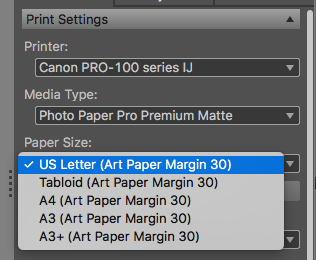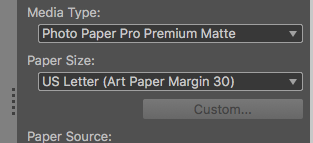- Meet Our Illuminaries
- Discussions & Help
- Gallery
- Learn With Canon
- About Our Community
- Meet Our Illuminaries
- Discussions & Help
- Gallery
- Learn With Canon
- About Our Community
- Canon Community
- Discussions & Help
- Printer
- Professional Photo Printers
- Re: Pro Premium Matte Paper: Margin limited to 30m...
- Subscribe to RSS Feed
- Mark Topic as New
- Mark Topic as Read
- Float this Topic for Current User
- Bookmark
- Subscribe
- Mute
- Printer Friendly Page
- Mark as New
- Bookmark
- Subscribe
- Mute
- Subscribe to RSS Feed
- Permalink
- Report Inappropriate Content
09-21-2017 08:19 AM
I am attempting to print on the Canon Pro Premium Matte paper and it seems that Canon constrains the margins to a minimum of 30mm. The Custom button is grayed out in Print Studio Pro. I have also tried to get around this in Lightroom 6 (by not using Print Studio Pro), but when I send the photo to my Canon Pixma Pro-100 the printer driver informs me that the 30mm margin will be imposed.
Is there any way to get around this limit? If not, does anyone know why Canon imposes this limit (especially on a smaller letter-sided paper? Thanks for the help from anyone more knowledgeable.
Solved! Go to Solution.
- Mark as New
- Bookmark
- Subscribe
- Mute
- Subscribe to RSS Feed
- Permalink
- Report Inappropriate Content
09-21-2017 12:31 PM
Hello.
When printing on Fine Art Paper, the printer will place a border around the image. This is because Fine Art Paper may have a tendency to curl as ink hits the paper, resulting in paper jams.
If you need additional assistance or details about media type settings for your printer, find more help at Contact Us.
- Mark as New
- Bookmark
- Subscribe
- Mute
- Subscribe to RSS Feed
- Permalink
- Report Inappropriate Content
09-22-2017 10:30 AM - edited 09-22-2017 10:37 AM
Select Letter Paper and Matte Photo Paper, not Fine Art Paper and Premium Matte.
The 30mm is hard wired into all Fine Art Paper settings.
For larger prints I like the matte effect offered by the border and use A3+ 30 for all papers.
I agree it is too much on letter size.
Conway, NH
1D X Mark III, M200, Many lenses, Pixma PRO-100, Pixma TR8620a, Lr Classic
- Mark as New
- Bookmark
- Subscribe
- Mute
- Subscribe to RSS Feed
- Permalink
- Report Inappropriate Content
09-21-2017 12:31 PM
Hello.
When printing on Fine Art Paper, the printer will place a border around the image. This is because Fine Art Paper may have a tendency to curl as ink hits the paper, resulting in paper jams.
If you need additional assistance or details about media type settings for your printer, find more help at Contact Us.
- Mark as New
- Bookmark
- Subscribe
- Mute
- Subscribe to RSS Feed
- Permalink
- Report Inappropriate Content
09-21-2017 05:26 PM
Michael, thank you for our reply.
: )
- Mark as New
- Bookmark
- Subscribe
- Mute
- Subscribe to RSS Feed
- Permalink
- Report Inappropriate Content
09-21-2017 05:31 PM
http://community.usa.canon.com/t5/Professional-Photo-Printers/Understanding-the-quot-Printer-paper-P...
- Mark as New
- Bookmark
- Subscribe
- Mute
- Subscribe to RSS Feed
- Permalink
- Report Inappropriate Content
09-22-2017 12:39 AM
The number prefixes are quality settings.
Conway, NH
1D X Mark III, M200, Many lenses, Pixma PRO-100, Pixma TR8620a, Lr Classic
- Mark as New
- Bookmark
- Subscribe
- Mute
- Subscribe to RSS Feed
- Permalink
- Report Inappropriate Content
09-22-2017 07:57 AM
Thank you John!
Is there further explanantion somewhere of what these quality numbers mean?... so would a prefix of "3" mean that it's printed at 9x the quality of a prefix of "1/3"?
I am new to the Pro-100 and Canon paper and seems that some of this information is difficult to find in any of the Canon documentation -- so I am thankful of other users that are willing to help.
: )
~Lamont
- Mark as New
- Bookmark
- Subscribe
- Mute
- Subscribe to RSS Feed
- Permalink
- Report Inappropriate Content
09-22-2017 12:41 AM
You can select Matte Photo Paper as media type and then select Minimize Paper Abrasion in the driver.
This will avoid the 30mm margin.
Conway, NH
1D X Mark III, M200, Many lenses, Pixma PRO-100, Pixma TR8620a, Lr Classic
- Mark as New
- Bookmark
- Subscribe
- Mute
- Subscribe to RSS Feed
- Permalink
- Report Inappropriate Content
09-22-2017 08:12 AM
I have since looked through the printer (driver) settings available in Print Studio Pro with Pro Premium Matte Photo paper selected and have not been able to find the "Minimize Paper Abrasion" setting.
- Mark as New
- Bookmark
- Subscribe
- Mute
- Subscribe to RSS Feed
- Permalink
- Report Inappropriate Content
09-16-2019 06:53 PM
Hello Michael or other Canon podcut expert (official or otherwise) -
I have a Pixma Pro-100 and I want to circumvent the 30mm border limit for art paper. Trust me, I have good reasons.
Please let me know how to do this.
Thank you,
Chris
- Mark as New
- Bookmark
- Subscribe
- Mute
- Subscribe to RSS Feed
- Permalink
- Report Inappropriate Content
09-16-2019 07:57 PM - edited 09-17-2019 11:54 AM
https://www.youtube.com/watch?v=qBPUuyh8g08
Scroll to 2:47
Requires Qimage.
I tried it and it works on W10 machine. Used Canon Photo Paper Pro Premium Matte A3+.
Printed as shown; excellent B&W print.
Conway, NH
1D X Mark III, M200, Many lenses, Pixma PRO-100, Pixma TR8620a, Lr Classic
01/27/2025: New firmware updates are available.
01/22/2024: Canon Supports Disaster Relief Efforts in California
01/14/2025: Steps to resolve still image problem when using certain SanDisk SD cards with the Canon EOS R5 Mark II
12/18/2024: New firmware updates are available.
EOS C300 Mark III - Version 1..0.9.1
EOS C500 Mark II - Version 1.1.3.1
12/13/2024: EOS Webcam Utility Pro V2.3b is now available to support Windows on ARM PC users.
12/05/2024: New firmware updates are available.
EOS R5 Mark II - Version 1.0.2
11/14/2024: Windows V 2.3a installer for EOS Webcam Utility Pro is available for download
11/12/2024: EOS Webcam Utility Pro - Version 2.3 is available
09/26/2024: New firmware updates are available.
EOS R6 Mark II - Version 1.5.0
08/09/2024: Firmware update available for RC-IP1000 - Version 1.1.1
08/08/2024: Firmware update available for MS-500 - Version 2.0.0
- Canon Pixma Pro-100, ICC profile, for Premium Fine Art Smooth paper in Professional Photo Printers
- ImageClass MF753 Cdw Pseudo Paper Jam ADF in Office Printers
- Pixma G4280 - How to get an accurate color match? in Desktop Inkjet Printers
- Canon G2520 detailed photo printing menu not launching in Printer Software & Networking
- PIXMA TS3722: Printer goes offline, Is it garbage, or is there a solution???? in Desktop Inkjet Printers
Canon U.S.A Inc. All Rights Reserved. Reproduction in whole or part without permission is prohibited.