- Canon Community
- Discussions & Help
- Printer
- Professional Photo Printers
- Pixma Pro-100 printing very dark
- Subscribe to RSS Feed
- Mark Topic as New
- Mark Topic as Read
- Float this Topic for Current User
- Bookmark
- Subscribe
- Mute
- Printer Friendly Page
- Mark as New
- Bookmark
- Subscribe
- Mute
- Subscribe to RSS Feed
- Permalink
- Report Inappropriate Content
10-30-2014 03:22 PM
Hi All,
I just purchased my Pro-100 and installed last night. I upgraded from an HP that was strictly CMYK (only 4 ink). I installed according to the instructions, but my prints seem to be coming out noticably darker than they should be. The lime greens are printing a darker kelly green. The bright blues are printing a darker royal blue. The bright reds are printing a very dark red. The pinks are printing a dark shade of pink. Skin tones are much, much darker than they should be.
I am printing from Adobe programs (Illustrator, Photoshop, and Pro - all CS6). Am I missing a setting somewhere? On my previous printer, I would choose "preserve CMYK primaries" and it printed perfectly. Now, I can't seem to get my prints a normal shade. I'm not attempting to "match my monitor", just simply trying to get the colors closer to their true color. I've unchecked preserve CMYK primaries and checked to have the printer decide the colors, but neither of those options seem to be helping.
I called Canon support, but they were unable to help me. He had me put my settings all back to default and test print. When that didn't work he stated "well printers vary per brand so theres really nothing we can do to fix it". I can't imagine that this great of a printer prints that far off on colors.
Any help is very greatly appreciated!
Solved! Go to Solution.
- Mark as New
- Bookmark
- Subscribe
- Mute
- Subscribe to RSS Feed
- Permalink
- Report Inappropriate Content
12-16-2017 11:53 AM
Len1010 - what software are you printing from?
Conway, NH
1D X Mark III, M200, Many lenses, Pixma PRO-100, Pixma TR8620a, Lr Classic
- Mark as New
- Bookmark
- Subscribe
- Mute
- Subscribe to RSS Feed
- Permalink
- Report Inappropriate Content
12-16-2017 12:31 PM
Tried printing both a vector document from Pixelmator and a TIFF file from Preview. I'd like to print them from Preview as Tiffs, but the colors (everything but black) are coming out super dark and weird.
- Mark as New
- Bookmark
- Subscribe
- Mute
- Subscribe to RSS Feed
- Permalink
- Report Inappropriate Content
12-16-2017 01:54 PM
When you select Print in Preview do you get a dialogue box like this?
If so, selecting ColorSync turns off printer control and lets you control color; same as application controls color.
Then you choose your paper ICC profile.
If you don't see this dialogue go to System Preferences->Printers and Scanners and verify the correct driver is installed. You want to see something like this:
You don't want to see AirPrint or Bonjour version. If you do, delete that printer, select "+" and wait for the IJ series driver to appear. It could take several minutes.
Conway, NH
1D X Mark III, M200, Many lenses, Pixma PRO-100, Pixma TR8620a, Lr Classic
- Mark as New
- Bookmark
- Subscribe
- Mute
- Subscribe to RSS Feed
- Permalink
- Report Inappropriate Content
12-16-2017 03:09 PM
Ok. I found that and did those things-- thank you!
The color is definitely different than it was before, but still not near the color I'm seeing on my screen. Any idea why this might happen still?
- Mark as New
- Bookmark
- Subscribe
- Mute
- Subscribe to RSS Feed
- Permalink
- Report Inappropriate Content
12-16-2017 08:49 PM - edited 12-16-2017 08:49 PM
Hi Len1010.
Good so far.
I'm assuming that you ran a nozzle check and all looks good.
Also, you have verified that the correct paper media type and profile are bing used in the printer dialogue window.
Next step is to download the test image from this website:
http://www.outbackphoto.com/printinginsights/pi049/essay.html
Open the test image in Preview. Don't make any adjustments to it, regardless of how it looks to you on the computer screen.
Print the test image.
Report back on how the test image looks.
Conway, NH
1D X Mark III, M200, Many lenses, Pixma PRO-100, Pixma TR8620a, Lr Classic
- Mark as New
- Bookmark
- Subscribe
- Mute
- Subscribe to RSS Feed
- Permalink
- Report Inappropriate Content
02-02-2018 02:31 PM
I have a canon 7110c and It's printing everything way too dark. I also have a brother's that prints perfectly so I know it's not my computer or monitor. I checked everywhere and can't find where to "not let the printer control anything" in settings. I don't know what it is controling. Please help I need this fixed for my labels for my business.
Thank you
Dana
- Mark as New
- Bookmark
- Subscribe
- Mute
- Subscribe to RSS Feed
- Permalink
- Report Inappropriate Content
02-02-2018 02:34 PM
I have a canon 7110c and It's printing everything way too dark. I also have a brother's that prints perfectly so I know it's not my computer or monitor. I checked everywhere and can't find where to "not let the printer control anything" in settings. I don't know what it is controling. Please help I need this fixed for my labels for my business.
Thank you
Dana
- Mark as New
- Bookmark
- Subscribe
- Mute
- Subscribe to RSS Feed
- Permalink
- Report Inappropriate Content
02-02-2018 02:35 PM
I have a canon 7110c and It's printing everything way too dark. I also have a brother's that prints perfectly so I know it's not my computer or monitor. I checked everywhere and can't find where to "not let the printer control anything" in settings. I don't know what it is controling. Please help I need this fixed for my labels for my business.
Thank you
Dana
- Mark as New
- Bookmark
- Subscribe
- Mute
- Subscribe to RSS Feed
- Permalink
- Report Inappropriate Content
02-02-2018 02:36 PM
Conway, NH
1D X Mark III, M200, Many lenses, Pixma PRO-100, Pixma TR8620a, Lr Classic
- Mark as New
- Bookmark
- Subscribe
- Mute
- Subscribe to RSS Feed
- Permalink
- Report Inappropriate Content
02-02-2018 04:59 PM
avery print
02/20/2025: New firmware updates are available.
RF70-200mm F2.8 L IS USM Z - Version 1.0.6
RF24-105mm F2.8 L IS USM Z - Version 1.0.9
RF100-300mm F2.8 L IS USM - Version 1.0.8
RF50mm F1.4 L VCM - Version 1.0.2
RF24mm F1.4 L VCM - Version 1.0.3
01/27/2025: New firmware updates are available.
01/22/2024: Canon Supports Disaster Relief Efforts in California
01/14/2025: Steps to resolve still image problem when using certain SanDisk SD cards with the Canon EOS R5 Mark II
12/18/2024: New firmware updates are available.
EOS C300 Mark III - Version 1..0.9.1
EOS C500 Mark II - Version 1.1.3.1
12/13/2024: EOS Webcam Utility Pro V2.3b is now available to support Windows on ARM PC users.
12/05/2024: New firmware updates are available.
EOS R5 Mark II - Version 1.0.2
11/14/2024: Windows V 2.3a installer for EOS Webcam Utility Pro is available for download
11/12/2024: EOS Webcam Utility Pro - Version 2.3 is available
09/26/2024: New firmware updates are available.
- Printer error on PIXMA G3270 ...82208-- what do I do? in Desktop Inkjet Printers
- Canon Pixma won't print borderless in Desktop Inkjet Printers
- PIXMA TR150 - stops printing mid-page in Mobile & Compact Printers
- PIXMA G3270 - How to print a UPS label in Desktop Inkjet Printers
- printing in standard mode is not good[canon pixma G2400] in Desktop Inkjet Printers
Canon U.S.A Inc. All Rights Reserved. Reproduction in whole or part without permission is prohibited.