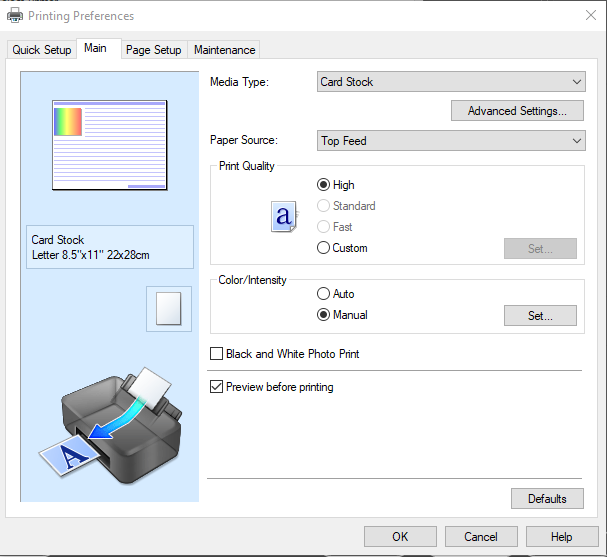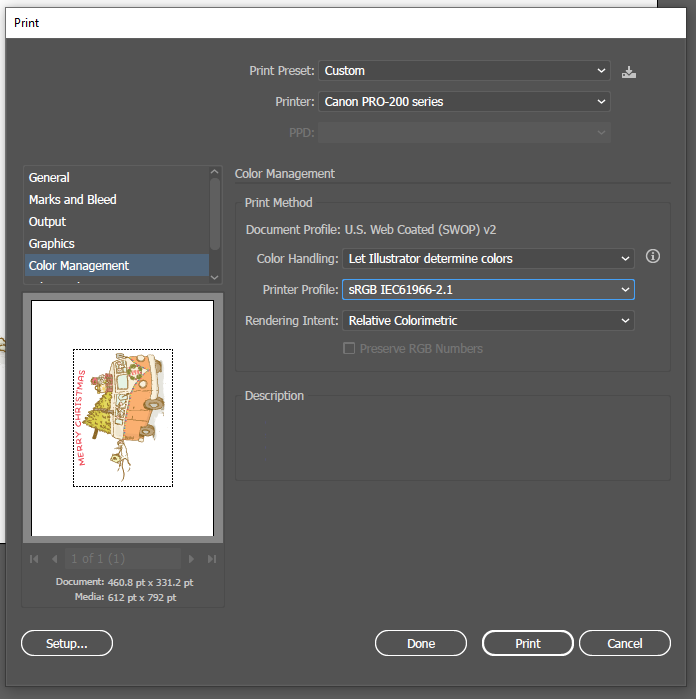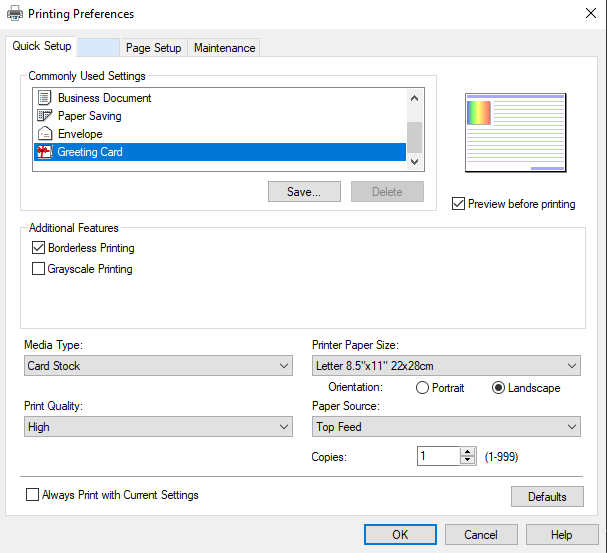- Canon Community
- Discussions & Help
- Printer
- Professional Photo Printers
- Re: Pixma Pro-100 printing very dark
- Subscribe to RSS Feed
- Mark Topic as New
- Mark Topic as Read
- Float this Topic for Current User
- Bookmark
- Subscribe
- Mute
- Printer Friendly Page
- Mark as New
- Bookmark
- Subscribe
- Mute
- Subscribe to RSS Feed
- Permalink
- Report Inappropriate Content
10-30-2014 03:22 PM
Hi All,
I just purchased my Pro-100 and installed last night. I upgraded from an HP that was strictly CMYK (only 4 ink). I installed according to the instructions, but my prints seem to be coming out noticably darker than they should be. The lime greens are printing a darker kelly green. The bright blues are printing a darker royal blue. The bright reds are printing a very dark red. The pinks are printing a dark shade of pink. Skin tones are much, much darker than they should be.
I am printing from Adobe programs (Illustrator, Photoshop, and Pro - all CS6). Am I missing a setting somewhere? On my previous printer, I would choose "preserve CMYK primaries" and it printed perfectly. Now, I can't seem to get my prints a normal shade. I'm not attempting to "match my monitor", just simply trying to get the colors closer to their true color. I've unchecked preserve CMYK primaries and checked to have the printer decide the colors, but neither of those options seem to be helping.
I called Canon support, but they were unable to help me. He had me put my settings all back to default and test print. When that didn't work he stated "well printers vary per brand so theres really nothing we can do to fix it". I can't imagine that this great of a printer prints that far off on colors.
Any help is very greatly appreciated!
Solved! Go to Solution.
- Mark as New
- Bookmark
- Subscribe
- Mute
- Subscribe to RSS Feed
- Permalink
- Report Inappropriate Content
11-04-2014 10:29 AM
"... theres really nothing we can do to fix it"."
Well, of course this isn't true. I have three of these printers in this line. The 9000, 9500 II amd the Pro-100.
They all printed differently but after a little tinkering with the settings, they all did very well. They are great printers.
First off you must not let the printer set anything. Turn off every bit off control it has. You can do this with the Canon My Printer under the Printer Settings tab. Do you know how? I will guess, yes, for now but if you don't get back to me.
Second, you need to have PS handle all settings and color matching. You know how to do this?
And lastly, it is essential you get some settings on your monitor that somewhat matches what the printer is printing. Your printer may be doing exactly what you are telling it to do and you have no idea it is. Because your monitor is off. If you don't do this step, you can forget the other steps. However, there are only a few things that you need to be concerned with. You don't need any fancy extra add-ons to do this.
But you must get the grey-scale very close. You need to get the brightness very close and you need the contrast very close.
After you do these things you can make adjustments to your prints by just looking at your screen. Because you know the monitor and printer are on the same level. One more point, you can NOT get a printer to print every color exactly the way you saw it. It isn't possibile as all colors and adjustment effect all others. My goal is to get the skin tones right. That is what people notice.
For instance, I know my newest Pro-100 tends to print darker than what I see on the monitor. So, I automatically know to set it's prints one stop brighter in PS. It also prints with a slightly warn tone. Most of the time, with protraits especially, this if OK but sometimes it is not. In that case I adjust the "temp" setting slightly cooler in PS.
Make sure you have the correct ICC profiles and you are using Canon brand ink and paper untill you get good with the printer. Very, very important!
EOS 1DX and 1D Mk IV and less lenses then before!
- Mark as New
- Bookmark
- Subscribe
- Mute
- Subscribe to RSS Feed
- Permalink
- Report Inappropriate Content
11-28-2021 06:15 PM
- Mark as New
- Bookmark
- Subscribe
- Mute
- Subscribe to RSS Feed
- Permalink
- Report Inappropriate Content
11-28-2021 06:19 PM - edited 11-28-2021 06:24 PM
@Toby_K wrote:
OK.
A possible error is the printer profile that is selected.
I believe you should be selecting the ICC profile for the paper you are printing on.
You also need these settings if you haven't set them:
What paper are you using?
Conway, NH
1D X Mark III, M200, Many lenses, Pixma PRO-100, Pixma TR8620a, Lr Classic
- Mark as New
- Bookmark
- Subscribe
- Mute
- Subscribe to RSS Feed
- Permalink
- Report Inappropriate Content
11-29-2021 12:44 PM
I have set the color management to manual/none.
I've tried multiple ICC settings. They all print too dark. The sRGB... setting is the lightest I found.
- « Previous
- Next »
12/05/2024: New firmware updates are available.
EOS R5 Mark II - Version 1.0.2
11/14/2024: Windows V 2.3a installer for EOS Webcam Utility Pro is available for download
11/12/2024: EOS Webcam Utility Pro - Version 2.3 is available
10/01/2024: Firmware update available for EOS C400 - Version 1.0.1.1
09/26/2024: New firmware updates are available.
EOS R6 Mark II - Version 1.5.0
08/09/2024: Firmware update available for RC-IP1000 - Version 1.1.1
08/08/2024: Firmware update available for MS-500 - Version 2.0.0
07/01/2024: New firmware updates are available.
05/15/2024: COMING SOON!
The EOS R1
- PIXMA G7020 print quality in Desktop Inkjet Printers
- PIXMA PRO-100 SET UP ISSUES in Professional Photo Printers
- Pixma G6020 Slow Printing in Desktop Inkjet Printers
- PIXMA TS3522 - Wont print from phone in Printer Software & Networking
- Pixma MX922 print driver for Mac in Printer Software & Networking
Canon U.S.A Inc. All Rights Reserved. Reproduction in whole or part without permission is prohibited.