- Canon Community
- Discussions & Help
- Printer
- Professional Photo Printers
- Pixma Pro-100 Color Matching on iPad Pro
- Subscribe to RSS Feed
- Mark Topic as New
- Mark Topic as Read
- Float this Topic for Current User
- Bookmark
- Subscribe
- Mute
- Printer Friendly Page
Pixma Pro-100 Color Matching on iPad Pro
- Mark as New
- Bookmark
- Subscribe
- Mute
- Subscribe to RSS Feed
- Permalink
- Report Inappropriate Content
05-24-2020 10:15 PM
Thank you!!
- Mark as New
- Bookmark
- Subscribe
- Mute
- Subscribe to RSS Feed
- Permalink
- Report Inappropriate Content
06-07-2020 07:00 PM - edited 06-07-2020 07:01 PM
@LaurenN wrote:These is the only Canon showing up. Do I need to download a different driver?
Yes. Go here and download the 1.06 version driver.
Turn off printer and unplug USB first.
Conway, NH
1D X Mark III, M200, Many lenses, Pixma PRO-100, Pixma TR8620a, Lr Classic
- Mark as New
- Bookmark
- Subscribe
- Mute
- Subscribe to RSS Feed
- Permalink
- Report Inappropriate Content
06-07-2020 08:33 PM
Those changes worked...I now have the correct driver and set everything up the way you suggested. Should I be printing the calibration page again?
- Mark as New
- Bookmark
- Subscribe
- Mute
- Subscribe to RSS Feed
- Permalink
- Report Inappropriate Content
06-07-2020 06:58 PM
Here is where you would adjust image size in LR.
Conway, NH
1D X Mark III, M200, Many lenses, Pixma PRO-100, Pixma TR8620a, Lr Classic
- Mark as New
- Bookmark
- Subscribe
- Mute
- Subscribe to RSS Feed
- Permalink
- Report Inappropriate Content
06-07-2020 08:40 PM
Then print the test image and see what you get.
Conway, NH
1D X Mark III, M200, Many lenses, Pixma PRO-100, Pixma TR8620a, Lr Classic
- Mark as New
- Bookmark
- Subscribe
- Mute
- Subscribe to RSS Feed
- Permalink
- Report Inappropriate Content
06-07-2020 08:46 PM
THAT WORKED. I want to eat the strawberries. 🙂
Now how do I get that to match with the drawings from the iPAD??
Thank you for working through this with me!!
- Mark as New
- Bookmark
- Subscribe
- Mute
- Subscribe to RSS Feed
- Permalink
- Report Inappropriate Content
06-07-2020 09:16 PM
Also, now that you are getting a good print adjust your laptop display, particularly brightness, to match print.
Conway, NH
1D X Mark III, M200, Many lenses, Pixma PRO-100, Pixma TR8620a, Lr Classic
- Mark as New
- Bookmark
- Subscribe
- Mute
- Subscribe to RSS Feed
- Permalink
- Report Inappropriate Content
06-10-2020 08:30 PM
Hi John,
We made the image a PDF and printed through Adobe Acrobat Reader, but the colors still don't match when they print, although they looked spot on in Reader. I also tried to adjust the settings through the Color Management options, but they all seem to be in order. I think part of the problem might be that with a laptop, when you change the angle of the screen, everything looks different, so I am not able to really tell if the settings are accurate. The brightness is set to its highest setting, which seems tolook best, but...?! I feel like I've followed all of the steps and am still coming up short, but I'm sure I'm missing something. ![]() Any other tips? Thanks again.
Any other tips? Thanks again.
- Mark as New
- Bookmark
- Subscribe
- Mute
- Subscribe to RSS Feed
- Permalink
- Report Inappropriate Content
06-10-2020 10:30 PM
Conway, NH
1D X Mark III, M200, Many lenses, Pixma PRO-100, Pixma TR8620a, Lr Classic
- Mark as New
- Bookmark
- Subscribe
- Mute
- Subscribe to RSS Feed
- Permalink
- Report Inappropriate Content
06-11-2020 07:14 AM
- Mark as New
- Bookmark
- Subscribe
- Mute
- Subscribe to RSS Feed
- Permalink
- Report Inappropriate Content
06-11-2020 07:27 AM
Does this help?
https://kent.teamdynamix.com/TDClient/2005/Portal/KB/ArticleDet?ID=63342
Conway, NH
1D X Mark III, M200, Many lenses, Pixma PRO-100, Pixma TR8620a, Lr Classic
01/14/2025: Steps to resolve still image problem when using certain SanDisk SD cards with the Canon EOS R5 Mark II
12/18/2024: New firmware updates are available.
EOS C300 Mark III - Version 1..0.9.1
EOS C500 Mark II - Version 1.1.3.1
12/13/2024: EOS Webcam Utility Pro V2.3b is now available to support Windows on ARM PC users.
12/05/2024: New firmware updates are available.
EOS R5 Mark II - Version 1.0.2
11/14/2024: Windows V 2.3a installer for EOS Webcam Utility Pro is available for download
11/12/2024: EOS Webcam Utility Pro - Version 2.3 is available
09/26/2024: New firmware updates are available.
EOS R6 Mark II - Version 1.5.0
08/09/2024: Firmware update available for RC-IP1000 - Version 1.1.1
08/08/2024: Firmware update available for MS-500 - Version 2.0.0
- Pixma G4280 - How to get an accurate color match? in Desktop Inkjet Printers
- imagePRESS C810 Bad color printer after resolving error code in Production Printing
- Inquiry About Suitable Printer for High-Precision NCS Color Guide Printing in Professional Photo Printers
- Color matching on PIXMA PRO-100 without photoshop in Professional Photo Printers
- Free Layout classic not included in TM 350 driver in Printer Software & Networking
Canon U.S.A Inc. All Rights Reserved. Reproduction in whole or part without permission is prohibited.