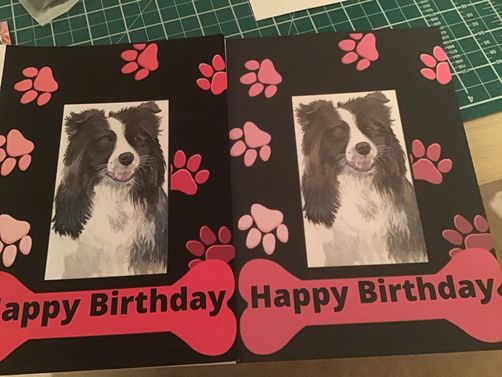- Canon Community
- Discussions & Help
- Printer
- Professional Photo Printers
- PIXMA PRO-200 Inaccurate Colour
- Subscribe to RSS Feed
- Mark Topic as New
- Mark Topic as Read
- Float this Topic for Current User
- Bookmark
- Subscribe
- Mute
- Printer Friendly Page
PIXMA PRO-200 Inaccurate Colour
- Mark as New
- Bookmark
- Subscribe
- Mute
- Subscribe to RSS Feed
- Permalink
- Report Inappropriate Content
12-05-2022
04:20 PM
- last edited on
12-06-2022
09:18 AM
by
Danny
Struggling with my new canon pixma 200 printer. chose this as it handles 300gsm card stock and quality of print.
I'm not getting a colour rich enough print as compared with my old HP printer. I'm using same quality card but seem unable to adjust colour management to produce the quality print I need.I'm a colour pencil artist and need my work to print true to colour and definition. The image below on left is what I need to achieve, image on right is what my pixma is producing. Any help would be really appreciated. \thanks
.
- Mark as New
- Bookmark
- Subscribe
- Mute
- Subscribe to RSS Feed
- Permalink
- Report Inappropriate Content
12-05-2022 04:31 PM
Hi Popito,
Welcome to the Canon forum!
So that the Community can help you better, we will need to know what program you are using to print from as well as the operating system/version on your computer. Any other details you'd like to give will only help the Community better understand your issue.
If this is a time-sensitive matter, click HERE search our knowledge base or find additional support options HERE.
- Mark as New
- Bookmark
- Subscribe
- Mute
- Subscribe to RSS Feed
- Permalink
- Report Inappropriate Content
12-05-2022 04:38 PM
Windows 10
using canon installation software
- Mark as New
- Bookmark
- Subscribe
- Mute
- Subscribe to RSS Feed
- Permalink
- Report Inappropriate Content
12-05-2022 07:20 PM
What software are you printing the image from?
Conway, NH
R6 Mark III, M200, Many lenses, Pixma PRO-100, Pixma TR8620a, Lr Classic
- Mark as New
- Bookmark
- Subscribe
- Mute
- Subscribe to RSS Feed
- Permalink
- Report Inappropriate Content
12-06-2022 04:23 AM
Windows 10
canon pro software
- Mark as New
- Bookmark
- Subscribe
- Mute
- Subscribe to RSS Feed
- Permalink
- Report Inappropriate Content
12-06-2022 07:02 AM
Sorry. I do not know what this software is. Can’t assist.
Conway, NH
R6 Mark III, M200, Many lenses, Pixma PRO-100, Pixma TR8620a, Lr Classic
- Mark as New
- Bookmark
- Subscribe
- Mute
- Subscribe to RSS Feed
- Permalink
- Report Inappropriate Content
12-08-2022 04:19 PM
The number one reason why prints come out not looking good is a misadjusted monitor. If you can't see the correct image on your monitor how do you think you can print it? You see the printer does not take info from the monitor to make the print. So if the monitor isn't showing you exactly what the print will look like you get poor results.
You can d/l test prints and you can check the print head.to make sure the printer is working properly.
- Check that printer is turned on.
- Load a sheet of A4 or Letter-sized plain paper in the top feed. Loading Paper in the Top Feed.
- Select Maintenance on HOME screen. LCD and Operation Panel. ...
- Select Nozzle Check. ...
- Select Yes. ...
- Examine the nozzle check pattern
Windows 10
From the Start menu, select Settings.
Select Devices.
Select Bluetooth & devices.
Select Devices and printers on the right.
Right-click on the corresponding printer driver icon.
Select Printer Properties from the pop-up menu.
Select the Print Test Page button.
EOS 1D, EOS 1D MK IIn, EOS 1D MK III, EOS 1Ds MK III, EOS 1D MK IV and EOS 1DX and many lenses.
- Mark as New
- Bookmark
- Subscribe
- Mute
- Subscribe to RSS Feed
- Permalink
- Report Inappropriate Content
12-08-2022 05:44 PM
Thanks, done all that
- Mark as New
- Bookmark
- Subscribe
- Mute
- Subscribe to RSS Feed
- Permalink
- Report Inappropriate Content
12-09-2022 10:48 AM
Call Canon support 1 (800) 652-2666
EOS 1D, EOS 1D MK IIn, EOS 1D MK III, EOS 1Ds MK III, EOS 1D MK IV and EOS 1DX and many lenses.
12/18/2025: New firmware updates are available.
12/15/2025: New firmware update available for EOS C50 - Version 1.0.1.1
11/20/2025: New firmware updates are available.
EOS R5 Mark II - Version 1.2.0
PowerShot G7 X Mark III - Version 1.4.0
PowerShot SX740 HS - Version 1.0.2
10/21/2025: Service Notice: To Users of the Compact Digital Camera PowerShot V1
10/15/2025: New firmware updates are available.
Speedlite EL-5 - Version 1.2.0
Speedlite EL-1 - Version 1.1.0
Speedlite Transmitter ST-E10 - Version 1.2.0
07/28/2025: Notice of Free Repair Service for the Mirrorless Camera EOS R50 (Black)
7/17/2025: New firmware updates are available.
05/21/2025: New firmware update available for EOS C500 Mark II - Version 1.1.5.1
02/20/2025: New firmware updates are available.
RF70-200mm F2.8 L IS USM Z - Version 1.0.6
RF24-105mm F2.8 L IS USM Z - Version 1.0.9
RF100-300mm F2.8 L IS USM - Version 1.0.8
Canon U.S.A Inc. All Rights Reserved. Reproduction in whole or part without permission is prohibited.