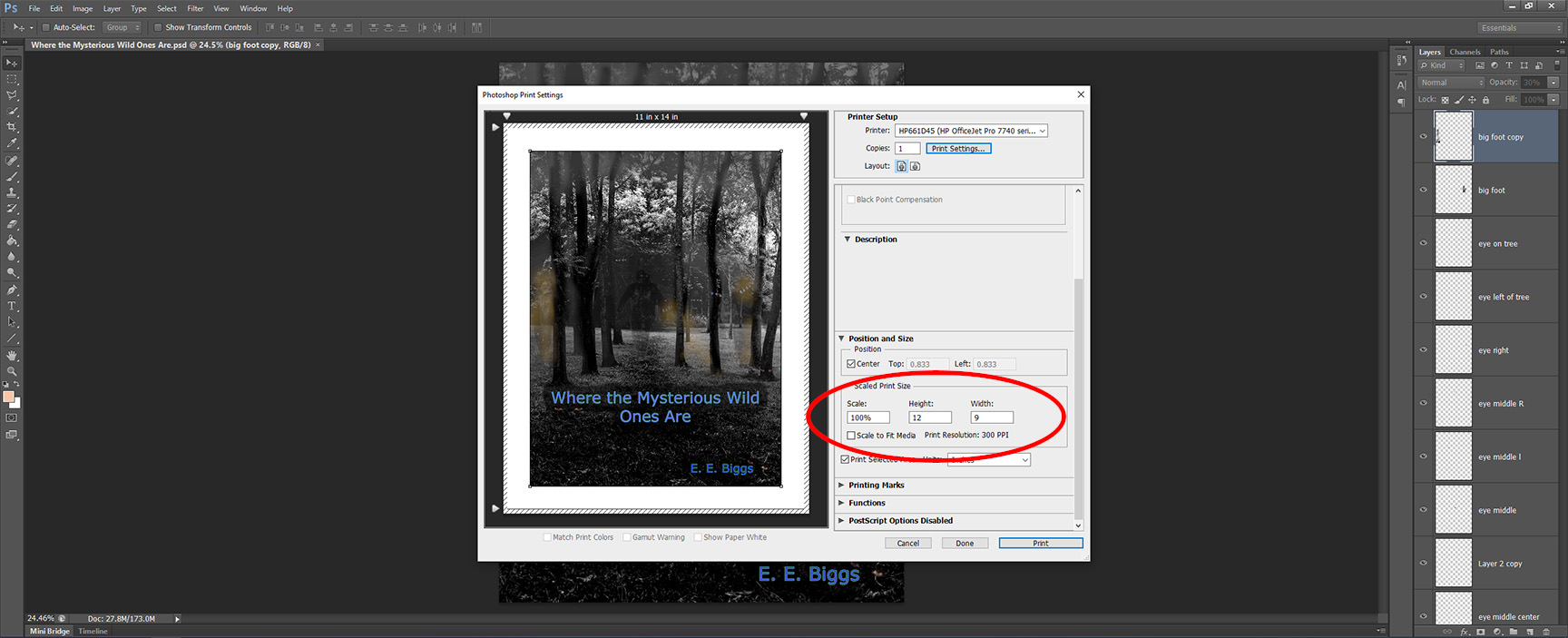- Canon Community
- Discussions & Help
- Printer
- Professional Photo Printers
- Re: How do I print borderless 11x14 on my pixma pr...
- Subscribe to RSS Feed
- Mark Topic as New
- Mark Topic as Read
- Float this Topic for Current User
- Bookmark
- Subscribe
- Mute
- Printer Friendly Page
- Mark as New
- Bookmark
- Subscribe
- Mute
- Subscribe to RSS Feed
- Permalink
- Report Inappropriate Content
11-12-2013 11:04 AM
Accepted Solutions
- Mark as New
- Bookmark
- Subscribe
- Mute
- Subscribe to RSS Feed
- Permalink
- Report Inappropriate Content
11-14-2013 03:36 PM
First off if you use Photoshop at all, you are NOT computer "stupid".
I use the very same set-up as you.
This is how, right or wrong, I do it. It is best to use the Image Size function in PS to make your photo the exact size you want it to print. (This is not necessary but it does make it easier.) So in your case make your photo 11x14. Select Print from the File drop down. This brings up the Photoshop Print Settings screen. Make sure your printer, the Pixma Pro-100 is displayed in the Printer window. How many Copies? Select Printer Settings. Set your printer to 11x17 or 13x19 paper and the rest of the pertinent stuff. I know you want 11x14 but Canon does not have that selection as it is not a standard paper size.
Under Color Handling select Photoshop Manages Colors and make sure you turned that feature off in the printer.
Select your profile. Normal printing and Perceptual. Under Scaled Print Size enter 11x14.
Down on the left side of the window is Match Print Colors, check that.
Click "Print".
There are other ways as is everything with PS but this will work. Oh, BTW, trim your finished print to 11x14.![]()
EOS 1D, EOS 1D MK IIn, EOS 1D MK III, EOS 1Ds MK III, EOS 1D MK IV and EOS 1DX and many lenses.
- Mark as New
- Bookmark
- Subscribe
- Mute
- Subscribe to RSS Feed
- Permalink
- Report Inappropriate Content
11-13-2013 03:19 PM
I think you open the printer driver and select Page Option -> P:age Size -> Custom (input size) and then select Borderless.
Conway, NH
1D X Mark III, M200, Many lenses, Pixma PRO-100, Pixma TR8620a, Lr Classic
- Mark as New
- Bookmark
- Subscribe
- Mute
- Subscribe to RSS Feed
- Permalink
- Report Inappropriate Content
11-14-2013 09:35 AM
What software are you using? It should not be a big deal and a fairly easy setting.
EOS 1D, EOS 1D MK IIn, EOS 1D MK III, EOS 1Ds MK III, EOS 1D MK IV and EOS 1DX and many lenses.
- Mark as New
- Bookmark
- Subscribe
- Mute
- Subscribe to RSS Feed
- Permalink
- Report Inappropriate Content
11-14-2013 12:22 PM
Here is a resource: http://www.redrivercatalog.com/infocenter/tips/custom_inkjet_paper_size.html
Conway, NH
1D X Mark III, M200, Many lenses, Pixma PRO-100, Pixma TR8620a, Lr Classic
- Mark as New
- Bookmark
- Subscribe
- Mute
- Subscribe to RSS Feed
- Permalink
- Report Inappropriate Content
11-14-2013 12:28 PM
- Mark as New
- Bookmark
- Subscribe
- Mute
- Subscribe to RSS Feed
- Permalink
- Report Inappropriate Content
11-14-2013 12:32 PM
Hello, I should let you know right up front, I am very computer stupid, I use photoshop cs6. Any advice would be greatly appreciated. Thanking you in advance.
- Mark as New
- Bookmark
- Subscribe
- Mute
- Subscribe to RSS Feed
- Permalink
- Report Inappropriate Content
11-14-2013 03:36 PM
First off if you use Photoshop at all, you are NOT computer "stupid".
I use the very same set-up as you.
This is how, right or wrong, I do it. It is best to use the Image Size function in PS to make your photo the exact size you want it to print. (This is not necessary but it does make it easier.) So in your case make your photo 11x14. Select Print from the File drop down. This brings up the Photoshop Print Settings screen. Make sure your printer, the Pixma Pro-100 is displayed in the Printer window. How many Copies? Select Printer Settings. Set your printer to 11x17 or 13x19 paper and the rest of the pertinent stuff. I know you want 11x14 but Canon does not have that selection as it is not a standard paper size.
Under Color Handling select Photoshop Manages Colors and make sure you turned that feature off in the printer.
Select your profile. Normal printing and Perceptual. Under Scaled Print Size enter 11x14.
Down on the left side of the window is Match Print Colors, check that.
Click "Print".
There are other ways as is everything with PS but this will work. Oh, BTW, trim your finished print to 11x14.![]()
EOS 1D, EOS 1D MK IIn, EOS 1D MK III, EOS 1Ds MK III, EOS 1D MK IV and EOS 1DX and many lenses.
- Mark as New
- Bookmark
- Subscribe
- Mute
- Subscribe to RSS Feed
- Permalink
- Report Inappropriate Content
11-03-2021 07:23 PM
I tried to use the suggestions here, but with input of 14X17 printing at 11X14 from photoshop I got an 11X12.6 print on my 11X14 paper. Close but not there; I need help. Thanks in advance. Pixma Pro 10 printer
- Mark as New
- Bookmark
- Subscribe
- Mute
- Subscribe to RSS Feed
- Permalink
- Report Inappropriate Content
11-03-2021 08:07 PM
@Tom6 wrote:I tried to use the suggestions here, but with input of 14X17 printing at 11X14 from photoshop I got an 11X12.6 print on my 11X14 paper. Close but not there; I need help. Thanks in advance. Pixma Pro 10 printer
Was your aspect ratio sufficient to fill a 11x14 page?
How to Print Borderless 11x14 Photoshop / Canon (redrivercatalog.com)
Conway, NH
1D X Mark III, M200, Many lenses, Pixma PRO-100, Pixma TR8620a, Lr Classic
- Mark as New
- Bookmark
- Subscribe
- Mute
- Subscribe to RSS Feed
- Permalink
- Report Inappropriate Content
11-04-2021 10:48 AM
"I got an 11X12.6 print on my 11X14 paper."
What did PS say here?
My print is 12x9 but yours should say 14x11.
EOS 1D, EOS 1D MK IIn, EOS 1D MK III, EOS 1Ds MK III, EOS 1D MK IV and EOS 1DX and many lenses.
02/20/2025: New firmware updates are available.
RF70-200mm F2.8 L IS USM Z - Version 1.0.6
RF24-105mm F2.8 L IS USM Z - Version 1.0.9
RF100-300mm F2.8 L IS USM - Version 1.0.8
RF50mm F1.4 L VCM - Version 1.0.2
RF24mm F1.4 L VCM - Version 1.0.3
01/27/2025: New firmware updates are available.
01/22/2024: Canon Supports Disaster Relief Efforts in California
01/14/2025: Steps to resolve still image problem when using certain SanDisk SD cards with the Canon EOS R5 Mark II
12/18/2024: New firmware updates are available.
EOS C300 Mark III - Version 1..0.9.1
EOS C500 Mark II - Version 1.1.3.1
12/13/2024: EOS Webcam Utility Pro V2.3b is now available to support Windows on ARM PC users.
12/05/2024: New firmware updates are available.
EOS R5 Mark II - Version 1.0.2
11/14/2024: Windows V 2.3a installer for EOS Webcam Utility Pro is available for download
11/12/2024: EOS Webcam Utility Pro - Version 2.3 is available
09/26/2024: New firmware updates are available.
- Canon Pixma won't print borderless in Desktop Inkjet Printers
- PIXMA TR8620a - Borderless Printing cuts off right side in Desktop Inkjet Printers
- PIXMA G4270: Washed out colours in Desktop Inkjet Printers
- black vertical lines on paper when printing with Canon Pixma Pro-100 in Professional Photo Printers
- PIXMA G6020 will not print borderless on MACBOOK AIR in Desktop Inkjet Printers
Canon U.S.A Inc. All Rights Reserved. Reproduction in whole or part without permission is prohibited.