- Canon Community
- Discussions & Help
- Printer
- Professional Photo Printers
- Differences operating Canon Pro-10 Wirelessly vs U...
- Subscribe to RSS Feed
- Mark Topic as New
- Mark Topic as Read
- Float this Topic for Current User
- Bookmark
- Subscribe
- Mute
- Printer Friendly Page
- Mark as New
- Bookmark
- Subscribe
- Mute
- Subscribe to RSS Feed
- Permalink
- Report Inappropriate Content
12-07-2014 12:41 PM
To test my new Canon Pro-10 I connected it via USB last night and printed with it. The Quick Menu was "complete" with all the bells and whistles showing in the "corner" box. When I printed it offered me many options for Quality and Media -- various types of paper including Canon paper and other papers. Now that I've successfully connected wirelessly, my paper options are limited to "photo paper" and "plain paper", and the corner box has only a couple icons in it and I get a message that a driver is missing for Quick Menu. I re-installed Quick Menu from the Canon website and I still get that message. Prints I got last night via USB connection were good -- a bit dark but good quality. I'd selected "other matte paper" because it was a third party brand. Today I used the same paper and printed one of the same images and it was smeary and totally unusable. I switched to Canon paper and printed the same image. It was much better but WAY too dark to use. I can probably edit the image to fix that but I shouldn't have to......
VERY unhappy with my Canon experience so far -- been using an Epson for 8 years, thought it was time for an upgrade and I wanted wireless due to space constraints around my desk. Should I not expect quality photo prints via wireless?
Solved! Go to Solution.
Accepted Solutions
- Mark as New
- Bookmark
- Subscribe
- Mute
- Subscribe to RSS Feed
- Permalink
- Report Inappropriate Content
12-09-2014 10:39 AM
I have three of these printers in this line. The 9000, 9500 II amd the Pro-100. Not a Pro-10, however.
They all printed differently but after a little tinkering with the settings, they all did very well. They are great printers.
First off you must not let the printer set anything. Turn off every bit off control it has. You can do this with the Canon My Printer under the Printer Settings tab. Do you know how? I will guess, yes, for now but if you don't get back to me.
Second, you need to have your photo editor handle all settings and color matching. You know how to do this?
And lastly, it is essential you get some settings on your monitor that somewhat matches what the printer is printing. Your printer may be doing exactly what you are telling it to do and you have no idea it is, because your monitor is off. If you don't do this step, you can forget the other steps. However, there are only a few things that you need to be concerned with. You don't need any fancy extra add-ons to do this. No additional sortware or gadgets, etc.
But you must get the grey-scale very close. You need to get the brightness very close and you need the contrast very close.
After you do these things you can make adjustments to your prints by just looking at your screen. Because you know the monitor and printer are on the same level. One more point, you can NOT get a printer to print every color exactly the way you saw it. It isn't possibile as all colors and adjustment effect all others. My goal is to get the skin tones right. That is what people notice most.
For instance, I know my newest Pro-100 tends to print darker than what I see on the monitor. So, I automatically know to set it's prints one stop brighter in Photoshop, in my case. It also prints with a slightly warn tone. Most of the time, with protraits especially, this if OK but sometimes it is not. In that case I adjust the "temp" setting slightly cooler in PS.
Make sure you have the correct ICC profiles and you are using Canon brand ink and paper untill you get good with the printer. Very, very important, otherwise you don't know if the printer is doing exactly what you are telling it to or not.
Also, use the USB connection until everything is right. You are just adding another issue when you try to set up the printing a nd the wireless all at the same time. Just like using Canon branded products until it is a go.
EOS 1D, EOS 1D MK IIn, EOS 1D MK III, EOS 1Ds MK III, EOS 1D MK IV and EOS 1DX and many lenses.
- Mark as New
- Bookmark
- Subscribe
- Mute
- Subscribe to RSS Feed
- Permalink
- Report Inappropriate Content
12-09-2014 10:39 AM
I have three of these printers in this line. The 9000, 9500 II amd the Pro-100. Not a Pro-10, however.
They all printed differently but after a little tinkering with the settings, they all did very well. They are great printers.
First off you must not let the printer set anything. Turn off every bit off control it has. You can do this with the Canon My Printer under the Printer Settings tab. Do you know how? I will guess, yes, for now but if you don't get back to me.
Second, you need to have your photo editor handle all settings and color matching. You know how to do this?
And lastly, it is essential you get some settings on your monitor that somewhat matches what the printer is printing. Your printer may be doing exactly what you are telling it to do and you have no idea it is, because your monitor is off. If you don't do this step, you can forget the other steps. However, there are only a few things that you need to be concerned with. You don't need any fancy extra add-ons to do this. No additional sortware or gadgets, etc.
But you must get the grey-scale very close. You need to get the brightness very close and you need the contrast very close.
After you do these things you can make adjustments to your prints by just looking at your screen. Because you know the monitor and printer are on the same level. One more point, you can NOT get a printer to print every color exactly the way you saw it. It isn't possibile as all colors and adjustment effect all others. My goal is to get the skin tones right. That is what people notice most.
For instance, I know my newest Pro-100 tends to print darker than what I see on the monitor. So, I automatically know to set it's prints one stop brighter in Photoshop, in my case. It also prints with a slightly warn tone. Most of the time, with protraits especially, this if OK but sometimes it is not. In that case I adjust the "temp" setting slightly cooler in PS.
Make sure you have the correct ICC profiles and you are using Canon brand ink and paper untill you get good with the printer. Very, very important, otherwise you don't know if the printer is doing exactly what you are telling it to or not.
Also, use the USB connection until everything is right. You are just adding another issue when you try to set up the printing a nd the wireless all at the same time. Just like using Canon branded products until it is a go.
EOS 1D, EOS 1D MK IIn, EOS 1D MK III, EOS 1Ds MK III, EOS 1D MK IV and EOS 1DX and many lenses.
- Mark as New
- Bookmark
- Subscribe
- Mute
- Subscribe to RSS Feed
- Permalink
- Report Inappropriate Content
12-09-2014 11:25 AM
When you say Quick Menu do you mean the program that looks like a backwards "L" in the lower right hand of your window?
Which option are you trying to print from?
Conway, NH
R6 Mark III, M200, Many lenses, Pixma PRO-100, Pixma TR8620a, Lr Classic
- Mark as New
- Bookmark
- Subscribe
- Mute
- Subscribe to RSS Feed
- Permalink
- Report Inappropriate Content
12-10-2014 02:36 PM
I realize this doesn't respond directly to your question, but it may be a good data point for you.
I have a Pro-100 connected by USB to my PC and print via Lightroom.
I have a Pixma MX-472 connected by WiFi that I don't use for photo printing, but I tried to connect through LR to see what happened. I get the same driver appearance and paper choices on the 472 as I do on the Pro-100; i.e. no apparent difference USB vs WiFi.
Conway, NH
R6 Mark III, M200, Many lenses, Pixma PRO-100, Pixma TR8620a, Lr Classic
- Mark as New
- Bookmark
- Subscribe
- Mute
- Subscribe to RSS Feed
- Permalink
- Report Inappropriate Content
12-15-2014 11:52 AM
12/18/2025: New firmware updates are available.
12/15/2025: New firmware update available for EOS C50 - Version 1.0.1.1
11/20/2025: New firmware updates are available.
EOS R5 Mark II - Version 1.2.0
PowerShot G7 X Mark III - Version 1.4.0
PowerShot SX740 HS - Version 1.0.2
10/21/2025: Service Notice: To Users of the Compact Digital Camera PowerShot V1
10/15/2025: New firmware updates are available.
Speedlite EL-5 - Version 1.2.0
Speedlite EL-1 - Version 1.1.0
Speedlite Transmitter ST-E10 - Version 1.2.0
07/28/2025: Notice of Free Repair Service for the Mirrorless Camera EOS R50 (Black)
7/17/2025: New firmware updates are available.
05/21/2025: New firmware update available for EOS C500 Mark II - Version 1.1.5.1
02/20/2025: New firmware updates are available.
RF70-200mm F2.8 L IS USM Z - Version 1.0.6
RF24-105mm F2.8 L IS USM Z - Version 1.0.9
RF100-300mm F2.8 L IS USM - Version 1.0.8
- PIXMA G7020 - Slow Printing and Paper Jam Errors When Scanning in Desktop Inkjet Printers
- imageCLASS MF751Cdw Scanner doesn't work in Office Printers
- PIXMA MG3620 wont connect wirelessly to my windows laptop. in Printer Software & Networking
- Pixma TR8620a multi page pdf scan in Desktop Inkjet Printers
- PIXMA TR8620a wont connect to computer, offline error in Printer Software & Networking
Canon U.S.A Inc. All Rights Reserved. Reproduction in whole or part without permission is prohibited.