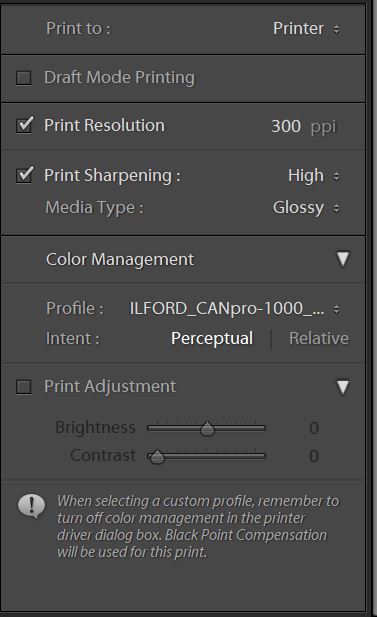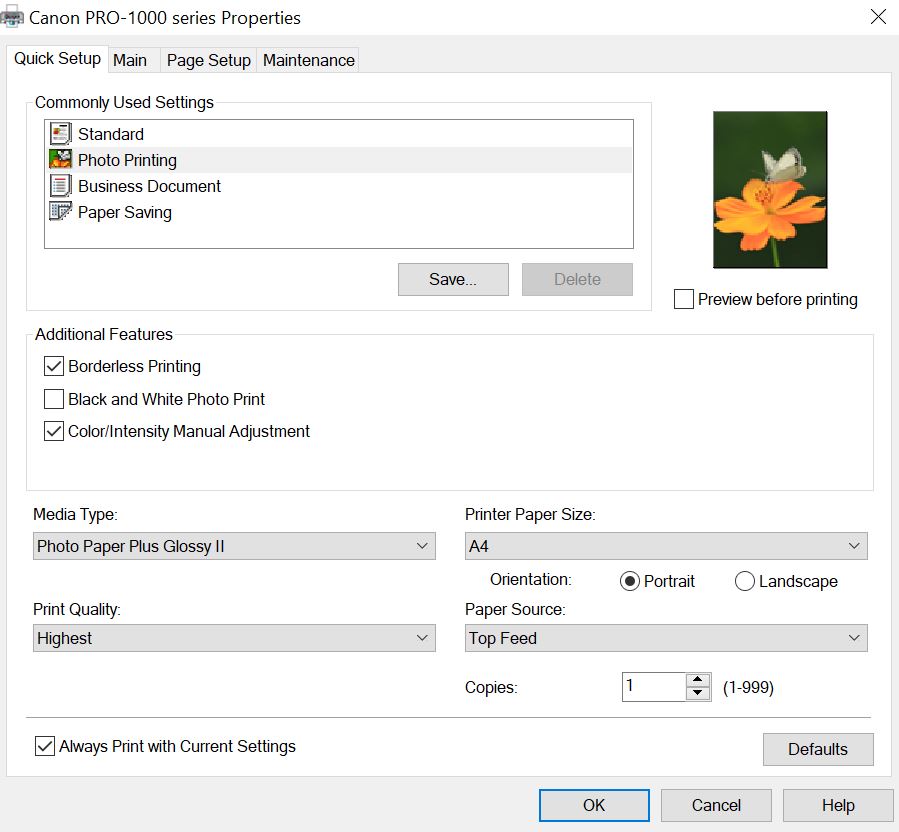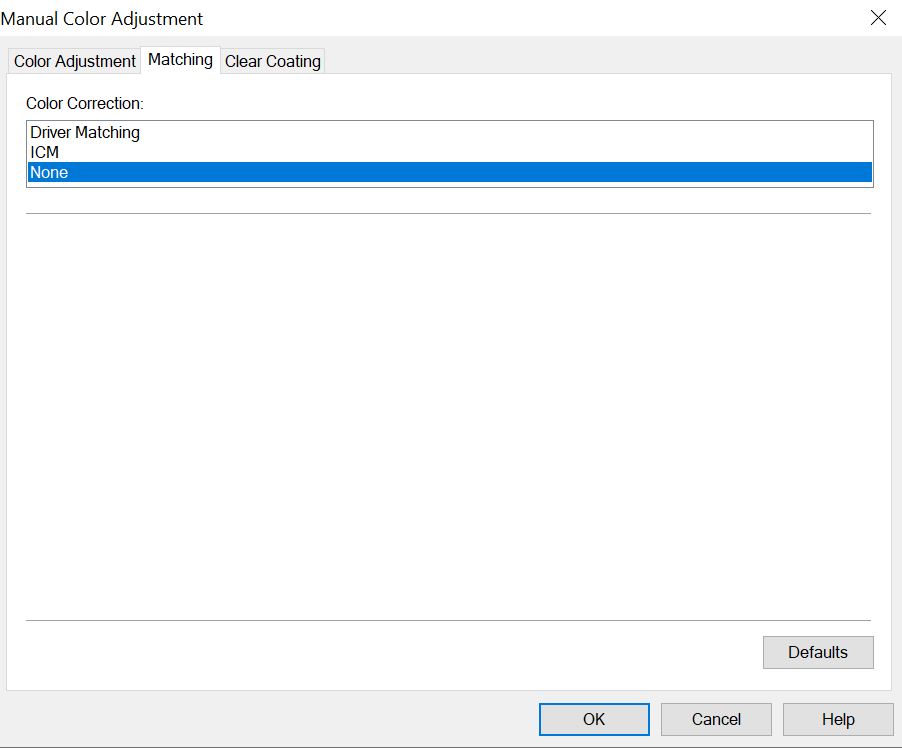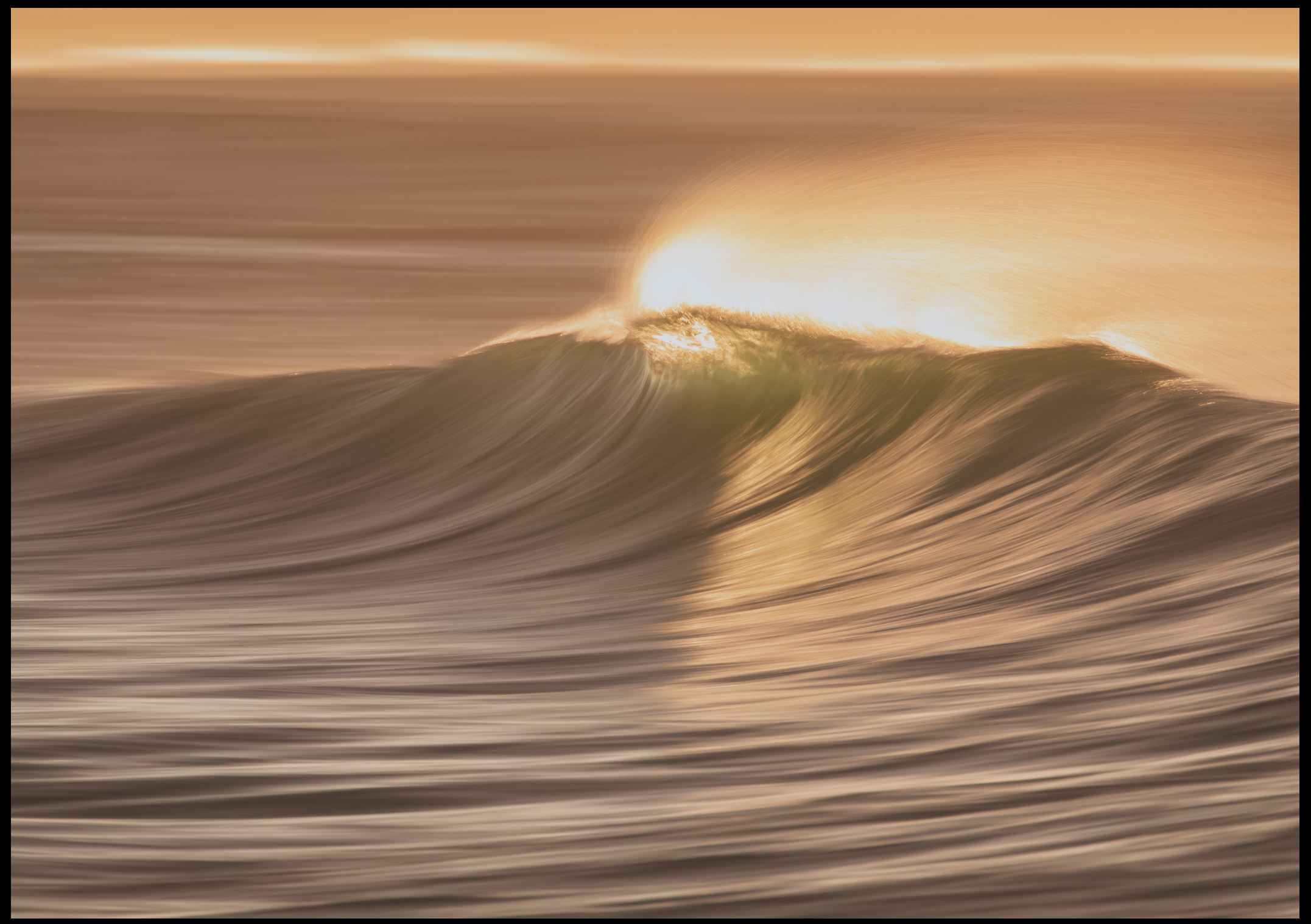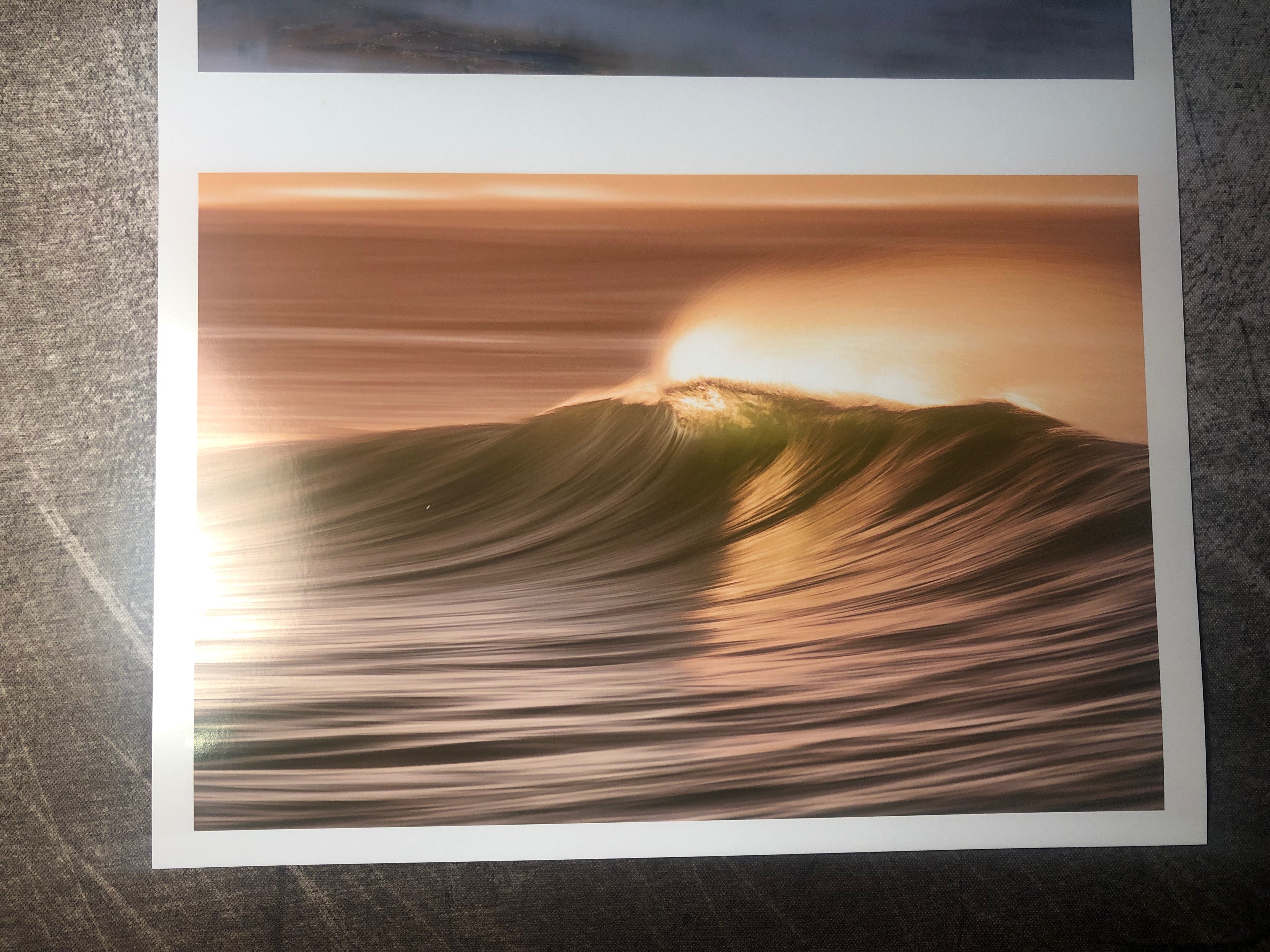- Canon Community
- Discussions & Help
- Printer
- Professional Photo Printers
- Color cast with print profiles for Canon Pro 1000 ...
- Subscribe to RSS Feed
- Mark Topic as New
- Mark Topic as Read
- Float this Topic for Current User
- Bookmark
- Subscribe
- Mute
- Printer Friendly Page
Color cast with print profiles for Canon Pro 1000 on Windows 10
- Mark as New
- Bookmark
- Subscribe
- Mute
- Subscribe to RSS Feed
- Permalink
- Report Inappropriate Content
09-23-2019 08:20 AM
Hello,
I am new to the forum, and i have tried to investigate solutions outside of this forum before I am reaching out for your support.
Over the last few days, I have installed my new Canon Pro 1000. I am using a PC with Windows 10. Before I started using the printer, I wanted to make sure, I know everything there is to know about monitor calibration, print paper profiles etc. Even though I have done everything the way I should, my prints come out different to what they should. I can see that my yellows, turn slightly orange and my blues turn slightly green. The prints are usable but not perfect, and much darker than shown on the screen. I will describe my print process below, and I would welcome your feedback on where I might have gone wrong.
My monitor has been calibrated using the X-rite Colour Munki, and I have cross checked this process and it's results a few times. I think I am good here. Paperwise I use the Ilford Gallery Metallic Gloss. First I started installing and using the ICC profile provided by Ilford. Using Lightroom as my print module, I have selected the ICC profile provided. Important to note, that I tried Perceptual and Relative without any difference.
To prevent double profiling, I chose Photo print in the printer properties. Important to mention I tried with and without 'Preview before printing'. I clicked into the Colour Intensity/ Manual Adjustment Menu and chose 'None' in the Matching Tab. On the Canon print module, I selected Photo Paper Plus Glossy II, as that is the closest paper type, and you can't add custom papers here. Please see below images for the settings I picked. With these settings in mind I didn't achieve a colour match. Please continue to read below.
As mentioned above, I tried with and without Print preview before printing, without any change to the final print. I tried printing the same image over again. The strange thing was that sometimes the Print Preview showed the colour mismatch that then reflected in the print. Yellows looking darker and orange. At other times, the colour looked completely off, but that wasn't reflected in the final print.
After this exercise using the provided paper profile from Ilford, and without any luck, I created my own colour profile. I used the X-rite Colour Munki to print test pages, reading the colour charts and creating dedicated profiles. I used these created custom profiles in the same process as described above, and I achieved the very same results as before. Mismatch in colours and darker prints. Is there a particular or obvious mistake I have made? I tried my best to avoid double profiling.
At this stage, I am thinking to use the Canon Professional Print & Layout, as I haven't tried that yet, and I am keen to know, if that would make a difference. Has anyone here had a similar experience? Do you think the Canon software will resolve my issue? Your help is much appreciated. Thanks for your time and support.
- Mark as New
- Bookmark
- Subscribe
- Mute
- Subscribe to RSS Feed
- Permalink
- Report Inappropriate Content
10-01-2019 08:10 AM - edited 10-01-2019 08:28 AM
Thanks John,
Please accept my lack of knowledge.
My initial understanding was that calibrating my monitor would allow me to create the look I want in Lightroom, and that I can replicate that look on print, using the appropriate paper profile. Your last message however states my understanding of this concept is wrong.
If I read that right, the only way to get the desired screen to print match, is to use softproof view, ticking the box for Simulating the paper and ink, and then to make the Lightroom adjustments required?
Is that correct?
- Mark as New
- Bookmark
- Subscribe
- Mute
- Subscribe to RSS Feed
- Permalink
- Report Inappropriate Content
10-01-2019 09:22 AM
I have just used the Softproof function, and adjusted the image to below Softproof. This was then printed, but the result is a mismatch. The print turned red and looks much worse than then the bottom image below. What was meant to reduce the yellow-orange turned into pink-brown print. I think below is not a true reflection, as the very bottom is a photograph of the print. The disceprepancy between these two is worse than what is shown here.
- Mark as New
- Bookmark
- Subscribe
- Mute
- Subscribe to RSS Feed
- Permalink
- Report Inappropriate Content
10-01-2019 09:43 AM - edited 10-01-2019 09:47 AM
Hi Andreas. Your understanding is correct, within the limitations of the printer and paper system.
When you calibrate your monitor you ensure that the RGB/luminance values you see on the monitor are the same as in the digital file in your computer.
The ICC profile for the paper tries to do the same.
But there are steps in the way that affect that process.
The monitor is a transmitted image; paper is a reflected image. That affects things.
Your monitor can show pure white and pure black. Not all photo papers can show pure white. Some deliberate, like warm photo papers, and some as a consquence of their type, like metallic papers. Put a metallic paper next to Canon Photo Paper Pro Platinum (a great paper for color images).
Photo papers have a range of colors they can "produce" in printing, called the gamut. Some are smaller than AdobeRGB that a good monitor can display. There are limitations in what the inks can do. Higher quality printers use more inks in an attempt to better produce colors. Cheap printers have 4 inks; yours probably has 10 or more.
That is what softproofing does. When you select Simulate Paper & Ink with metallic paper the border turns gray/silver, because thats the paper surface color. Since there is no white ink, the image, which may have lots of white in your LR display, can't show white. Similarly with a warm surface paper.
https://www.xrite.com/service-support/faq_what_is_and_why_should_you_softproof
https://luminous-landscape.com/understanding-soft-proofing/
Edit - I was preparing and posted this at the same time frame you were posting, so I hadn't seen your most recent post. Do you have some glossy white paper you can try printing on to eliminate the effect of the metallic paper?
Conway, NH
1D X Mark III, M200, Many lenses, Pixma PRO-100, Pixma TR8620a, Lr Classic
- Mark as New
- Bookmark
- Subscribe
- Mute
- Subscribe to RSS Feed
- Permalink
- Report Inappropriate Content
10-01-2019 09:56 AM
Yes, I have done that. I printed on some other glossy papers, Hahnemuehle and Canson. It's the same with these as well.
- Mark as New
- Bookmark
- Subscribe
- Mute
- Subscribe to RSS Feed
- Permalink
- Report Inappropriate Content
10-01-2019 10:06 AM
If your softproof results on good white paper are off then I would suggest you contact your Canon support line and discuss with them.
Conway, NH
1D X Mark III, M200, Many lenses, Pixma PRO-100, Pixma TR8620a, Lr Classic
- Mark as New
- Bookmark
- Subscribe
- Mute
- Subscribe to RSS Feed
- Permalink
- Report Inappropriate Content
10-12-2019 11:27 PM
I have an update.
I re-calibrated my monitor using the XRite-ColorMunki a number of times, and also read and measured prints for paper profiling purposes. None of this helped, and I had consistent color mismatches, where the prints are just much warmer than what is shown on the screen. I have contacted Canon support, and they just sent me an email with instructions on how to prevent double-profiling.
I have also installed the printer on my son's Macintosh, and calibrated the Mac's screen. Perfect color match on all the prints from the get go. Not even worth reading the prints for profiling.
Considering the severity of mismatch in the color temperature on my Windows 10 PC, it must be either my screen or the graphics card. I am concerned that if I buy a new monitor, I might experience the same mismatch, as I wouldn't know how to make adjustments to the graphics card then.
Maybe I should switch to a Mac. Worth mentioning that the Mac's driver printed the images in about 4 minutes, where the PC's driver printed them in 2 minutes.
- Mark as New
- Bookmark
- Subscribe
- Mute
- Subscribe to RSS Feed
- Permalink
- Report Inappropriate Content
10-13-2019 03:41 PM - edited 10-13-2019 03:44 PM
Hi Andreas. Looks like you established that your printer is functioning properly.
On your W10 computer, what monitor are you using? Does it have preset settings? My monitor has a number of settings I can select - sRGB, AdobeRGB, D50, D65 and Calibration. When I use the xRite calibrator I select the Calibration option. If I select sRGB then the monitor ignores my calibration and using the built-in sRGB profile. Does your monitor allow for this?
My monitor also came with an ICC profile file. It is a factory profile, not based on the actual profiling of my display, so it would be close but probably not 100% accurate.
On your computer, go to the Control Panel and in the search box type "colo". You should get a choice for Color Management. Select that.
Check the Use My Settings option. This will ensure that the display is using your profile. In my case the profile I created is #1 and the factory profile is #2. If you see a factory profile for your monitor try using that to minimize variables. Also check the monitor manual to see how to reset to factory settings.
The Mac printer driver automatically configures the driver to avoid double profiling. You need to do that manually on a Windows machine.
Here are the steps to do that.
My other suggestion would be to use Canon paper and the factory Canon ICC profiles for the paper to minimize variables.
Conway, NH
1D X Mark III, M200, Many lenses, Pixma PRO-100, Pixma TR8620a, Lr Classic
- Mark as New
- Bookmark
- Subscribe
- Mute
- Subscribe to RSS Feed
- Permalink
- Report Inappropriate Content
08-29-2020 01:59 AM
- « Previous
-
- 1
- 2
- Next »
12/18/2024: New firmware updates are available.
EOS C300 Mark III - Version 1..0.9.1
EOS C500 Mark II - Version 1.1.3.1
12/13/2024: EOS Webcam Utility Pro V2.3b is now available to support Windows on ARM PC users.
12/05/2024: New firmware updates are available.
EOS R5 Mark II - Version 1.0.2
11/14/2024: Windows V 2.3a installer for EOS Webcam Utility Pro is available for download
11/12/2024: EOS Webcam Utility Pro - Version 2.3 is available
09/26/2024: New firmware updates are available.
EOS R6 Mark II - Version 1.5.0
08/09/2024: Firmware update available for RC-IP1000 - Version 1.1.1
08/08/2024: Firmware update available for MS-500 - Version 2.0.0
- ImageClass MF216N Printer Will Print But Won't Scan in Office Printers
- MP700 drivers for Win11 in Desktop Inkjet Printers
- PIXMA TS6020 - scanner is not able to scan or print due to some driver error in Desktop Inkjet Printers
- C0000022 Error scam in Printer Software & Networking
- PIXMA G510 printing photos only half page in Desktop Inkjet Printers
Canon U.S.A Inc. All Rights Reserved. Reproduction in whole or part without permission is prohibited.