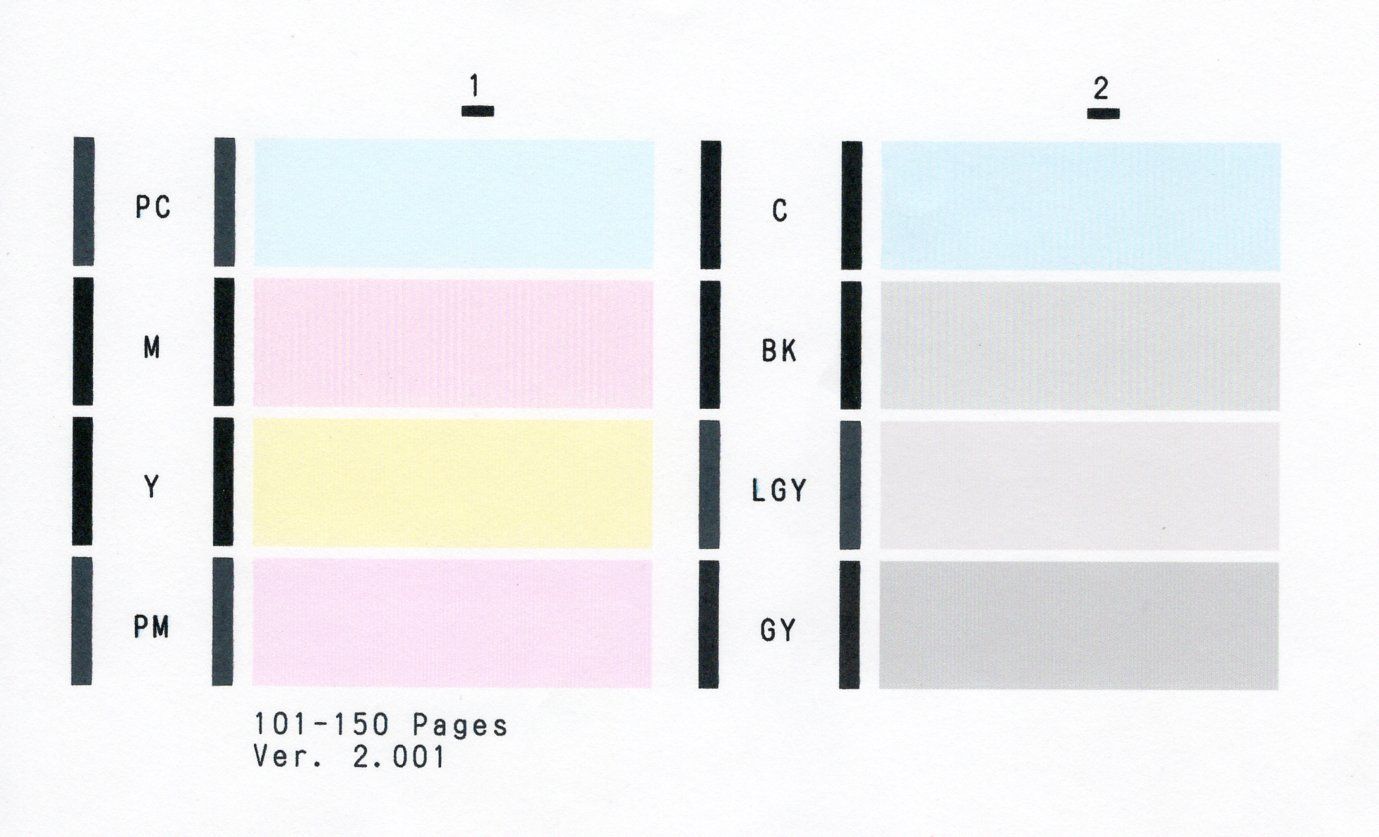- Canon Community
- Discussions & Help
- Printer
- Professional Photo Printers
- Re: Canon Pro-100 nozzle check - off colors
- Subscribe to RSS Feed
- Mark Topic as New
- Mark Topic as Read
- Float this Topic for Current User
- Bookmark
- Subscribe
- Mute
- Printer Friendly Page
- Mark as New
- Bookmark
- Subscribe
- Mute
- Subscribe to RSS Feed
- Permalink
- Report Inappropriate Content
02-19-2021 09:25 PM
I haven't used this printer for awhile but recently I've noticed that the colors in the prints are a slightly darker than they appear on screen. I ran the nozzle check and found that there weren't any streaks but the colors were not appearing as they should (see below).
As you can see the magenta is practically the same color as the photo magenta as well as the cyan and photo cyan. Also, the black is lighter than the gray. I replaced the cartridges and the result was still the same.
I've cleaned and deep cleaned the heads but it still doesn't make any difference.
Can anyone explain what I would need to do to get this to print properly again? It used to work beautifully.
Solved! Go to Solution.
- Mark as New
- Bookmark
- Subscribe
- Mute
- Subscribe to RSS Feed
- Permalink
- Report Inappropriate Content
02-23-2021 02:09 PM
I think you may be onto something here, John. I went to the Manual Color Adjustment page and ran off a draft copy of the Pattern Print preferences. I could definitely see some differences, but unfortunately my yellow cartridge ran dry and won't print any more. I've got another one on the way so I'll see what it looks like when I'm able to run it off on photo paper. Please stand by for a few days and I'll let you know the results when I'm back in business again.
- Mark as New
- Bookmark
- Subscribe
- Mute
- Subscribe to RSS Feed
- Permalink
- Report Inappropriate Content
03-05-2021 09:56 PM
John,
I think I've got it as close as I'm going to get it.
I printed the pattern for color adjustment and tried to match it as best as I could, but it still wasn't quite right. So then I just set the brightness level to Light and that seemed to work the best.
I'll try this later on some other prints but I'm satisfied with what I'm seeing so far.
I guess this means that I'll have to adjust this setting every time I print unless you're aware of some way that I could make this the default.
Anyhow thanks for your persistent assistance. I was really just about to give up and buy another printer until you heped me resolve this issue.
Don
- Mark as New
- Bookmark
- Subscribe
- Mute
- Subscribe to RSS Feed
- Permalink
- Report Inappropriate Content
03-06-2021 05:59 AM
Glad to hear you are getting where you want Don.
You could try this:
1. in the printer driver adjust the brightness and the color sliders (if they need it).
2. In the Main window select Save and save a setting selection with the name you want.
Then, when you go to print you just need to select paper and size and the Brightness setting should be remembered.
Conway, NH
1D X Mark III, M200, Many lenses, Pixma PRO-100, Pixma TR8620a, Lr Classic
- Mark as New
- Bookmark
- Subscribe
- Mute
- Subscribe to RSS Feed
- Permalink
- Report Inappropriate Content
03-10-2021 04:09 PM
It worked brilliantly! Thanks so much. I was almost ready to give up until the last suggestion nailed it on the head.
- « Previous
-
- 1
- 2
- Next »
- « Previous
-
- 1
- 2
- Next »
02/20/2025: New firmware updates are available.
RF70-200mm F2.8 L IS USM Z - Version 1.0.6
RF24-105mm F2.8 L IS USM Z - Version 1.0.9
RF100-300mm F2.8 L IS USM - Version 1.0.8
RF50mm F1.4 L VCM - Version 1.0.2
RF24mm F1.4 L VCM - Version 1.0.3
01/27/2025: New firmware updates are available.
01/22/2024: Canon Supports Disaster Relief Efforts in California
01/14/2025: Steps to resolve still image problem when using certain SanDisk SD cards with the Canon EOS R5 Mark II
12/18/2024: New firmware updates are available.
EOS C300 Mark III - Version 1..0.9.1
EOS C500 Mark II - Version 1.1.3.1
12/13/2024: EOS Webcam Utility Pro V2.3b is now available to support Windows on ARM PC users.
12/05/2024: New firmware updates are available.
EOS R5 Mark II - Version 1.0.2
11/14/2024: Windows V 2.3a installer for EOS Webcam Utility Pro is available for download
11/12/2024: EOS Webcam Utility Pro - Version 2.3 is available
09/26/2024: New firmware updates are available.
- MAXIFY MB5420 problems printing black ink, color inks are OK in Office Printers
- G6020 did a firmware update today and then gave a 5200 error in Desktop Inkjet Printers
- PIXMA TR8620a clogged nozzles? in Desktop Inkjet Printers
- PIXMA MX922 shows no color next to BK in nozzle check pattern in Desktop Inkjet Printers
- imagePROGRAF iPF700: Colors fade during printing in Production Printing
Canon U.S.A Inc. All Rights Reserved. Reproduction in whole or part without permission is prohibited.