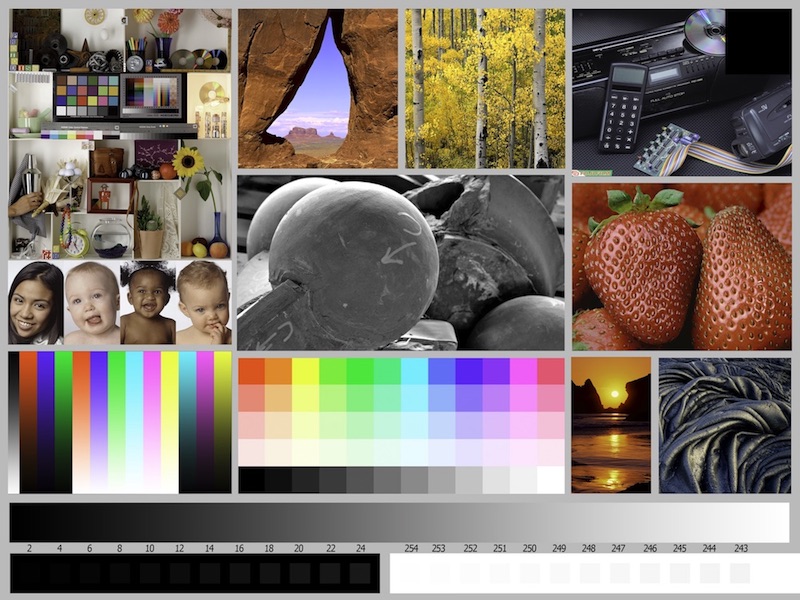- Canon Community
- Discussions & Help
- Printer
- Professional Photo Printers
- Re: Canon Pixma Pro-100 printing too green!
- Subscribe to RSS Feed
- Mark Topic as New
- Mark Topic as Read
- Float this Topic for Current User
- Bookmark
- Subscribe
- Mute
- Printer Friendly Page
Canon Pixma Pro-100 printing too green!
- Mark as New
- Bookmark
- Subscribe
- Mute
- Subscribe to RSS Feed
- Permalink
- Report Inappropriate Content
10-12-2016 08:38 PM
Hi everybody, I'm trying to make some fine art prints of my original paintings.
I had professional high resolution photos taken of my work, and have edited the colors in photoshop (with monitor set to medium brightness... I know that sometimes bright monitors are to blame for color discrepancies). I am printing from photoshop and set the colors to be managed by photoshop, yet in many of my paintings the colors are way too green. And yes, I've also downloaded the correct ICC profiles for the types of paper I'm using.
Is there any setting on the printer to help with this? Help!
- Mark as New
- Bookmark
- Subscribe
- Mute
- Subscribe to RSS Feed
- Permalink
- Report Inappropriate Content
08-13-2018 10:21 AM
I'm at a loss. I see you have the latest driver, but I had two friends who had printing issues that were resolved by re-installing the driver (the same version). It can't do any harm to try that.
I'll give it a try. Can't hurt anything.
There is also a new version of PSP just released. I am not getting the effect you are, so I don't think its a pervasive PSP problem - LR and PSP are same brightness - but once again, reinstalling can't do any harm.
I just downloaded the version I'm using so I would think it's the lastest version unless they put one out in the last few days.
Do you need 65 cd/m^2 to make the brightness of the Outback match your monitor or just images you process and print?
I just kept lowering my brightness until I could get a print that wasn't too dark. 65 is where they looked the best. I know it's pretty low but it's what works.
What happens if you right-click-save the Outback jpeg and open it with Apple Preview and just print it from Preview on plain paper? Besides being tiny, does it look good?
It looks good except for the low saturation you get with plain paper.
Thanks for you help. I'm sure you get tired of it.
- Mark as New
- Bookmark
- Subscribe
- Mute
- Subscribe to RSS Feed
- Permalink
- Report Inappropriate Content
08-13-2018 06:07 PM
It seems I have fixed my 'too green' problem. I almost hate to admit what I finally found. It seems that the small opening between the reservoir and the wick, on the photo magenta cartridge, was somehow stopped up. After emptying the ink and blowing out with an air compressor (softly), it once again allowed the ink to travel. How dumb? Should have checked all the ink carts first. Live and learn.
A Telephone Man.
- Mark as New
- Bookmark
- Subscribe
- Mute
- Subscribe to RSS Feed
- Permalink
- Report Inappropriate Content
08-13-2018 06:53 PM
@phart0 wrote:It seems I have fixed my 'too green' problem. I almost hate to admit what I finally found. It seems that the small opening between the reservoir and the wick, on the photo magenta cartridge, was somehow stopped up. After emptying the ink and blowing out with an air compressor (softly), it once again allowed the ink to travel. How dumb? Should have checked all the ink carts first. Live and learn.
A Telephone Man.
That's great news that it's working well ... sounds like it appeared too green because it was lacking enough magenta.
But this makes me wonder... when you did the print-head check (or did you do a print-head check?) did the magenta show any problems there?
Also the test-image from http://www.outbackphoto.com/printinginsights/pi049/essay.html has color swatches on it (here's a copy converted to JPEG and significantly reduced in size so you can see the area with the color gamut ramps and color tiles).
(but don't use this image ... fetch the full-size TIFF from the website link above)
The color swatches are in the lower-left. If you printed this sheet and still have your output, does the test sheet show any problems with the magenta (or colors derived from magenta)? Red & orange are produced by using both magenta + yellow (yellow and a small amount of magenta makes orange... yellow and a heavier amount of magenta makes red.)
5D III, 5D IV, 60Da
- Mark as New
- Bookmark
- Subscribe
- Mute
- Subscribe to RSS Feed
- Permalink
- Report Inappropriate Content
08-16-2018 02:35 AM
I did the same thing from a different PC and it works fine. Now the colors look same as I can see them on the monitor. I think the issue was the monitor color settings.
- Mark as New
- Bookmark
- Subscribe
- Mute
- Subscribe to RSS Feed
- Permalink
- Report Inappropriate Content
08-16-2018 08:24 PM
Hello Tim,
I wasn't specific enough on my trouble. The print head check looked pretty good. The problem only showed itself after two or three pics were printed. I suppose the 'clear' reservoir emptied, the 'wick' reservoir couldn't empty quick enough and the pics slowly turned greener as they printed. This is just a guess -- I guess. Once I replaced the cart all else was ok. Just to see if I was crazy, I replaced the new one with the 'bad' one. Green again. Threw it away and no more green.
- Mark as New
- Bookmark
- Subscribe
- Mute
- Subscribe to RSS Feed
- Permalink
- Report Inappropriate Content
12-08-2018 01:39 PM
Hi, new-to-the-forum here. I'm having the same issue with a green cast on photos printed from the Pro-100. I have read through this thread and tried several of the suggestions. I'm still running into a few issues, so thought I would throw it out here.
I printed the outback test image and the biggest problem is a green cast in the whites/neutrals/beiges...much greener compared to the monitor. The skin tones were acceptable.
Steps taken:
• installed Print Shop Pro (but couldnt figure out how to install it in PS2019...there is no longer an Automate folder for Plug-ins?)
• running PSP 2.2.3 on PS2018
• I don't see any Canon paper profiles in the media selection. Someone said they should automatically install with the PSP software.
• if I have some Epson premium photo paper glossy to use up, should I just use Other Glossy Papers settings?
• what color profile should I set for the FILE? that could be part of my issue
Thanks for any advice!
- Mark as New
- Bookmark
- Subscribe
- Mute
- Subscribe to RSS Feed
- Permalink
- Report Inappropriate Content
12-08-2018 01:48 PM - edited 12-08-2018 01:54 PM
Welcome SchmidStudio.
1. To get PSP into PS2019 copy the plugin folder for PSP from the 2018PS pluginfolder to the 2019PS plugin folder.
2. have you run a nozzle check? Does it look OK?
3. depending on the settings you select in PSP you won't necessarily see ICC profiles. If you are selecting Auto and a Canon media PSP with automaticaly choose the correct ICC profile. (I don't know for sure if they automatically get installed via PSP, but i do know they are automatically installed when the printer driver is installed.)
4. What OS? If macOS, are you selecting the Canon IJ Series version of the printer (and not Airprint)?
First screen shoot printer profile set to Auto. Second Printer profile set to the paper ICC profile - really only need to do this if using a third party paper where they tell you the media type to use and give a custom ICC profile.
Conway, NH
1D X Mark III, M200, Many lenses, Pixma PRO-100, Pixma TR8620a, Lr Classic
- Mark as New
- Bookmark
- Subscribe
- Mute
- Subscribe to RSS Feed
- Permalink
- Report Inappropriate Content
12-08-2018 01:57 PM
Neither canon nor Epson give a rfecommendation on the appropriate profile to use for Epson paper with a Canon printer.
Usually similar surface types are a good choice. Its trial and error though. But, if you are thinking you have a printer problem (vs a printing problem) you should minimize variables by using a Canon paper.
Conway, NH
1D X Mark III, M200, Many lenses, Pixma PRO-100, Pixma TR8620a, Lr Classic
- Mark as New
- Bookmark
- Subscribe
- Mute
- Subscribe to RSS Feed
- Permalink
- Report Inappropriate Content
12-08-2018 07:36 PM
I'm just going to add this to the mix in case it helps someone with their off color prints. I have an iMac (Retina 5K, 27-inch, 2017) display and use a Spyder5 monitor calibrator with Spyder Elite software. I decided that since I also had the same problem with my Epson printer and the prints from a local prints shop that it must be something to do with the moinitor caliberation. After running out if things to try to solve the green color cast I contacted Datacolor support. Below is the message I recieved. It's not perfect but it actually helped.
On some new P3 gamut iMacs ther may a appear a spectral issue.
So please do this now:
I suggest you have already run a proper calibration at the moment.
No launch the Spyder5ELITE software again and select from the Shortcuts popup (lower left) the SpyderTune:
- Move the control on the Purple/Green slider in the SpyderTune White Point section SLIGHTLY to the
right, roughly half of its width, so that it’s left edge is underneath the center of the Blue/Red slider
control above it. (I’m assuming all of the SpyderTune controls are at their default positions, but if
not, click the Reset button first to return them there).
- Then click Save to save the adjustment into the profile. Done. Quit Spyder5Elite.
Now use the Soft Proof function from Photoshop in conjunction with the corresponding printer profiles and double check your print files.
Do they appear now in the same green colour cast as you printout, please correct the colour cast and print the image again.
- « Previous
- Next »
- « Previous
- Next »
03/18/2025: New firmware updates are available.
EOS R5 Mark II - Version 1.0.3
02/20/2025: New firmware updates are available.
RF70-200mm F2.8 L IS USM Z - Version 1.0.6
RF24-105mm F2.8 L IS USM Z - Version 1.0.9
RF100-300mm F2.8 L IS USM - Version 1.0.8
RF50mm F1.4 L VCM - Version 1.0.2
RF24mm F1.4 L VCM - Version 1.0.3
01/27/2025: New firmware updates are available.
01/22/2024: Canon Supports Disaster Relief Efforts in California
01/14/2025: Steps to resolve still image problem when using certain SanDisk SD cards with the Canon EOS R5 Mark II
12/18/2024: New firmware updates are available.
EOS C300 Mark III - Version 1..0.9.1
EOS C500 Mark II - Version 1.1.3.1
12/13/2024: EOS Webcam Utility Pro V2.3b is now available to support Windows on ARM PC users.
11/14/2024: Windows V 2.3a installer for EOS Webcam Utility Pro is available for download
11/12/2024: EOS Webcam Utility Pro - Version 2.3 is available
09/26/2024: New firmware updates are available.
- G6020 5B00 Code - Waste Tank Empty, absorber dry, clogged black print head in Desktop Inkjet Printers
- D570 Processing Data but won't print from mobile in Printer Software & Networking
- imageRUNNER ADVANCE DX C3935i Printing green tint issue in Production Printing
- Start button keeps flashing green on MG2450 Pixma and will not print in Desktop Inkjet Printers
- Canon PIXMA MP560 printer colors not right in Desktop Inkjet Printers
Canon U.S.A Inc. All Rights Reserved. Reproduction in whole or part without permission is prohibited.