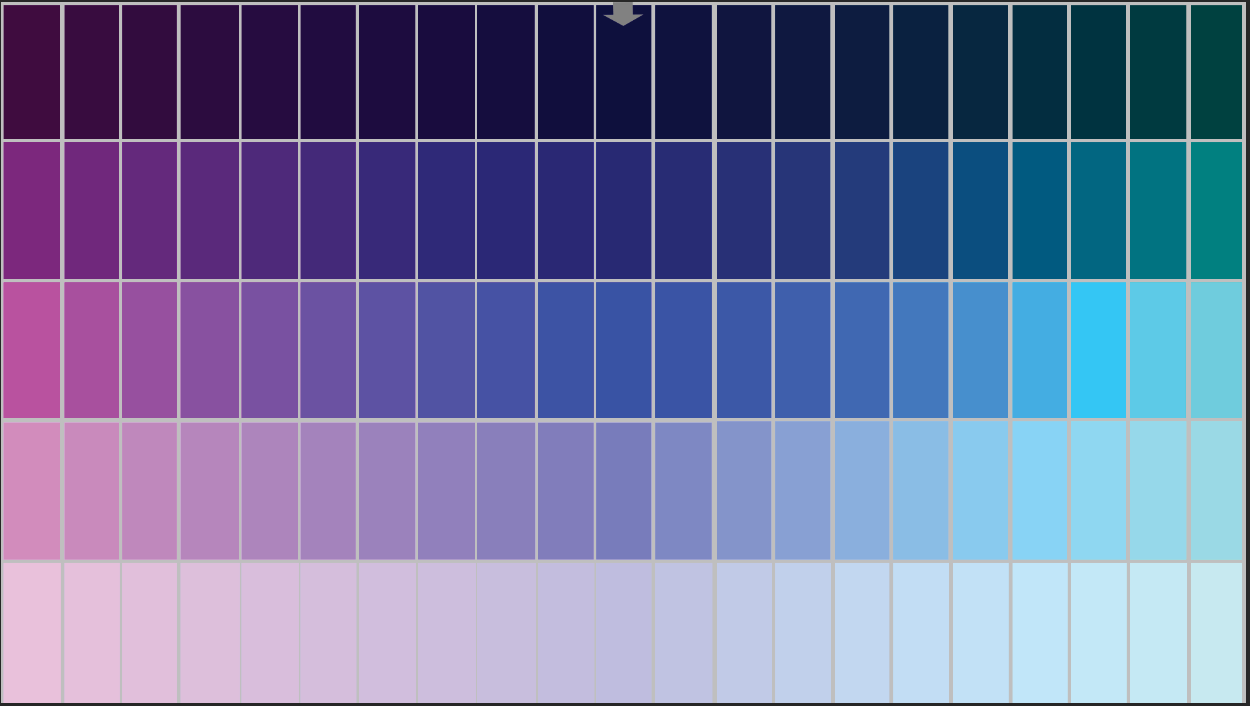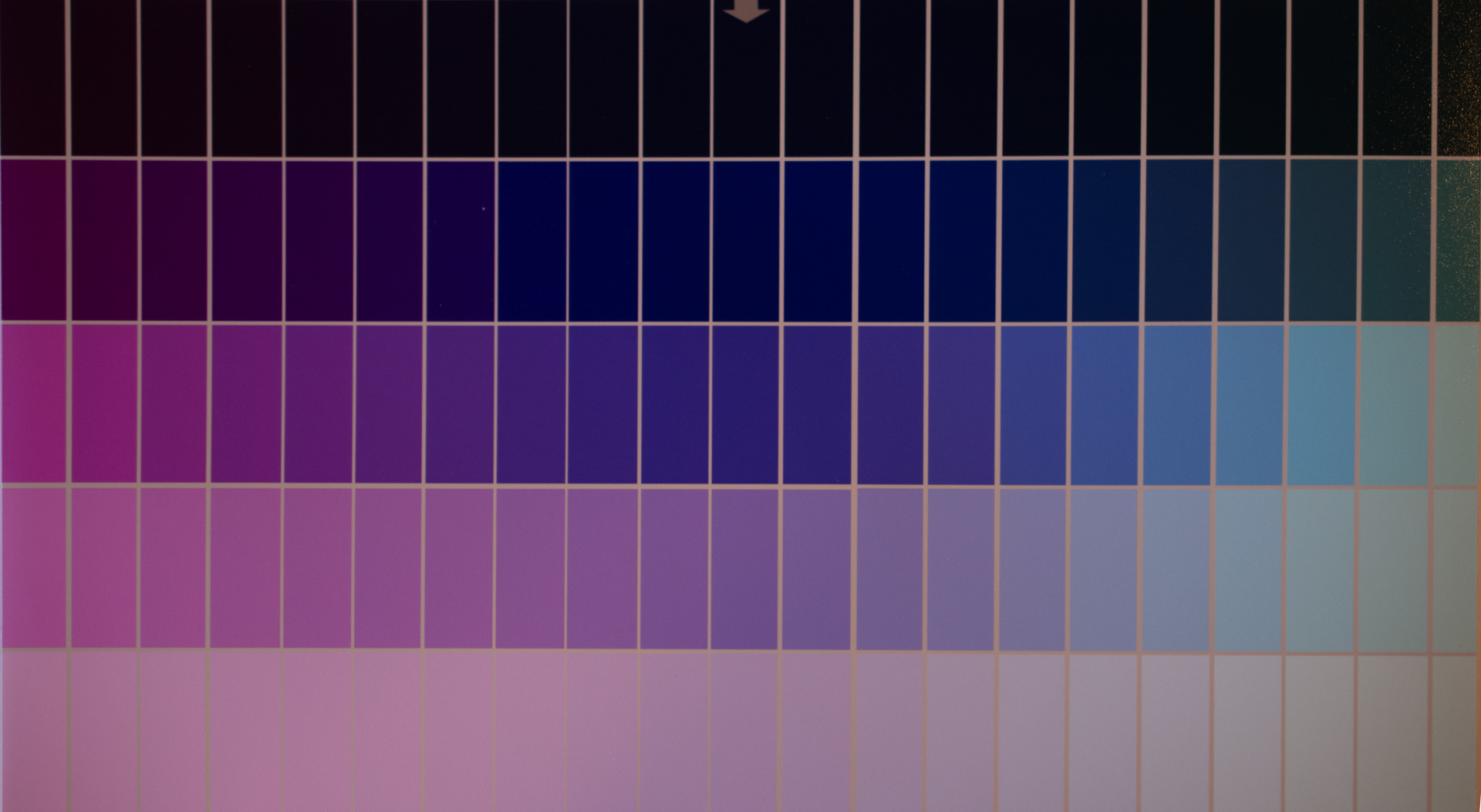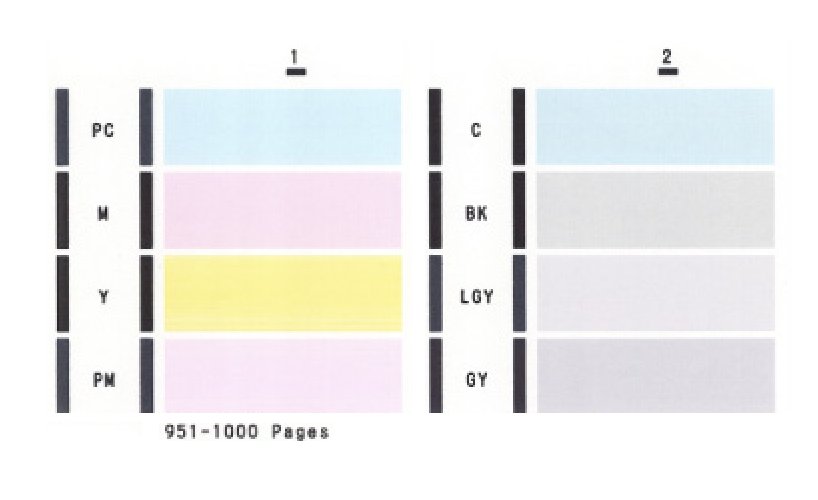- Meet Our Illuminaries
- Discussions & Help
- Printer
- Desktop Inkjet Printers
- Printer Software & Networking
- Office Printers
- Professional Photo Printers
- Mobile & Compact Printers
- Scanners
- Production Printing
- Desktop Inkjet Printers
- Printer Software & Networking
- Office Printers
- Professional Photo Printers
- Mobile & Compact Printers
- Scanners
- Production Printing
- Camera
- EOS Webcam Utility Pro
- Video
- General Discussion
- Printer
- Desktop Inkjet Printers
- Printer Software & Networking
- Office Printers
- Professional Photo Printers
- Mobile & Compact Printers
- Scanners
- Production Printing
- Desktop Inkjet Printers
- Printer Software & Networking
- Office Printers
- Professional Photo Printers
- Mobile & Compact Printers
- Scanners
- Production Printing
- Camera
- EOS Webcam Utility Pro
- Video
- General Discussion
- Printer
- Gallery
- Learn With Canon
- About Our Community
- Meet Our Illuminaries
- Discussions & Help
- Printer
- Desktop Inkjet Printers
- Printer Software & Networking
- Office Printers
- Professional Photo Printers
- Mobile & Compact Printers
- Scanners
- Production Printing
- Desktop Inkjet Printers
- Printer Software & Networking
- Office Printers
- Professional Photo Printers
- Mobile & Compact Printers
- Scanners
- Production Printing
- Camera
- EOS Webcam Utility Pro
- Video
- General Discussion
- Printer
- Desktop Inkjet Printers
- Printer Software & Networking
- Office Printers
- Professional Photo Printers
- Mobile & Compact Printers
- Scanners
- Production Printing
- Desktop Inkjet Printers
- Printer Software & Networking
- Office Printers
- Professional Photo Printers
- Mobile & Compact Printers
- Scanners
- Production Printing
- Camera
- EOS Webcam Utility Pro
- Video
- General Discussion
- Printer
- Gallery
- Learn With Canon
- About Our Community
- Canon Community
- Discussions & Help
- Printer
- Professional Photo Printers
- Re: Brand-new Canon PRO-100 prints all blues very ...
- Subscribe to RSS Feed
- Mark Topic as New
- Mark Topic as Read
- Float this Topic for Current User
- Bookmark
- Subscribe
- Mute
- Printer Friendly Page
Brand-new Canon PRO-100 prints all blues very purple.
- Mark as New
- Bookmark
- Subscribe
- Mute
- Subscribe to RSS Feed
- Permalink
- Report Inappropriate Content
06-03-2017 05:39 PM - edited 06-03-2017 05:43 PM
My brand new Canon PRO-100 is printing all blues as purple.
Reference blue color spectrum (screen shot of file I built in Photoshop):
note: I see problems here, suggesting I need to buy a monitor color calibrator, but for now, please just take this as the reference image.
How this prints out:
Note in particular, the mid-image blue boxes that are reasonably true blue in the screen shot, but print out as quite purple.
I see this prior forum post which turned out to be from a clogged nozzle. But, can my "fresh-from the box" brand-new printer even have a glogged nozzle? That seems impossible, since the printer had never seen ink before the 1st print (and that print-out's blues printed as purple). And "just testing out the clogged nozzle" idea, via one or more "deep cleanings" burns through a lot of ink, ... and a set of all 8 ink tanks costs $125!
I've tried varying the following with no real improvement:
- who manages colors -- printer or Photoshop CC
- XPS or not
- rendering intent choice -- perceptual, saturation, relative colorimetric, or absolute colorimetric
In all printings, I've kept printer settings constant as follows:
I have no manual adjustments applied in the printer color management option.
I'm printing currently on "Epson Ultra Premium Photo Paper Luster (LM397-2-J)".
I have not yet invested in a monitor / printer calibration system, like Spyder or Colormunki. (They seem worthwile in concept, even though the latest reviews are giving me low confidence in them as good way to invest $400.) But my purple printouts seem to be more than just a monitor color calibration problem.
E.g., The reference scan above is my creation. I know the RGB values of every square. Even if my monitor has some color reproduction problems, the source Photoshop file prints from known RGB values. The mid square of the grid is 0-0-255. Yet it prints more nearly as 64-0-128 ... that's a relative increase in red of 50%.
Any advice would be much appreciated.
- Mark as New
- Bookmark
- Subscribe
- Mute
- Subscribe to RSS Feed
- Permalink
- Report Inappropriate Content
06-04-2017 06:25 AM
Hi ZenGeekDad,
Printing the Nozzle Check pattern does not burn through a lot of ink. Please print a Nozzle Check pattern to make sure that your PIXMA PRO-100 is printing correctly:
1. Turn your PIXMA PRO-100 on and make sure paper is loaded into the sheet feeder, and not the Front Tray.
2. On your PIXMA PRO-100, press and hold the RESUME button until the printer light blinks white twice. When you release the button, the Nozzle Check pattern will be printed.
3. After the Nozzle Check pattern is printed, compare your printout to the example that has been attached to the bottom of this message.
Does your PIXMA PRO-100 print this pattern correctly?
- Mark as New
- Bookmark
- Subscribe
- Mute
- Subscribe to RSS Feed
- Permalink
- Report Inappropriate Content
06-04-2017 09:27 AM - edited 06-04-2017 09:35 AM
You are using non-Canon paper. Are you selecting an appropriate ICC profile?
You should only be choosing between Relative or Perceptual is you are printing photographic images.
Best choice is to let software manage printing. You need to turn off color matching if you are choosing a paper profile.
See if this helps:
Don't try the test pattern step yet. Just set "None" and then choose the appropriate paper profile.
Since you have Photoshop did you install/try Canon Print Studio Pro?
Conway, NH
1D X Mark III, M200, Many lenses, Pixma PRO-100, Pixma TR8620a, Lr Classic
- Mark as New
- Bookmark
- Subscribe
- Mute
- Subscribe to RSS Feed
- Permalink
- Report Inappropriate Content
06-04-2017 12:19 PM
I ran a nozzle check, and the two cyan colors (and every other color) printed fine.
I also took both cyan ink tanks to verify ink is flowing (by touching the dispensing point gently to a paper towel): no probelms, ink comes out. And per a Youtube instructional, I verified the sponge side of the cyan ink tanks look soaked on the lower half.
I tried (extensively) using Canon "Photo Paper Glossy II" (with its corresponding ICC profile selected). It did not reduce the magenta cast at all.
Finally, I manually dialed-in adjustments on the printer's manual color management. The least objectionable blue color profile came from these settings:
Canon PIXMA PRO-100 manual color adjustments
- Cyan = 0
- Magenta = -15
- Yellow = -2
- brightness = normal
- intensity = -13
- contrast = +13
These settings were dialed in on a print job that had a lot of blue, and was looking dark lavender before these tweaks. So, they may not be optimal for all images. But I expect them to be a strong starting point.
Just for reference, here is the rest of the print settings details:
Photoshop CC settings
- Color handling = "Photoshop manages colors" (despite in printer settings, my making manual adjustments)
- printer profile = "Canon PRO-100 <GL><PP> 1/2 Photo Paper Plus Glossy&Gold" when using that paper
- and = ""Canon PRO-100 <LU> 1/2 Photo Paper Pro Luster" when using Epson Ultra Premium Photo PaperLuster
- rendering intent = "saturation"
- no black point compensation
I have decided to proceed with the gualing $400 investment in a Colormunki Photo kit that works on both monitors and printers. I may just need to wait a little on that,
- Mark as New
- Bookmark
- Subscribe
- Mute
- Subscribe to RSS Feed
- Permalink
- Report Inappropriate Content
06-04-2017 12:26 PM - edited 06-04-2017 02:29 PM
Try perceptual intent.
http://www.johnpaulcaponigro.com/blog/6088/rendering-intents-compared/
Download this test image and see how it looks printed using Canon paper, Canon ICC profile, Perceptiual Intent and no adjustments in Photoshop or in the printer driver.
http://www.outbackphoto.com/printinginsights/pi049/essay.html
You could also try soft proofing in Photoshop. Photo paper profiles are typictcreated using relative or perceptual intent.
Conway, NH
1D X Mark III, M200, Many lenses, Pixma PRO-100, Pixma TR8620a, Lr Classic
01/27/2025: New firmware updates are available.
01/22/2024: Canon Supports Disaster Relief Efforts in California
01/14/2025: Steps to resolve still image problem when using certain SanDisk SD cards with the Canon EOS R5 Mark II
12/18/2024: New firmware updates are available.
EOS C300 Mark III - Version 1..0.9.1
EOS C500 Mark II - Version 1.1.3.1
12/13/2024: EOS Webcam Utility Pro V2.3b is now available to support Windows on ARM PC users.
12/05/2024: New firmware updates are available.
EOS R5 Mark II - Version 1.0.2
11/14/2024: Windows V 2.3a installer for EOS Webcam Utility Pro is available for download
11/12/2024: EOS Webcam Utility Pro - Version 2.3 is available
09/26/2024: New firmware updates are available.
EOS R6 Mark II - Version 1.5.0
08/09/2024: Firmware update available for RC-IP1000 - Version 1.1.1
08/08/2024: Firmware update available for MS-500 - Version 2.0.0
- Canon G620 B&W prints purple hue in Desktop Inkjet Printers
- imageCLASS MF753Cdw All blue print appears purple in Office Printers
- PIXMA G6020 Colors print as light purple after ink refill in Desktop Inkjet Printers
- PIXMA ip8720 blacks printing weird purple in Desktop Inkjet Printers
- imageRUNNER ADVANCE C5535i: Post-Drum Replacement Print Issues in Production Printing
Canon U.S.A Inc. All Rights Reserved. Reproduction in whole or part without permission is prohibited.