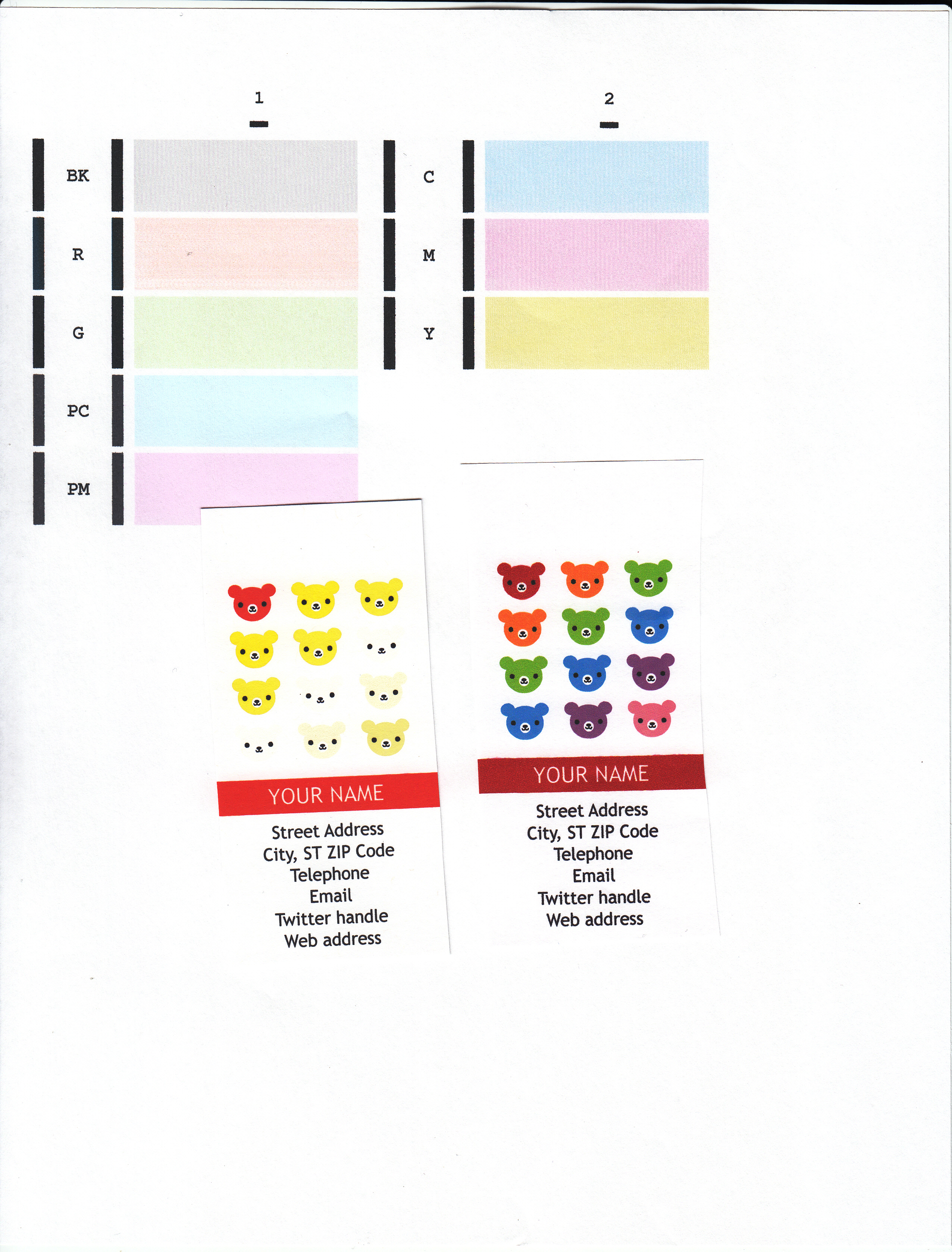- Canon Community
- Discussions & Help
- Printer
- Professional Photo Printers
- Re: 9000 Pro Mark II - colors way off when printin...
- Subscribe to RSS Feed
- Mark Topic as New
- Mark Topic as Read
- Float this Topic for Current User
- Bookmark
- Subscribe
- Mute
- Printer Friendly Page
9000 Pro Mark II - colors way off when printing on Glossy Paper
- Mark as New
- Bookmark
- Subscribe
- Mute
- Subscribe to RSS Feed
- Permalink
- Report Inappropriate Content
07-23-2019 08:29 PM
I have started trying to print photos on my printer. If I select plain paper, the print come out looking OK. Colors look fine and as good as you would expect for uncoated paper. If I select glossy paper or anything other than normal paper, the print colors are way off. It looks like Blues and Greens are not printed. For instance. if I have a portrait of someone standing againt the blue ocean, the ocean background barely prints out and all that is there is a yellow hue. Again is I select plain paper, the print looks ok.
A print nozzle check indicates no plugged nozzles.
What setting do I need to change to get good prints on glossy paper?
- Mark as New
- Bookmark
- Subscribe
- Mute
- Subscribe to RSS Feed
- Permalink
- Report Inappropriate Content
07-23-2019 11:08 PM
What paper are you using? What settings are you selecting?
Conway, NH
1D X Mark III, M200, Many lenses, Pixma PRO-100, Pixma TR8620a, Lr Classic
- Mark as New
- Bookmark
- Subscribe
- Mute
- Subscribe to RSS Feed
- Permalink
- Report Inappropriate Content
07-31-2019 06:07 AM
John thanks for engaging. I should ahve thought to add those details.
To see the problem, all I have to do is select anything other than normal paper. For instance, if I use Photo Printing with Normal paper selected, the print colors seem to have normal colors but if I select Photo Printing with Glossy Photo Paper the print has a terrible yellow hue. This isn't a subtle problem as you can see in the attached scanned image.
The print nozzle test indicates no plugged nozzles. Color intensity is set to Auto. No effects are selected. I have tried making chages in the color matching tab but nothing seems to impact the output.
I am guessing that I am doing somthign wrong but I haven't stumbled across the solution. I even tried removing and reinstlaling the printer driver with no change in behavior.
I appreciate any and all insights you might be able to offer.
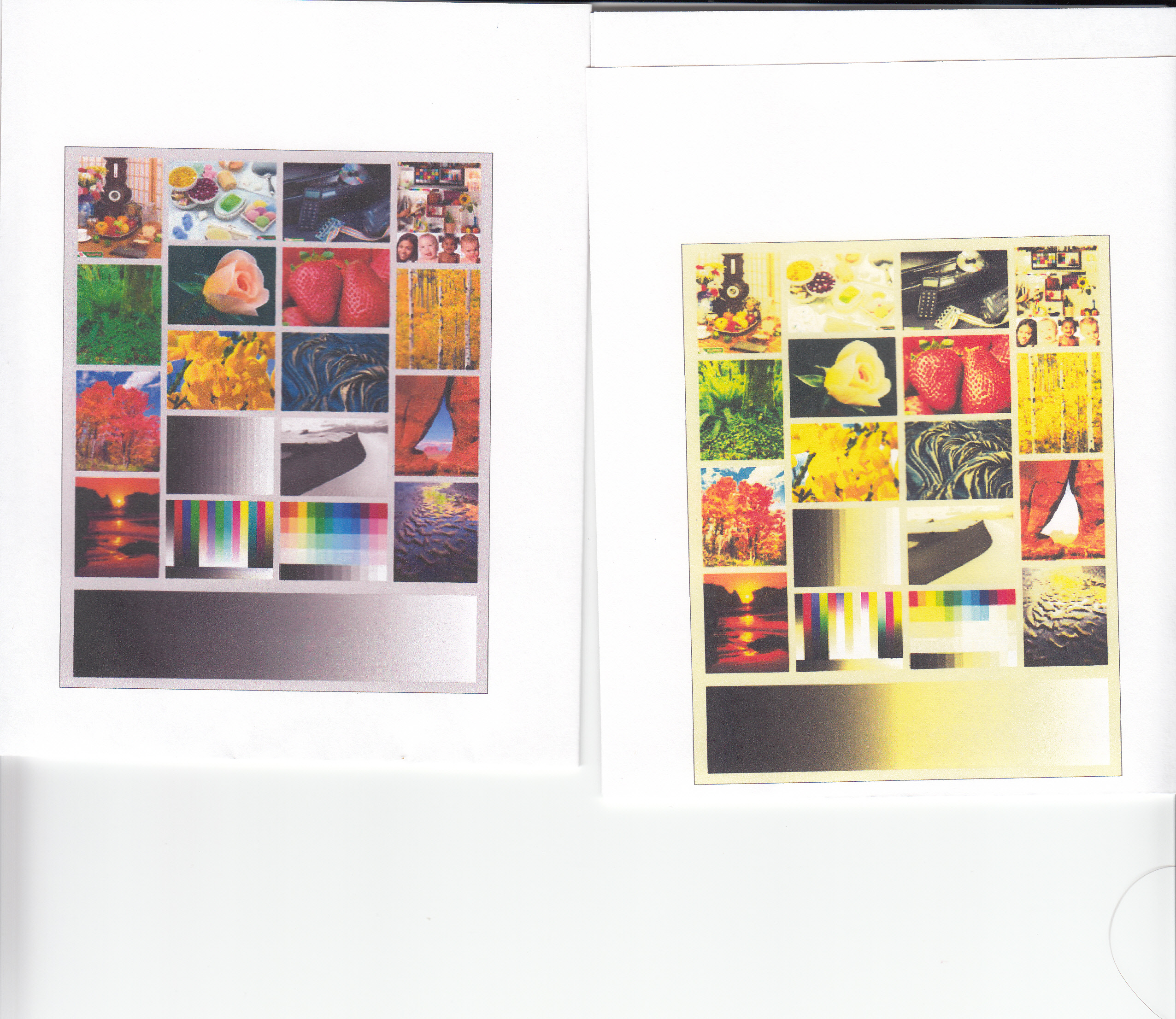
- Mark as New
- Bookmark
- Subscribe
- Mute
- Subscribe to RSS Feed
- Permalink
- Report Inappropriate Content
07-31-2019 07:42 AM
Hello. A few more questions.
1. It looks like the whole image has a yellow overcast. Is that correct?
2. What paper brand?
3. What software are you printing from?
Conway, NH
1D X Mark III, M200, Many lenses, Pixma PRO-100, Pixma TR8620a, Lr Classic
- Mark as New
- Bookmark
- Subscribe
- Mute
- Subscribe to RSS Feed
- Permalink
- Report Inappropriate Content
07-31-2019 09:08 AM
Will be glad to answer any and all questions <grin>
Yes the yellow cast is across the entire image.
THis was just some generic glossy photo paper from Staples but the yellow cast is not a function of the paper. I have tried several different types of paper including the Canon SemiGloss and Luster paper.
I am printing from Paint.Net and just directly from windows and the results don't change,
A thread somewhere indicaed that the color mapping could be being performed twice but I have not found any settings that looked abnormal
- Mark as New
- Bookmark
- Subscribe
- Mute
- Subscribe to RSS Feed
- Permalink
- Report Inappropriate Content
07-31-2019 10:17 AM - edited 07-31-2019 10:18 AM
I don't have your model printer (I had the Pro-9000 and now have the Pro-100), but the driver setups are basically the same.
I downloaded a trial version of Paint.net.
Used Canon Photo Paper Pro Luster.
From the Print option in Paint.net I selected Options and set my printer up as shown in the attached screenshot. Important are the two underlined options that should be unchecked.
Perfect print resulted.
If that doesn't work for you try giving Canon a call at 1-800-OK-CANON.
"A thread somewhere indicaed that the color mapping could be being performed twice but I have not found any settings that looked abnormal" This can sometimes happen when you have the spftware and the printer both try an manage color - its called "double profiling". Since I don't see an option in Paint.net for selecting a paper ICC profile I don't think that's your problem. If you were going to have the application control color then you would check the selection for color manual adjustment in the driver.
Conway, NH
1D X Mark III, M200, Many lenses, Pixma PRO-100, Pixma TR8620a, Lr Classic
- Mark as New
- Bookmark
- Subscribe
- Mute
- Subscribe to RSS Feed
- Permalink
- Report Inappropriate Content
11-12-2019 05:05 PM
Finally getting back arounbd to trying to figur eout what is wrong with my Canon 9000 Pro Mark II. If I select anything other than plain paper, I get the image on the lower left. If I select plain paper, I get the image on the lower right where the teddy bear heads have different colors. The top half of the image has the nozzle test pattern which seems to indicate that the print head is working flawlessly. I haven't called Canon yet since I am way past support but I may try that next week. I just don't understand could be anything other than a setting somewhere but I haven't found it and I have tried many suggestions and guesses on my part.
01/14/2025: Steps to resolve still image problem when using certain SanDisk SD cards with the Canon EOS R5 Mark II
12/18/2024: New firmware updates are available.
EOS C300 Mark III - Version 1..0.9.1
EOS C500 Mark II - Version 1.1.3.1
12/13/2024: EOS Webcam Utility Pro V2.3b is now available to support Windows on ARM PC users.
12/05/2024: New firmware updates are available.
EOS R5 Mark II - Version 1.0.2
11/14/2024: Windows V 2.3a installer for EOS Webcam Utility Pro is available for download
11/12/2024: EOS Webcam Utility Pro - Version 2.3 is available
09/26/2024: New firmware updates are available.
EOS R6 Mark II - Version 1.5.0
08/09/2024: Firmware update available for RC-IP1000 - Version 1.1.1
08/08/2024: Firmware update available for MS-500 - Version 2.0.0
- PIXMA TR7520 - red prints yellow all colors are very faded - new ink has been installed in Desktop Inkjet Printers
- PIXMA iX6820 will print in color but not in standard black and white, nor on plain paper in Desktop Inkjet Printers
- PIXMA MG5420 - Suddenly Printing One Color in Desktop Inkjet Printers
- ImageProGraf Pro-1100 Stopped Printing including not printing LAN Settings in Professional Photo Printers
- imageCLASS MF8350Cdn - blurry on first sheet in Office Printers
Canon U.S.A Inc. All Rights Reserved. Reproduction in whole or part without permission is prohibited.