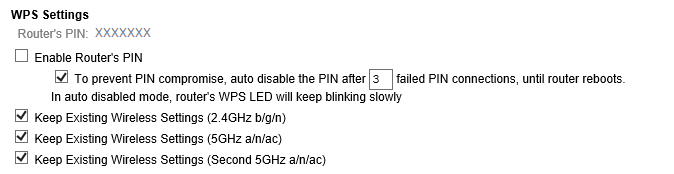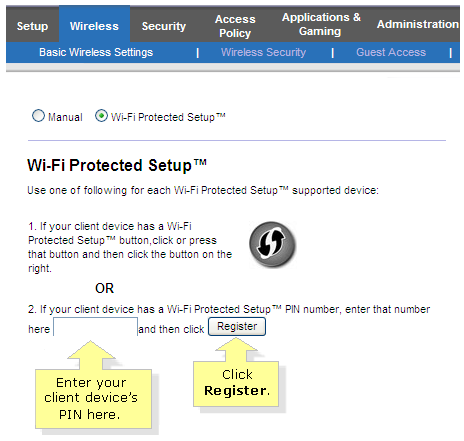- Canon Community
- Discussions & Help
- Printer
- Printer Software & Networking
- Re: Setup skips password screen
- Subscribe to RSS Feed
- Mark Topic as New
- Mark Topic as Read
- Float this Topic for Current User
- Bookmark
- Subscribe
- Mute
- Printer Friendly Page
- Mark as New
- Bookmark
- Subscribe
- Mute
- Subscribe to RSS Feed
- Permalink
- Report Inappropriate Content
11-15-2019 08:38 AM
Hi ... I moved and am trying to set up my MX922 on a new wifi network. I reset the printer to the defaults to attempt to clear out the old passwords and then ran through the setup steps. I tried both WPS set up and the standard way and every time I get an error code that connection cannot be made because the "passphrase" isn't valid. The set up screen isn't giving me the option of entering a new code .. it totally skips that step. I even tried a manual set up and the same thing happens.
I've moved this printer to a new network before and had no issues with set up, so I don't know what the deal is this time. I currently have it connected to my laptop via cable, so the printer is working .... just the set up isn't.
Any ideas on how to fix it?
Solved! Go to Solution.
Accepted Solutions
- Mark as New
- Bookmark
- Subscribe
- Mute
- Subscribe to RSS Feed
- Permalink
- Report Inappropriate Content
11-22-2019 09:11 AM
UPDATE: This is finally resolved, but I wanted to post how in case anyone else has this issue.
When Mediacom (the cable company) installed the router they set the passphrase as my cellphone number. I connected all my devices to the wifi with this passphrase .. except for the printer.
Canon tech support had me try set up via USB which allowed me to get to a screen on my laptop where I could enter the passphrase -- but I then I got an error that the passphrase didn't match the access point. Since the only passphrase I had was my cellphone number, I called Mediacom for assistance. They tried to troubleshoot it over the phone to no avail and then finally sent a tech to my house. The tech dinked around with it for THREE hours. (and switched out routers 4 times) The whole time he kept saying it was a printer issue. Right before he was about to leave, I asked "Just out of curiousity .. what is the factory default passphrase?"
Then I attempted the set up again with default passphrase and IT WORKED.
For whatever reason in Mediacom's system, the password change didn't update all the way.
So, not a printer issue.
- Mark as New
- Bookmark
- Subscribe
- Mute
- Subscribe to RSS Feed
- Permalink
- Report Inappropriate Content
11-15-2019 10:15 AM - edited 11-15-2019 10:17 AM
Greetings,
I understand you are familiar with your device. I suggest you watch this video on set up.
Let us know if this helps.
~Rick
Bay Area - CA
~R5 C (1.1.2.1), ~R50v (1.1.1) ~RF Trinity, ~RF 100 Macro, ~RF 100~400, ~RF 100~500, ~RF 200-800 +RF 1.4x TC, BG-R10, 430EX III-RT ~DxO PhotoLab Elite ~DaVinci Resolve Studio ~ImageClass MF644Cdw/MF656Cdw ~Pixel 8 ~CarePaks Are Worth It
- Mark as New
- Bookmark
- Subscribe
- Mute
- Subscribe to RSS Feed
- Permalink
- Report Inappropriate Content
11-15-2019 11:53 AM
Hi.
I've watched that video multiple times. (I googled it last night when I was having problems.) Following the steps for Standard set up, when I select my router from the screen it doesn't go to the screen to enter the passphrase. It skips it and goes right to attempting to connect to access point. Then when it can't connect, I get the error that the passphrase is wrong. .
How do I get the passphase screen to come up?
- Mark as New
- Bookmark
- Subscribe
- Mute
- Subscribe to RSS Feed
- Permalink
- Report Inappropriate Content
11-15-2019 01:10 PM
Hi tyre_42,
Certain routers do not allow standard setup and if WPS is not enabled, that method will not work either.
To connect your PIXMA MX922 to your wireless network, please use the WPS PIN Code method:
https://support.usa.canon.com/kb/index?page=content&id=ART173521
- Mark as New
- Bookmark
- Subscribe
- Mute
- Subscribe to RSS Feed
- Permalink
- Report Inappropriate Content
11-16-2019 09:12 AM - edited 11-16-2019 09:28 AM
Tyre_42,
What router brand / model do you own?
Most (if not all) Netgear routers do not allow you to input a WPS PIN from your device.
The following is an example. Nighthawk R8000P. I've put XXX"s where my PIN displays.
Note, this applies to at least 14 of Netgears current routers. (Users don't get to specify their WPS PIN)
Here is the Netgear KB article for reference
Linksys Routers do allow a devices WPS PIN to be entered.
Your ability to perform the steps in the referenced Canon article will depend on the router you own. If not supported, you will need to assistance getting the MX922 properly reset so you can in fact enter a password (pass-phrase) to get the device connected.
~Rick
Bay Area - CA
~R5 C (1.1.2.1), ~R50v (1.1.1) ~RF Trinity, ~RF 100 Macro, ~RF 100~400, ~RF 100~500, ~RF 200-800 +RF 1.4x TC, BG-R10, 430EX III-RT ~DxO PhotoLab Elite ~DaVinci Resolve Studio ~ImageClass MF644Cdw/MF656Cdw ~Pixel 8 ~CarePaks Are Worth It
- Mark as New
- Bookmark
- Subscribe
- Mute
- Subscribe to RSS Feed
- Permalink
- Report Inappropriate Content
11-16-2019 03:11 PM - edited 11-16-2019 03:21 PM
The modem is a Hitron Coda 4589 from Mediacom.
Thank you for your help. So, just to confirm I understand.... the reason the printer setup keeps skipping the passcode screen has to do with ability of the printer to communicate with the modem?
- Mark as New
- Bookmark
- Subscribe
- Mute
- Subscribe to RSS Feed
- Permalink
- Report Inappropriate Content
11-22-2019 09:11 AM
UPDATE: This is finally resolved, but I wanted to post how in case anyone else has this issue.
When Mediacom (the cable company) installed the router they set the passphrase as my cellphone number. I connected all my devices to the wifi with this passphrase .. except for the printer.
Canon tech support had me try set up via USB which allowed me to get to a screen on my laptop where I could enter the passphrase -- but I then I got an error that the passphrase didn't match the access point. Since the only passphrase I had was my cellphone number, I called Mediacom for assistance. They tried to troubleshoot it over the phone to no avail and then finally sent a tech to my house. The tech dinked around with it for THREE hours. (and switched out routers 4 times) The whole time he kept saying it was a printer issue. Right before he was about to leave, I asked "Just out of curiousity .. what is the factory default passphrase?"
Then I attempted the set up again with default passphrase and IT WORKED.
For whatever reason in Mediacom's system, the password change didn't update all the way.
So, not a printer issue.
12/18/2025: New firmware updates are available.
12/15/2025: New firmware update available for EOS C50 - Version 1.0.1.1
11/20/2025: New firmware updates are available.
EOS R5 Mark II - Version 1.2.0
PowerShot G7 X Mark III - Version 1.4.0
PowerShot SX740 HS - Version 1.0.2
10/21/2025: Service Notice: To Users of the Compact Digital Camera PowerShot V1
10/15/2025: New firmware updates are available.
Speedlite EL-5 - Version 1.2.0
Speedlite EL-1 - Version 1.1.0
Speedlite Transmitter ST-E10 - Version 1.2.0
07/28/2025: Notice of Free Repair Service for the Mirrorless Camera EOS R50 (Black)
7/17/2025: New firmware updates are available.
05/21/2025: New firmware update available for EOS C500 Mark II - Version 1.1.5.1
02/20/2025: New firmware updates are available.
RF70-200mm F2.8 L IS USM Z - Version 1.0.6
RF24-105mm F2.8 L IS USM Z - Version 1.0.9
RF100-300mm F2.8 L IS USM - Version 1.0.8
- PIXMA TR4500 Series: Keypad locks up on Wi-Fi password screen in Desktop Inkjet Printers
- imageCLASS MF654Cdw Unable to log in to remote UI in Office Printers
- PIXMA TR4720 will not let me start to enter password in Desktop Inkjet Printers
- MAXIFY MB2720 - unable to connect to Wi-Fi in Printer Software & Networking
- Laptop can't connect to my new G7020 printer : ( in Printer Software & Networking
Canon U.S.A Inc. All Rights Reserved. Reproduction in whole or part without permission is prohibited.