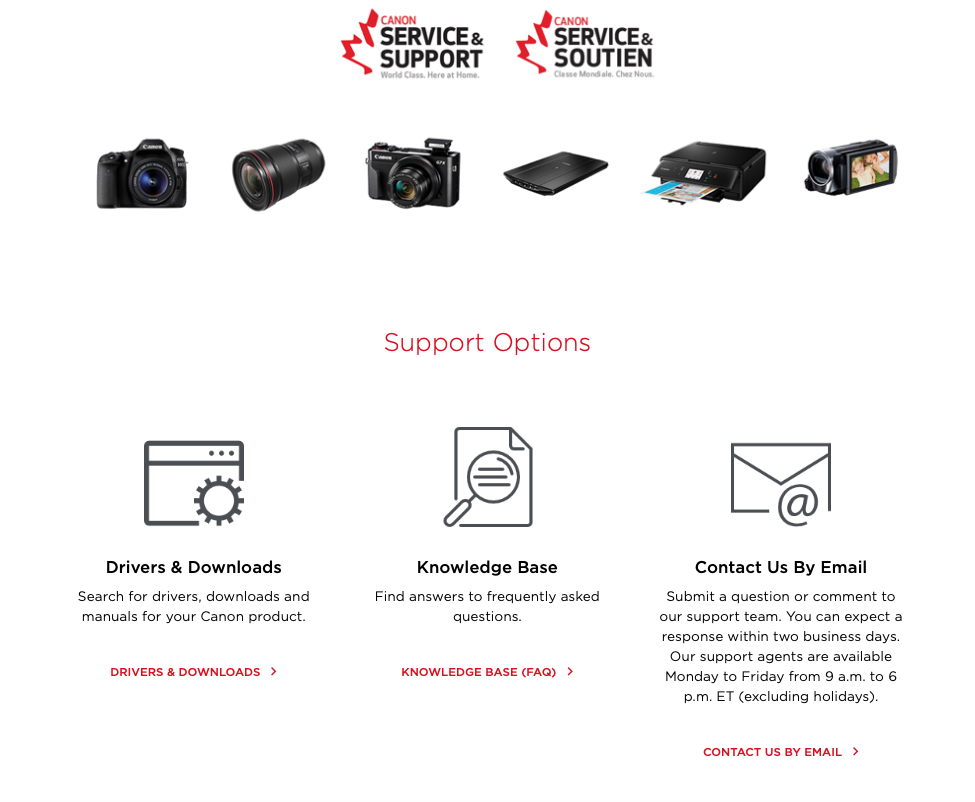- Canon Community
- Discussions & Help
- Printer
- Printer Software & Networking
- Re: Cannot Connect Scanner to Mac
- Subscribe to RSS Feed
- Mark Topic as New
- Mark Topic as Read
- Float this Topic for Current User
- Bookmark
- Subscribe
- Mute
- Printer Friendly Page
- Mark as New
- Bookmark
- Subscribe
- Mute
- Subscribe to RSS Feed
- Permalink
- Report Inappropriate Content
05-10-2019
11:28 AM
- last edited on
07-23-2024
10:41 AM
by
Danny
I have a new mac laptop (first mac). My printer/scanner is a Canon MX452. The printer shows up in my list of printers in System Preferences "Printer & Scanners" and I can print from my Mac to the printer. I've got the printer set up and working. However, the same device is also a scanner, but it does not list itself as one there and gives no scan option.
I downloaded the scan driver from the Canon website, and I have "Canon IJ Scan Utility" in my applications. I can open that, but when I try to scan it says Scanner is turned off or USB cable is disconnected. My scanner is on, but I don't have the computer attached to it with a cable. I want to wirelessly scan (just like I can print).
On my scanner when I try to go to settings to detect this Mac it does not see it and offer it as an option.
Is there a way I can get the wireless scanning set up? Any ideas? Or must I hook up with a cable (which I would have to buy an adaptor for etc.)?
(FYI the wireless scanning does work for my PC.)
Solved! Go to Solution.
- Mark as New
- Bookmark
- Subscribe
- Mute
- Subscribe to RSS Feed
- Permalink
- Report Inappropriate Content
04-11-2021 02:25 PM
Thanks, yes, out of US, from Canada so will look for how to connect here. I have by email but it is painfully slow and not very helpful getting one short video at a time that I've already done, despite describing in detail everything I've tried so far, and then waiting days for the next reply. Sigh....
Anyone from Canada know how to connect live here?
Thanks for your help!
- Mark as New
- Bookmark
- Subscribe
- Mute
- Subscribe to RSS Feed
- Permalink
- Report Inappropriate Content
04-11-2021 02:26 PM
- Mark as New
- Bookmark
- Subscribe
- Mute
- Subscribe to RSS Feed
- Permalink
- Report Inappropriate Content
04-11-2021 02:30 PM
Support in Canada can be found at https://www.canon.ca/en/Contact-Support/Consumer
- Mark as New
- Bookmark
- Subscribe
- Mute
- Subscribe to RSS Feed
- Permalink
- Report Inappropriate Content
04-11-2021 02:31 PM
PS - still asking if anyone from Canada knows how to access live help/chat as this is all I can find via the suggested link, email support only.
- Mark as New
- Bookmark
- Subscribe
- Mute
- Subscribe to RSS Feed
- Permalink
- Report Inappropriate Content
07-30-2021 07:20 PM
- Mark as New
- Bookmark
- Subscribe
- Mute
- Subscribe to RSS Feed
- Permalink
- Report Inappropriate Content
07-30-2021 08:38 PM
- Mark as New
- Bookmark
- Subscribe
- Mute
- Subscribe to RSS Feed
- Permalink
- Report Inappropriate Content
07-30-2021 09:03 PM
Thanks, we use Adobe Scan and it works great. But we do sometimes miss being able to run multi-page documents through our printer/scanner though.
- Mark as New
- Bookmark
- Subscribe
- Mute
- Subscribe to RSS Feed
- Permalink
- Report Inappropriate Content
10-27-2021 12:55 PM
- Mark as New
- Bookmark
- Subscribe
- Mute
- Subscribe to RSS Feed
- Permalink
- Report Inappropriate Content
07-22-2024 03:49 PM
This didn't do squat for me. I registered just to make this reply. I am really getting tired of Canon.
- Mark as New
- Bookmark
- Subscribe
- Mute
- Subscribe to RSS Feed
- Permalink
- Report Inappropriate Content
07-22-2024 03:51 PM
I clicked on the "canon account" link and was swarmed with warnings about how that website had been blocked by my computer for being a security risk. What the hell kind of company are you running there?
12/18/2025: New firmware updates are available.
12/15/2025: New firmware update available for EOS C50 - Version 1.0.1.1
11/20/2025: New firmware updates are available.
EOS R5 Mark II - Version 1.2.0
PowerShot G7 X Mark III - Version 1.4.0
PowerShot SX740 HS - Version 1.0.2
10/21/2025: Service Notice: To Users of the Compact Digital Camera PowerShot V1
10/15/2025: New firmware updates are available.
Speedlite EL-5 - Version 1.2.0
Speedlite EL-1 - Version 1.1.0
Speedlite Transmitter ST-E10 - Version 1.2.0
07/28/2025: Notice of Free Repair Service for the Mirrorless Camera EOS R50 (Black)
7/17/2025: New firmware updates are available.
05/21/2025: New firmware update available for EOS C500 Mark II - Version 1.1.5.1
02/20/2025: New firmware updates are available.
RF70-200mm F2.8 L IS USM Z - Version 1.0.6
RF24-105mm F2.8 L IS USM Z - Version 1.0.9
RF100-300mm F2.8 L IS USM - Version 1.0.8
- PIXMA G3272 Not Connecting to Macbook in Desktop Inkjet Printers
- PIXMA TR4720 does not connect to internet, unable to recognize printer Wi-Fi on network in Printer Software & Networking
- My Canon iP8720 Won't Connect to Wi-Fi or Through Mobile App in Printer Software & Networking
- Color Imageclass MF663CDW not connecting to TP-Link D74B Router in Printer Software & Networking
- imageCLASS MF445dw SSID error when connecting to wifi, in Printer Software & Networking
Canon U.S.A Inc. All Rights Reserved. Reproduction in whole or part without permission is prohibited.