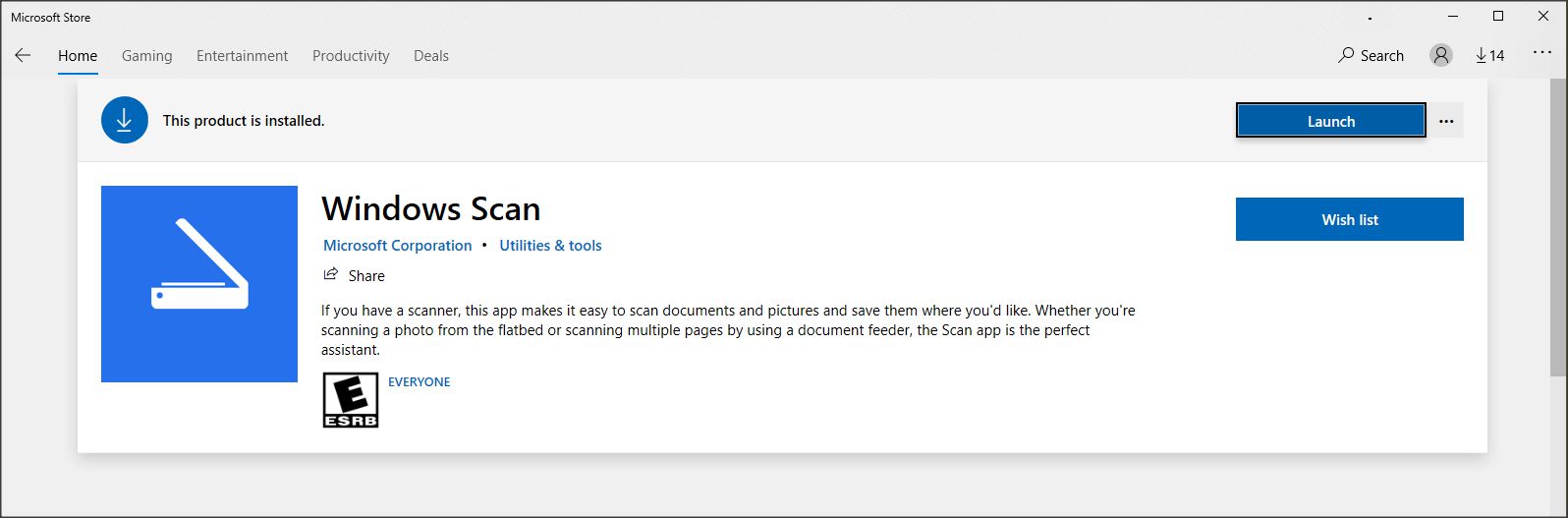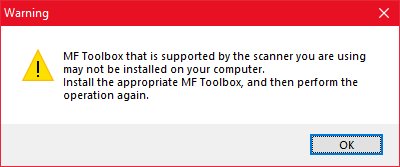- Canon Community
- Discussions & Help
- Printer
- Printer Software & Networking
- Re: MF Toolbox doesn't work on Windows 10
- Subscribe to RSS Feed
- Mark Topic as New
- Mark Topic as Read
- Float this Topic for Current User
- Bookmark
- Subscribe
- Mute
- Printer Friendly Page
- Mark as New
- Bookmark
- Subscribe
- Mute
- Subscribe to RSS Feed
- Permalink
- Report Inappropriate Content
08-03-2015 04:18 PM
I have a MF4570dn, and recently upgraded from Windows 8.1 to Windows 10.
I can no longer scan using the MF Toolbox utility. I had MF Toolbox 4.9 installed before the upgrade, and it worked just fine. After the upgrade, I get "Cannot communicate with the scanner" error dialog:
I thought I would try to reinstall the MF Toolbox utility, but there are two problems.
1) The downloads page shows no downloads for Windows 10 for this printer. This should be updated.
2) I downloaded the one for Windows 8.1, and tried to reinstall, but it just hangs at the "Processing Installation" screen:
I've also tried to uninstall the existing MF Toolbox first, and it also hangs at this same dialog.
I've also tried various other things without success:
- Connecting via USB instead of Network. It detects the scanner, and MF Toolbox can switch to that device, but it still gives a communications error.
- Trying the built-in Windows Scan app instead of MF Toolbox. It uses the WIA driver. It barely starts to scan, then immediately cancels.
Please Canon - forward this to your engineers and provide a fix asap. I cannot use my scanner on Windows 10.
(I can use the printer functionality just fine.)
Solved! Go to Solution.
- Mark as New
- Bookmark
- Subscribe
- Mute
- Subscribe to RSS Feed
- Permalink
- Report Inappropriate Content
12-28-2020 01:57 PM
I was able to resolve this by giving the user modify access in the application security properties after comparing the groups that had access to the application for a computer that it worked on. Additionally, adding the users group with the same permissions would also likely resolve this.
- Mark as New
- Bookmark
- Subscribe
- Mute
- Subscribe to RSS Feed
- Permalink
- Report Inappropriate Content
01-15-2021 06:53 PM
@vagabondSteve wrote:I Upgraded to Win 10 today, so I had this problem too.....however......
OK, so this isn't an exact substitute for the Toolbox....I have an MF4770n.
I did find Win 10 Drivers on this site, so maybe they are new additions.
Download and install the latest drivers for your MF4770n from this site. Restart your PC. Test printing.
Then go to the Windows App store, search "scan", find "Windows Scan" app, install.
At MF4770n load a doc to scan, select Remote Scanner,
At the PC, open Windows Scan App - it found the 4770n instantly on my system.
Use the drop down menus to select source, output etc. You can preview platen scans, not auto feeder docs.
Doc feeder worked to scan a 5 page PDF first try!
Works for me, hope it does for you.
Steve
This worked for me. Thanks!
I had the old MF Toolbox installed I guess, I really don't know as I hadn't used it in a very long time. I was able to print fine, but scanning wasn't working. I downloaded the app from the microsoft store, ran it and it worked without issue.
Thanks again!
- Mark as New
- Bookmark
- Subscribe
- Mute
- Subscribe to RSS Feed
- Permalink
- Report Inappropriate Content
02-03-2021 02:42 PM
The Installation of Windows Scan worked for me as well. Please note this is different from the Windows Scan and Fax that comes with Windows. I found it easily in the Windows Store and it scanned flawlessly for me to PDF.
Cheers,
Chris
- Mark as New
- Bookmark
- Subscribe
- Mute
- Subscribe to RSS Feed
- Permalink
- Report Inappropriate Content
02-04-2021 01:39 AM
- Mark as New
- Bookmark
- Subscribe
- Mute
- Subscribe to RSS Feed
- Permalink
- Report Inappropriate Content
02-04-2021 10:48 AM
- Mark as New
- Bookmark
- Subscribe
- Mute
- Subscribe to RSS Feed
- Permalink
- Report Inappropriate Content
02-04-2021 11:28 AM
This simple fix I found on this site worked for me in 2018:
Start> in the run box type. Services.msc then Enter
Scroll down to Windows Image Acquisition (WIA)
Right click, select Properties
Check that Startup type is set to Automatic
Click Log On Tab
Check that Local System account , and Allow service to interact with desktop is checked. Hit apply.
Click Recovery...Click on window next to First Failure, Scroll to Restart the Service. Hit apply.
This got MF Toolbox to work and stay working even after a reboot.
- Mark as New
- Bookmark
- Subscribe
- Mute
- Subscribe to RSS Feed
- Permalink
- Report Inappropriate Content
02-04-2021 11:50 AM
Nope. Doesn't have any effect... This DEFECTIVE software is still broken.
Dear Canon. YOUR SUPPORT SUCKS. Thank you.
- Mark as New
- Bookmark
- Subscribe
- Mute
- Subscribe to RSS Feed
- Permalink
- Report Inappropriate Content
02-14-2021 12:40 PM - edited 02-14-2021 12:43 PM
Briefly, my fix: MF Network scan utility needed to be run as admin.
Maybe this will help some of you.
My issue was specific to scanning from the unit itself, not the MF Toolbox which worked fine. However, I did receive the same message as many here.
"MF Toolbox that is supported by the scanner you are using may not be installed on your computer. Install the appropriate MF Toolbox, and then perform the operation again."
For the MF4880dw. This had worked until 2019; Windows updated; broke; found network patch many others mentioned here as well as updated firmware and software; worked until 8/9/2020 when I got Windows 1909. I just tried 20H2 thinking maybe that would help. Nope. Windows often updates security as it should. Not all programs are written with this in mind.
I had previously tried running the MF Toolbox as an admin (compatibility, all users, as someone else here mentioned) but the problem according to procmon was that mf network scan wasn't able to fire off MF Toolbox. Tried UAC, etc, nothing. That's when it occurred to me it wasn't mf toolbox for me, it was the network scan.
To do this for testing: close CNMFSUT6.EXE in task manager, then right-click this file and run as admin. Try the button on the scanner again. If it works, that's the issue, if not, don't bother continuing to read.
File: C:\Program Files\Canon\Canon MF Network Scan Utility\CNMFSUT6.EXE
Fix permanently for every reboot:
Right-click "C:\Program Files\Canon\Canon MF Network Scan Utility\CNMFSUT6.EXE"
Compatibility tab
Change settings for all users
Run this program as an administrator
OK, OK
If this helps, you're welcome... if not, I wish it had, I know how flippin' irritating broken software can be. Thank you to all the posters who shared their own fixes. olddognewtrix - I replied to your post because it sounded similar to where I was headed.
ADDENDUM: I have not tested yet but it's possible installing everything as admin might help - not just logged in as one, but right-clicking each installer and doing "Run as admin." Kudos to husband for that idea. I've seen it work that way, too, and was surprised I hadn't thought to try it.
- Mark as New
- Bookmark
- Subscribe
- Mute
- Subscribe to RSS Feed
- Permalink
- Report Inappropriate Content
02-14-2021 01:25 PM
Dear Nvnohi,
I have no idea who you are, but you rock!!! THIS FIXED IT!!! Thank You!!!
I've done network programming for decades, but there was nothing that documented what that utility was for. And since it showed me the scanner, I figured it was talking just fine. I guess that silly little utility is some kind of "pass through".
-Scott
- Mark as New
- Bookmark
- Subscribe
- Mute
- Subscribe to RSS Feed
- Permalink
- Report Inappropriate Content
07-22-2021 10:39 PM
that work! thanks
12/18/2025: New firmware updates are available.
12/15/2025: New firmware update available for EOS C50 - Version 1.0.1.1
11/20/2025: New firmware updates are available.
EOS R6 Mark III - Version 1.0.1
EOS R5 Mark II - Version 1.2.0
PowerShot G7 X Mark III - Version 1.4.0
PowerShot SX740 HS - Version 1.0.2
10/21/2025: Service Notice: To Users of the Compact Digital Camera PowerShot V1
10/15/2025: New firmware updates are available.
Speedlite EL-5 - Version 1.2.0
Speedlite EL-1 - Version 1.1.0
Speedlite Transmitter ST-E10 - Version 1.2.0
07/28/2025: Notice of Free Repair Service for the Mirrorless Camera EOS R50 (Black)
7/17/2025: New firmware updates are available.
05/21/2025: New firmware update available for EOS C500 Mark II - Version 1.1.5.1
02/20/2025: New firmware updates are available.
RF70-200mm F2.8 L IS USM Z - Version 1.0.6
RF24-105mm F2.8 L IS USM Z - Version 1.0.9
RF100-300mm F2.8 L IS USM - Version 1.0.8
RF50mm F1.4 L VCM - Version 1.0.2
RF24mm F1.4 L VCM - Version 1.0.3
01/22/2024: Canon Supports Disaster Relief Efforts in California
01/14/2025: Steps to resolve still image problem when using certain SanDisk SD cards with the Canon EOS R5 Mark II
- imageCLASS D550 prints on new computer but won't scan in Office Printers
- PIXMA TS9520A Quick utility toolbox cannot find printer in Printer Software & Networking
- imageCLASS MF4720W MF Toolbox error when I try to scan in Printer Software & Networking
- imageCLASS MF216n - 24H2 Network Scanning Solution! in Printer Software & Networking
- MF4350d not scanning in win 11, printing OK in Office Printers
Canon U.S.A Inc. All Rights Reserved. Reproduction in whole or part without permission is prohibited.