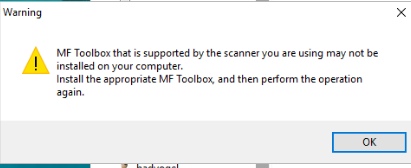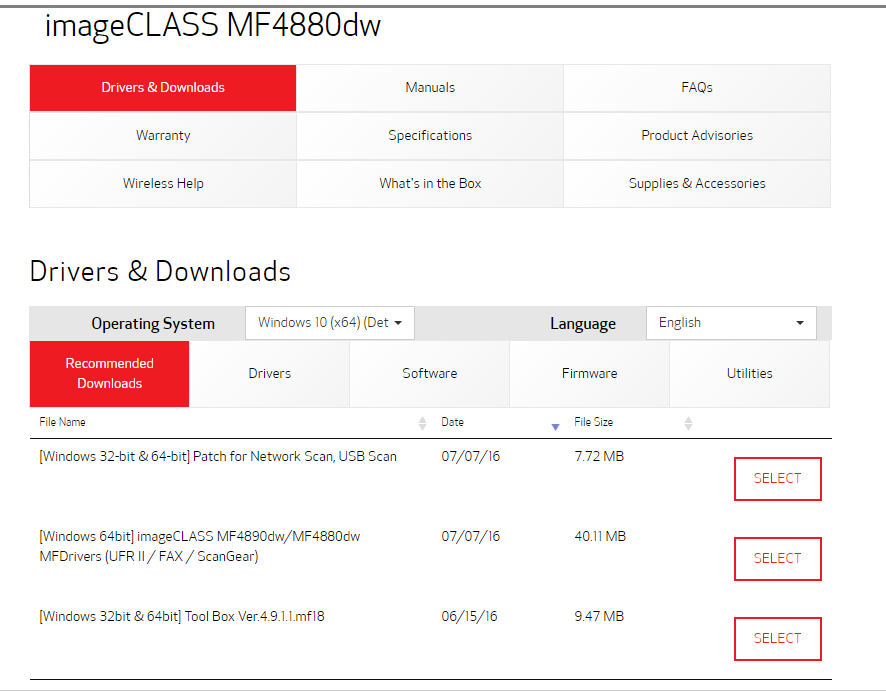- Canon Community
- Discussions & Help
- Printer
- Printer Software & Networking
- Re: MF Toolbox doesn't work on Windows 10
- Subscribe to RSS Feed
- Mark Topic as New
- Mark Topic as Read
- Float this Topic for Current User
- Bookmark
- Subscribe
- Mute
- Printer Friendly Page
- Mark as New
- Bookmark
- Subscribe
- Mute
- Subscribe to RSS Feed
- Permalink
- Report Inappropriate Content
08-03-2015 04:18 PM
I have a MF4570dn, and recently upgraded from Windows 8.1 to Windows 10.
I can no longer scan using the MF Toolbox utility. I had MF Toolbox 4.9 installed before the upgrade, and it worked just fine. After the upgrade, I get "Cannot communicate with the scanner" error dialog:
I thought I would try to reinstall the MF Toolbox utility, but there are two problems.
1) The downloads page shows no downloads for Windows 10 for this printer. This should be updated.
2) I downloaded the one for Windows 8.1, and tried to reinstall, but it just hangs at the "Processing Installation" screen:
I've also tried to uninstall the existing MF Toolbox first, and it also hangs at this same dialog.
I've also tried various other things without success:
- Connecting via USB instead of Network. It detects the scanner, and MF Toolbox can switch to that device, but it still gives a communications error.
- Trying the built-in Windows Scan app instead of MF Toolbox. It uses the WIA driver. It barely starts to scan, then immediately cancels.
Please Canon - forward this to your engineers and provide a fix asap. I cannot use my scanner on Windows 10.
(I can use the printer functionality just fine.)
Solved! Go to Solution.
- Mark as New
- Bookmark
- Subscribe
- Mute
- Subscribe to RSS Feed
- Permalink
- Report Inappropriate Content
06-12-2016 05:26 PM - edited 06-12-2016 05:29 PM
Patch did nothing for me. Updated the drivers + installed the patch.
services.msc was already checked under the that setting as well.
What's weird is I have 2 windows 10 computers on the network. ON one computer the scanner works... on the other I keep getting the
"install the appropriate mf toolbox" error.
- Mark as New
- Bookmark
- Subscribe
- Mute
- Subscribe to RSS Feed
- Permalink
- Report Inappropriate Content
06-13-2016 09:14 PM
I think this is getting buried at Canon with nobody taking responsibiliy. They open tickets, give us the standard fix (reload drivers, etc.), then close the tickets. Blah, blah, blah....
Does anyone know the name and contact info for the Canon CIO? If so, we should all call and email him about this problem.
Someone at Canon needs to engage with Microsoft and pay them for 4 hours, 8 hours, etc. consulting time to troubleshoot and fix this problem. There is something fundamentally wrong with Canon's implementation on Win 10 that they cannot remedy on their own. Surely other printer manufacturers do not all have this problem!!
There is a fix out there! Please Canon... pay Microsoft for some consulting time!!
Mike J.
- Mark as New
- Bookmark
- Subscribe
- Mute
- Subscribe to RSS Feed
- Permalink
- Report Inappropriate Content
06-14-2016 12:39 PM
I have a hard time thinking that the higher ups at Canon would continue to ignore this issue if they were 1) aware of it and 2) that their failure to adequately address the issue means that this topic has remained at the top of their office printer discussion forum for over a year now. Talk about PR black eye for Canon....
Fully agree that Canon should enlist Microsoft's help if they cannot solve it themselves.
- Mark as New
- Bookmark
- Subscribe
- Mute
- Subscribe to RSS Feed
- Permalink
- Report Inappropriate Content
06-16-2016 12:17 AM
Here is what I found which solved the problem with scanning.
1. Open the Windows desktop.
2. Right click on the MF Toolbox icon and click properties.
3. Click the Compatibility tab, then click "Change settings for all users".
4. Put a check next to "Run this program as an administrator", then click Apply and OK.
5. Click OK again on the properties screen.
https://support.usa.canon.com/kb/index?page=content&id=ART115076
- Mark as New
- Bookmark
- Subscribe
- Mute
- Subscribe to RSS Feed
- Permalink
- Report Inappropriate Content
06-16-2016 11:19 AM
This works!!
Let's see if the next Windows update breaks it again... hopefully not!!
Thank you!!
Mike J.
- Mark as New
- Bookmark
- Subscribe
- Mute
- Subscribe to RSS Feed
- Permalink
- Report Inappropriate Content
06-16-2016 08:10 PM
I had the same issue and todayI found the canon site uploaded new drivers for Windows 10. Please use the link below. It worked for me.
- Mark as New
- Bookmark
- Subscribe
- Mute
- Subscribe to RSS Feed
- Permalink
- Report Inappropriate Content
06-17-2016 12:36 PM - edited 06-17-2016 12:52 PM
Tried the new drivers, the new Toolbox files. Nada. MF Toolbox won't even install.
My last call to Canon resulted in the CSR swearing to me that if I only changed from a 6 foot to a 3 foot USB cable that everything would be fine. He told me it was all over their support logs that USB cables longer than 3 ft were what was causing the Win 10 problems. So I rearranged my entire setup to get a 3 foot cable. You'll never guess how well that worked....
This still remains a Cluster **** of really bad customer support.
- Mark as New
- Bookmark
- Subscribe
- Mute
- Subscribe to RSS Feed
- Permalink
- Report Inappropriate Content
06-23-2016 12:24 AM - edited 06-23-2016 12:29 AM
We have six or seven USB-attached MF4690s in our office that alll worked great on Windows 7 Pro and promptly stopped working after in-place upgrades to Windows 10 Pro this past weekend. (All were x64 except one 32-bit.)
Every single one had an older version of MF Toolbox and the scanner+printer drivers from the same time. We think the versions were v12 for most if not all of them.
MF Toolbox continued to run, but it could not contact the scanner and would not produce an error message--it would just hang until Task Manager was used to kill it. Printing continued to work without trouble.
We found this thread and a mix of various voodoo solutions worked on all of our PCs but one--notes on that one later.
First, a few observations.
1) The scanner driver seems to be independent of MF Toolbox in that it was possible to run MF Toolbox without trouble while the scanner driver refused to respond. It was also possible to run the scanner driver properly without MF Toolbox installed (we used Windows Fax and Scan to verify).
2) The easiest way to predict whether the scanner driver was/is working is to go to Devices and Printers, right click on the Canon MF device, and choose Scanner Properties. It would pop up a UAC dialog--after pressing Yes, if the Scanner Properties page actually opened, then all scanning would work. If it did not open, then it no scanning would work.
3) From what we can tell, all the problems in our case were caused by the files from the older driver and older MF Toolbox staying behind even after installing the latest v18 MF Toolbox and drivers from the current day.
Okay, here is the procedure that worked for us:
1) Go to Devices and Printers, right-click on the Canon MF driver and choose Scanner Properties. Click Yes on the UAC dialog. If the Scanner Properties window pops up, skip to step 10 below.
2) Right-click on the Canon MF device and choose Remove Device.
3) Unplug the USB cable.
3) Uninstall the Canon MF device driver software from Programs and Features.
4) Delete the MF4600 folder from C:\Windows\twain_32.
5) Reboot.
6) Install the latest Canon MF device driver software.
7) Open the C:\Windows\twain_32 folder in File Explorer and Devices and Printers to watch what happens.
😎 Plug in the USB cable and watch the driver auto-install.
9) Try step 1 again. If it works, continue. If not, then see the next section.
10) Test with Windows Fax and Scan. It should work immediately.
11) Uninstall Canon MF Toolbox if it is old (using Programs and Features).
12) Install latest version of Canon MF Toolbox (v18 as of this date). Rebooting and safe mode were not necessary for us.
13) Test scannng using Canon MF Toolbox.
14) Reboot and make sure it still all works.
Next section: the one holdout PC.
We did have one PC that refused to work no matter how often we tried the above. For this one, we used a combination of Piers_A's advice in post 23 and killing WIA using Task Manager in post 148 by charles95722. Note that we were unable to ever stop or restart the WIA service correctly using the Services tool. This was a clue that something inside of WIA was broken, so I had to go further than Piers_A's steps and try charles95722's kill using Task Manager.
When we did the kill, Windows asked if we wanted to discard all the data of the running process, and we said yes. I think this was the key--something in the WIA service was stuck/corrupt, so no amount of stopping and restarting the WIA service by rebooting changed anything because it was saving the state between stops and starts. (Remember that stopping and restarting in Services did not work, so we had to "restart" WIA by rebooting.) As soon as we did the kill WIA by Task Manager, relying on the Recovery First Failure to restart WIA, the Scanner Properties test worked and everything else worked.
We will have to run this for a while to see how it holds up, but it seems to survive reboots just fine. We have no interest in unplugging and replugging USB cables, so we did not test that.
Note that we tried these steps on 6 or 7 PCs with Canon MF4690s attached, so the process is repeatable. We tried skipping steps like the reboots and unplugging the USB cable and did not have luck with those attempts, so they are probably necessary.
- Mark as New
- Bookmark
- Subscribe
- Mute
- Subscribe to RSS Feed
- Permalink
- Report Inappropriate Content
07-10-2016 10:22 PM - edited 07-10-2016 10:23 PM
Tried the new drivers / patch. Still no go. Works on my personal desktop computer... but on my parents computer... I get this error.
- Mark as New
- Bookmark
- Subscribe
- Mute
- Subscribe to RSS Feed
- Permalink
- Report Inappropriate Content
07-11-2016 01:46 AM
I combined advice from several contributers and have had sucess on an older D1120.
I rebuted in safe mode (right click on start, run, msconfig, boot tab, safe mode),
started settings, search for uninstall, uninstalled canon toolbox.
Un pluged USB cable from printer.
Dounloaded toolboxfrom Canon ver 4.1.1 rel 17. (rel 18 is for newer models)
ran setup file.
Rebooted in normal mode (go to safe mode and uncheck safe mode)
Pluged in USB cable
Clicked on Toolbox.
Worked.
12/18/2025: New firmware updates are available.
12/15/2025: New firmware update available for EOS C50 - Version 1.0.1.1
11/20/2025: New firmware updates are available.
EOS R5 Mark II - Version 1.2.0
PowerShot G7 X Mark III - Version 1.4.0
PowerShot SX740 HS - Version 1.0.2
10/21/2025: Service Notice: To Users of the Compact Digital Camera PowerShot V1
10/15/2025: New firmware updates are available.
Speedlite EL-5 - Version 1.2.0
Speedlite EL-1 - Version 1.1.0
Speedlite Transmitter ST-E10 - Version 1.2.0
07/28/2025: Notice of Free Repair Service for the Mirrorless Camera EOS R50 (Black)
7/17/2025: New firmware updates are available.
05/21/2025: New firmware update available for EOS C500 Mark II - Version 1.1.5.1
02/20/2025: New firmware updates are available.
RF70-200mm F2.8 L IS USM Z - Version 1.0.6
RF24-105mm F2.8 L IS USM Z - Version 1.0.9
RF100-300mm F2.8 L IS USM - Version 1.0.8
- imageCLASS D550 prints on new computer but won't scan in Office Printers
- PIXMA TS9520A Quick utility toolbox cannot find printer in Printer Software & Networking
- imageCLASS MF4720W MF Toolbox error when I try to scan in Printer Software & Networking
- imageCLASS MF216n - 24H2 Network Scanning Solution! in Printer Software & Networking
- MF4350d not scanning in win 11, printing OK in Office Printers
Canon U.S.A Inc. All Rights Reserved. Reproduction in whole or part without permission is prohibited.