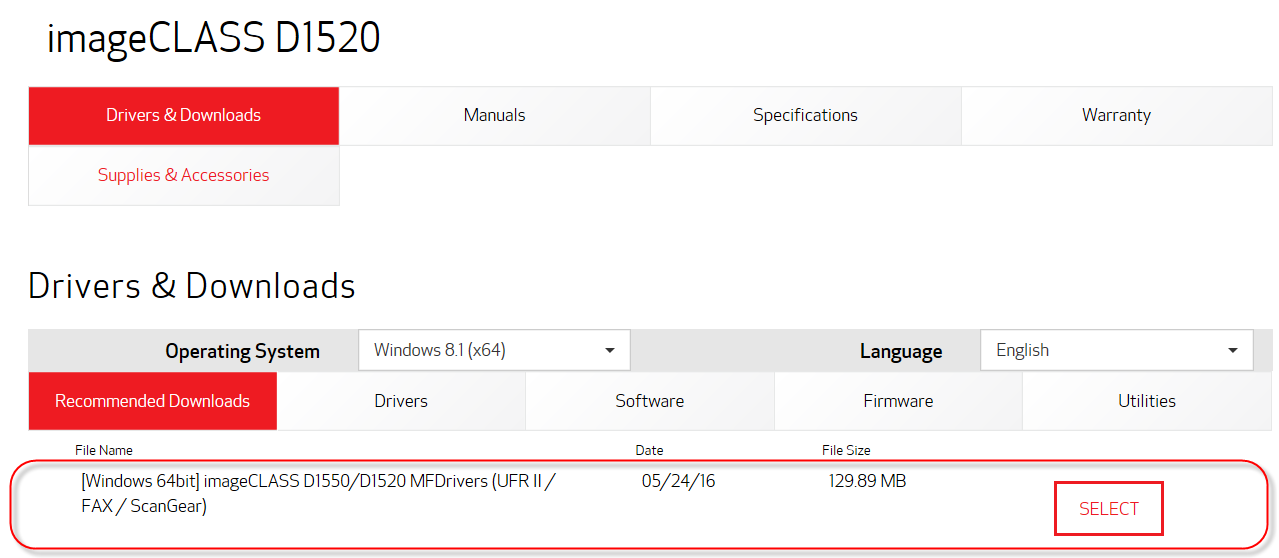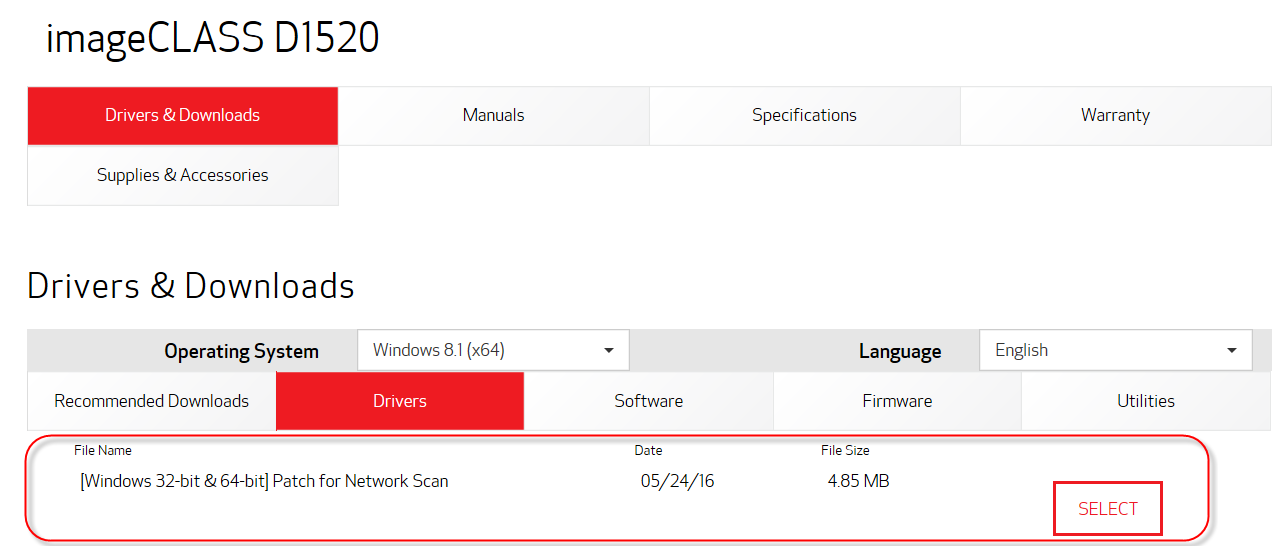- Canon Community
- Discussions & Help
- Printer
- Printer Software & Networking
- Re: MF Toolbox doesn't work on Windows 10
- Subscribe to RSS Feed
- Mark Topic as New
- Mark Topic as Read
- Float this Topic for Current User
- Bookmark
- Subscribe
- Mute
- Printer Friendly Page
- Mark as New
- Bookmark
- Subscribe
- Mute
- Subscribe to RSS Feed
- Permalink
- Report Inappropriate Content
08-03-2015 04:18 PM
I have a MF4570dn, and recently upgraded from Windows 8.1 to Windows 10.
I can no longer scan using the MF Toolbox utility. I had MF Toolbox 4.9 installed before the upgrade, and it worked just fine. After the upgrade, I get "Cannot communicate with the scanner" error dialog:
I thought I would try to reinstall the MF Toolbox utility, but there are two problems.
1) The downloads page shows no downloads for Windows 10 for this printer. This should be updated.
2) I downloaded the one for Windows 8.1, and tried to reinstall, but it just hangs at the "Processing Installation" screen:
I've also tried to uninstall the existing MF Toolbox first, and it also hangs at this same dialog.
I've also tried various other things without success:
- Connecting via USB instead of Network. It detects the scanner, and MF Toolbox can switch to that device, but it still gives a communications error.
- Trying the built-in Windows Scan app instead of MF Toolbox. It uses the WIA driver. It barely starts to scan, then immediately cancels.
Please Canon - forward this to your engineers and provide a fix asap. I cannot use my scanner on Windows 10.
(I can use the printer functionality just fine.)
Solved! Go to Solution.
- Mark as New
- Bookmark
- Subscribe
- Mute
- Subscribe to RSS Feed
- Permalink
- Report Inappropriate Content
05-30-2016 06:19 PM
thank you,
- Mark as New
- Bookmark
- Subscribe
- Mute
- Subscribe to RSS Feed
- Permalink
- Report Inappropriate Content
05-30-2016 07:04 PM
- Mark as New
- Bookmark
- Subscribe
- Mute
- Subscribe to RSS Feed
- Permalink
- Report Inappropriate Content
05-30-2016 07:25 PM
- Mark as New
- Bookmark
- Subscribe
- Mute
- Subscribe to RSS Feed
- Permalink
- Report Inappropriate Content
05-31-2016 06:06 PM
On Friday, May 27, 2016, Canon Inc. released a Network Scanning Patch for imageCLASS models. This Network Scan patch addresses the issue where the ability to scan over a network will stop working after an update to Windows 8, 8.1 and 10. By installing this patch, future updates on these versions of Windows will not affect your ability to scan using the imageCLASS over a network.
If you are NOT able to scan over a network, you should perform the following steps:
- Uninstall the MF Drivers (which includes the UFR II Print Driver and the ScanGear scan driver).
- Download and reinstall the latest MF Drivers from the Canon USA website.
Please visit www.usa.canon.com/support and enter your imageCLASS model.
- Download and install the Windows 32-bit or 64-bit Patch for Network Scan depending on your operating system.
If you are currently able to scan over a network with your imageCLASS, you should still download and run the patch to ensure continued functionality, start at Step 3.
This patch applies to the following models:
imageCLASS D1520
imageCLASS D1550
imageCLASS MF212w
imageCLASS MF216n
imageCLASS MF217w
imageCLASS MF227dw
imageCLASS MF229dw
imageCLASS MF414dw
imageCLASS MF416dw
imageCLASS MF419dw
imageCLASS MF515dw
imageCLASS MF4570dw
imageCLASS MF4880dw
imageCLASS MF4890dw
imageCLASS MF5950dw
imageCLASS MF5960dn
Color imageCLASS MF624Cw
Color imageCLASS MF628Cw
Color imageCLASS MF726Cdw
Color imageCLASS MF729Cdw
Color imageCLASS MF8080Cw
Color imageCLASS MF810Cdn
Color imageCLASS MF820Cdn
Color imageCLASS MF8280Cw
Color imageCLASS MF8380Cdw
Color imageCLASS MF8580Cdw
Canon understands this will not solve every scan issue at this time. Canon is still investigating this Windows scanning issue and will be releasing more updates in the near future. Please stay tuned for further updates. Sorry for any inconvenience. Thanks for your support!
If you are still having issues scanning with an imageCLASS device over the network, please contact us for support at 1-800-OK-CANON (1-800-652-2666).
- Mark as New
- Bookmark
- Subscribe
- Mute
- Subscribe to RSS Feed
- Permalink
- Report Inappropriate Content
05-31-2016 08:18 PM
The Cannon App didn't run under Windows 10 on our new Dell computers. Using the Windows Fax and Scan app didn't find the scanner. Turned out the problem was the Cannon has to be set differently. We used to press SCAN, then choose From Computer. That only works for computers that were set up by name on the Cannon. Choosing REMOTE instead of Computer permits any computer on LAN to find it with any scanner app such as Windows 10 FAx and Scan and even the ancient PaintShopPro version 4.
We we are using the driver downloaded from Cannon.com in January 2016.
- Mark as New
- Bookmark
- Subscribe
- Mute
- Subscribe to RSS Feed
- Permalink
- Report Inappropriate Content
06-03-2016 01:10 PM
Thanks everybody. I downloaded the new software and, surprise, still, it does not recognize the installed Canon MF 4700n.
Any ideas?
- Mark as New
- Bookmark
- Subscribe
- Mute
- Subscribe to RSS Feed
- Permalink
- Report Inappropriate Content
06-04-2016 09:43 PM
1. Right click the Windows Start Button and select Run. Alternately, you can hold down the Windows key on you keyboard and press the R key.
2. Enter (services.msc) without the parenthesis.
3. Scroll down and look for Windows Image Acquisition (WIA).
4. Right-click on it then select Properties.
5. Select the "Log On" tab.
6. Select the radio button for “Local System account”.
7. Check the box for “Allow service to interact with desktop”.
8. Click OK.
- Mark as New
- Bookmark
- Subscribe
- Mute
- Subscribe to RSS Feed
- Permalink
- Report Inappropriate Content
06-07-2016 03:49 PM
Well. This sucks. Using my Color ImageCLASS mf8580Cdw on win10 to scan... not working.
I tried the patch, no dice.
I tried the run>services.msc, also no dice.
I tried using the remote scanning feature, also also no dice.
I'm thinking I might just connect it via a wire, unless anyone has any updates or other things to try. 🙂
Thanks!
- Mark as New
- Bookmark
- Subscribe
- Mute
- Subscribe to RSS Feed
- Permalink
- Report Inappropriate Content
06-07-2016 10:40 PM
This method worked for me:
1. Right click the Windows Start Button and select Run. Alternately, you can hold down the Windows key on you keyboard and press the R key.
2. Enter (services.msc) without the parenthesis.
3. Scroll down and look for Windows Image Acquisition (WIA).
4. Right-click on it then select Properties.
5. Select the "Log On" tab.
6. Select the radio button for “Local System account”.
7. Check the box for “Allow service to interact with desktop”.
8. Click OK.
- Mark as New
- Bookmark
- Subscribe
- Mute
- Subscribe to RSS Feed
- Permalink
- Report Inappropriate Content
06-08-2016 07:31 PM
After all of the different methods found amungst the forums....This solution finally worked for me. I'll have plenty of chances to test it out over the next couple weeks as all of our company computers 80+ have been being updated to win 10 and all have a cannon mf4450. Hope it works for the others.
@chrisrk wrote:This method worked for me:
1. Right click the Windows Start Button and select Run. Alternately, you can hold down the Windows key on you keyboard and press the R key.
2. Enter (services.msc) without the parenthesis.
3. Scroll down and look for Windows Image Acquisition (WIA).
4. Right-click on it then select Properties.
5. Select the "Log On" tab.
6. Select the radio button for “Local System account”.
7. Check the box for “Allow service to interact with desktop”.
8. Click OK.
12/18/2025: New firmware updates are available.
12/15/2025: New firmware update available for EOS C50 - Version 1.0.1.1
11/20/2025: New firmware updates are available.
EOS R5 Mark II - Version 1.2.0
PowerShot G7 X Mark III - Version 1.4.0
PowerShot SX740 HS - Version 1.0.2
10/21/2025: Service Notice: To Users of the Compact Digital Camera PowerShot V1
10/15/2025: New firmware updates are available.
Speedlite EL-5 - Version 1.2.0
Speedlite EL-1 - Version 1.1.0
Speedlite Transmitter ST-E10 - Version 1.2.0
07/28/2025: Notice of Free Repair Service for the Mirrorless Camera EOS R50 (Black)
7/17/2025: New firmware updates are available.
05/21/2025: New firmware update available for EOS C500 Mark II - Version 1.1.5.1
02/20/2025: New firmware updates are available.
RF70-200mm F2.8 L IS USM Z - Version 1.0.6
RF24-105mm F2.8 L IS USM Z - Version 1.0.9
RF100-300mm F2.8 L IS USM - Version 1.0.8
- imageCLASS D550 prints on new computer but won't scan in Office Printers
- PIXMA TS9520A Quick utility toolbox cannot find printer in Printer Software & Networking
- imageCLASS MF4720W MF Toolbox error when I try to scan in Printer Software & Networking
- imageCLASS MF216n - 24H2 Network Scanning Solution! in Printer Software & Networking
- MF4350d not scanning in win 11, printing OK in Office Printers
Canon U.S.A Inc. All Rights Reserved. Reproduction in whole or part without permission is prohibited.