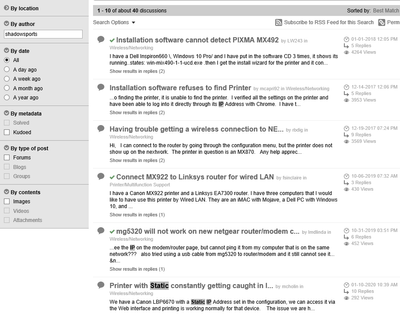- Canon Community
- Discussions & Help
- Printer
- Printer Software & Networking
- Fixed IP Address for MacOS 15 Catalina with Pixma ...
- Subscribe to RSS Feed
- Mark Topic as New
- Mark Topic as Read
- Float this Topic for Current User
- Bookmark
- Subscribe
- Mute
- Printer Friendly Page
Fixed IP Address for MacOS 15 Catalina with Pixma TR8520
- Mark as New
- Bookmark
- Subscribe
- Mute
- Subscribe to RSS Feed
- Permalink
- Report Inappropriate Content
02-10-2020 03:50 PM
I need to print to my Canon TR8520 from my Mac Pro running MacOS Catalina 10.15.3 with a fixed IP address. I cannot get this to install using a fixed IP address for the printer on my LAN. My Windows 10 machine works fine.
There are no MacOS drivers on the distribution disk or on the Canon support website. I have not been able to find any information on the forum for fixed IP as opposed to wireless network access.
When I try to load the printer onto the Mac Pro, I place the IP address into the appropriate spot on the MacOS settings/printer page, but the Mac Pro cannot find the drivers, and there are none available from Canon. MacOS selects the "Generic Postscript Driver" which has minimal functionality.
Any help appreciated....
- Mark as New
- Bookmark
- Subscribe
- Mute
- Subscribe to RSS Feed
- Permalink
- Report Inappropriate Content
02-10-2020 04:31 PM
Hi billmccl,
With macOS v10.15, there are no drivers to download, as the PIXMA TR8520 uses the Mac's built in printing system, Airprint.
To install the printer, first, please make sure that your computer is connected to the same wireless network as your PIXMA TR8520. Please tap the Wi-Fi symbol on the display of your PIXMA TR8520. The name of the network that your printer is connected to will be listed next to "SSID". Next, on your Mac, please click the Wi-Fi symbol in the upper right corner. Please make sure that the name your computer is connected to is the exact same name as SSID on your printer.
Once both are on the same network, please follow these steps:
1. Click the Apple in the upper left corner and then System Preferences.
2. Click on Printers & Scanners.
3. Click the [+] at the bottom of the left side.
4. In the "Add" window, your Canon TR8500 should appear. Click on it 1 time.
5. At the bottom, next to "Use", please select Airprint from the drop down box.
6. Click Add.
Your PIXMA TR8520 will be installed.
- Mark as New
- Bookmark
- Subscribe
- Mute
- Subscribe to RSS Feed
- Permalink
- Report Inappropriate Content
02-10-2020 10:19 PM
I am quite confused by your reply.
You have defined the wireless network connection, which works. That is not the problem.
I am trying to connect using an ethernet wired connection with a fixed IP address on the network so as to allow connection from other places on the LAN out of range of the wireless connection.
The promotional material says that the TR8520 can be connected via ethernet, and there is an ethernet connection on the printer.
So how does one connect to the TR8520 using ethernet and not wireless connectivity?
- Mark as New
- Bookmark
- Subscribe
- Mute
- Subscribe to RSS Feed
- Permalink
- Report Inappropriate Content
02-11-2020 10:24 AM - edited 02-11-2020 10:34 AM
Greetings,
I assume your definition of "fixed" IP means static?
How did you set this statically assigned address?
On your router, on the printer, etc?
Did you use address reservation, (by the NIC's MAC Address)?
Whats the IP address of the printer?
What is the IP address of the MAC Computer?
Are you able to reach the printer's webserver in a broswer?
Start by answering these questions.
**Also, if you seach my username and "static IP" you'll get many, many hits.
~Rick
Bay Area - CA
~R5 C (1.1.2.1), ~R50v (1.1.1) ~RF Trinity, ~RF 100 Macro, ~RF 100~400, ~RF 100~500, ~RF 200-800 +RF 1.4x TC, BG-R10, 430EX III-RT ~DxO PhotoLab Elite ~DaVinci Resolve Studio ~ImageClass MF644Cdw/MF656Cdw ~Pixel 8 ~CarePaks Are Worth It
- Mark as New
- Bookmark
- Subscribe
- Mute
- Subscribe to RSS Feed
- Permalink
- Report Inappropriate Content
02-11-2020 10:49 AM
I assume your definition of "fixed" IP means static?
Yes, for sure, a static IP address.
How did you set this statically assigned address?
On the DHCP server and on the printer...
On your router, on the printer, etc?
Yes
Did you use address reservation, (by the NIC's MAC Address)?
As above on the router and on the printer by IP address.
Whats the IP address of the printer? What is the IP address of the MAC Computer? Are you able to reach the printer's webserver in a broswer?
The IP address is the address from the reserved IP address on the router, 10.xxx.xxx.xxx and programmed into the printer in the LAN configuration of the Canon printer. The wireless congifuration of the printer works with the reserved IP address.
I simply want to avoid wireless connectivity and use the ethernet connection on the back of the printer.
Thanks for your response, and any help appreciated. Not clear to me why the printer seems to insist on a wireless connection to a user's network.
- Mark as New
- Bookmark
- Subscribe
- Mute
- Subscribe to RSS Feed
- Permalink
- Report Inappropriate Content
02-12-2020 04:11 PM
Hi billmccl,
It is recommended that you contact one of Canon's Technical Support Representatives via phone. To contact a Technical Support Representative, please use the link below:
http://Canon.us/ContactLI
- Mark as New
- Bookmark
- Subscribe
- Mute
- Subscribe to RSS Feed
- Permalink
- Report Inappropriate Content
02-18-2020 05:40 PM
Thanks for your response.
I away from home till next week, will plan on contacting Canon support next week to determine how to get the printer on the network with a static IP adress.
- Mark as New
- Bookmark
- Subscribe
- Mute
- Subscribe to RSS Feed
- Permalink
- Report Inappropriate Content
02-19-2020 03:29 PM
Hi billmccl,
To specify an IP address, please follow these steps:
1. Turn your PIXMA TR8520 on
2. Press the gear icon at the bottom of the display

3. Select Settings
4. Select Device settings
5. Select LAN settings
6. Select Common settings
7. Select TCP/IP settings
8. Select IPv4 and then Yes
9. Select IP address
10. Select Manual setup
11. Tap in the first box. Enter the desired number and press OK. Then tap the second third and fourth boxes and enter your desired IP address for your PIXMA TR8520. Once entered, press OK.
12. Using the same method, enter the correct subnet mask and press OK.
13. Enter the IP address of the default gateway and press OK.
14. Press the Home icon in the upper left corner.
The IP address will be assigned to your printer.
To view this, press the LAN icon in the lower left corner of the main menu. The IP address will appear on the next screen.
- Mark as New
- Bookmark
- Subscribe
- Mute
- Subscribe to RSS Feed
- Permalink
- Report Inappropriate Content
02-19-2020 05:41 PM
When I go to the printer configuration settings on MacOS 10.15.3, I configure the printer’s static IP address, and the MacOS configuration then asks for the 8520 drivers which are not available, nor can they be found anywhere online.
What am I missing here???
- Mark as New
- Bookmark
- Subscribe
- Mute
- Subscribe to RSS Feed
- Permalink
- Report Inappropriate Content
02-20-2020 03:56 PM
Hi billmccl.
The TR8520 uses Airprint or Secure Airprint drivers, provided by Apple. If they are not present on the computer, you will need to contact Apple support (non-Canon link: https://support.apple.com ) for help downloading them.
Did this answer your question? Please click the Accept as Solution button so that others may find the answer as well.
12/18/2025: New firmware updates are available.
12/15/2025: New firmware update available for EOS C50 - Version 1.0.1.1
11/20/2025: New firmware updates are available.
EOS R5 Mark II - Version 1.2.0
PowerShot G7 X Mark III - Version 1.4.0
PowerShot SX740 HS - Version 1.0.2
10/21/2025: Service Notice: To Users of the Compact Digital Camera PowerShot V1
10/15/2025: New firmware updates are available.
Speedlite EL-5 - Version 1.2.0
Speedlite EL-1 - Version 1.1.0
Speedlite Transmitter ST-E10 - Version 1.2.0
07/28/2025: Notice of Free Repair Service for the Mirrorless Camera EOS R50 (Black)
7/17/2025: New firmware updates are available.
05/21/2025: New firmware update available for EOS C500 Mark II - Version 1.1.5.1
02/20/2025: New firmware updates are available.
RF70-200mm F2.8 L IS USM Z - Version 1.0.6
RF24-105mm F2.8 L IS USM Z - Version 1.0.9
RF100-300mm F2.8 L IS USM - Version 1.0.8
- Canon TR8520 no longer working with Mac OS 14.3.1 in Printer Software & Networking
- PIXMA TR8520 Touchscreen suddenly unresponsive (for a year now) in Desktop Inkjet Printers
- How to scan from TR8520 PIXMA on Chrome OS in Desktop Inkjet Printers
- My PIXMA TR8520 printer stopped Working on my WIFI. in Printer Software & Networking
- TR8520 offline after long idle time in Desktop Inkjet Printers
Canon U.S.A Inc. All Rights Reserved. Reproduction in whole or part without permission is prohibited.