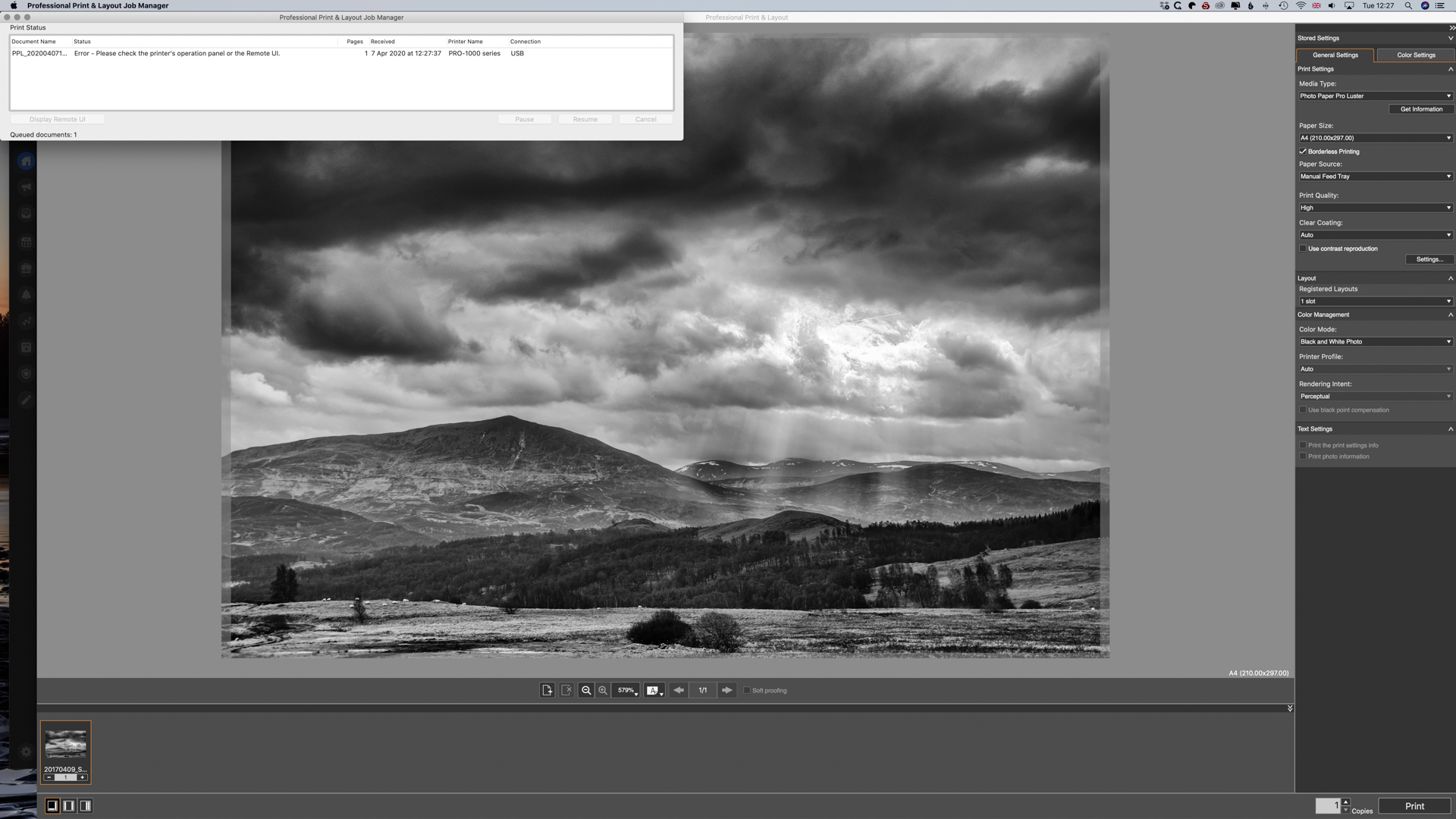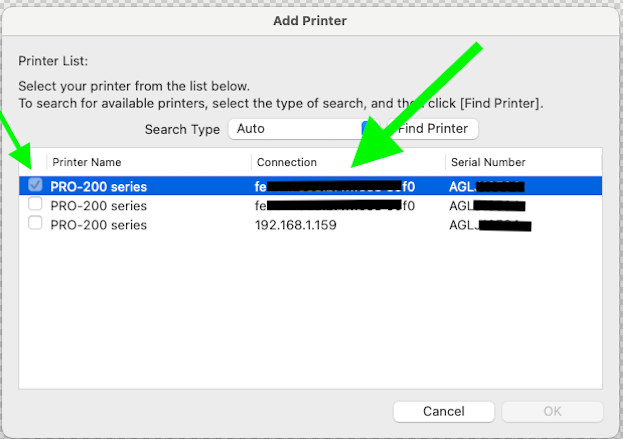- Canon Community
- Discussions & Help
- Printer
- Printer Software & Networking
- Canon professional print and layout will not send ...
- Subscribe to RSS Feed
- Mark Topic as New
- Mark Topic as Read
- Float this Topic for Current User
- Bookmark
- Subscribe
- Mute
- Printer Friendly Page
Canon professional print and layout will not send to print
- Mark as New
- Bookmark
- Subscribe
- Mute
- Subscribe to RSS Feed
- Permalink
- Report Inappropriate Content
04-15-2020 04:31 AM
Hi all,
I hope someone can help.
Last week my canon professional print and layout software just stopped sending my images to print. I keep getting the error " Error - please check the printer's operational panel or remote UI" in the print job screen (see image below).
Lightroom & Photoshop are able to send to print but the results are very different.
I have reset & re-installed everything. All software and drivers are up to date.
I'm running iMac with the latest Catilna software. Like I said before, it was all running fine last week.
Anyone expereinced the same issue?
- Mark as New
- Bookmark
- Subscribe
- Mute
- Subscribe to RSS Feed
- Permalink
- Report Inappropriate Content
03-04-2021 02:18 PM
I finally got through to the support folks! Had to block my calendar to allow time for it, but success! Didn't even have to listen to the music for very long. ![]()
So PPL is once again working, after finding the correct IP for the printer, which was somehow different than when I originally installed the software. I may never know what happened, but at least now I know how to correct the problem.
- Mark as New
- Bookmark
- Subscribe
- Mute
- Subscribe to RSS Feed
- Permalink
- Report Inappropriate Content
06-19-2021 05:54 AM
I have used this software for a while and I know its pitfalls. I have a printer registered, I send the image, It says sending then just disappears. It was working fine last week, I've tried printing the same image that printed fine last week just to make sure there were no file errors. I've tried to install/reinstall. Switch on/off. Manually entered Ip4. Nothing. I've found my IP in settings, but the printer is altering one number and I can't correct just the IP. so frustrating as I know the solution but I can't fix it. Mac using Big Sur and have the current PPL.
- Mark as New
- Bookmark
- Subscribe
- Mute
- Subscribe to RSS Feed
- Permalink
- Report Inappropriate Content
07-30-2021 06:13 AM
Would you mind sharing what process they advised you in order to fix this?
- Mark as New
- Bookmark
- Subscribe
- Mute
- Subscribe to RSS Feed
- Permalink
- Report Inappropriate Content
08-13-2021 02:59 PM
Hello Whitehouse,
We would be happy to assist with the issue. To provide some feedback or some troubleshooting steps, we would need some additional information. If you could reply to this message with the information below, we can provide some assistance.
- Which Canon printer are you using?
- Did this begin after any OS updates?
- WHat happens when you enter the unaltered ip address?
For a more immediate resolution to your issue, you can contact our phone support team at 1-800-652-2666. Our agents would be happy to help.
- Mark as New
- Bookmark
- Subscribe
- Mute
- Subscribe to RSS Feed
- Permalink
- Report Inappropriate Content
09-17-2021 11:20 PM
I'm on a Win 10 with Canon Pro-300 using wired connection. I had to add my printer back in to Professional Print and Layout by going to Stored Settings (on the right), then Printer, then Add Printer and search and used an IP address instead of the Mac address. Then it worked fine for me. It sure seems like the error message could be more useful like "Can't find the printer" or something. I hope this helps someone.
- Mark as New
- Bookmark
- Subscribe
- Mute
- Subscribe to RSS Feed
- Permalink
- Report Inappropriate Content
09-16-2022 03:21 PM
Hi.
I faced the same issue. What is happening is that the Software Professional Print and Lay Out (PPLO) is looking for the old printer which you can see in the tab Printer (just below stored settings on the right hand side). If you click on the printer tab, you will see two options -"Add Printer" and "Delete Printer". Press "Add printer" and select your Cannon Printer once again. Once it is registered, Delete the old one. You should be able to use PPLO software.
The issue frustrated for a long time. Hope you too can resolve the issue with above steps.
Regards
- Mark as New
- Bookmark
- Subscribe
- Mute
- Subscribe to RSS Feed
- Permalink
- Report Inappropriate Content
07-16-2023 03:11 PM - edited 07-16-2023 03:13 PM
If anyone comes back here with a similar issue, I had to fix this slightly differently. I'm on a Mac btw.
My issues stemmed from the fact that I initially installed the printer using Wi-Fi, then switched to wired LAN.
Initially, the printer had a particular IP that I had to switch to the wired IP - and I thought that fixed it.
But the issue became I could print a single photo, then the Job Manager would show the same error as posted in JustJamesK's image above.
I installed, uninstalled the printer and the applications multiple times. I force quit the applications and restarted. I had some random success printing two photos in a row, but most of the time it would fail printing a second photo.
Rebooting the machine would allow me to print one photo.
What seems to have fixed it for me ( please dear god let this fix stick ) was choosing the printer via ( what I think is the ) mac address, not the IP.
My suspicion is the software - somehow, somewhere - still see's my old IP address from the initial installation.
- Mark as New
- Bookmark
- Subscribe
- Mute
- Subscribe to RSS Feed
- Permalink
- Report Inappropriate Content
06-05-2024 04:07 PM
This was my issue - for some reason the IP address of my Canon Pro-300 had been changed (presumably by my router). I followed your instructions above it it all started working again - thank you so much for posting this solution!
- Mark as New
- Bookmark
- Subscribe
- Mute
- Subscribe to RSS Feed
- Permalink
- Report Inappropriate Content
06-05-2024 04:40 PM
Which printers are y'all using? I use Canon g6020 and had similar issues. Go into maintenance and device settings and reset printer to the way you want it to work.
One thing I've learned is not to fret about playing with our devices and settings; it's the only way to learn how to use them.
I hope that's a help to y'all.😉
- Mark as New
- Bookmark
- Subscribe
- Mute
- Subscribe to RSS Feed
- Permalink
- Report Inappropriate Content
08-19-2024 01:59 PM
Thank heavens - this is what solved the problem for me. Added the printer through the Printer drop-down at top right in PPL, then deleted the former one again through the same drop-down menu. Back to printing!
11/20/2025: New firmware updates are available.
EOS R6 Mark III - Version 1.0.1
EOS R5 Mark II - Version 1.2.0
PowerShot G7 X Mark III - Version 1.4.0
PowerShot SX740 HS - Version 1.0.2
10/21/2025: Service Notice: To Users of the Compact Digital Camera PowerShot V1
10/15/2025: New firmware updates are available.
Speedlite EL-5 - Version 1.2.0
Speedlite EL-1 - Version 1.1.0
Speedlite Transmitter ST-E10 - Version 1.2.0
07/28/2025: Notice of Free Repair Service for the Mirrorless Camera EOS R50 (Black)
07/24/2025: New firmware updates are available.
07/23/2025: New firmware updates are available.
7/17/2025: New firmware updates are available.
05/21/2025: New firmware update available for EOS C500 Mark II - Version 1.1.5.1
02/20/2025: New firmware updates are available.
RF70-200mm F2.8 L IS USM Z - Version 1.0.6
RF24-105mm F2.8 L IS USM Z - Version 1.0.9
RF100-300mm F2.8 L IS USM - Version 1.0.8
RF50mm F1.4 L VCM - Version 1.0.2
RF24mm F1.4 L VCM - Version 1.0.3
01/22/2024: Canon Supports Disaster Relief Efforts in California
01/14/2025: Steps to resolve still image problem when using certain SanDisk SD cards with the Canon EOS R5 Mark II
- Matching Calibrated Screen to Pro 1100 in Professional Photo Printers
- Canon pro-300 Print not matching the monitor in Professional Photo Printers
- Mastering Print Settings & Plug-Ins in Professional Photo Printers
- imagePROGRAF TC-21 driver missing "print a pattern for color adjustment" in Printer Software & Networking
- Canon Professional Print and Layout with iPhone photos on Mac in Printer Software & Networking
Canon U.S.A Inc. All Rights Reserved. Reproduction in whole or part without permission is prohibited.