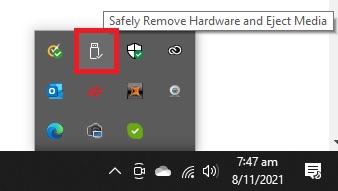- Canon Community
- Discussions & Help
- Camera
- Point & Shoot Digital Cameras
- Had computer upgrade. Now I cant see videos upload...
- Subscribe to RSS Feed
- Mark Topic as New
- Mark Topic as Read
- Float this Topic for Current User
- Bookmark
- Subscribe
- Mute
- Printer Friendly Page
Had computer upgrade. Now I cant see videos uploaded to zoombrowser. Can hear them.
- Mark as New
- Bookmark
- Subscribe
- Mute
- Subscribe to RSS Feed
- Permalink
- Report Inappropriate Content
11-13-2021 08:18 AM
Hi, Back in March I had my computer upgraded from Window 10 to Windows 10Pro. Not sure if that has anything to do with my problem though. I noticed that my uploaded videos to Zoombrowser have no picture, only sound. I tried two different canon cameras (A550) so I know it is not the camera. I have VCL media player but don't know how to apply that to get the video to show. Is there any thing I can do. I am retired and cannot afford a computer shop. Thank you.
- Mark as New
- Bookmark
- Subscribe
- Mute
- Subscribe to RSS Feed
- Permalink
- Report Inappropriate Content
11-13-2021 04:04 PM
I think ZoomBrowser is obsolete, and not supported on the Windows 10 platform.
"Fooling computers since 1972."
- Mark as New
- Bookmark
- Subscribe
- Mute
- Subscribe to RSS Feed
- Permalink
- Report Inappropriate Content
11-13-2021 07:09 PM
Hello Waddizzle, can you tell me how to upload my videos from my A550 to my computer? Thanks
- Mark as New
- Bookmark
- Subscribe
- Mute
- Subscribe to RSS Feed
- Permalink
- Report Inappropriate Content
11-13-2021 08:30 PM - edited 11-13-2021 08:32 PM
@eyeonthesky1 wrote:Hello Waddizzle, can you tell me how to upload my videos from my A550 to my computer? Thanks
The simplest method for doing this is to remove the card from your camera, plug it into the SD card slot in your computer (or a USB adapter if your computer doesn't have one)
When the card is plugged in, it will be recognized as a drive letter. You can use your file manager to copy all or any of the images from your card to a location on your computer, just as you would with any other data files.
This is, IMHO, superior to plugging the camera into the computer, or trying to transer via WiFi. The data stream is fast and you aren't draining, or depending upon, your camera's battery to do the read of the card.
Do NOT attempt to manipulate or process the images directly on the card - it's slow and creates a link to the files on the card that can cause issues when you want to remove the card.
Afterwards. use the Eject feature to remove the card from the computer: i.e:
In File Manager, after copying the files to your hard disc
In the left-hand pane, which shows the directory tree, RIGHT+CLICK on the icon for the SD drive
From the menu select Eject. If successful, the drive should disappear from the directory tree, you can then physically remove the card from the reader.
If that doesn't work, it is because there is an active link between the card and your software. Close any programs that might use the card, including File Manager. Then go to the bottom right of your screen to the Tray (where the date, time etc. are shown)
CLICK on the ^ symbol to reveal a pop-up menu
CLICK on the icon for eject (see below), if successful you shoud either get a message that you have succeeded, or repeating this will no longer show the card on the list.
cheers, TREVOR
The mark of good photographer is less what they hold in their hand, it's more what they hold in their head;
"All the variety, all the charm, all the beauty of life is made up of light and shadow", Leo Tolstoy;
"Skill in photography is acquired by practice and not by purchase" Percy W. Harris
12/18/2024: New firmware updates are available.
EOS C300 Mark III - Version 1..0.9.1
EOS C500 Mark II - Version 1.1.3.1
12/13/2024: EOS Webcam Utility Pro V2.3b is now available to support Windows on ARM PC users.
12/05/2024: New firmware updates are available.
EOS R5 Mark II - Version 1.0.2
11/14/2024: Windows V 2.3a installer for EOS Webcam Utility Pro is available for download
11/12/2024: EOS Webcam Utility Pro - Version 2.3 is available
09/26/2024: New firmware updates are available.
EOS R6 Mark II - Version 1.5.0
08/09/2024: Firmware update available for RC-IP1000 - Version 1.1.1
08/08/2024: Firmware update available for MS-500 - Version 2.0.0
- EOS R5 Mark II unable to transfer pictures with included cable in EOS DSLR & Mirrorless Cameras
- Replacement for zoombrowser ex in Camera Software
- EOS R5 pics uploading directly to Lightroom: how to change this in EOS DSLR & Mirrorless Cameras
- Restore Zoombrowser on older computer in Camera Software
- ZoomBrowser EX has stopped working in Camera Software
Canon U.S.A Inc. All Rights Reserved. Reproduction in whole or part without permission is prohibited.