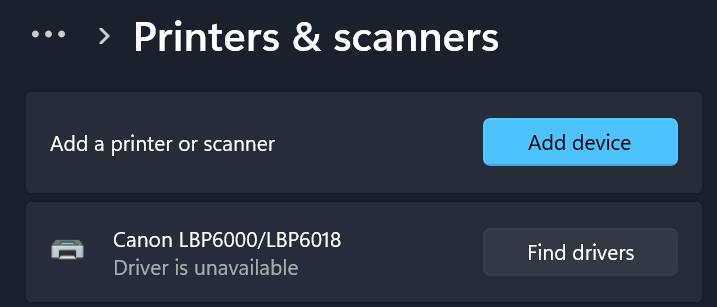- Canon Community
- Discussions & Help
- Printer
- Office Printers
- trouble setting up LBP6000 on a new laptop
- Subscribe to RSS Feed
- Mark Topic as New
- Mark Topic as Read
- Float this Topic for Current User
- Bookmark
- Subscribe
- Mute
- Printer Friendly Page
trouble setting up LBP6000 on a new laptop
- Mark as New
- Bookmark
- Subscribe
- Mute
- Subscribe to RSS Feed
- Permalink
- Report Inappropriate Content
06-26-2023 08:13 PM
I recently got a Dell Inspiron Windows 11 laptop to replace a dead PC, and I'm having trouble connecting my ImageClass LBP6000 printer to the laptop. I downloaded the driver from the Canon web site, tried to run the setup program with the USB connection, but the printer wasn't recognized despite following the instructions by plugging/unplugging and trying different USB ports. Next I tried the manual add option, which seemed to complete, but the print tasks go through the queue with no reaction at all from the printer. I noticed that Settings > Printers & Scanners menu had multiple entries for LBP6000/LBP6018 with sequential numbering, probably from my many attempts to add the printer, so I figured I'd remove them before I try to reinstall, but there's one entry that I couldn't get rid of (please see image). If I click on "Find drivers" it just takes me to a Microsoft web page containing generic instructions on how to find printer drivers. Any advice on how to troubleshoot further would be greatly appreciated!
- Mark as New
- Bookmark
- Subscribe
- Mute
- Subscribe to RSS Feed
- Permalink
- Report Inappropriate Content
06-27-2023 09:58 AM
Thanks for letting us know what Canon product you've got. The imageCLASS LBP6000 is an older model which we have retired. While that means that Canon USA no longer offers direct support for it, your friends here in the Canon Community are welcome to offer suggestions!
You can also speak with a Canon Upgrade Program specialist to help you score a modern replacement that would meet your current needs at a discount. You can reach them weekdays and Saturdays at 1-866-443-8002.
Hope this helps!
- Mark as New
- Bookmark
- Subscribe
- Mute
- Subscribe to RSS Feed
- Permalink
- Report Inappropriate Content
07-05-2023 09:30 PM
Quick update -- I finally got the printer to work with the laptop. Not sure which of the many things I tried solved the issue, but here are steps that I *think* made the difference for future reference:
- before booting up the laptop, connect the printer to the laptop, turn on the printer then the laptop
- remove any extra entries for the printer (Settings > Printers & Scanners)
- if the printer driver installation didn't work at first, uninstall completely before attempting to re-install
01/27/2025: New firmware updates are available.
01/22/2024: Canon Supports Disaster Relief Efforts in California
01/14/2025: Steps to resolve still image problem when using certain SanDisk SD cards with the Canon EOS R5 Mark II
12/18/2024: New firmware updates are available.
EOS C300 Mark III - Version 1..0.9.1
EOS C500 Mark II - Version 1.1.3.1
12/13/2024: EOS Webcam Utility Pro V2.3b is now available to support Windows on ARM PC users.
12/05/2024: New firmware updates are available.
EOS R5 Mark II - Version 1.0.2
11/14/2024: Windows V 2.3a installer for EOS Webcam Utility Pro is available for download
11/12/2024: EOS Webcam Utility Pro - Version 2.3 is available
09/26/2024: New firmware updates are available.
EOS R6 Mark II - Version 1.5.0
08/09/2024: Firmware update available for RC-IP1000 - Version 1.1.1
08/08/2024: Firmware update available for MS-500 - Version 2.0.0
- PIXMA MG3620 Trouble setting up and connecting to Wi-Fi in Printer Software & Networking
- What does the error NG(#0853) mean on a Canon imageRUNNER 2520, and how can I fix it? in Production Printing
- PIXMA MG6200 Series: Trouble setting up after resetting computer in Printer Software & Networking
- PIXMA G3272 trouble setting up in Desktop Inkjet Printers
- imageCLASS MF465dw Trouble setting up scan to email function in Office Printers
Canon U.S.A Inc. All Rights Reserved. Reproduction in whole or part without permission is prohibited.