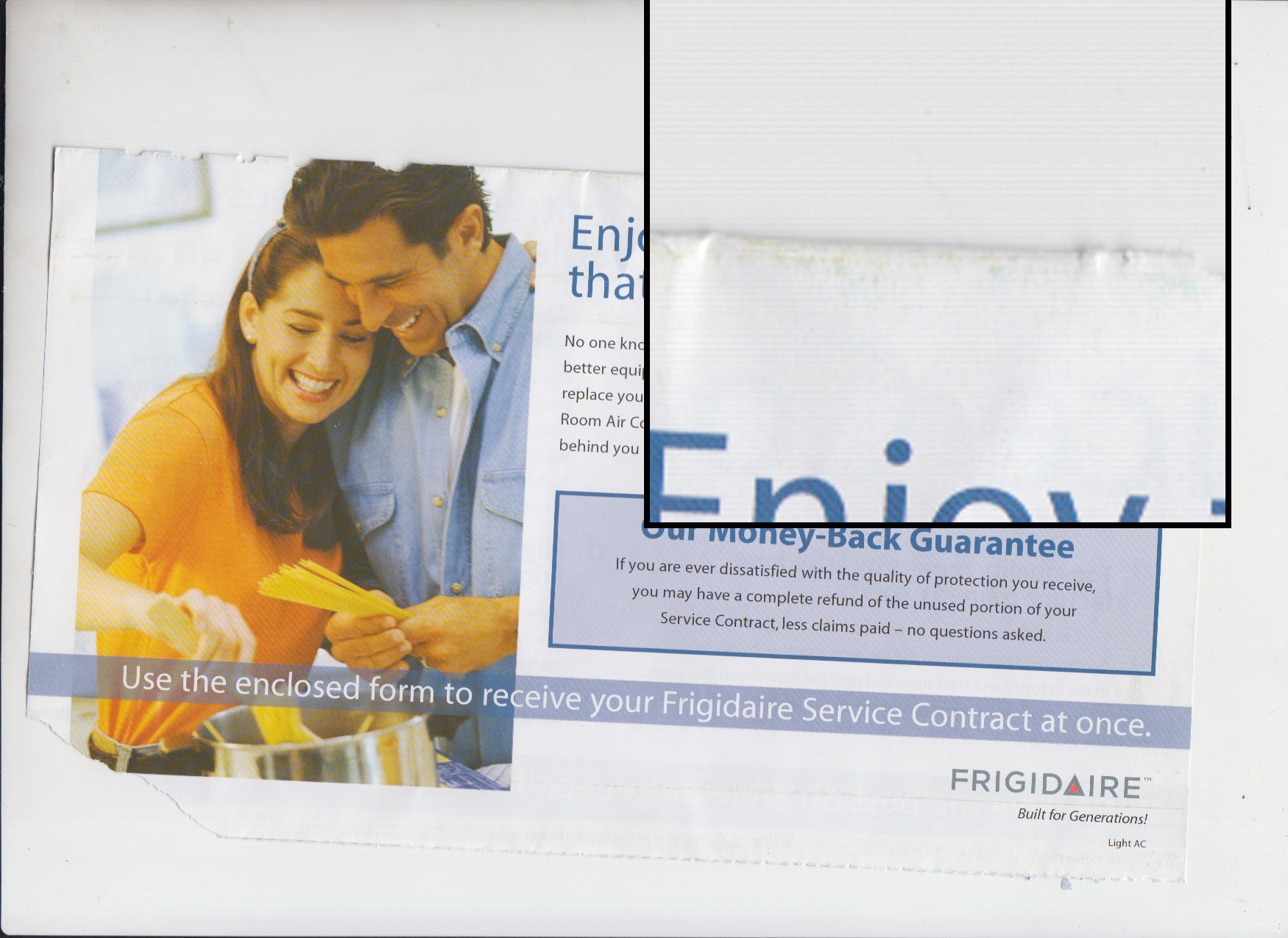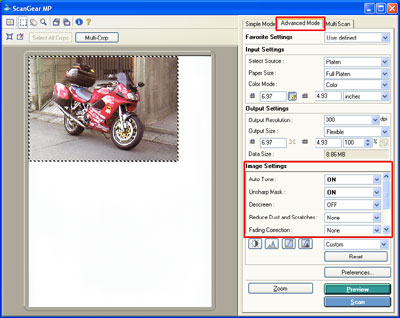- Canon Community
- Discussions & Help
- General Discussion
- General Discussion
- Re: Thin parallel lines showing up in my scans
- Subscribe to RSS Feed
- Mark Topic as New
- Mark Topic as Read
- Float this Topic for Current User
- Bookmark
- Subscribe
- Mute
- Printer Friendly Page
Thin parallel lines showing up in my scans
- Mark as New
- Bookmark
- Subscribe
- Mute
- Subscribe to RSS Feed
- Permalink
- Report Inappropriate Content
01-21-2020 08:00 PM
Anybody else have this problem - my scans all have very light, very thin parallel lines. They're slightly visible, but if you magnify the page they're extremely obvious.
I'm using an LIDE 110
Thanx in advance for any suggestions
- Mark as New
- Bookmark
- Subscribe
- Mute
- Subscribe to RSS Feed
- Permalink
- Report Inappropriate Content
01-21-2020 08:15 PM
Greetings Joe,
Any possibility you can provide a sample image of the lines?
Are they in the same spot everytime or does their position vary?
~Rick
Bay Area - CA
~R5 C (1.1.2.1), ~R50v (1.1.1) ~RF Trinity, ~RF 100 Macro, ~RF 100~400, ~RF 100~500, ~RF 200-800 +RF 1.4x TC, BG-R10, 430EX III-RT ~DxO PhotoLab Elite ~DaVinci Resolve Studio ~ImageClass MF644Cdw/MF656Cdw ~Pixel 8 ~CarePaks Are Worth It
- Mark as New
- Bookmark
- Subscribe
- Mute
- Subscribe to RSS Feed
- Permalink
- Report Inappropriate Content
01-21-2020 10:22 PM - edited 01-21-2020 10:36 PM
Sure, here's one I just did up; really magnified a portion of it so you can see the lines: very faint but they're definitely there.
I scanned the same picture in on my other scanner; no lines to be seen there.
- Mark as New
- Bookmark
- Subscribe
- Mute
- Subscribe to RSS Feed
- Permalink
- Report Inappropriate Content
01-22-2020 10:08 AM
I get the feeling these might be cause by dirt or dust. Try cleaning the glass with a lint free cloth and also blow off the surface with canned air.
~Rick
Bay Area - CA
~R5 C (1.1.2.1), ~R50v (1.1.1) ~RF Trinity, ~RF 100 Macro, ~RF 100~400, ~RF 100~500, ~RF 200-800 +RF 1.4x TC, BG-R10, 430EX III-RT ~DxO PhotoLab Elite ~DaVinci Resolve Studio ~ImageClass MF644Cdw/MF656Cdw ~Pixel 8 ~CarePaks Are Worth It
- Mark as New
- Bookmark
- Subscribe
- Mute
- Subscribe to RSS Feed
- Permalink
- Report Inappropriate Content
01-23-2020 06:01 PM
Hi JoeStrike.
From your example, the problem seems an artifact of the printing method for the originals.
If you haven't already done so, try toggling the Auto Fix and/or Descreen options in the scanning preferences. These settings may be found by clicking the Specify button in the Scan/Import window.
Did this answer your question? Please click the Accept as Solution button so that others may find the answer as well.
- Mark as New
- Bookmark
- Subscribe
- Mute
- Subscribe to RSS Feed
- Permalink
- Report Inappropriate Content
01-24-2020 03:23 PM
- Mark as New
- Bookmark
- Subscribe
- Mute
- Subscribe to RSS Feed
- Permalink
- Report Inappropriate Content
01-24-2020 03:26 PM
I just took a quick look and I don't see those controls anywhere when I open up the scanner in Photoshop, or when I go to the Scan function in my apps list
- Mark as New
- Bookmark
- Subscribe
- Mute
- Subscribe to RSS Feed
- Permalink
- Report Inappropriate Content
01-28-2020 03:01 PM
Hello.
If you are opening the Scangear interface from Photoshop, go to the Advanced Mode tab. Once there, you can find the options for Descreen and other adjustments.
- Mark as New
- Bookmark
- Subscribe
- Mute
- Subscribe to RSS Feed
- Permalink
- Report Inappropriate Content
01-28-2020 07:18 PM
I'm away from home, won't be back until next Monday - will try this out then; thanks for the suggestion.
12/18/2025: New firmware updates are available.
12/15/2025: New firmware update available for EOS C50 - Version 1.0.1.1
11/20/2025: New firmware updates are available.
EOS R5 Mark II - Version 1.2.0
PowerShot G7 X Mark III - Version 1.4.0
PowerShot SX740 HS - Version 1.0.2
10/21/2025: Service Notice: To Users of the Compact Digital Camera PowerShot V1
10/15/2025: New firmware updates are available.
Speedlite EL-5 - Version 1.2.0
Speedlite EL-1 - Version 1.1.0
Speedlite Transmitter ST-E10 - Version 1.2.0
07/28/2025: Notice of Free Repair Service for the Mirrorless Camera EOS R50 (Black)
7/17/2025: New firmware updates are available.
05/21/2025: New firmware update available for EOS C500 Mark II - Version 1.1.5.1
02/20/2025: New firmware updates are available.
RF70-200mm F2.8 L IS USM Z - Version 1.0.6
RF24-105mm F2.8 L IS USM Z - Version 1.0.9
RF100-300mm F2.8 L IS USM - Version 1.0.8
- 9000F Mark II - scanning to PDF in General Discussion
- Thin parallel lines showing up in my scans in General Discussion
- Canon Dr-G1100 freezes after scan, shows still scanning and won't let me close program in General Discussion
- Scanner Problem in General Discussion
- How to scan large images with the CanoScan 9000F Mark II in General Discussion
Canon U.S.A Inc. All Rights Reserved. Reproduction in whole or part without permission is prohibited.