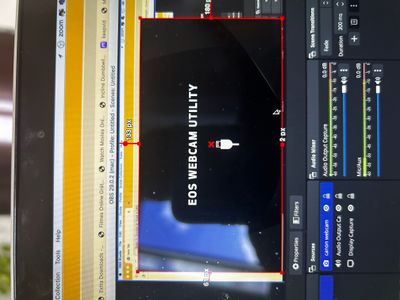- Canon Community
- Discussions & Help
- EOS Webcam Utility Pro
- EOS Webcam Utility Pro - Discussions
- Re: Eos Webcam utility does not work
- Subscribe to RSS Feed
- Mark Topic as New
- Mark Topic as Read
- Float this Topic for Current User
- Bookmark
- Subscribe
- Mute
- Printer Friendly Page
- Mark as New
- Bookmark
- Subscribe
- Mute
- Subscribe to RSS Feed
- Permalink
- Report Inappropriate Content
09-05-2022 12:06 PM
How to fix this? I bought 2 new hdmi cables for my canon M50 and a elgato game capture card but it still does not. Can someone help me?
Solved! Go to Solution.
Accepted Solutions
- Mark as New
- Bookmark
- Subscribe
- Mute
- Subscribe to RSS Feed
- Permalink
- Report Inappropriate Content
09-05-2022 04:03 PM
What directions are you following on how to use the EOS Webcam Utility?
First and foremost, the EOS Webcam Utility is a device driver designed to communicate with the camera through the USB port. The HDMI cables are inappropriate and not needed.
You need to make sure wireless communication in the camera has been disabled, so that the camera will communicate through the USB port. The camera does not know how to switch back and forth between the two on its own..
You need to close the regular EOS Utility that would normally be used to download image files. You also need to disable the EOS Utility Launcher, which detects a Canon camera on a USB port, determines the camera model, and launches either EOS Utility 2 or 3.
"Enjoying photography since 1972."
- Mark as New
- Bookmark
- Subscribe
- Mute
- Subscribe to RSS Feed
- Permalink
- Report Inappropriate Content
09-05-2022 07:19 PM - edited 09-05-2022 07:24 PM
Oops! I forgot to mention perhaps the most important part. Starting it all up. The camera must be in video mode when it is powered up on the USB port.
This is what I do for a “talking head” live feed, like a video conference call.
I first aim and focus the camera in photo mode, and then take a test shot of myself using the shutter delay timer in the camera. Next, I power down the camera and switch it to video mode.
I connect the USB cable and power up the camera. I open my video conferencing app, and select the EOS Webcam Utility as my camera. This last step [causes] a DSLR to [make] a series of clicking noises as it toggles the mirror and shutter, down/up and close/open.
You should now see a video feed in your video conferencing app that is a mirror image of what the camera sees at your end. Other people on the conference call will see the correct image without the mirroring effect.
That is how it works on a DSLR. A MILC camera could exhibit similar behavior. I dunno.
[The end result is that your Canon camera should behave like a USB webcam, NOT like a professional video camera with HDMI output.]
"Enjoying photography since 1972."
- Mark as New
- Bookmark
- Subscribe
- Mute
- Subscribe to RSS Feed
- Permalink
- Report Inappropriate Content
09-05-2022 04:03 PM
What directions are you following on how to use the EOS Webcam Utility?
First and foremost, the EOS Webcam Utility is a device driver designed to communicate with the camera through the USB port. The HDMI cables are inappropriate and not needed.
You need to make sure wireless communication in the camera has been disabled, so that the camera will communicate through the USB port. The camera does not know how to switch back and forth between the two on its own..
You need to close the regular EOS Utility that would normally be used to download image files. You also need to disable the EOS Utility Launcher, which detects a Canon camera on a USB port, determines the camera model, and launches either EOS Utility 2 or 3.
"Enjoying photography since 1972."
- Mark as New
- Bookmark
- Subscribe
- Mute
- Subscribe to RSS Feed
- Permalink
- Report Inappropriate Content
09-05-2022 07:19 PM - edited 09-05-2022 07:24 PM
Oops! I forgot to mention perhaps the most important part. Starting it all up. The camera must be in video mode when it is powered up on the USB port.
This is what I do for a “talking head” live feed, like a video conference call.
I first aim and focus the camera in photo mode, and then take a test shot of myself using the shutter delay timer in the camera. Next, I power down the camera and switch it to video mode.
I connect the USB cable and power up the camera. I open my video conferencing app, and select the EOS Webcam Utility as my camera. This last step [causes] a DSLR to [make] a series of clicking noises as it toggles the mirror and shutter, down/up and close/open.
You should now see a video feed in your video conferencing app that is a mirror image of what the camera sees at your end. Other people on the conference call will see the correct image without the mirroring effect.
That is how it works on a DSLR. A MILC camera could exhibit similar behavior. I dunno.
[The end result is that your Canon camera should behave like a USB webcam, NOT like a professional video camera with HDMI output.]
"Enjoying photography since 1972."
- Mark as New
- Bookmark
- Subscribe
- Mute
- Subscribe to RSS Feed
- Permalink
- Report Inappropriate Content
04-16-2023 08:22 AM
Hi I’m getting similar problems and I have looked at almost all options, still can not make this to work. Any help please
- Mark as New
- Bookmark
- Subscribe
- Mute
- Subscribe to RSS Feed
- Permalink
- Report Inappropriate Content
04-16-2023 08:48 AM
Hi, Fabricio!
So the community can help you better, we'll need to know quite a bit more information.
Which camera are you using?
How do you have it connected to your computer?
What version of Windows or macOS are you using?
Have you followed the instructions and downloaded the latest software from the EOS Webcam Utility Pro page here: canon.us/livestream
Any other details you'd like to give will help the community help you.
- Mark as New
- Bookmark
- Subscribe
- Mute
- Subscribe to RSS Feed
- Permalink
- Report Inappropriate Content
04-16-2023 02:45 PM
HI thanks for getting back to me, i have tried a few different method and all failed.
so i have macbook PRO MacOS catalina 10.15.7
Currently have canon 750D
I have the EOS utility for the canon 750D, i have followed a 1-2 instructions but all failed.
Let me know what i should watch or if any of you can help me out, thanks, also im unable to download the latest MacOS because i have the 2012 models
- Mark as New
- Bookmark
- Subscribe
- Mute
- Subscribe to RSS Feed
- Permalink
- Report Inappropriate Content
01-09-2024 07:07 AM
Thank you so much! I haven't been able to use my camera for over a month and all I had to do was turn off the WiFi settings 🤦
12/18/2025: New firmware updates are available.
12/15/2025: New firmware update available for EOS C50 - Version 1.0.1.1
11/20/2025: New firmware updates are available.
EOS R5 Mark II - Version 1.2.0
PowerShot G7 X Mark III - Version 1.4.0
PowerShot SX740 HS - Version 1.0.2
10/21/2025: Service Notice: To Users of the Compact Digital Camera PowerShot V1
10/15/2025: New firmware updates are available.
Speedlite EL-5 - Version 1.2.0
Speedlite EL-1 - Version 1.1.0
Speedlite Transmitter ST-E10 - Version 1.2.0
07/28/2025: Notice of Free Repair Service for the Mirrorless Camera EOS R50 (Black)
7/17/2025: New firmware updates are available.
05/21/2025: New firmware update available for EOS C500 Mark II - Version 1.1.5.1
02/20/2025: New firmware updates are available.
RF70-200mm F2.8 L IS USM Z - Version 1.0.6
RF24-105mm F2.8 L IS USM Z - Version 1.0.9
RF100-300mm F2.8 L IS USM - Version 1.0.8
- EOS M50 mark ii Will not connect to EOS Utility Pro in EOS Webcam Utility Pro - Discussions
- Canon M50 won't connect to EOS Webcam Utility Pro in EOS Webcam Utility Pro - Discussions
- The Frustration Continues: Trouble using EOS R6 with EOS Webcam Utility in EOS Webcam Utility Pro - Discussions
- EOS Webcam Utility Pro not recognizing M50 (Mark I) - macOS in EOS Webcam Utility Pro - Discussions
- EOS Webcam Utility Pro Shuts Down in EOS Webcam Utility Pro - Discussions
Canon U.S.A Inc. All Rights Reserved. Reproduction in whole or part without permission is prohibited.