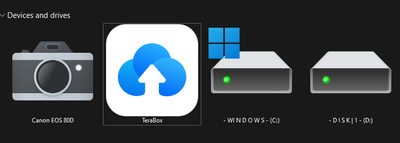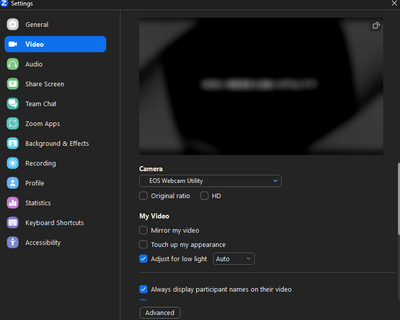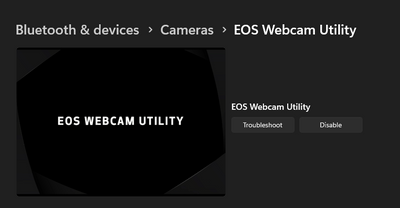- Canon Community
- Discussions & Help
- EOS Webcam Utility Pro
- EOS Webcam Utility Pro - Discussions
- EOS Webcam Utility not working with 80D in windows...
- Subscribe to RSS Feed
- Mark Topic as New
- Mark Topic as Read
- Float this Topic for Current User
- Bookmark
- Subscribe
- Mute
- Printer Friendly Page
EOS Webcam Utility not working with 80D in windows 11
- Mark as New
- Bookmark
- Subscribe
- Mute
- Subscribe to RSS Feed
- Permalink
- Report Inappropriate Content
08-24-2023 01:43 PM - edited 08-24-2023 01:45 PM
I connected my canon 80D with my mini usb and show laptop icon but it preview as only "EOS Webcam Utility" logo without any error. I already close EOS utility and download EOS Webcam Utility also download pro version of it. My system is windows 11 ver. 22H2 , my 80D's firmware ver. is 1.0.3

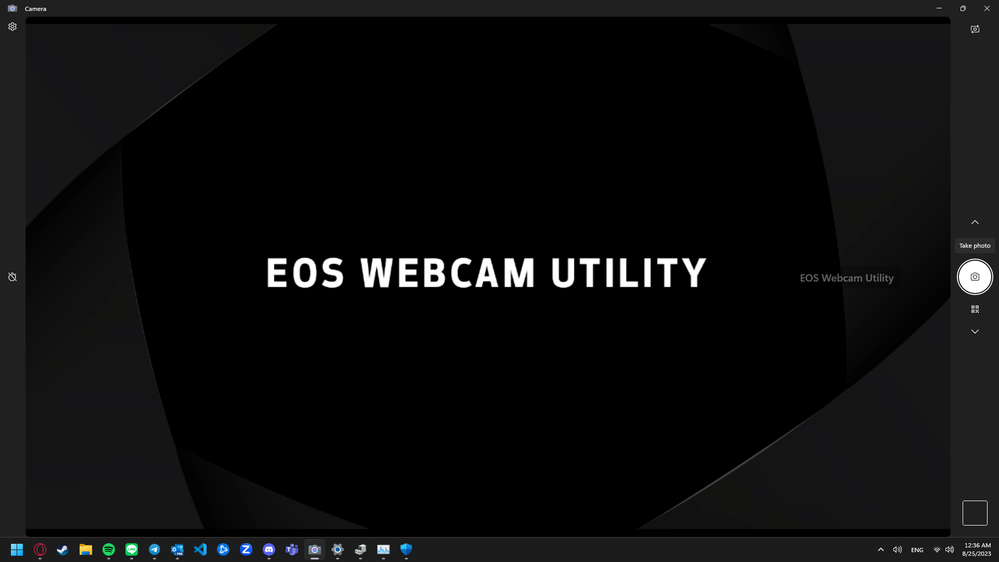
- Mark as New
- Bookmark
- Subscribe
- Mute
- Subscribe to RSS Feed
- Permalink
- Report Inappropriate Content
08-24-2023 02:44 PM
Did you restart the computer after installing the Webcam Utility?
Did you then open a compatible streaming program after connecting the camera such as OBS, Skype, or one on Canon's list of compatible programs?
- Mark as New
- Bookmark
- Subscribe
- Mute
- Subscribe to RSS Feed
- Permalink
- Report Inappropriate Content
08-24-2023 02:48 PM
Yes, I already restart the computer after install it (twice, one for normal version and pro version) and yes, I already try it on OBS and have a same result but i don't have any screenshot because my OBS crash when I look it to properties
- Mark as New
- Bookmark
- Subscribe
- Mute
- Subscribe to RSS Feed
- Permalink
- Report Inappropriate Content
08-24-2023 02:56 PM
With your camera connected via USB, can you see the camera's SD card contents displayed in File Explorer?
- Mark as New
- Bookmark
- Subscribe
- Mute
- Subscribe to RSS Feed
- Permalink
- Report Inappropriate Content
08-24-2023 02:58 PM - edited 08-24-2023 02:59 PM
Yes , It's show up normally. I can see my photo inside that
- Mark as New
- Bookmark
- Subscribe
- Mute
- Subscribe to RSS Feed
- Permalink
- Report Inappropriate Content
08-24-2023 03:04 PM
I also have an 80D camera. I installed the original version of EOS Webcam Utility for a test for you. When I opened Skype and clicked on settings and then on Audio & Video, the camera video was seen in Skype's video test window. Have you tried another program besides OBS?
- Mark as New
- Bookmark
- Subscribe
- Mute
- Subscribe to RSS Feed
- Permalink
- Report Inappropriate Content
08-24-2023 03:14 PM - edited 08-24-2023 03:19 PM
I tried on zoom , have a same result. I can't try on skype because it said "No device found" both microphone and camera
- Mark as New
- Bookmark
- Subscribe
- Mute
- Subscribe to RSS Feed
- Permalink
- Report Inappropriate Content
08-24-2023 03:32 PM
Sorry, I have no other suggestions, other than to call Canon Support and see what they suggest.
- Mark as New
- Bookmark
- Subscribe
- Mute
- Subscribe to RSS Feed
- Permalink
- Report Inappropriate Content
08-24-2023 05:16 PM - edited 08-24-2023 05:17 PM
When you try to use the EOS Webcam Utility, the regular EOS Utility must not be running. You must also shut down the EOS Utility Launcher Service, which can be found in the System Tray.
Oh, yeah. If Windows prompts with a dialog window asking what should it do when it detects your camera on the USB port, select “Take No Action.”
"Enjoying photography since 1972."
- Mark as New
- Bookmark
- Subscribe
- Mute
- Subscribe to RSS Feed
- Permalink
- Report Inappropriate Content
08-25-2023 08:54 AM
I already close it , it not show in taskbar and in task manager and my system didn't show any windows prompt at all
12/18/2025: New firmware updates are available.
12/15/2025: New firmware update available for EOS C50 - Version 1.0.1.1
11/20/2025: New firmware updates are available.
EOS R5 Mark II - Version 1.2.0
PowerShot G7 X Mark III - Version 1.4.0
PowerShot SX740 HS - Version 1.0.2
10/21/2025: Service Notice: To Users of the Compact Digital Camera PowerShot V1
10/15/2025: New firmware updates are available.
Speedlite EL-5 - Version 1.2.0
Speedlite EL-1 - Version 1.1.0
Speedlite Transmitter ST-E10 - Version 1.2.0
07/28/2025: Notice of Free Repair Service for the Mirrorless Camera EOS R50 (Black)
7/17/2025: New firmware updates are available.
05/21/2025: New firmware update available for EOS C500 Mark II - Version 1.1.5.1
02/20/2025: New firmware updates are available.
RF70-200mm F2.8 L IS USM Z - Version 1.0.6
RF24-105mm F2.8 L IS USM Z - Version 1.0.9
RF100-300mm F2.8 L IS USM - Version 1.0.8
- EOS M50 mark ii Will not connect to EOS Utility Pro in EOS Webcam Utility Pro - Discussions
- Canon webcam utility 1200d satabil is not working, it is lagging, what could be the reason? in EOS Webcam Utility Pro - Discussions
- Does the EOS Webcam Utility Pro V2.3e work with EOS R3? in EOS Webcam Utility Pro - Discussions
- EOS Webcam Utility only shows app logo; How to get 1080p via USB from EOS Rebel T7 in EOS Webcam Utility Pro - Discussions
- OBS CRASH, EOS Webcam Utility not launching in EOS Webcam Utility Pro - Discussions
Canon U.S.A Inc. All Rights Reserved. Reproduction in whole or part without permission is prohibited.